
The much-awaited Galaxy M15 5G from Samsung has fi...
news-extra-space

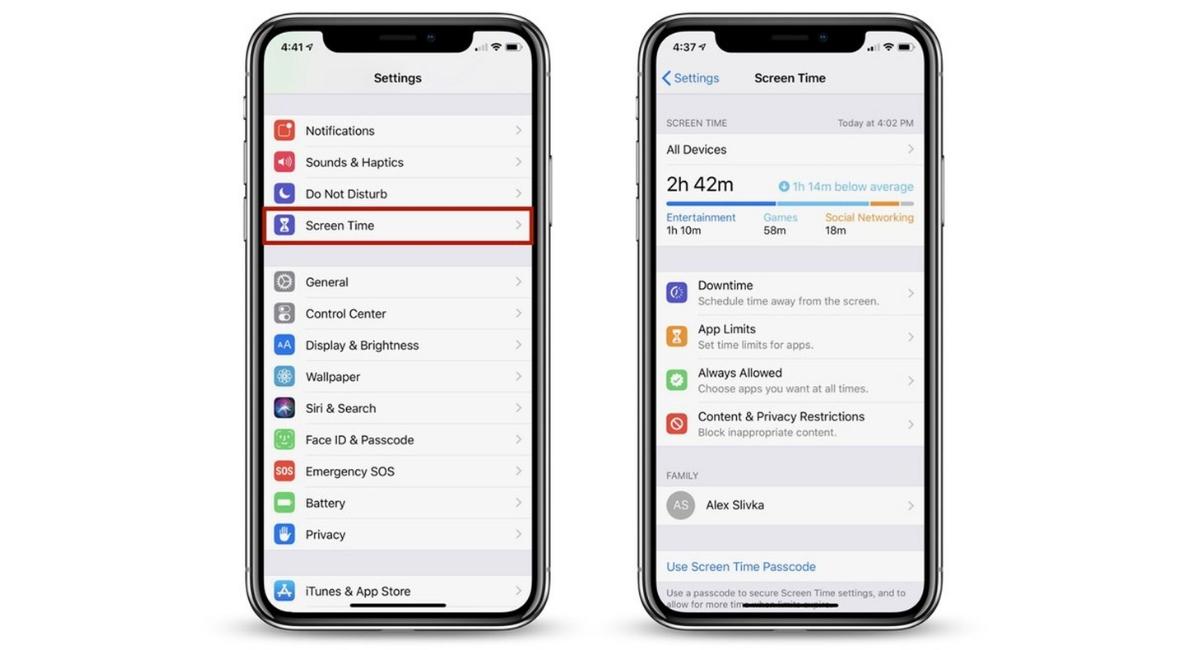 The primary issue with our cell phones is a distraction as many apps we tend to play, chat or browse. The Screen Time feature available in the Settings on your iPhone shows how much you spend on the phone. In addition, you can set an app timer or lock the apps you use frequently.
This feature is a breakthrough in maintaining a limit on your screen time and getting your work done rather than wasting it on your screen.
The primary issue with our cell phones is a distraction as many apps we tend to play, chat or browse. The Screen Time feature available in the Settings on your iPhone shows how much you spend on the phone. In addition, you can set an app timer or lock the apps you use frequently.
This feature is a breakthrough in maintaining a limit on your screen time and getting your work done rather than wasting it on your screen.
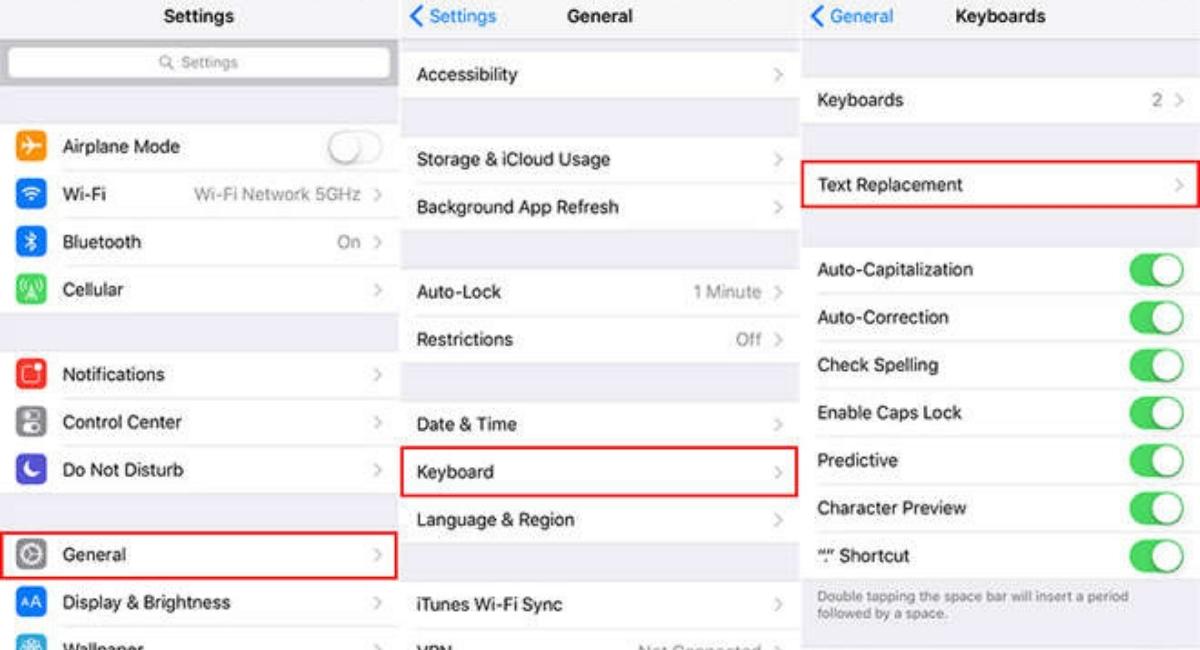
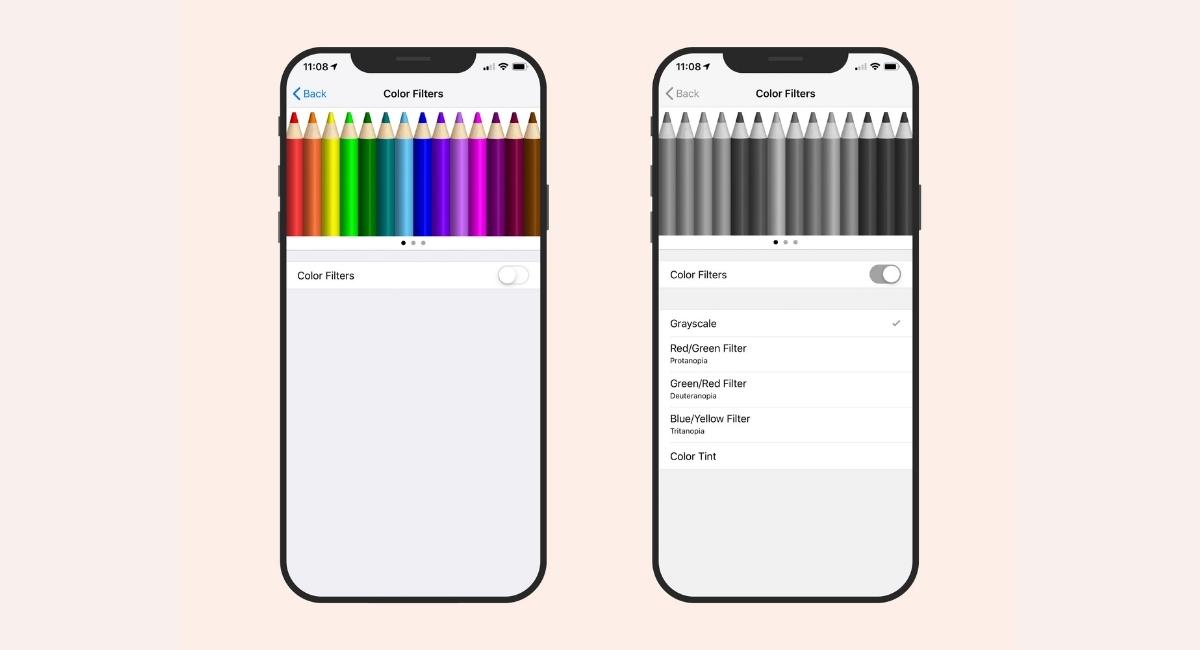 It is not just you but the whole world on the phone because of the distraction that the vibrant colors entice us into using the device. Once the phone is in our hands, we tend to forget the jobs with deadlines.
Change the iPhone settings to Grayscale, which helps you focus on the work by removing the colors that invigorate the neurons. Mindless checking and using the phone is scientifically proven to help the users by demotivating them this step. Go to settings, Accessibility, Display, And Text Size, click Color Filters and select Grayscale.
It is not just you but the whole world on the phone because of the distraction that the vibrant colors entice us into using the device. Once the phone is in our hands, we tend to forget the jobs with deadlines.
Change the iPhone settings to Grayscale, which helps you focus on the work by removing the colors that invigorate the neurons. Mindless checking and using the phone is scientifically proven to help the users by demotivating them this step. Go to settings, Accessibility, Display, And Text Size, click Color Filters and select Grayscale.
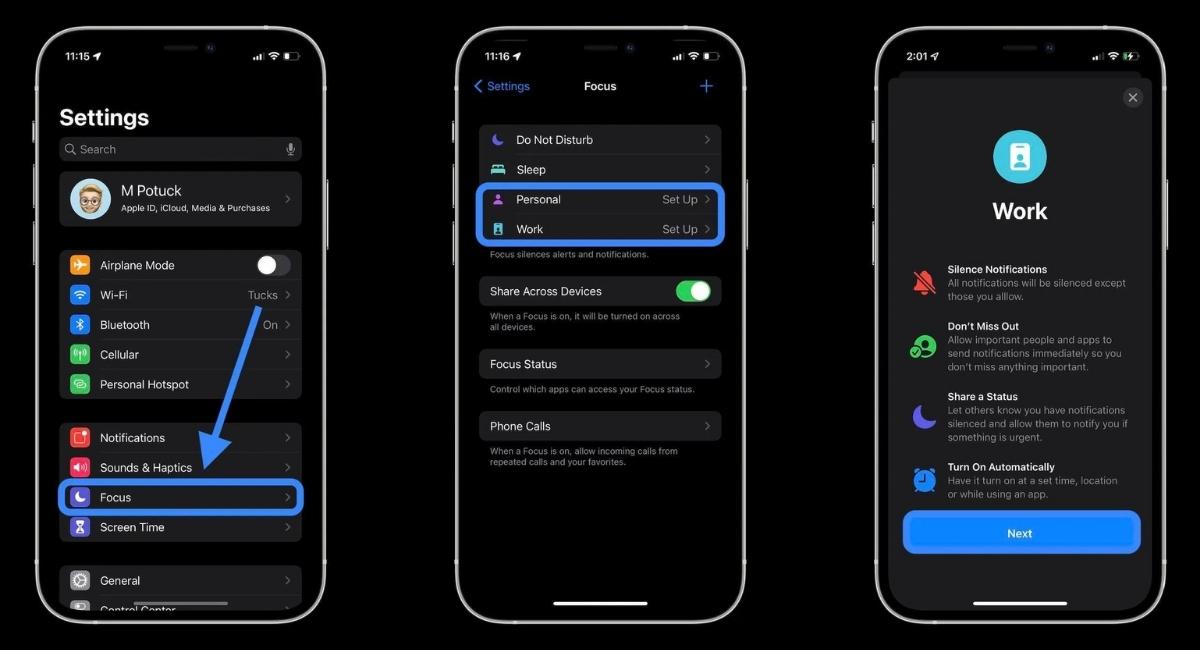 The setting of Focus makes you more focused on the ContentContent you want to filter, like the messages, calls, or notifications while you are working. The Work Focus setting turns on when you start the day and gets off once you are done. This mode can be synced with Apple Watch, Mac, and iPhone.
To sync all the devices, go to Settings, Focus, and Share Across Devices, minimizing the notifications on the screen. This setting reduces your time on checking messages or answering calls.
The setting of Focus makes you more focused on the ContentContent you want to filter, like the messages, calls, or notifications while you are working. The Work Focus setting turns on when you start the day and gets off once you are done. This mode can be synced with Apple Watch, Mac, and iPhone.
To sync all the devices, go to Settings, Focus, and Share Across Devices, minimizing the notifications on the screen. This setting reduces your time on checking messages or answering calls.
 A keyboard is a boon, especially for WFH situations. You can choose a keyboard that suits your work type as plenty is available in the market. Some of the keyboards have stylish buttons, and some are soft presses. The multi-device keyboard is the real deal for WFH.
The iPhone keyboard is problematic for typing, so you can set up a Universal Control if you own a Mac using the iPhone. For a PC, follow the instructions on the product with a multi-device keyboard.
A keyboard is a boon, especially for WFH situations. You can choose a keyboard that suits your work type as plenty is available in the market. Some of the keyboards have stylish buttons, and some are soft presses. The multi-device keyboard is the real deal for WFH.
The iPhone keyboard is problematic for typing, so you can set up a Universal Control if you own a Mac using the iPhone. For a PC, follow the instructions on the product with a multi-device keyboard.
 Connecting a Bluetooth mouse to the iPhone is an incredible hack and a wired mouse with a USB dongle. The iPhone can be used as a display if you have invested in a Bluetooth mouse or an efficient mouse pad.
To control the mouse speed and tracking, go to Settings, Accessibility, Touch, and AssistiveTouch and adjust it according to your work type.
Work From Home seems tremendous but comes with its challenges. You are taken for granted as you are available at Home between office hours. But some of these steps help keep up with your work without distractions. Give it a try!
Connecting a Bluetooth mouse to the iPhone is an incredible hack and a wired mouse with a USB dongle. The iPhone can be used as a display if you have invested in a Bluetooth mouse or an efficient mouse pad.
To control the mouse speed and tracking, go to Settings, Accessibility, Touch, and AssistiveTouch and adjust it according to your work type.
Work From Home seems tremendous but comes with its challenges. You are taken for granted as you are available at Home between office hours. But some of these steps help keep up with your work without distractions. Give it a try!
Leave a Reply






