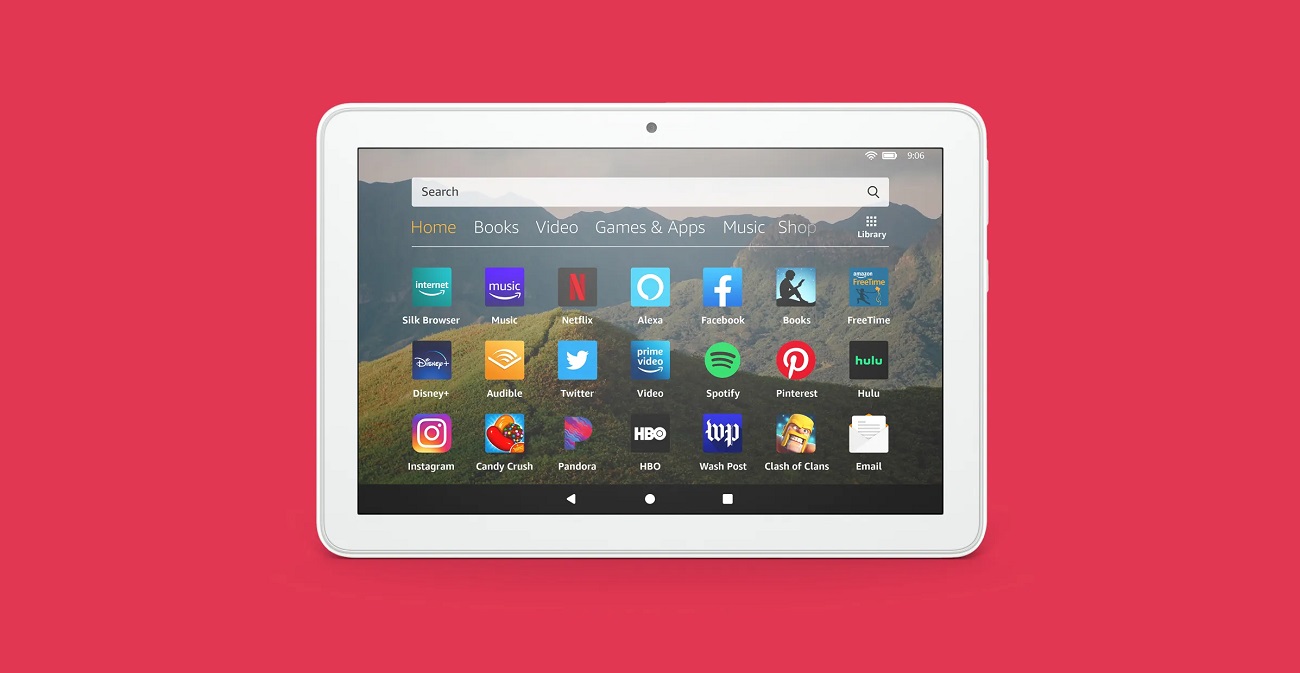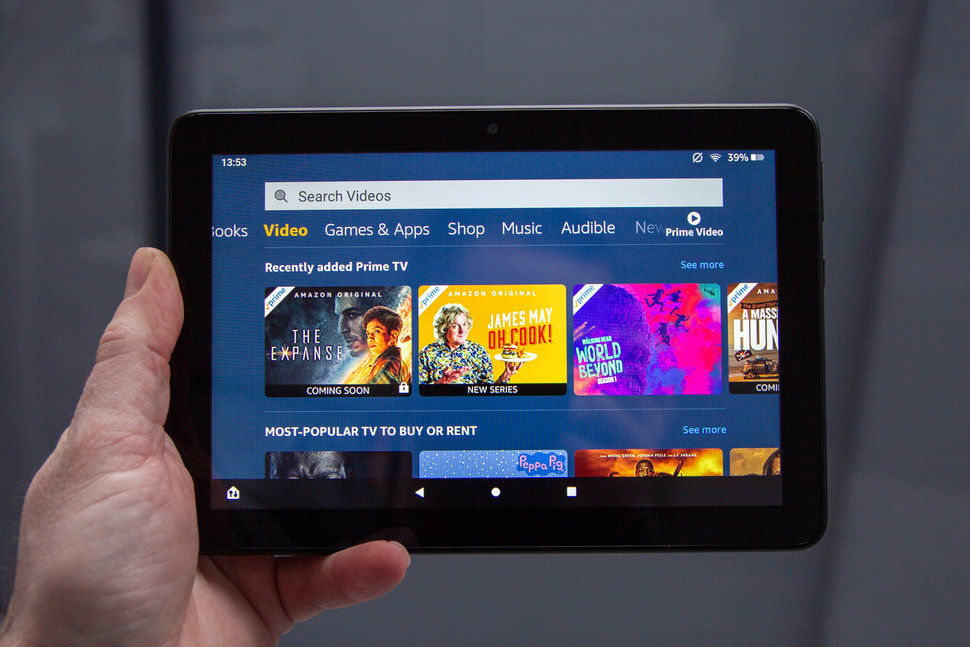6 Ways to Boost the Speed of Your Amazon Fire Tablet
November 14, 2023 By Monica Green
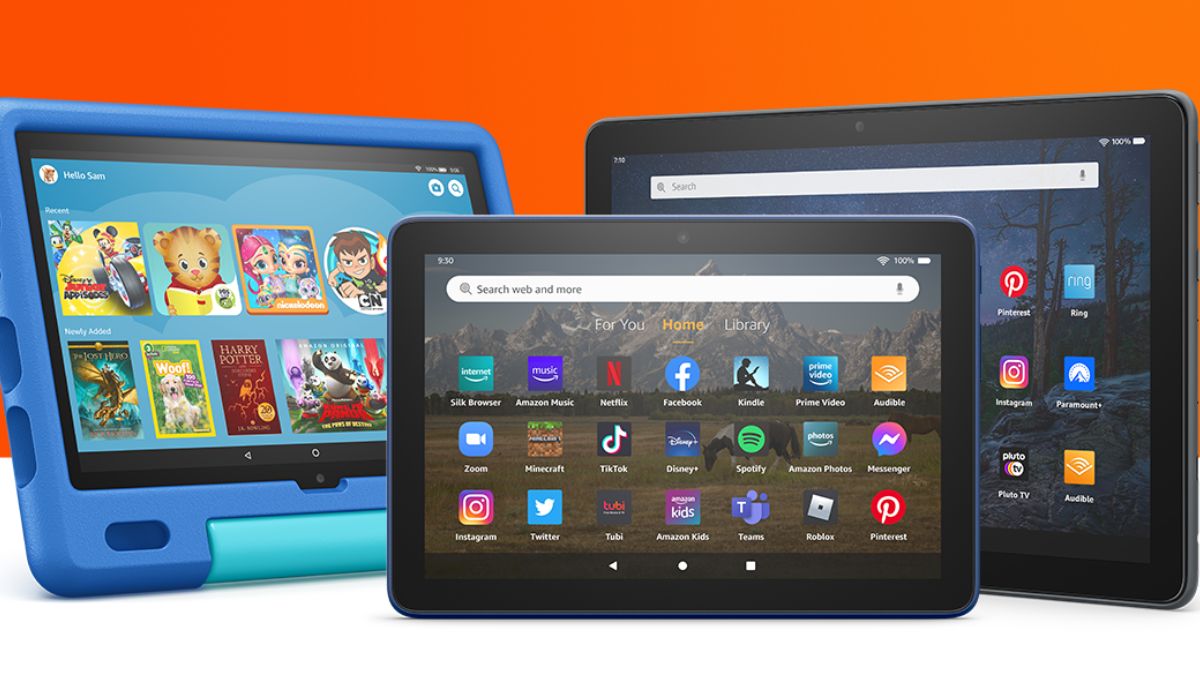
(Image Credit Google)
However, just as you don't have to live in Amazon's ecosystem — you can easily download the Google Play Store on your Fire tablet — you will not have to live with a clumsy tablet. To keep the price down, the Fire lineup uses cheaper parts, but with a few tactics, you can make them feel faster. While it's unrealistic to expect your sub-$100 tablet to outperform a Samsung Galaxy Tab S8 Ultra, you can give your Amazon Fire tablet a little pep with a few of the changes we recommend.
Delete the cache partition on your Amazon Fire tablet
When it comes to speeding up a Fire Tablet, you have to start somewhere, and for us, that was wiping the cache partition. If you're not acquainted, the cache partition is the storage space provided by Android for apps to store temporary data. While most modern devices make manually wiping this partition unnecessary, it usually makes a difference on Fire tablets, especially those that have been used for a while.
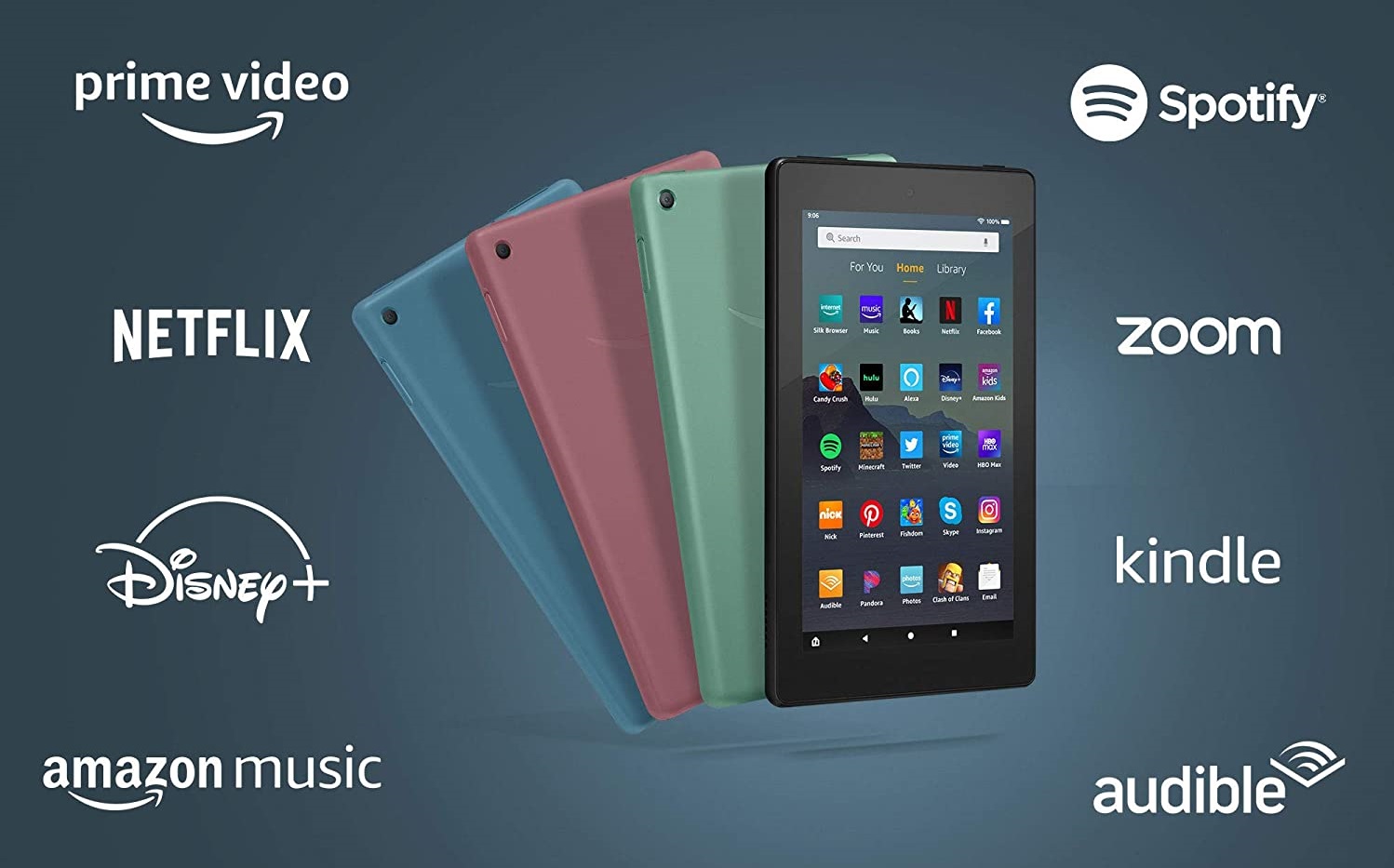 Using the latest 11th generation Fire HD 10 as an example, here's how to clear the cache on a Fire tablet:
Using the latest 11th generation Fire HD 10 as an example, here's how to clear the cache on a Fire tablet:
- Holding down the power button will turn off your Fire tablet.
- Once it's turned off, press the power and volume up buttons simultaneously.
- Once you see the Amazon boot logo, release the volume button but keep the power button pressed until you reach the recovery screen (pictured below).
- On the recovery screen, use the volume buttons to navigate the recovery menu until "wipe cache partition" is selected, then press the power button to proceed. Make certain that you do not accidentally select the factory reset option. You will be prompted to confirm your selection.
- When you are redirected to the recovery screen.
Also Read: How to Connect Alexa to Bluetooth Speakers?
Remove any old or unused apps
We all have nasty habits with our smartphones, and one of the most common is avoiding app uninstalls. Even if you don't want to go through your app store looking for apps to remove, it's essential if you want to speed up your tablet. Most of Amazon's pre-installed applications cannot be deleted, and disabling them may cause problems, but you can still go through the apps and games you've uploaded to remove any outdated or unused software. Regard it spring cleaning for your electronics, regardless of the season.
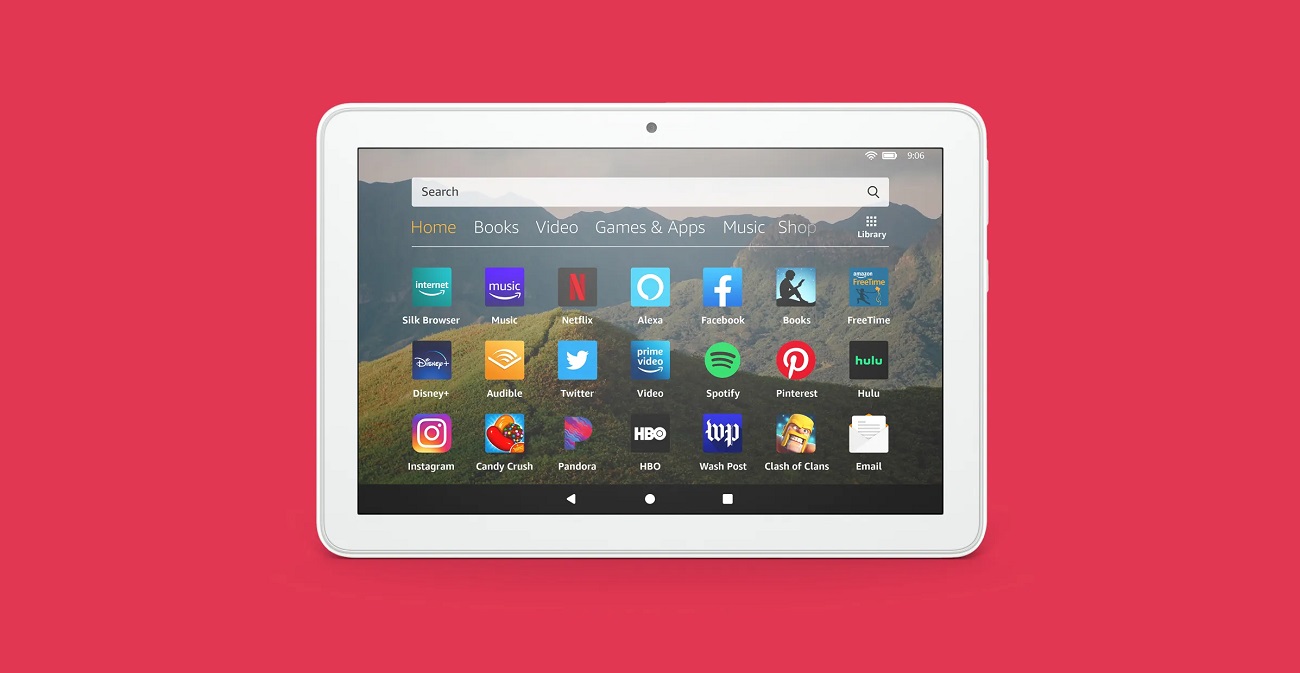
Reduce Animation and Transition Effects
Animation and transition effects on your Amazon Fire tablet are visual elements that add a layer of dynamism to the user interface. While these animations enhance the user experience, they may sometimes lead to a perceived slowdown, especially on older or less powerful devices.
- Go to Settings > Device Options > Developer Options (if not visible, tap on "Serial Number" in "Device Options" multiple times until it appears).
- Reduce or turn off window transition and animator scale.
Reducing animation and transition effects may enhance the overall responsiveness of your Fire tablet, especially if you notice lag or delays during everyday use. By minimizing these visual elements, you can potentially conserve system resources, allowing your device to allocate more power to essential tasks rather than graphical enhancements.
Disable telemetry reporting
Fire tablets automatically send data about how you use your device to Amazon. While turning them off will not result in a notable speed boost, there will be fewer services running in the background — and it just feels good to limit Amazon's personal data collection.
Download and install the Files in the Google app
If you've had your Fire tablet for a while, you've probably amassed a large number of junk files — downloads, folders from games you deleted years ago, and so on. Files by Google is a great app that can search and delete those pesky junk files in a matter of seconds.
While cleaning up unwanted files has no direct impact on performance, Android does begin to slow down when the internal storage is depleted. Google Files is excellent at locating the type of leftover data and junk that can quickly clog up your tablet's storage.
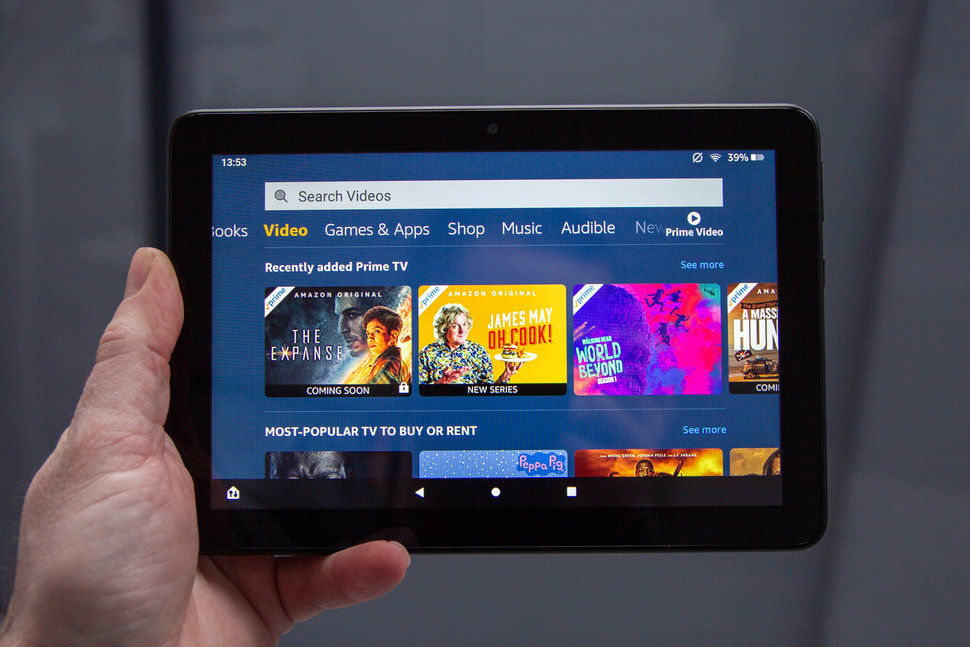
Do not store applications on an SD card
The Amazon Fire HD 8 and 10 come with 32GB of storage, whereas the Fire 7 only has 16GB. You don't have a lot of room to work with, no matter how you slice it — especially if you're trying to download movies and music for offline listening. Some apps can be moved to the microSD card on older Fire tablets, but if you have had one in the last few years, it's probably running Android 7.0 Nougat or later. That is, you can use an SD card to supplement your internal storage.
Transferring apps to your SD card, on the other hand, slows down your Fire tablet. Even the fastest microSD cards, as we've detailed, are slower than the internal storage used by advanced phones and tablets. We tested a 16GB SanDisk A2 microSD card (A2 cards are said to be the best for apps) with a 7th-generation Fire HD 8, and random read speeds were three times slower than the internal storage, with even slower random write speeds. In other words, even the fastest microSD card is twice as slow as the internal storage on the Fire tablet.
Running apps from an SD card will significantly reduce performance. An older Class 10 (not A1) microSD card was unusable with an 8th-generation Fire HD 8, being 35x slower than internal storage. It is worth noting that SD card speeds are unimportant if you only use them for data storage. Any SD card will suffice if you want to keep a large music library on your tablet.
Also Read: What Is Alexa Together And How To Use It?

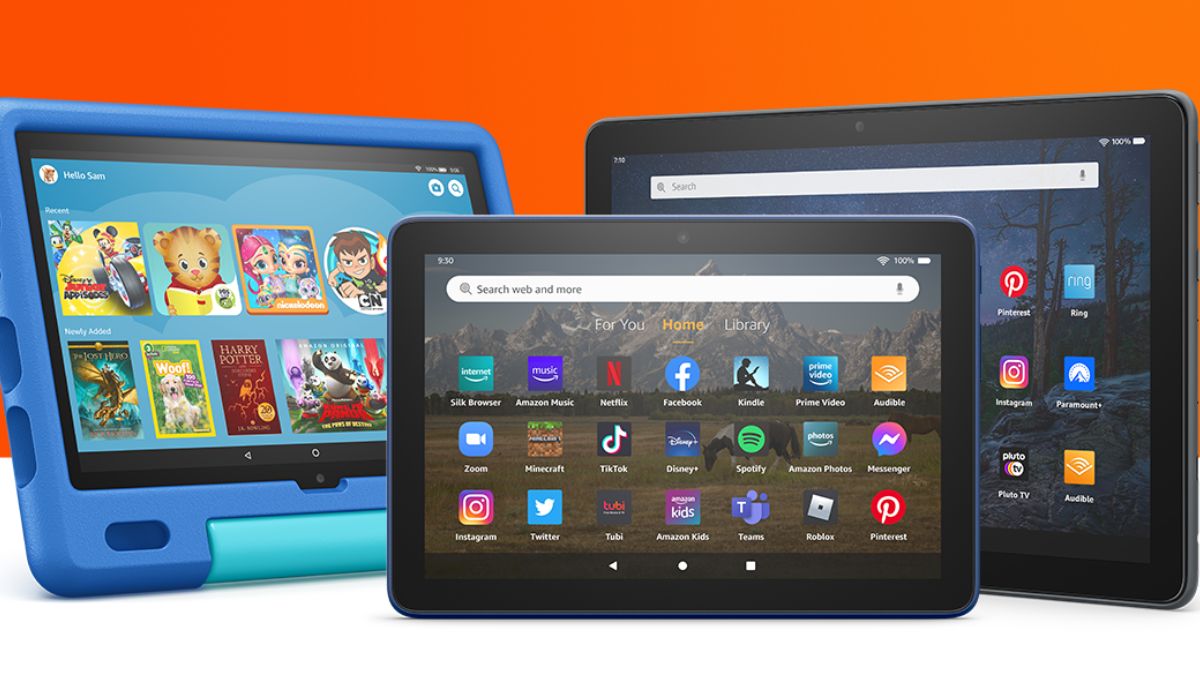
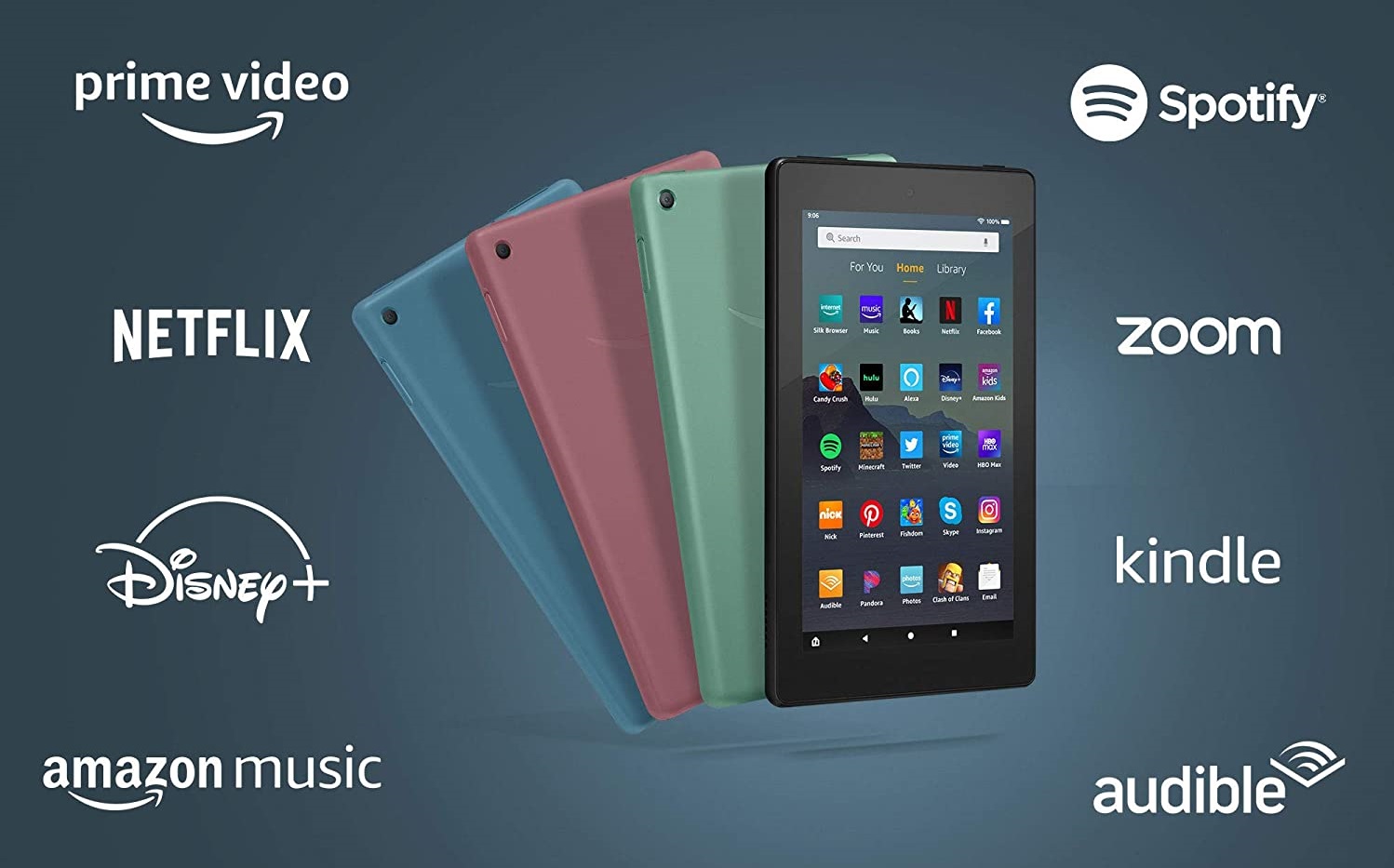 Using the latest 11th generation Fire HD 10 as an example, here's how to clear the cache on a Fire tablet:
Using the latest 11th generation Fire HD 10 as an example, here's how to clear the cache on a Fire tablet: