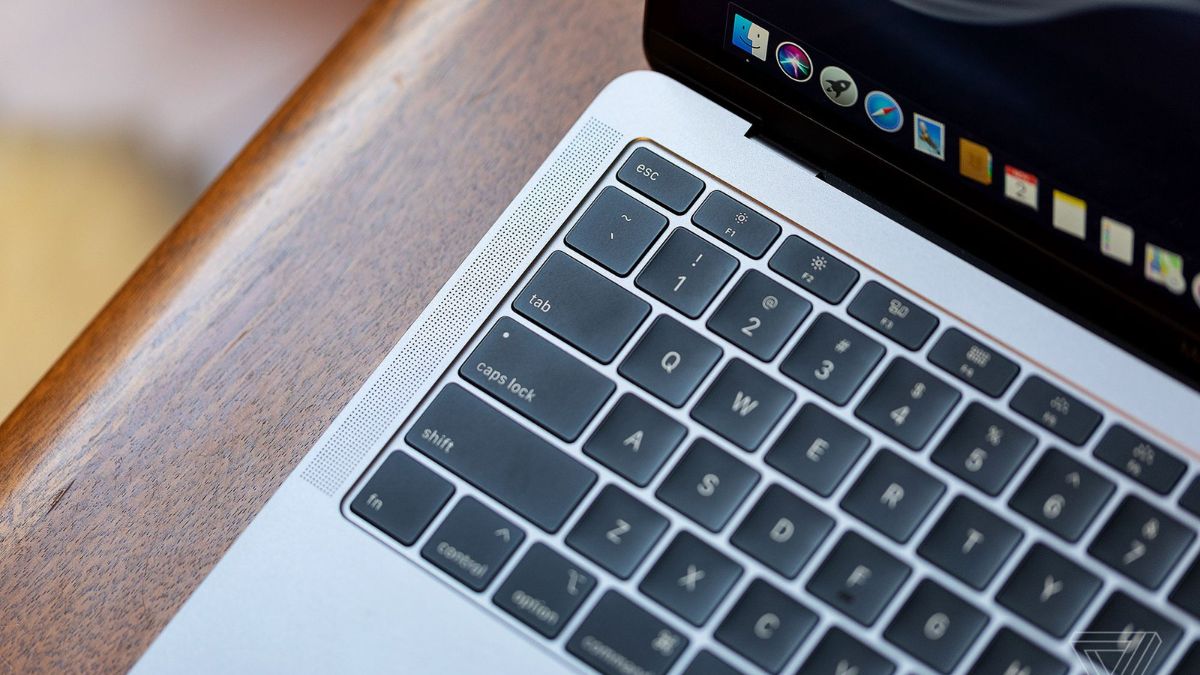Check the performance of your Mac with a better understanding
March 04, 2023 By Omal J

(Image Credit Google)
Image Credit: Unsplash
The MacBook, an asset of Apple, is a genius invention in the computer world. It has so many premium features that one should like. You bought a MacBook to get extra performance, or you have many options. You paid for it and deserved some premium handling from your MacBook.
But what will you feel when you do not get any? Is it ok with it? I think this is not. A slow MacBook may cut down on your efficiency and rhythm of work.
Do you want to discover how you can get the MacBook's performance to feel like you just bought it? Then this article is for you.
Run performance tests and benchmarks on your MacBook or Mac desktop to get an idea of how well your Mac is performing. Although removing Mac apps or cleaning up Other Storage are common fixes for a sluggish Mac, a drop in performance could also mean a hardware issue. We'll show you how in our guide to performance testing your Mac so you can determine whether you have a serious issue or simply need to give it a thorough cleaning.
You can also test your GPU, CPU, Wi-Fi internet speed, Ethernet speed, and more with the help of a few benchmarking applications that can help you determine how quickly your Mac is. We will go over some free online solutions, and Mac performance test apps in this article along with the best ones available.
Also Read: How to connect your Google Chromecast to Apple TV Plus using Google TV
Performing Mac speed tests
To determine your processor speed and gain an understanding of your Mac's power, you can run a variety of tests. You can also assess the performance of your hard drive. We instruct you to please close all the running apps before starting any test.
How to test the processor on your Mac?
We advise you to use Primate Labs' Geekbench to determine your processor's speed. You can download Geekbench for free from the
Mac App Store. The Primate Labs website is also eligible to download Geekbench.
Geekbench 6 is the most widely used method for assessing how powerful the most recent processor is. It can function on Macs, PCs, iOS, and Android devices too.
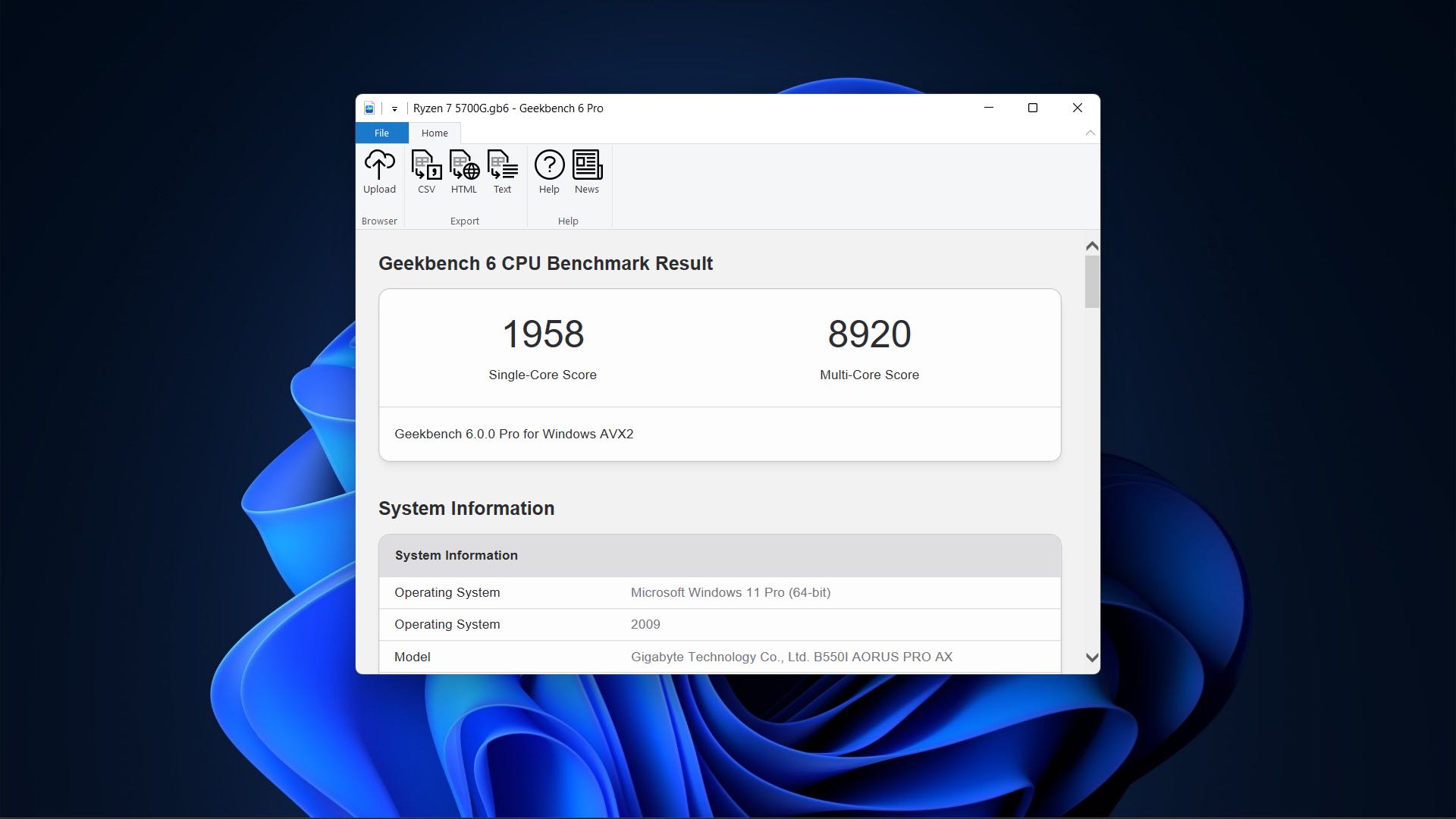
Image Credit: GeekBench
The CPU test on Geekbench stresses the CPU by running several tests and then computes an overall score. If your processor performs well on the test, it is likely that it is in good shape. Tests involve rendering web pages and PDFs, compressing files, running developer scripts, and executing machine learning operations like object detection and background blur.
How to use Geekbench to benchmark your CPU?
Here are the steps to follow:
- Download the software from the Mac App Store or the Primate Labs website.
- Before conducting the test, we recommend that you restart your computer.
- Exit any other programs that are currently running on your Mac.
- Launch Geekbench.
- You'll notice a message saying, "Welcome to Geekbench" and a prompt to upgrade or enter a license. You are not required to perform either of them. Just select "Later."
- Choose the CPU benchmark to run.
Then, depending on the speed of your CPU, Geekbench will assess how well your CPU performs when executing "routine tasks designed to simulate real-world applications." This process can take between 15 and 20 minutes.
Also Read: A rare collection of 500+ vintage Apple devices & accessories to be auctioned off next month
The results will be shown once it is finished. The only two numbers you need to pay attention to are at the top: the single-core score and the multi-core score. At first glance, you might feel overwhelmed by the amount of information available, from the processor ID to the motherboard hardware.
The single-core score aids in providing an understanding of how quickly the Mac operates in specific situations where only one processing core is handling everything. Since the performance of many applications is constrained by a single main thread, the speed of a single-core CPU will dictate how quickly they operate.
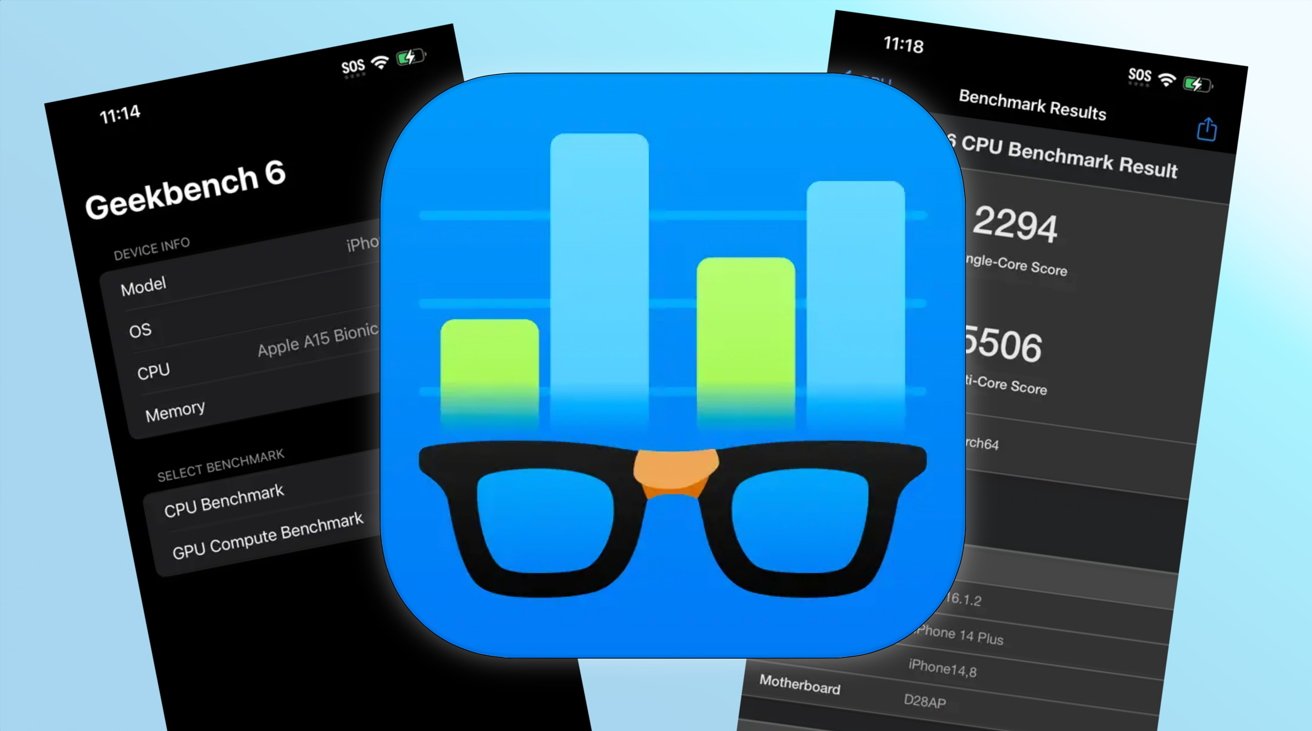 Image Credit: Apple Insider
Image Credit: Apple Insider
The multi-core results demonstrate how effectively your Mac can operate when stressed beyond its physical limits because it will employ multiple processing cores simultaneously to cope.
To see how your Mac stacks up against the most recent Mac models and even its rivals from other manufacturers, you can use these results to compare them to other benchmark tests on the Geekbench Browser. It ought to help you determine how well your computer is currently operating and whether the upgrade you are thinking about is worthwhile in terms of processing power.
[caption id="attachment_81210" align="aligncenter" width="1200"]

2023 MacBook Pro[/caption]
How to measure the disk speed of your Mac?
Utilize a program like the AJA System Test Lite or the BlackMagic Disk Speed Test to measure the read/write speeds of your hard drive or solid-state drive in order to accurately assess the speed of the storage inside your Mac. You should follow the below steps-
- Download BlackMagic.
- Before conducting the test, we recommend that you restart your computer.
- Launch the app.
- For better accuracy, and as with all previous benchmark testing, ensure no other programs are active.
- If your Mac has more than one hard drive, choose your target drive and click Start to start the test.
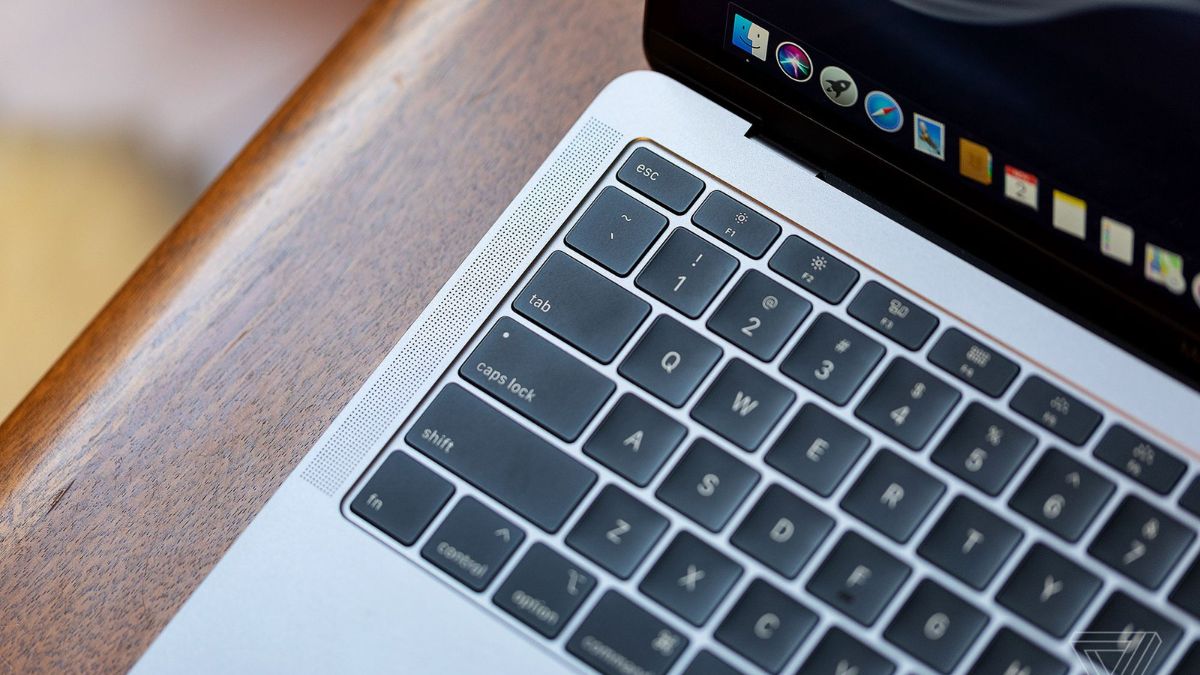
How do you evaluate GPU performance on a Mac?
Another free program, Cinebench R23, will benchmark your Mac's graphics card using OpenGL and Metal tests in addition to the CPU test. You can put your graphics card to the test using a variety of methods. A 3D scene with 2,000 objects is rendered using lights, reflections, shadows, and shaders. Additionally, tests are available for Metal and OpenGL. These tests put your graphics card's capacity to manage nearly 1 million polygons at once to the test as 3D cars zoom around dimly lit city streets. You can follow the below steps-
- To test the GPU using Geekbench, go to the Mac App Store here or the Primate Labs website.
- Before conducting the test, we recommend that you restart your computer.
- Exit any other programs that are currently running on your Mac.
- Launch Geekbench.
- You'll notice a message saying, "Welcome to Geekbench" and a prompt to Upgrade or Input a License. You are not required to perform either of them. Just select Later.
- On the left-hand sidebar, click Compute.
- Under the Compute API section, select OpenCL or Metal. Metal is perhaps the most essential score on a Mac; on iPhones and iPads, Metal is the sole supported API.
After benchmarking your Mac, you will be better able to determine whether it is operating as well as you would expect it to or if there is possibly a problem. Our first recommendation would be to update your software, but if your Mac is just getting old and you decide to look for a new Mac, this might be the best idea ever.
By Omal J
I worked for both print and electronic media as a feature journalist. Writing, traveling, and DIY sum up her life.

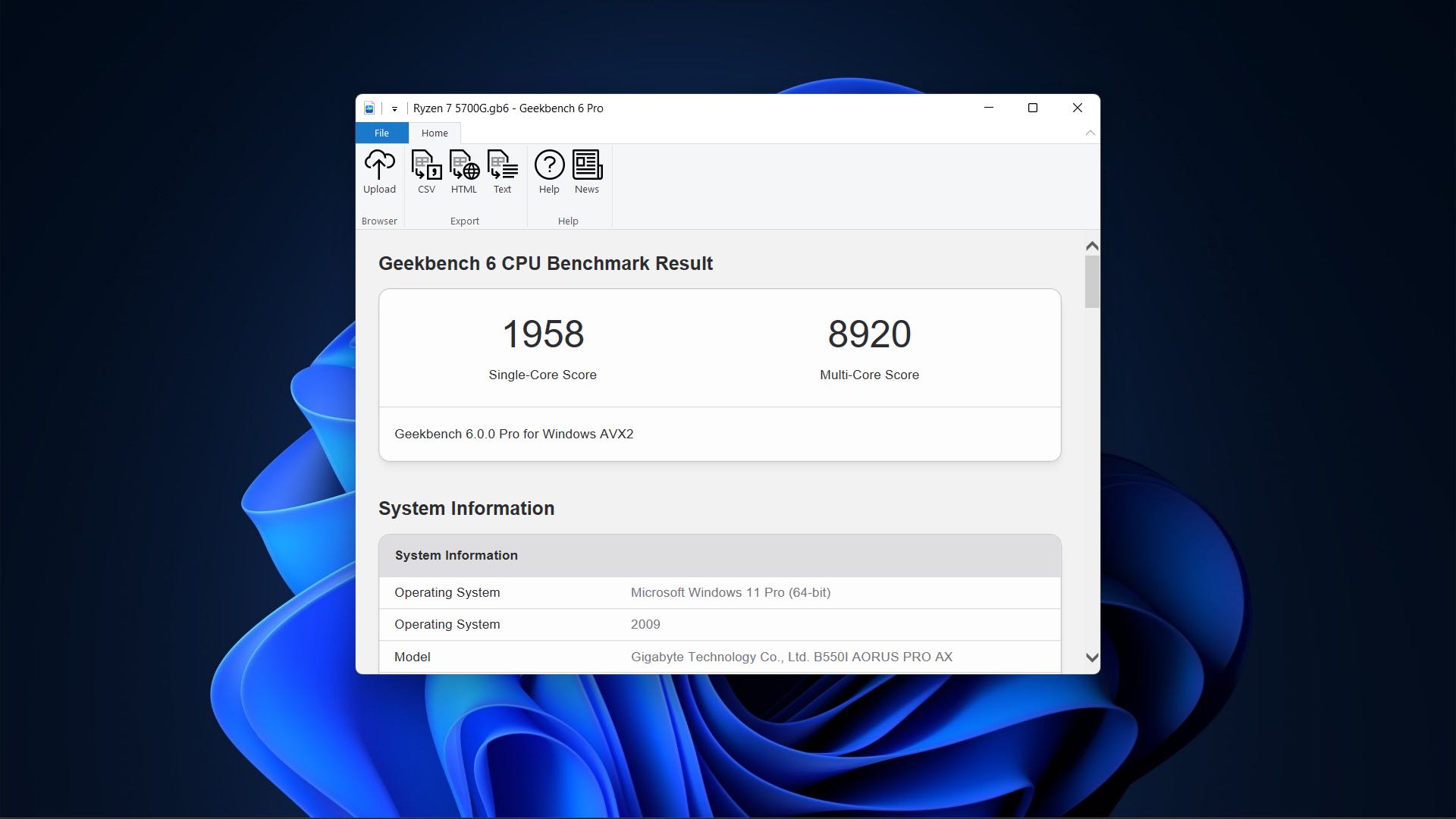 Image Credit: GeekBench
The CPU test on Geekbench stresses the CPU by running several tests and then computes an overall score. If your processor performs well on the test, it is likely that it is in good shape. Tests involve rendering web pages and PDFs, compressing files, running developer scripts, and executing machine learning operations like object detection and background blur.
Image Credit: GeekBench
The CPU test on Geekbench stresses the CPU by running several tests and then computes an overall score. If your processor performs well on the test, it is likely that it is in good shape. Tests involve rendering web pages and PDFs, compressing files, running developer scripts, and executing machine learning operations like object detection and background blur.
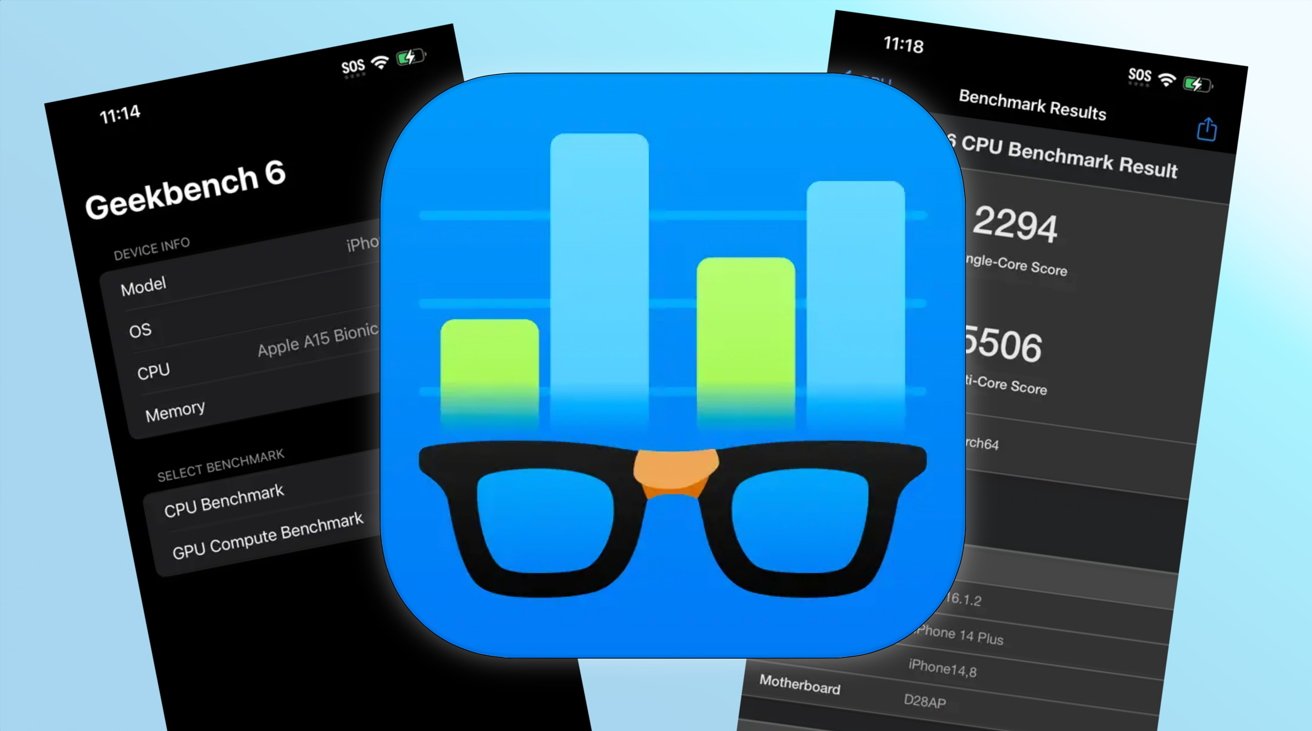 Image Credit: Apple Insider
The multi-core results demonstrate how effectively your Mac can operate when stressed beyond its physical limits because it will employ multiple processing cores simultaneously to cope.
To see how your Mac stacks up against the most recent Mac models and even its rivals from other manufacturers, you can use these results to compare them to other benchmark tests on the Geekbench Browser. It ought to help you determine how well your computer is currently operating and whether the upgrade you are thinking about is worthwhile in terms of processing power.
[caption id="attachment_81210" align="aligncenter" width="1200"]
Image Credit: Apple Insider
The multi-core results demonstrate how effectively your Mac can operate when stressed beyond its physical limits because it will employ multiple processing cores simultaneously to cope.
To see how your Mac stacks up against the most recent Mac models and even its rivals from other manufacturers, you can use these results to compare them to other benchmark tests on the Geekbench Browser. It ought to help you determine how well your computer is currently operating and whether the upgrade you are thinking about is worthwhile in terms of processing power.
[caption id="attachment_81210" align="aligncenter" width="1200"] 2023 MacBook Pro[/caption]
2023 MacBook Pro[/caption]