Clear Cache to Make Your iPhone Browser Work Faster
August 10, 2022 By Jozeph P

(Image Credit Google)
Clear your iPhone browser cache every month to get a faster browser that navigates quickly across various websites.
An internet browser like the iPhone, Chrome, Safari, etc., has a cache that junks up digital pages over time, reducing its speed. On the other hand, a browser cache free of digital junk files speeds up your browsing on various browsers like the iPhone browser, whether you use iOS 15 or the iOS 16 beta mobiles.
A browser allows you to navigate the internet, searching for almost anything you wish to know about. For example, browsers can search your favorite celebrities, food recipes, gadgets, and gizmos or help you shop online. A superfast browser locates your required sites quickly offering with a clear site display.
An iPhone browser stores your download photos, media files, etc, in a cache to make browsing and loading data faster. The more data you store in your browser cache, the lesser will be its function speed. Gradually, your browser cache will become outdated, and its data will not match the data used on the website. As a result, it would eventually slow the data loading speed and the website won't be visible.
Simple steps to clear your cache and cookies
Safari Browser
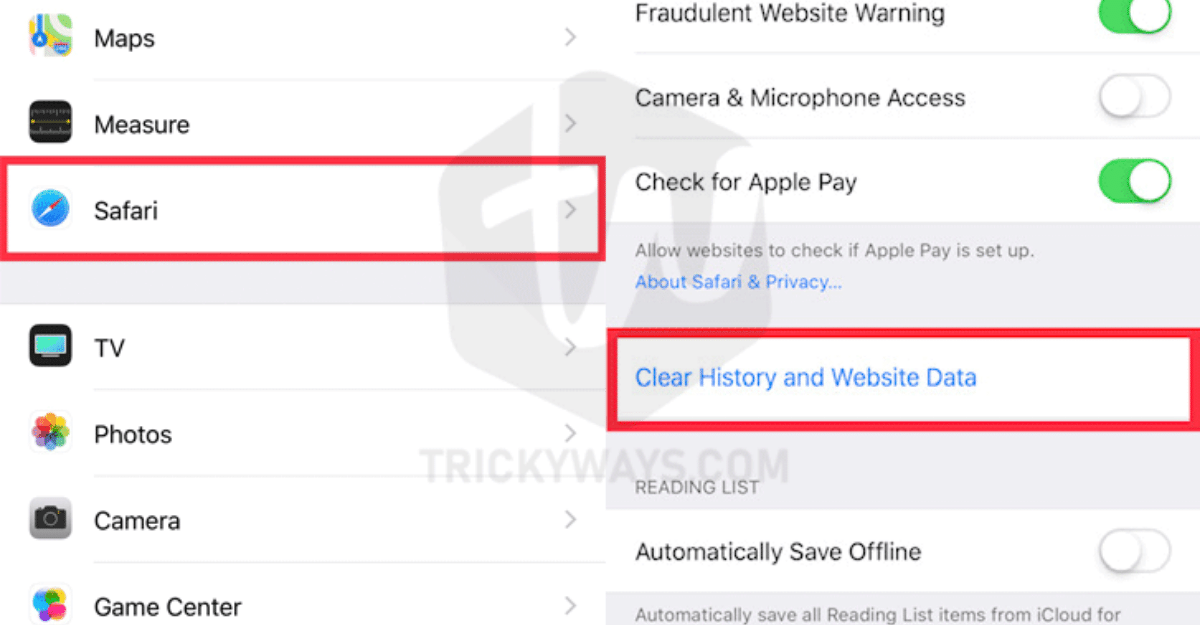 An iPhone’s default browser Safari from iOS 11 to later, will clear data from all the devices logged in on your iCloud account.
An iPhone’s default browser Safari from iOS 11 to later, will clear data from all the devices logged in on your iCloud account.
- Select Safari in your iPhone’s Settings app.
- Go to Advanced > Website Data.
- Select Clear History and Website Data, scrolling down.
- Choose Remove Now in the pop-up box.
Chrome Browser
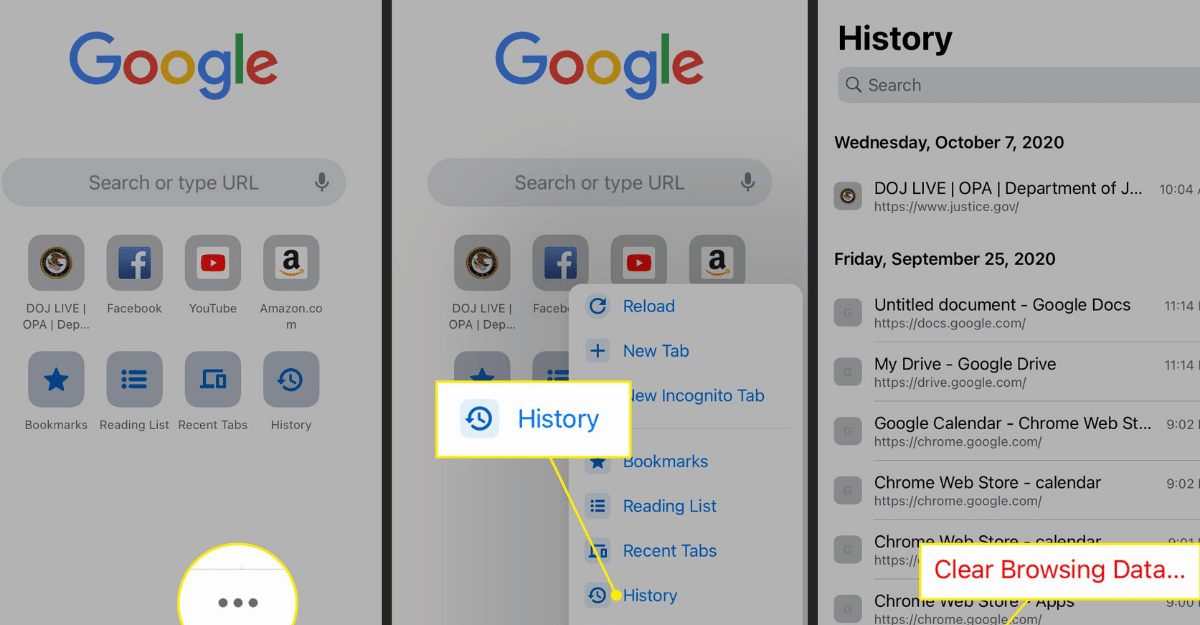 A popular browser for iPhone and other smartphone users is the Chrome browse, which clears its own cache as listed in the steps below.
A popular browser for iPhone and other smartphone users is the Chrome browse, which clears its own cache as listed in the steps below.
- Open the Chrome app and select More Options at the bottom right (three dots).
- Scroll down; select Settings and then Privacy in the next menu.
- Further select Clear Browsing Data to open a menu.
- Select your required time range at the menu’s top (between Last Hour and All-Time).
- Ensure you select the necessary Cookies, Site Data, Cached Images, and Files before clicking the Clear Browsing Data option at the screen bottom.
Firefox Browser
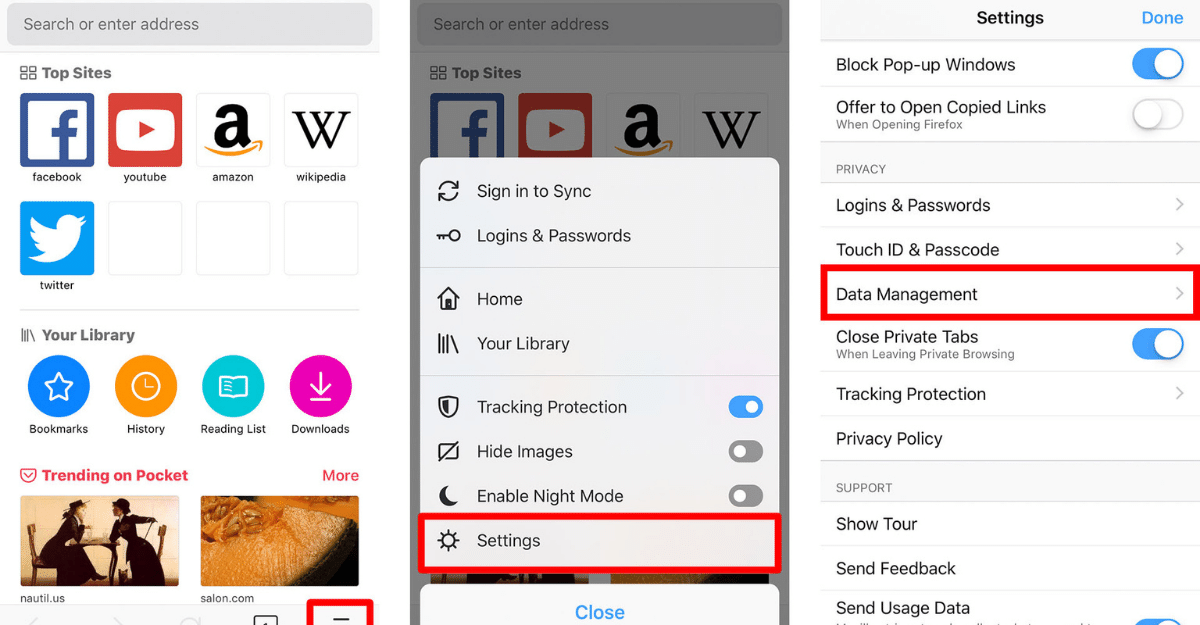 Clearing your Firefox Browser cache is simple by following the below-mentioned steps.
Clearing your Firefox Browser cache is simple by following the below-mentioned steps.
- Open Options by clicking the Hamburger menu in the bottom right corner.
- Select the Settings menu.
- Select Data Management in the Privacy section.
- Select Website Data to clear individual site’s data.
- Choose Clear Private Data to clear selected fields data.
Regularly cleaning your cache can help you get a faster browser that gives the sites a fresh start on the browser. This is because the browser has plenty of space to store files in the storage. All the stored sites disappear when you clean your browser cache and you logout from the sites where you were currently logged in.
The mild inconvenience caused in this process is worth it as every month, this clearing up will help you navigate quickly across different websites on your iPhone browser. So what are you waiting for?
Open your iPhone browser and clear the storage monthly for a fresh start.
By Jozeph P
Journalism explorer, tech Enthusiast. Love to read and write.

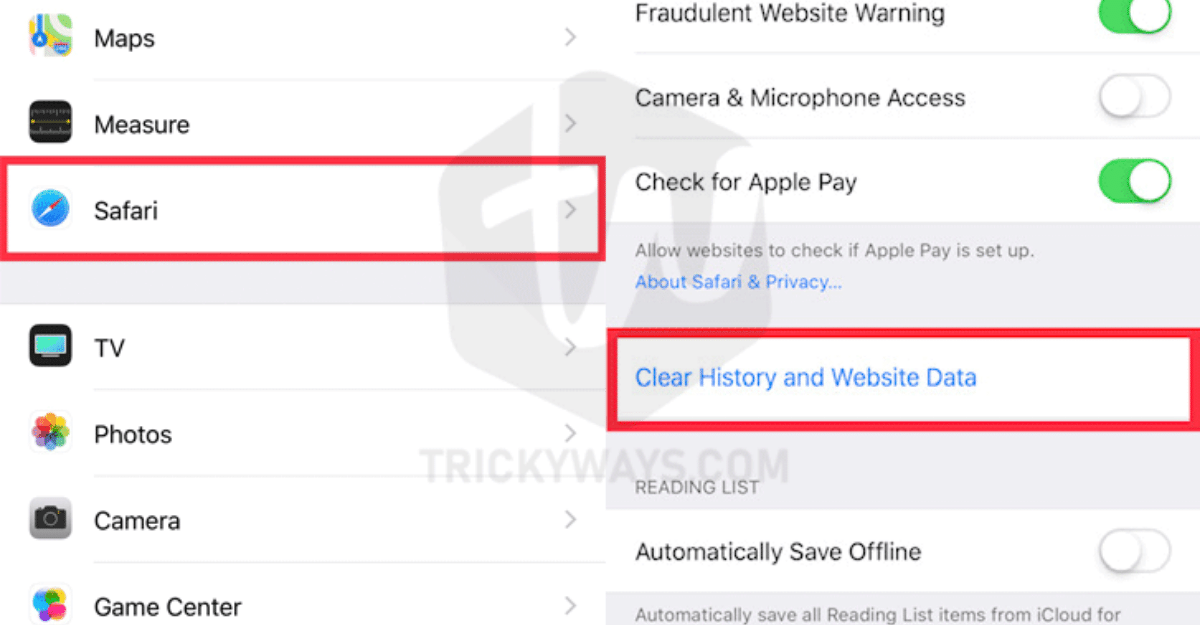 An iPhone’s default browser Safari from iOS 11 to later, will clear data from all the devices logged in on your iCloud account.
An iPhone’s default browser Safari from iOS 11 to later, will clear data from all the devices logged in on your iCloud account.
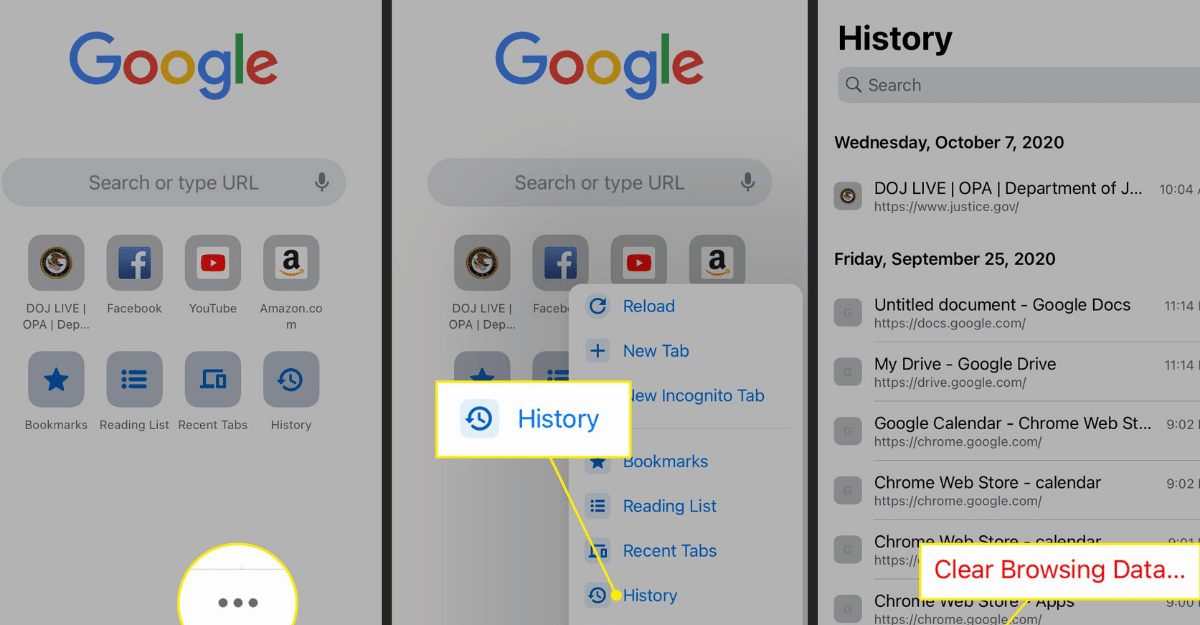 A popular browser for iPhone and other smartphone users is the Chrome browse, which clears its own cache as listed in the steps below.
A popular browser for iPhone and other smartphone users is the Chrome browse, which clears its own cache as listed in the steps below.
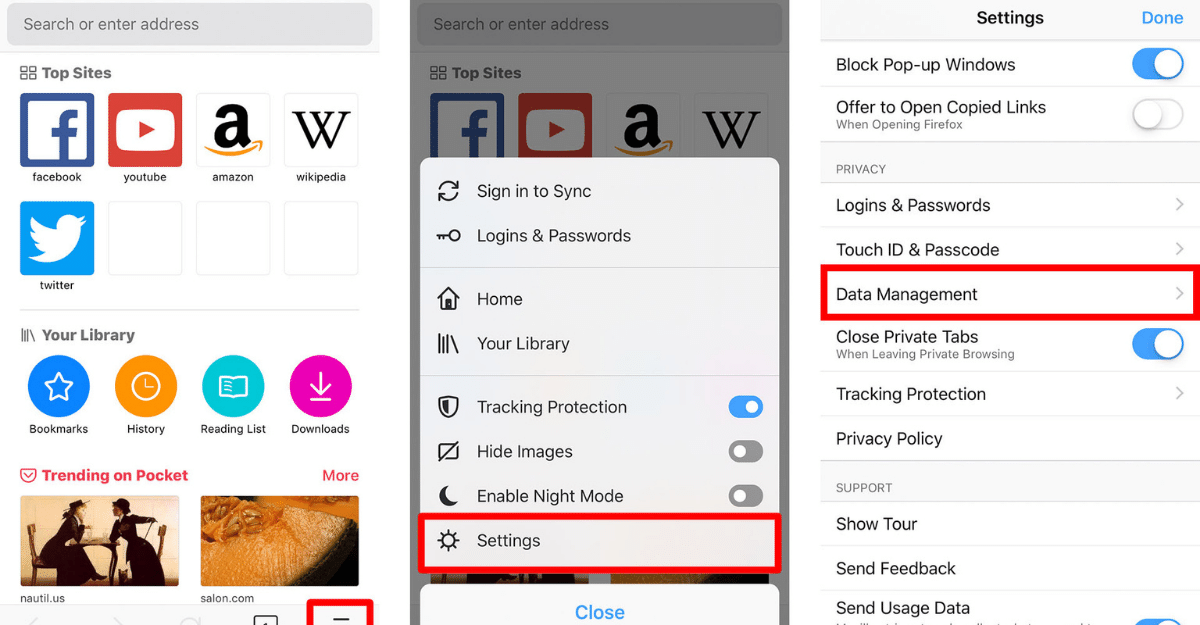 Clearing your Firefox Browser cache is simple by following the below-mentioned steps.
Clearing your Firefox Browser cache is simple by following the below-mentioned steps.






