Easy steps to download the Android 14 Beta 1 on your phone
April 21, 2023 By Awanish Kumar
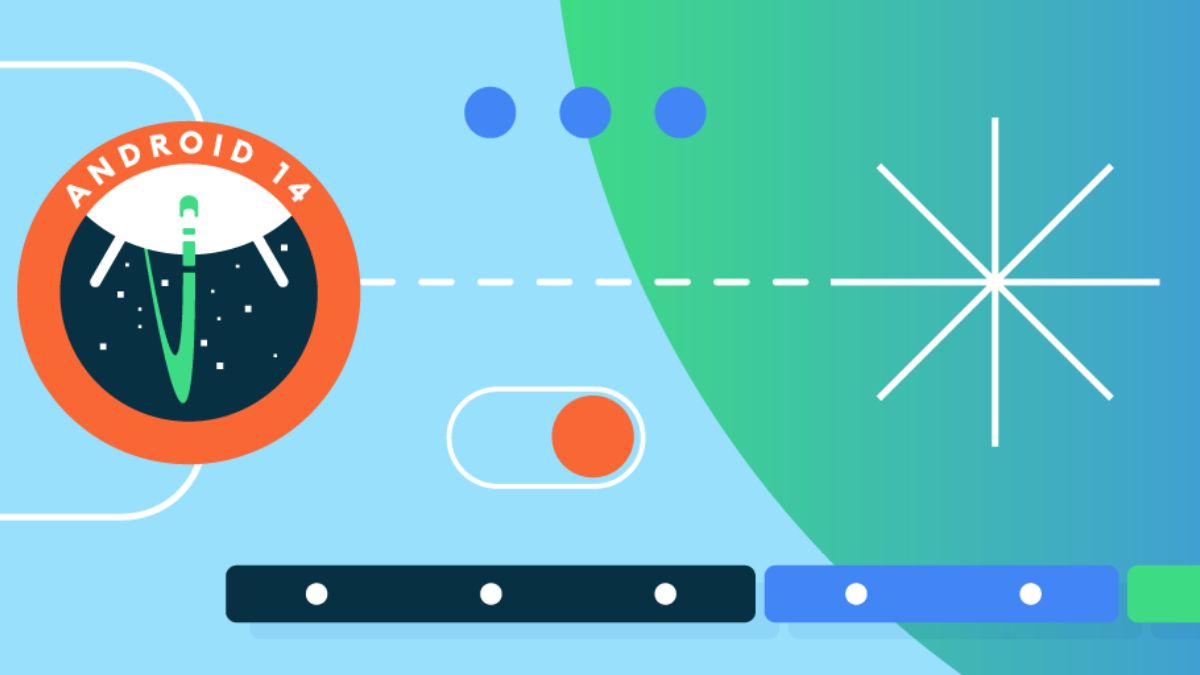
(Image Credit Google)
Image credit : Android Developers Blog
Android 14 is available. Sort of. This release of Android is no exception to Google's practice of testing new versions of the operating system before making an official announcement at its annual Google IO conference in May. Although the developer preview was released first, it's the public beta that has people the most enthusiastic because it introduces bigger and more evident changes. You won't ever have to hear terminology like "emulator" or "GSI" (Generic System Image), and it is also much simpler to operate.
You'll need one of the greatest Pixel phones to participate in the activity and receive Android 14 straight now.
For the Pixel 4a 5G, 5, 5a, 6, 6 Pro, 6a, 7, and 7 Pro, Android 14 is now available. The Pixel 4a is one of the older phones that is no longer supported and cannot get the update.
Quick Steps To Download The Android 14 Beta On Your Google Pixel
- Check that your phone is a Pixel that qualifies.
- Sign up for the Android 14 beta program on your phone at the Android Beta website.
- Check for updates and download them on your Google Pixel phone after enrolling.
The features Google established with Android 12, 12L, and 13 are anticipated to be expanded upon in Android 14. As a result, there will be a significant increase in the use of Material Design, enhanced support for large screens and foldables, and increased communication across gadgets like tablets and smartwatches. Google has only really verified that.
Requirements
- Suitable Google Pixel phone for you
- 30 seconds to an hour
If you have a Google Pixel phone, Google has made it extra simple to download the Android 14 beta. You'll need to hear those terrible words, like GSI, before you can participate, even if other Android phone manufactures will likely get participating in the future based on historical trends.
It's as simple as opening a webpage and clicking a button with Google. Here’s how to get started.
[caption id="attachment_159444" align="aligncenter" width="2048"]

Image credit : Android Central[/caption]
1. Check that you have an eligible Google Pixel phone
Before participating, make sure your phone is a Google Pixel that is qualified. According to Google, the current crop of smartphones consists of the Pixel 4a 5G, 5, 5a, 6, 6 Pro, 6a, 7, and 7 Pro. Even though Google now provides Android security updates for up to five years after release, Android OS updates are still only available for three years.
This means that Google won't be updating your phone even if an Android version is scheduled to be released in September of this year and it was first released in September three years ago. Even though the Pixel 4a technically belongs to the same generation as the Pixel 4a 5G and the Pixel 5, this is what is happening with it.
2. Enroll your Google Pixel phone into the Android 14 beta program
The next step is to register your phone on the website for the Android 14 beta program. You must sign into your qualifying Google Pixel phone's Google account in order to access the Android beta website.
Your phone should be listed under "Your Eligible Devices" when you get there. Choose it and proceed after acknowledging the hazards. You will then be told to upgrade your phone after that.
Also read :
April 2023 Android Security Update Available for Google Pixel Phones with a few fixes
3. Check for updates and download
Check your Google Pixel phone for updates after enrolling. Go to Settings > System > System Update to accomplish this. You will now see a screen alerting you about issues and the need to hard reset your Android phone to go back to a stable version of Android if you've signed up for the Android 14 Beta program.
You will be upgraded to the Android 14 beta after you accept the download and acknowledge it, subject to a restart. As with all Android updates, your Pixel will update considerably more quickly if you aren't using it. It's best to wait for it to finish downloading in the background and give you the choice to install when it is.
By Awanish Kumar
I keep abreast of the latest technological developments to bring you unfiltered information about gadgets.

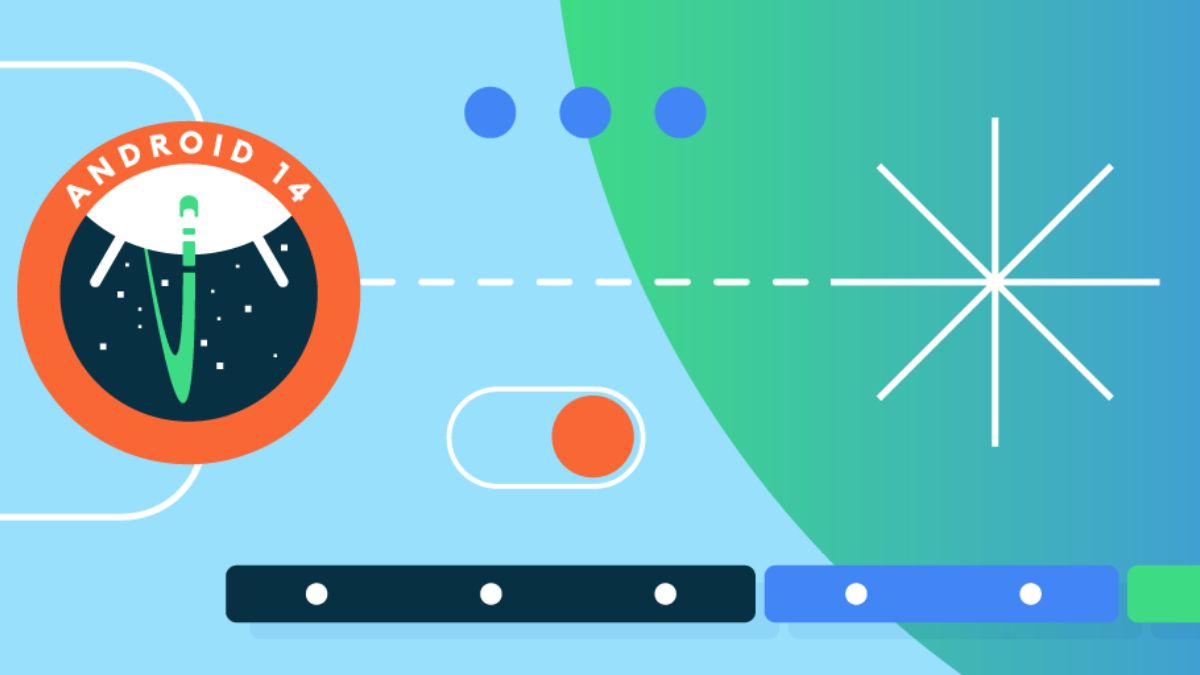
 Image credit : Android Central[/caption]
Image credit : Android Central[/caption]






