Easy Tips To Conceal Dock and Recent Apps in Stage Manager
May 05, 2023 By Awanish Kumar
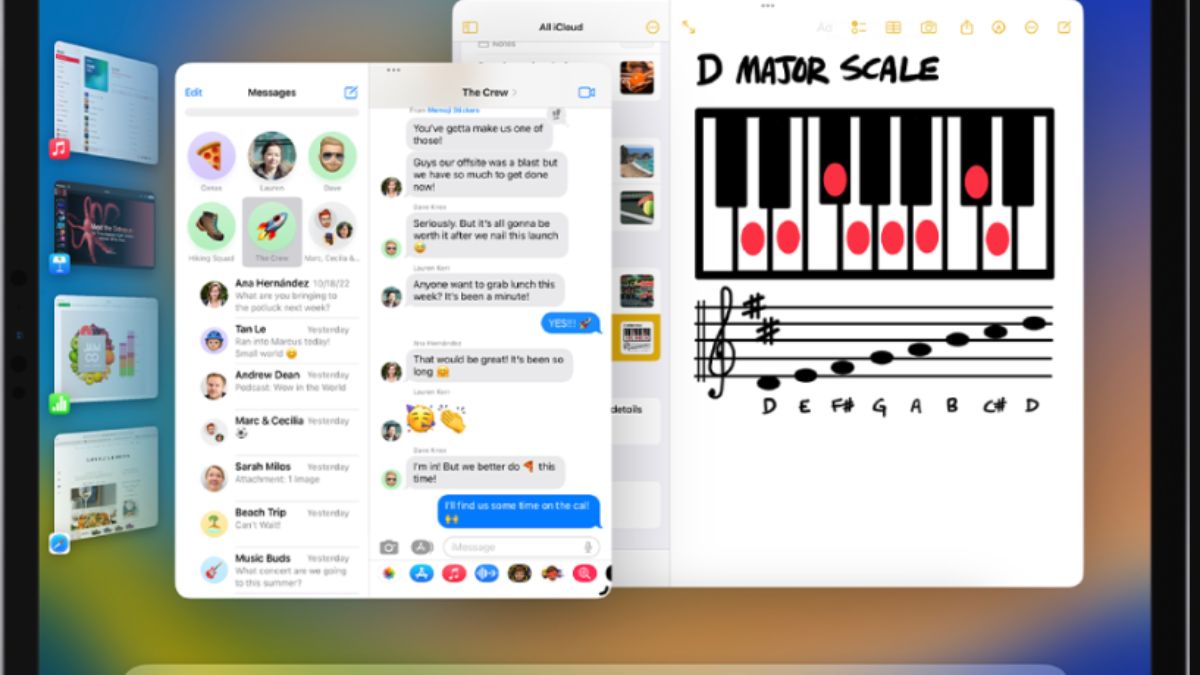
(Image Credit Google)
Image credit : Apple Support
In order to free up more screen space while using Stage Manager on an iPad running iPadOS, we'll demonstrate how to disable recent apps and the dock.
Stage Manager on iPad Pro Feels Squeezed in? To free up more space, use the option to hide the Dock and recent apps.
Users of iPad Pro have mixed feelings about Stage Manager as a feature. Either you fall in love with it and increase production, or you come to feel entirely unmoved by it.
On the smaller 11-inch iPad Pro, everything appears much more crowded, which makes the situation worse. You can fix it by navigating to Settings > Display & Brightness > View and selecting the 'More Space' preset. However, it still isn't very helpful because the smaller iPad Pro's full-screen view of apps is a better option.
However, you can free up more space on the display by hiding the dock at the bottom and the recently used apps on the left side of the screen. When you swipe from the left or bottom of the screen towards the center, they will vanish and only reappear when you do the same. This is particularly crucial if you own an 11-inch iPad Pro because, depending on how you look at it, this isn't really a problem on the 12.9-inch device.
[caption id="attachment_169587" align="aligncenter" width="998"]
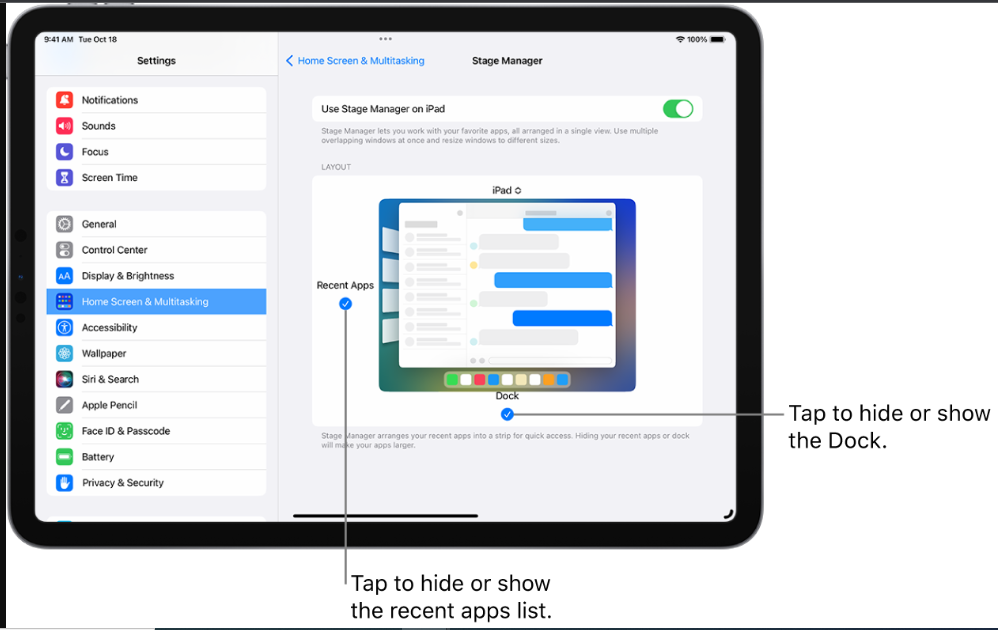
Image credit : Apple Support[/caption]
I'll demonstrate how to turn off Stage Manager's recent applications and dock.
Tutorial
Step 1: The very first thing you need to do is enable Stage Manager. Tap the Stage Manager icon in the Control Centre by dragging it down from the display's upper right corner.
Step 2: Holding down the Stage Manager icon after it has been enabled will bring up more options.
Step 3: Can you see the two checks? Tap either one to disable it. The one on the left is for recent apps, and the one at the bottom is for the dock.
In Stage Manager, there is more room for multiple apps to run simultaneously. If you want to maximize the 11-inch display, I strongly advise turning on the 'More Space' option in Settings. That makes everything look nicer.
Also read :
Google Password Manager now enables users to add notes to their new & old passwords
If you're unsure how to reach the dock or navigate to another stack of apps, just swipe up from the bottom of the screen or to the left. Take the mouse pointer to the left or down if you are using a linked Magic Keyboard.
By Awanish Kumar
I keep abreast of the latest technological developments to bring you unfiltered information about gadgets.
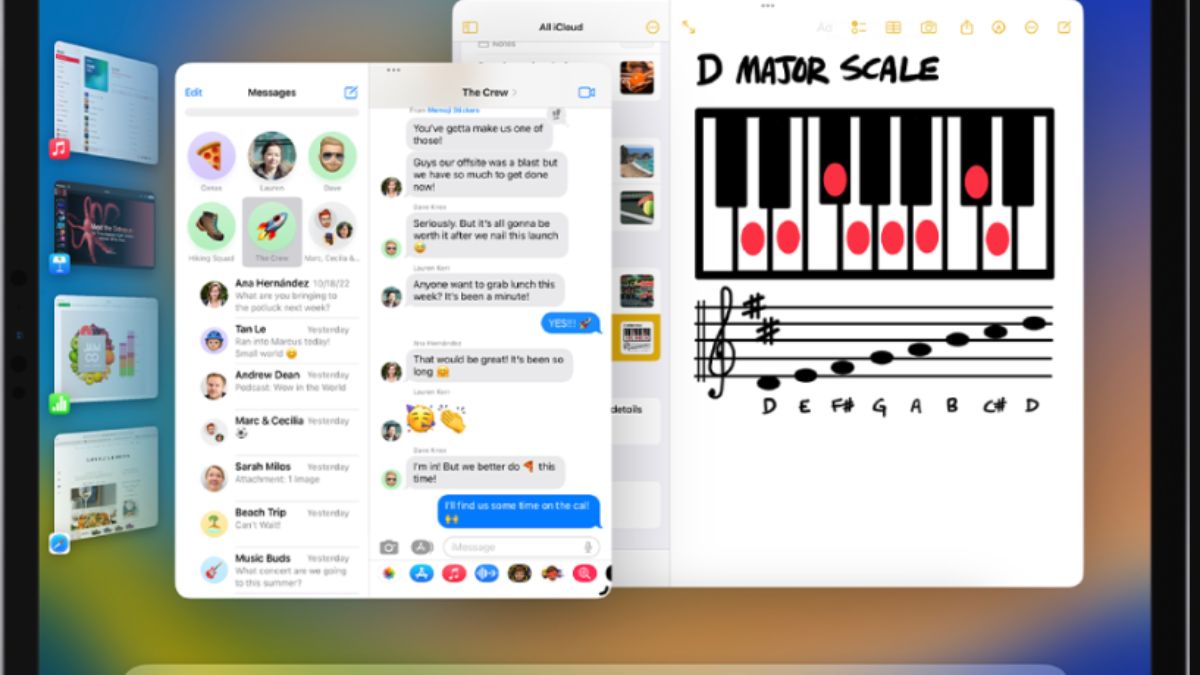
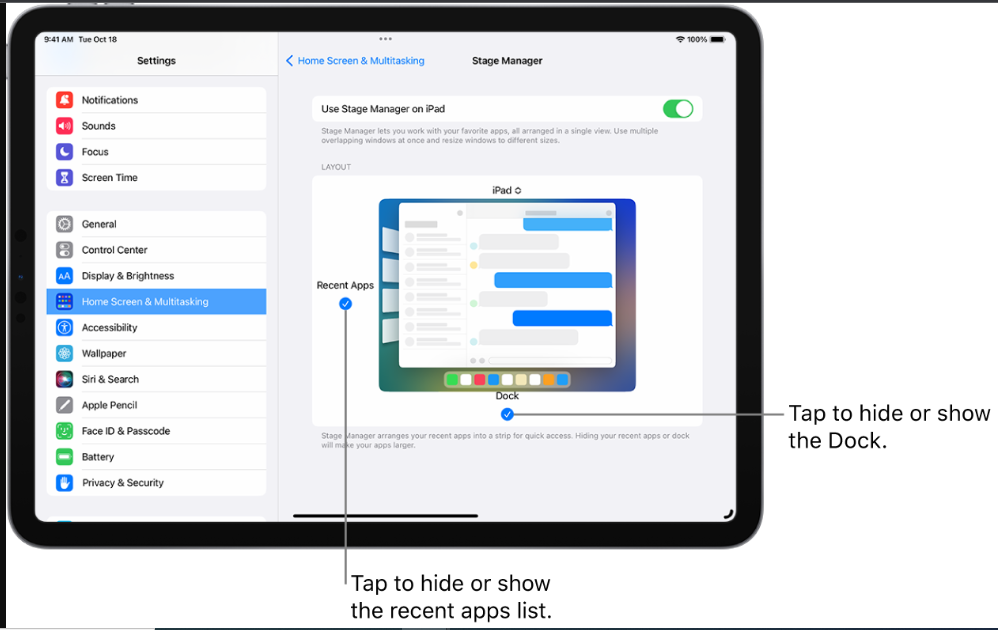 Image credit : Apple Support[/caption]
I'll demonstrate how to turn off Stage Manager's recent applications and dock.
Tutorial
Step 1: The very first thing you need to do is enable Stage Manager. Tap the Stage Manager icon in the Control Centre by dragging it down from the display's upper right corner.
Step 2: Holding down the Stage Manager icon after it has been enabled will bring up more options.
Step 3: Can you see the two checks? Tap either one to disable it. The one on the left is for recent apps, and the one at the bottom is for the dock.
In Stage Manager, there is more room for multiple apps to run simultaneously. If you want to maximize the 11-inch display, I strongly advise turning on the 'More Space' option in Settings. That makes everything look nicer.
Also read : Google Password Manager now enables users to add notes to their new & old passwords
If you're unsure how to reach the dock or navigate to another stack of apps, just swipe up from the bottom of the screen or to the left. Take the mouse pointer to the left or down if you are using a linked Magic Keyboard.
Image credit : Apple Support[/caption]
I'll demonstrate how to turn off Stage Manager's recent applications and dock.
Tutorial
Step 1: The very first thing you need to do is enable Stage Manager. Tap the Stage Manager icon in the Control Centre by dragging it down from the display's upper right corner.
Step 2: Holding down the Stage Manager icon after it has been enabled will bring up more options.
Step 3: Can you see the two checks? Tap either one to disable it. The one on the left is for recent apps, and the one at the bottom is for the dock.
In Stage Manager, there is more room for multiple apps to run simultaneously. If you want to maximize the 11-inch display, I strongly advise turning on the 'More Space' option in Settings. That makes everything look nicer.
Also read : Google Password Manager now enables users to add notes to their new & old passwords
If you're unsure how to reach the dock or navigate to another stack of apps, just swipe up from the bottom of the screen or to the left. Take the mouse pointer to the left or down if you are using a linked Magic Keyboard.






