How to Access the Google Voice Recorder App on Android
June 06, 2023 By Raulf Hernes

(Image Credit Google)
(Image credit- Google Play)
How to use the voice recorder app for Android from Google is covered in this article.
These instructions only apply to Android users who own a Google Pixel (Pixel 2 and newer), as Recorder can only be used on Pixel phones.
What Is Google Voice Recorder?
One method for recording audio on Android is through the Recorder app from Google. It has automatic transcriptions so you may search through all the recordings later in addition to reading what is being spoken in real-time.
It distinguishes between music and speech, runs in the background so you can multitask, records and transcribes audio from your phone, allows you to crop the recording by editing the transcript, suggests titles automatically for quick saves, keeps track of where you made the transcription, works completely offline, can back up to your Google account, and can be shared with anyone.
The Google Voice internet calling service is distinct from the
Google Voice recording app that is discussed on this page.
[caption id="" align="aligncenter" width="1500"]
:max_bytes(150000):strip_icc()/google-pixel-recorder-f149946c43ba41f2a5d7224e558250f5.png)
Image credit- Lifewire[/caption]
Making a New Recording
If you don't already have Recorder, download and install it. Then, to create a new recording, follow these steps:
- Press the record button.
- Watch the recording in real-time by tapping Transcript or using the Audio tab to monitor the recording.
- To temporarily suspend recording without finishing it, select the pause button.
- Alternatively, press Save to pause the recording and save the file.
This is the time to give the recording a title so that it will be simple to identify it afterward, although you may also do this after the recording has been completed.
Voice Transcriptions Search
The selling feature of this program is transcriptions, and browsing through them is quite simple. The software allows you to search for any text, including your own voice, podcast episodes, song lyrics, and more. You can search for all transcriptions made in a particular area because locations are kept along with recordings.
Two strategies exist for doing this. You can discover the text in any of your recordings by using the primary search bar at the top of them, or you can use the search bar located inside a specific recording to find text specifically there.
[caption id="" align="aligncenter" width="600"]
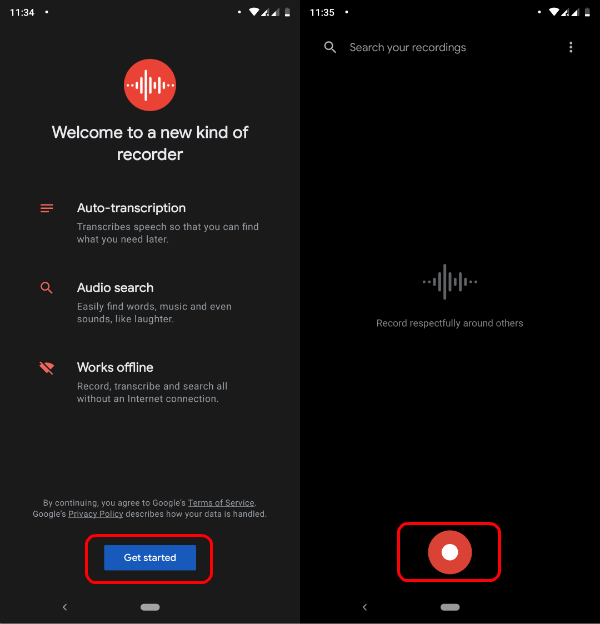
Image credit- Mash Tips[/caption]
Audio Recordings Editing
You may remove one or more sections of a recording to cut out the parts you don't want, or you can crop a recording to isolate it from the other audio.
Open a recording, then tap the edit/scissors symbol at the top to do this. Editing can be done from either the transcript page or the audio tab, and both have the same effects on the audio.
Managing Voice Recordings
Press and hold on to the first recording you wish to share or delete, then tap the others you want to include. To delete them, press the trash can button, or press the share button to access those choices.
Several methods of sharing exist:
- Transmit audio in M4A format.
- Transcripts can be sent as TXT files or copied into Google Docs.
- Create a public link to the transcript and audio, or make it private so that only you may access it.
You may store all of your recordings in your Google account using the app's automated backup feature, which is available through any web browser at recorder.google.com. Go to Recorder settings > Back up & sync by tapping your profile picture in the top right corner of the app to configure this.
Also read:
Follow these simple tips to screen record on Android
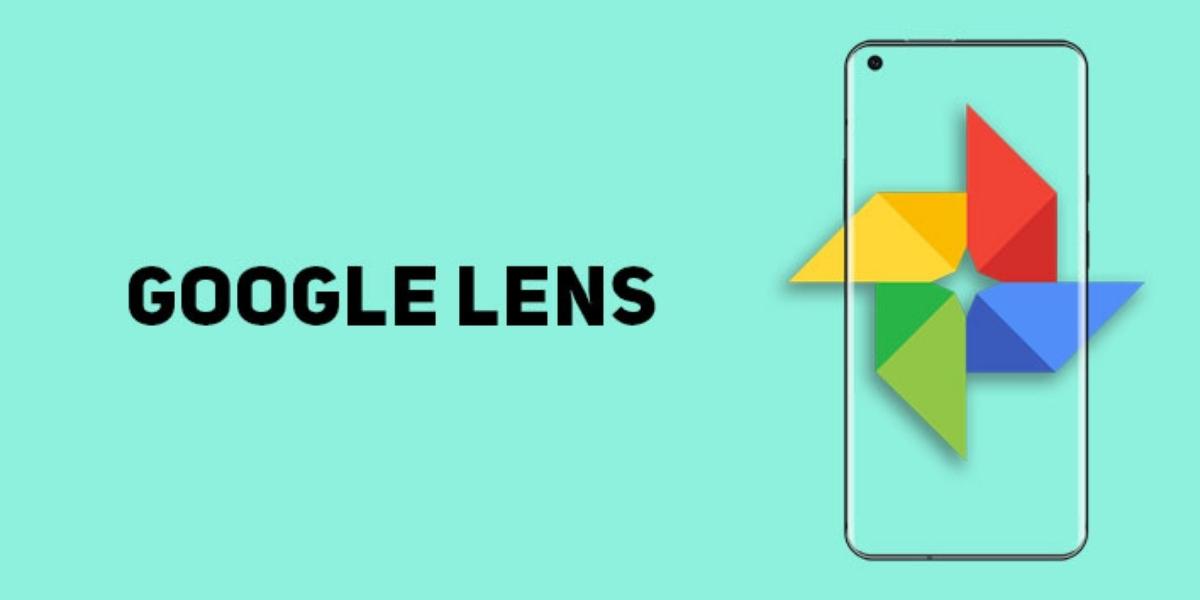

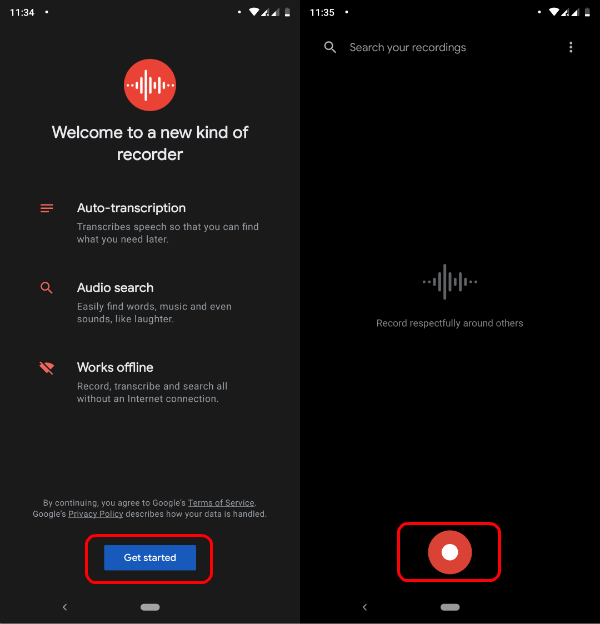 Image credit- Mash Tips[/caption]
Image credit- Mash Tips[/caption]






