If for some reason Windows 11 doesn't set your computer's default resolution to 1080P, you can directly change it. Of course, before you can alter the resolution, your monitor must support it.
For instance, a monitor that can only operate at 1280x720 (or 720P) won't be able to run at 1920x1080 because it can't handle that high of a resolution. To access the display settings and switch to 1920x1080 resolution, follow the instructions below.
- On the taskbar, click Start (the Windows symbol).
- You can choose The Settings program icon.
- To access the display options, click Display.
- Windows 11's System interface with the Display selected.
- Scale & Plan can be found after you scroll down.
- In Windows 11, the Scale and Layout area is highlighted. Choose 1920x1080 as the display resolution from the drop-down menu.
Also read:
How to Add Bullets in Apple Pages on Mac, iPhone & Choose Bullet Type?
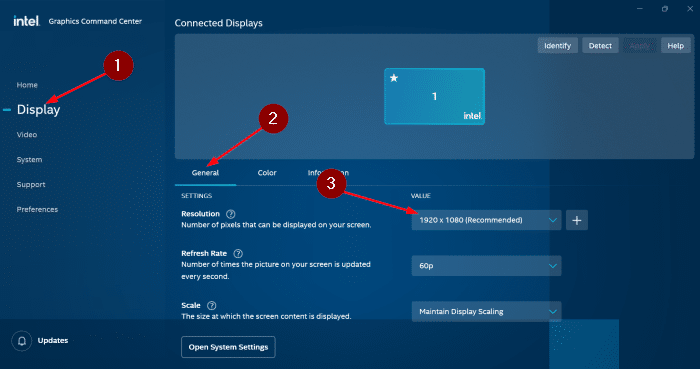
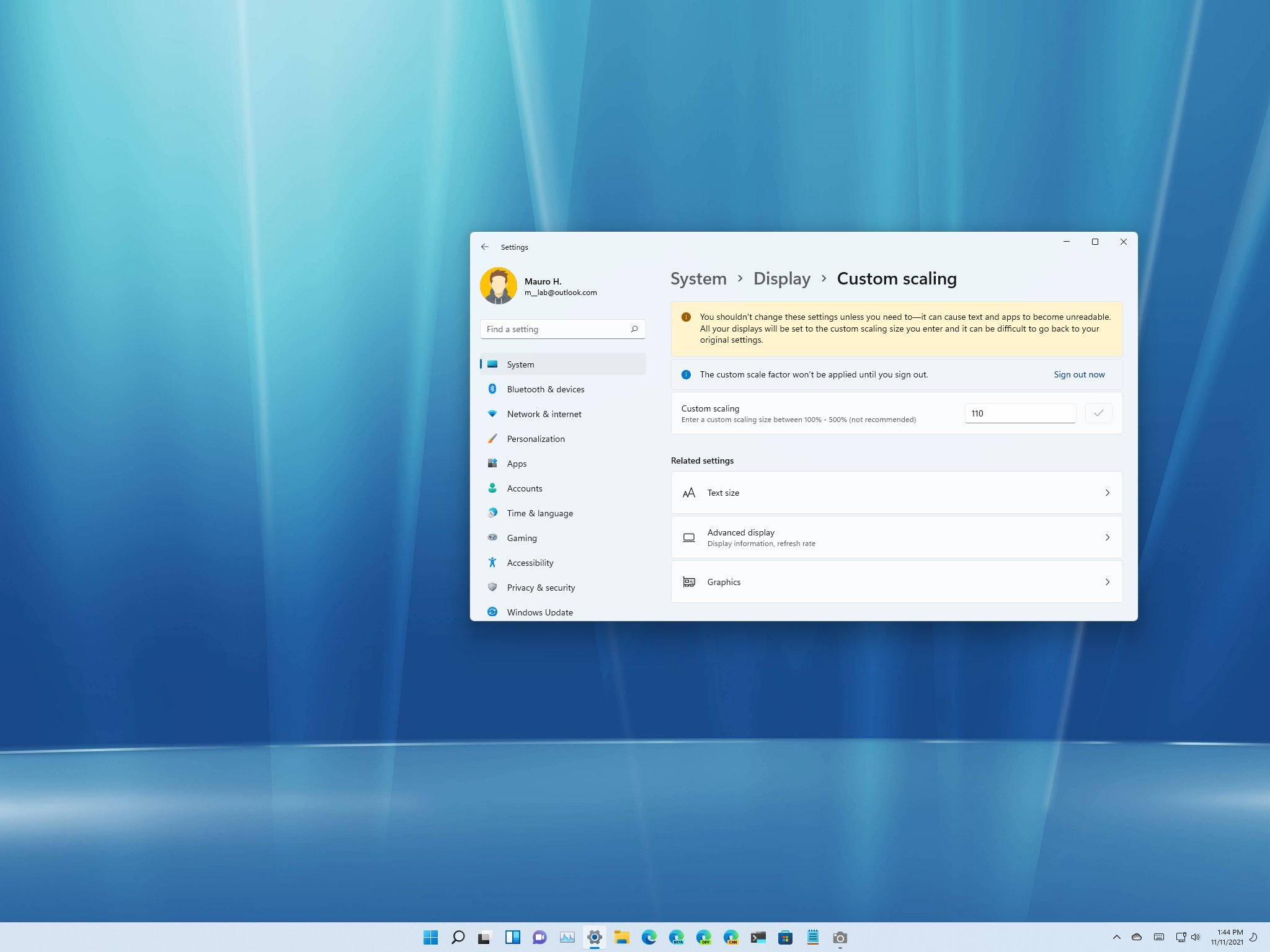 Image credit- Windows Central[/caption]
How to get 1920x1080 resolution on Windows 11?
Image credit- Windows Central[/caption]
How to get 1920x1080 resolution on Windows 11?






