How to Connect an Oculus Quest or Meta Quest to a TV
March 03, 2023 By Monica Green
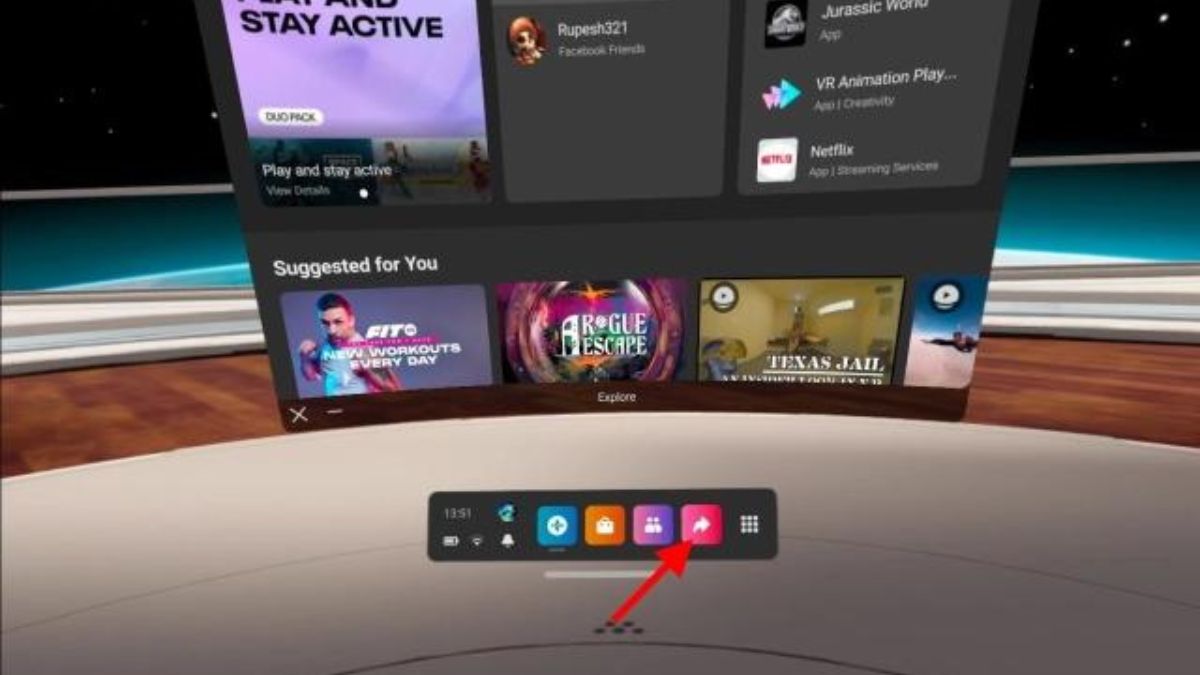
(Image Credit Google)
How to Cast Oculus Quest 2 to TV. (Image credit- Beebom)
The simplest way to connect to your TV with Oculus casting is from inside the headset. Put the headset on, turn on your TV, and do the same.
On your main control panel, select Share by clicking the curved arrow icon.
- Choose Share.
- Press Cast.
- Click Next after selecting the device you wish to cast to.
If everything is configured properly, you should see a notification that casting has begun. If a recording or stream is happening, a red dot will show up on the right side of your field of view to let you know. Your phone, TV, or smart device should display what you see on the Oculus headset.
[caption id="" align="aligncenter" width="750"]
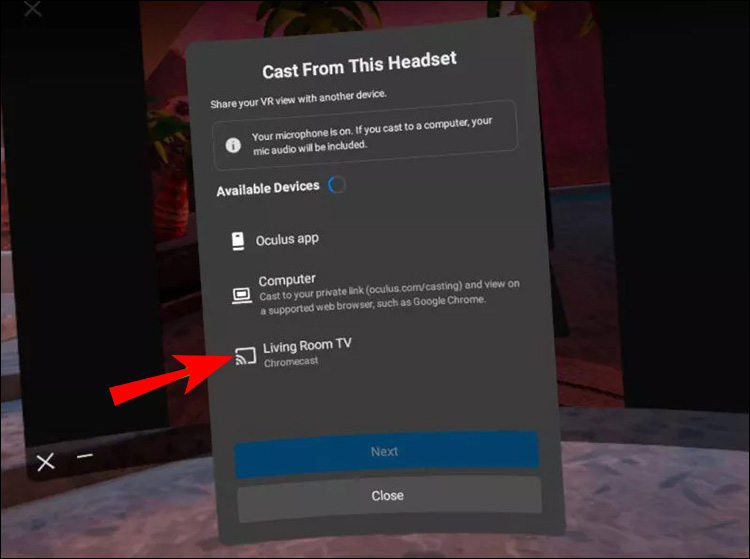
Image credit- Alphr[/caption]
How to Use Your Phone to Stream a Game to TV
Casting to various devices can be managed using the Meta (Oculus) app. If the person using the headset is not familiar with the interface, this is the simplest approach.
You must have the app and be signed into your account in order to use it. Moreover, the Quest headset must be connected to the same Wi-Fi network as you. Here's how to cast when everything has been set up.
- Start the app.
- On the top right corner, tap Cast. The Cast button has a Wi-Fi icon in the corner and resembles a headset.
- If prompted, select Allow for your phone to look for other networked devices.
- To stream to a specific device, tap it.
- Press Start.
[caption id="" align="aligncenter" width="1280"]
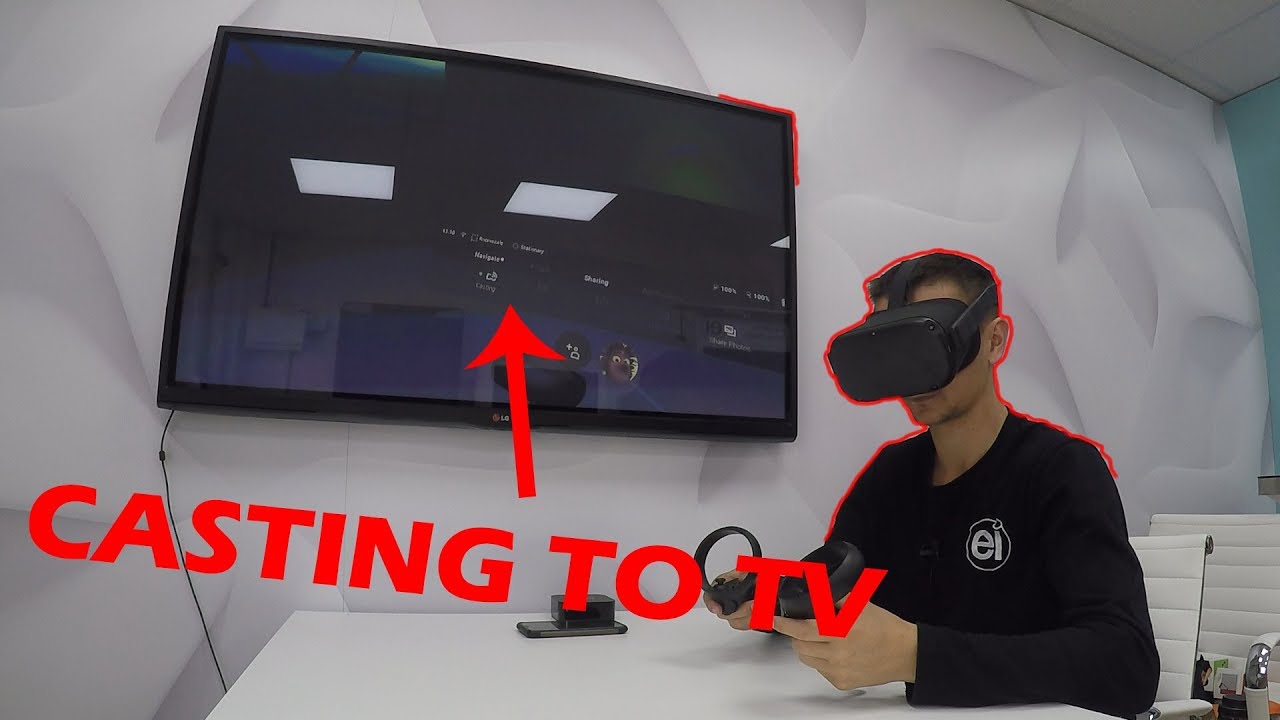
Image credit- YouTube[/caption]
How to cast from Quest on Android to TV.
Casting can be stopped with equal ease. On the phone, select Stop Casting from the app's bottom menu. There are a few more stages to take before casting stops inside the quest.
- Go back to the primary menu.
- Tap Share.
- Click Cast then Share.
- Toggle Casting
- To stop casting, click.
Both the headset and a Chromecast device are required to cast your Meta Oculus Quest or Quest 2 experience to a TV.
Also read:
Live lyrics testing on YouTube Music’s new casting UI
Chromecast is integrated into some TVs and smart displays. Or, you could get a Chromecast dongle. The TV and headset need to be connected to the same Wi-Fi network.
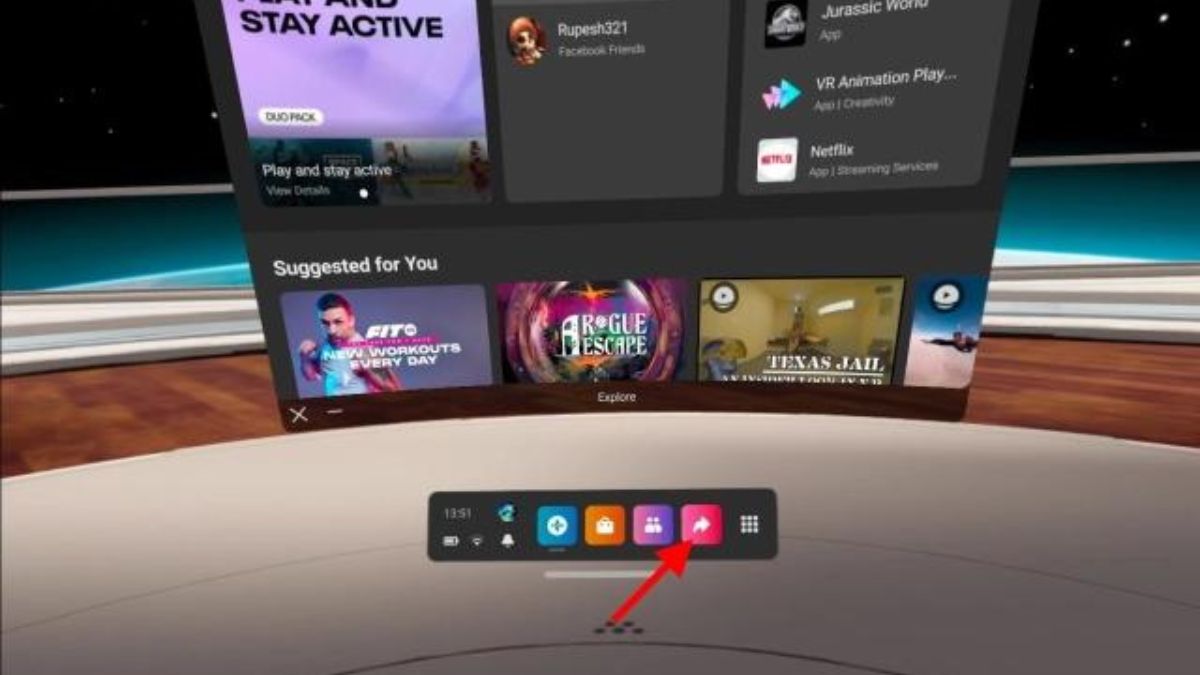
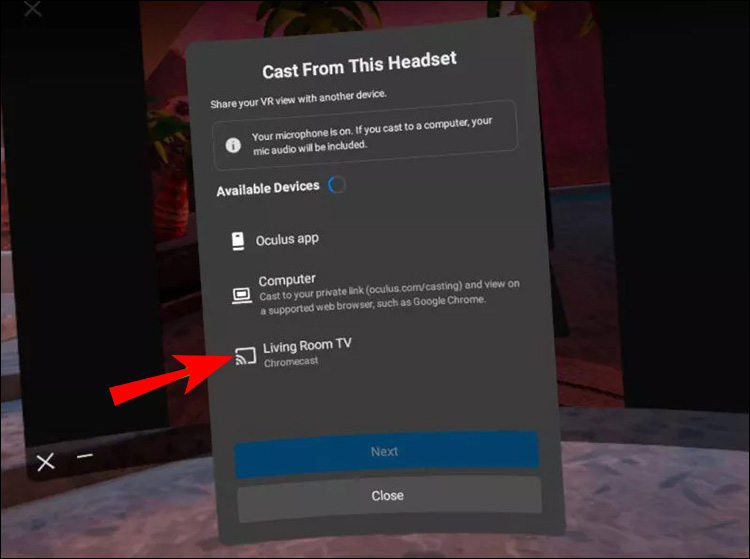 Image credit- Alphr[/caption]
How to Use Your Phone to Stream a Game to TV
Casting to various devices can be managed using the Meta (Oculus) app. If the person using the headset is not familiar with the interface, this is the simplest approach.
You must have the app and be signed into your account in order to use it. Moreover, the Quest headset must be connected to the same Wi-Fi network as you. Here's how to cast when everything has been set up.
Image credit- Alphr[/caption]
How to Use Your Phone to Stream a Game to TV
Casting to various devices can be managed using the Meta (Oculus) app. If the person using the headset is not familiar with the interface, this is the simplest approach.
You must have the app and be signed into your account in order to use it. Moreover, the Quest headset must be connected to the same Wi-Fi network as you. Here's how to cast when everything has been set up.
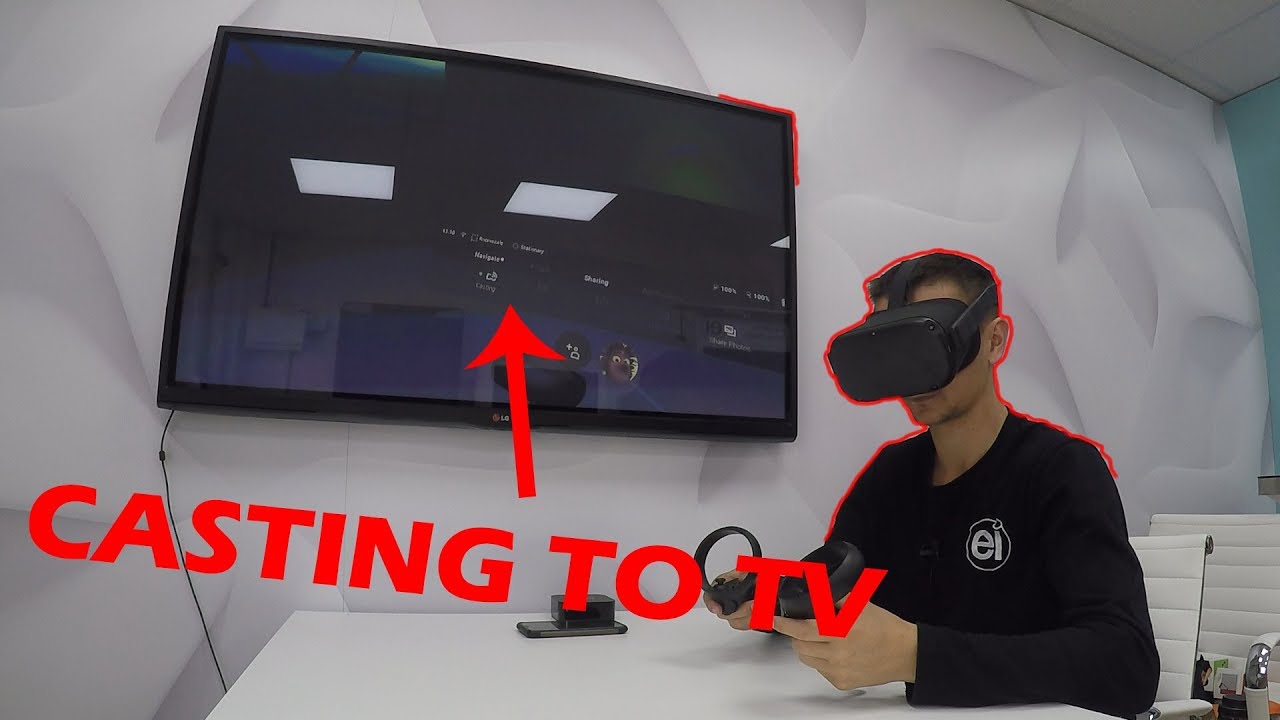 Image credit- YouTube[/caption]
How to cast from Quest on Android to TV.
Casting can be stopped with equal ease. On the phone, select Stop Casting from the app's bottom menu. There are a few more stages to take before casting stops inside the quest.
Image credit- YouTube[/caption]
How to cast from Quest on Android to TV.
Casting can be stopped with equal ease. On the phone, select Stop Casting from the app's bottom menu. There are a few more stages to take before casting stops inside the quest.






