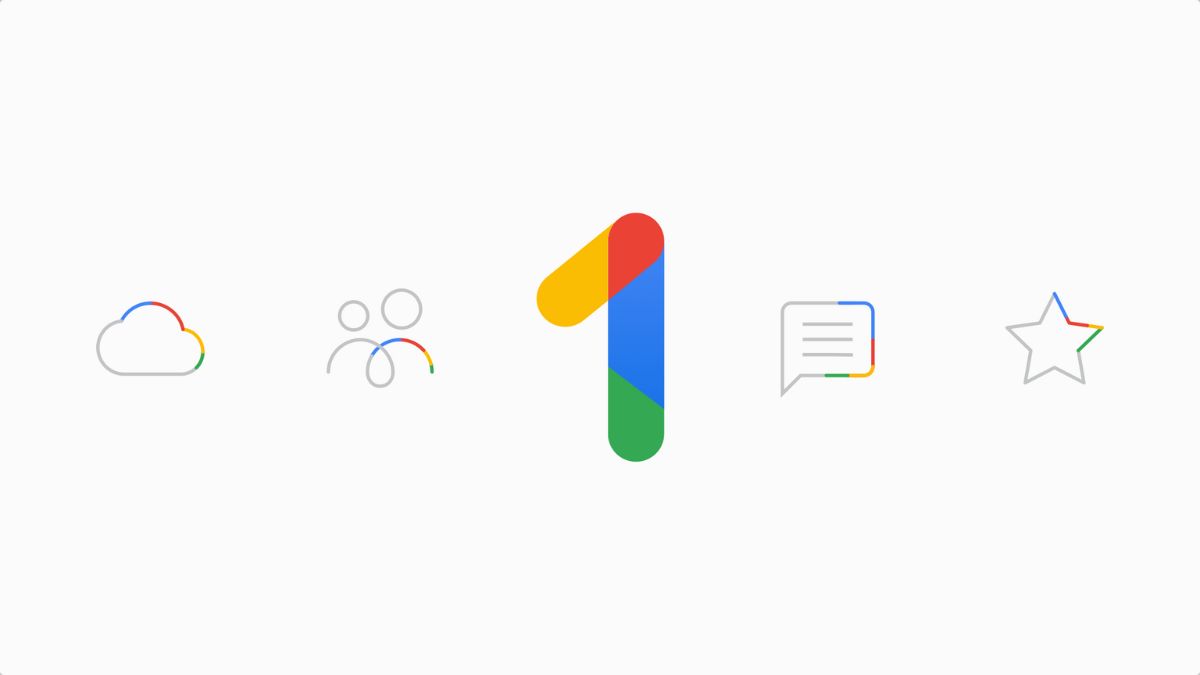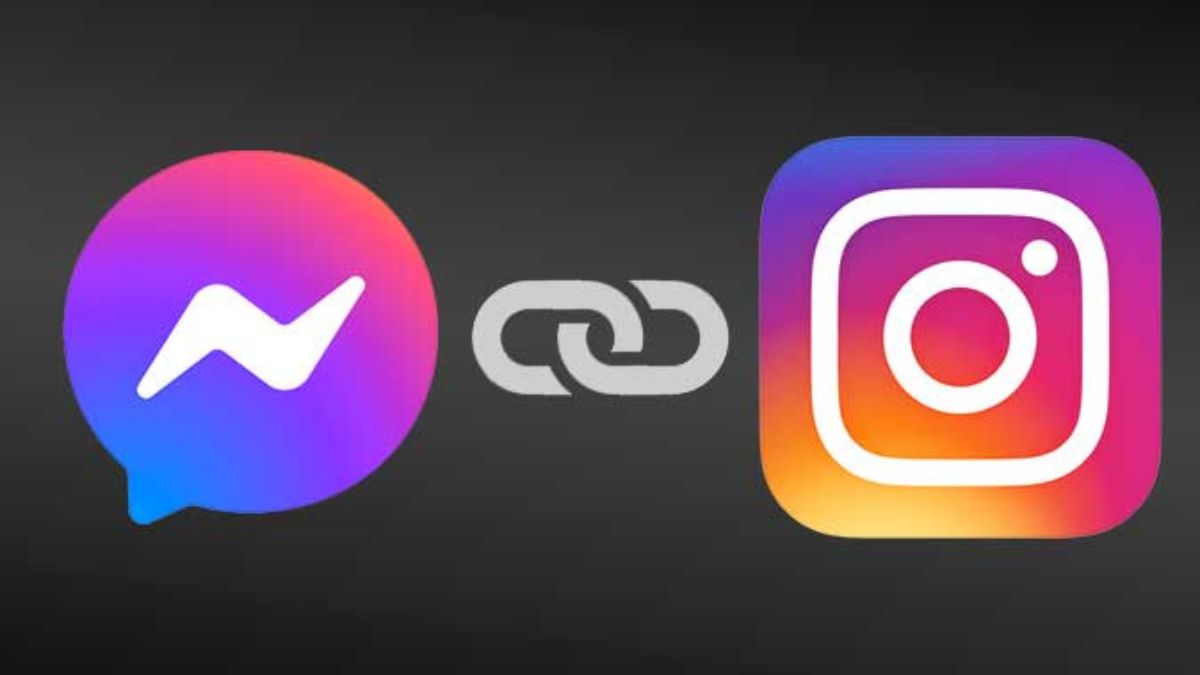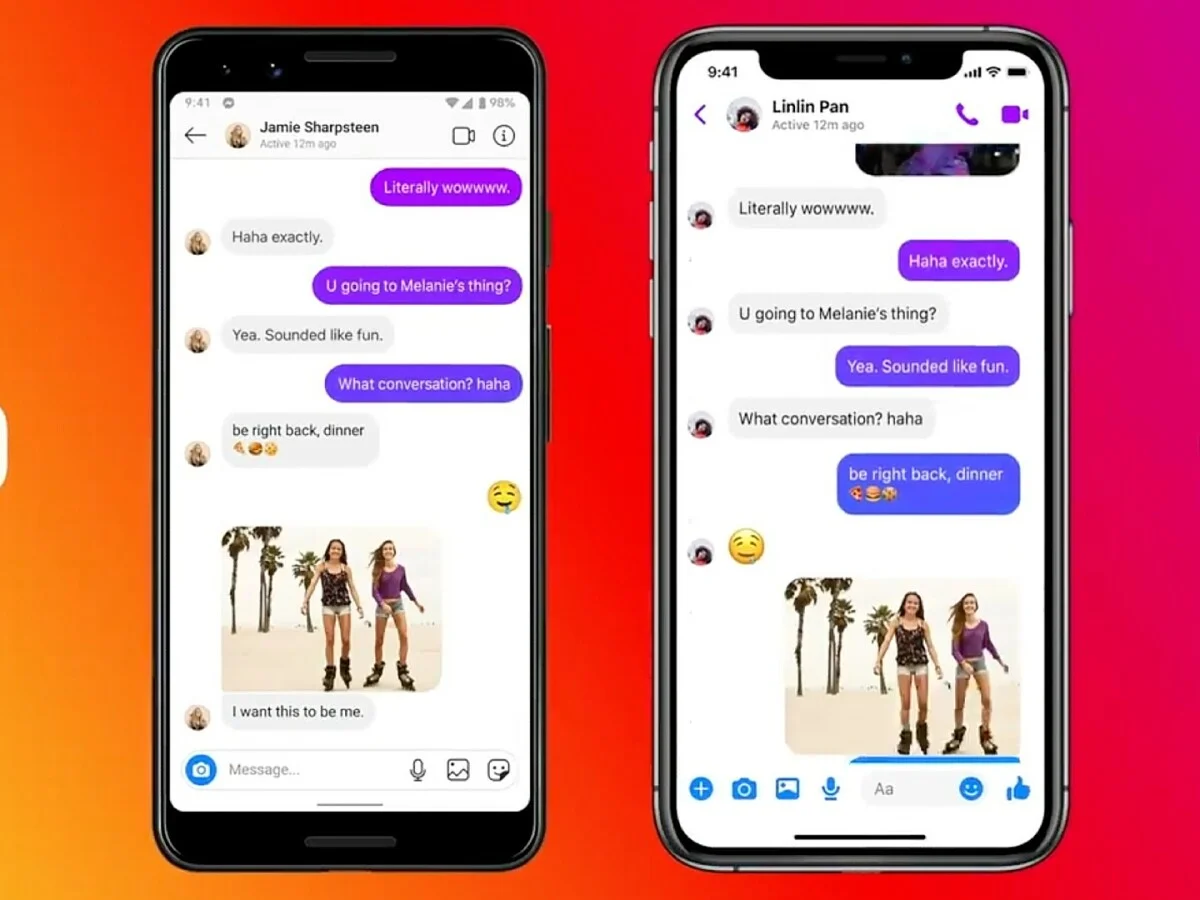How to Disconnect Facebook and Instagram Messaging on an iPhone, Computer, or Other Smartphone
November 24, 2022 By Jozeph P
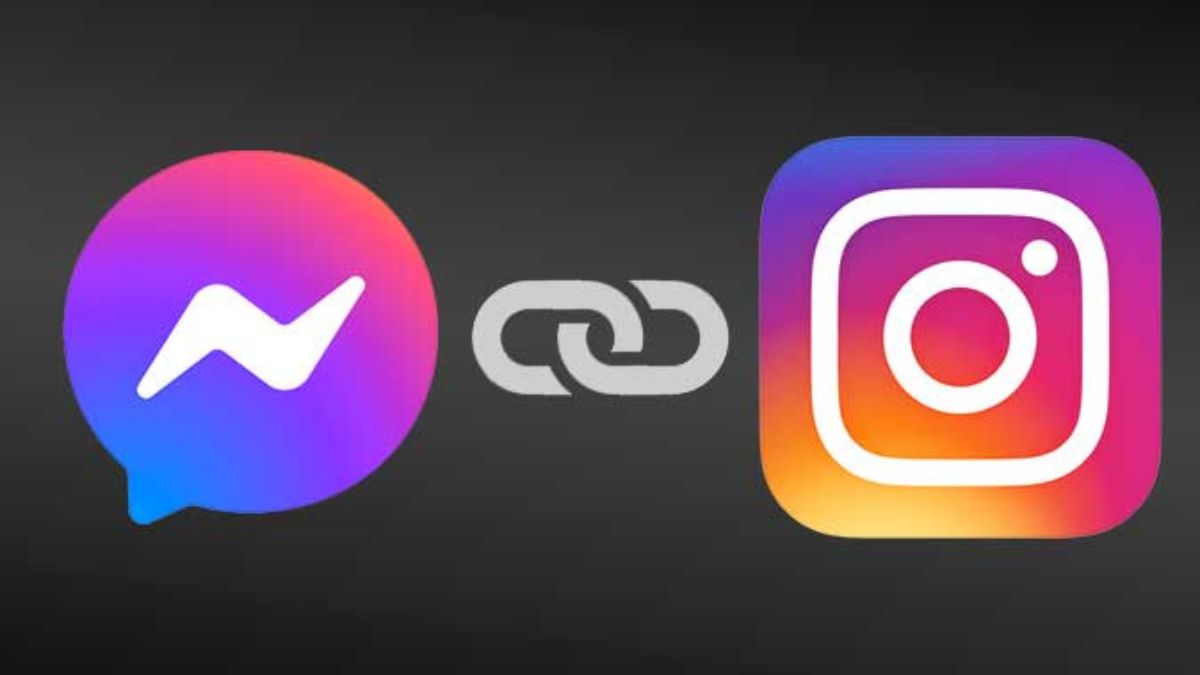
(Image Credit Google)
Here are the easy steps for unlinking your Facebook and Instagram messages on a PC, iPhone, or another smartphone.
According to the web article by LifeWire, one of them is a cross-posting feature that enables users to upload information simultaneously on Facebook and Instagram with a single click.
It is important to remember that it contains both posts and stories from Facebook's photo-sharing app.
Additionally, according to the WerSM article, connecting the two social network accounts offers cross-platform chat capability, bringing features like calling, vanishing mode, reactions, and chat colors to Instagram.
Also Read: How to Retrieve Your Facebook Data and Deactivate Your Account
Although these give their users access to extra features for both their Facebook and Instagram accounts, some people still prefer for them to operate separately.
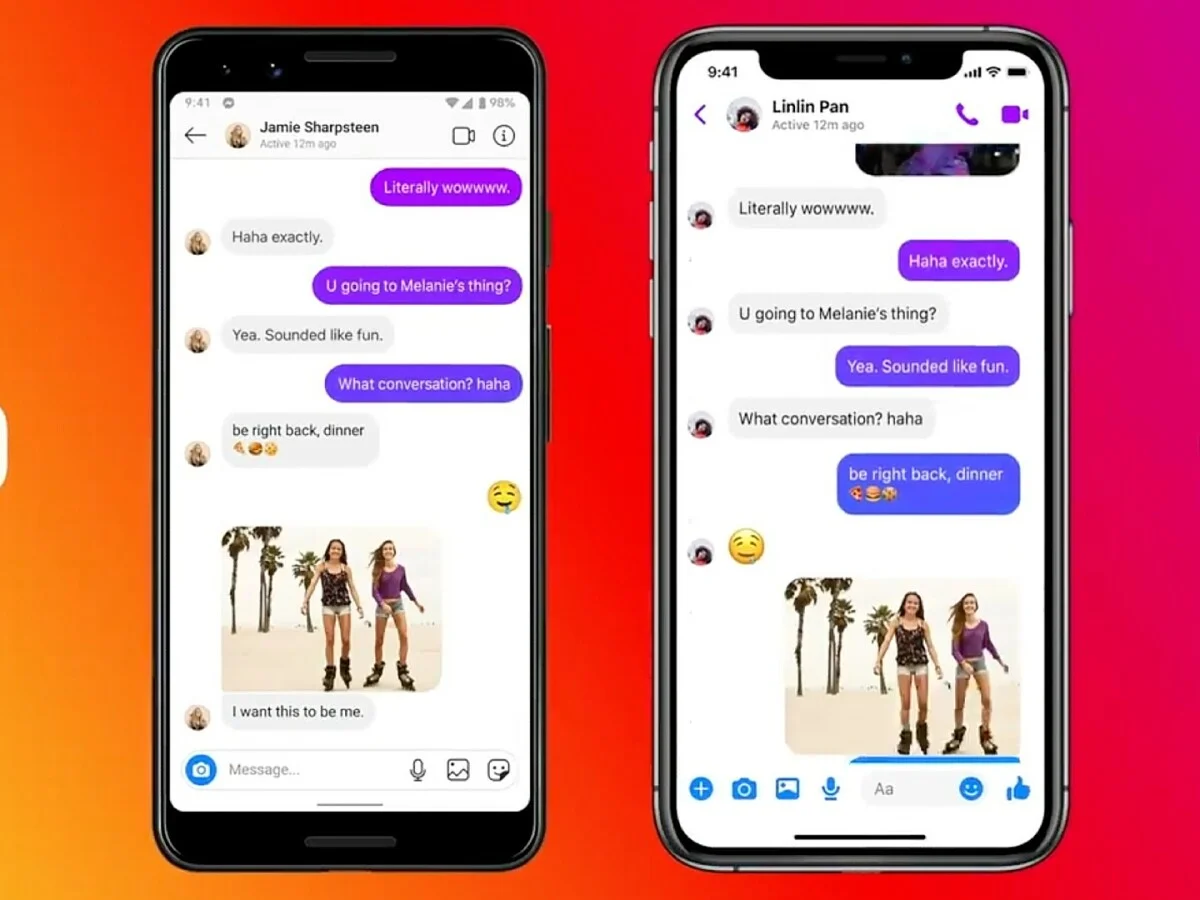
How to Delink Instagram & Facebook Using a Computer?
So, using a computer and a desktop web browser, you delink Facebook and Instagram.
According to the How-To Geek article, Facebook and Instagram users who use Windows, Mac, Chromebooks, or Linux computers can unlink their social media accounts.
Also Read: 5 Facebook Marketing Strategies Small Businesses Must Implement
All you really need is a web browser that can access Instagram's website; it doesn't matter if it's Safari, Chrome, or Microsoft Edge.
- Launch the web browser of your choice.
- Then access the Instagram website.
- Enter the account you wish to delink from Facebook.
- Next, select your profile photo by clicking on it in the website's upper right corner.
- Go to the menu and choose Settings.
- Then make your way to the Accounts Center.
- Click Accounts and profiles after that.
- Click your Facebook account from there.
- Press the Remove from Account Center button after that.
- Finally, to make changes, click the Continue option.
How to Disconnect Facebook & Instagram from Any Smartphone or iPhone?
Simply follow these instructions to unlink your Instagram and Facebook accounts on your iPhone or Android.
- Launch the Instagram app on iOS or Android.
- In the app's bottom right corner, tap your profile image to continue.
- On the upper right corner of your screen, click the three-line menu icon if you have an iOS device or the three-dot option if you have an Android device.
- Then select Settings.
- Afterward, visit the Accounts Center.
- Tap Accounts & profiles next.
- Then select your Facebook profile.
- Tap Remove from Accounts Center after that.
By Jozeph P
Journalism explorer, tech Enthusiast. Love to read and write.