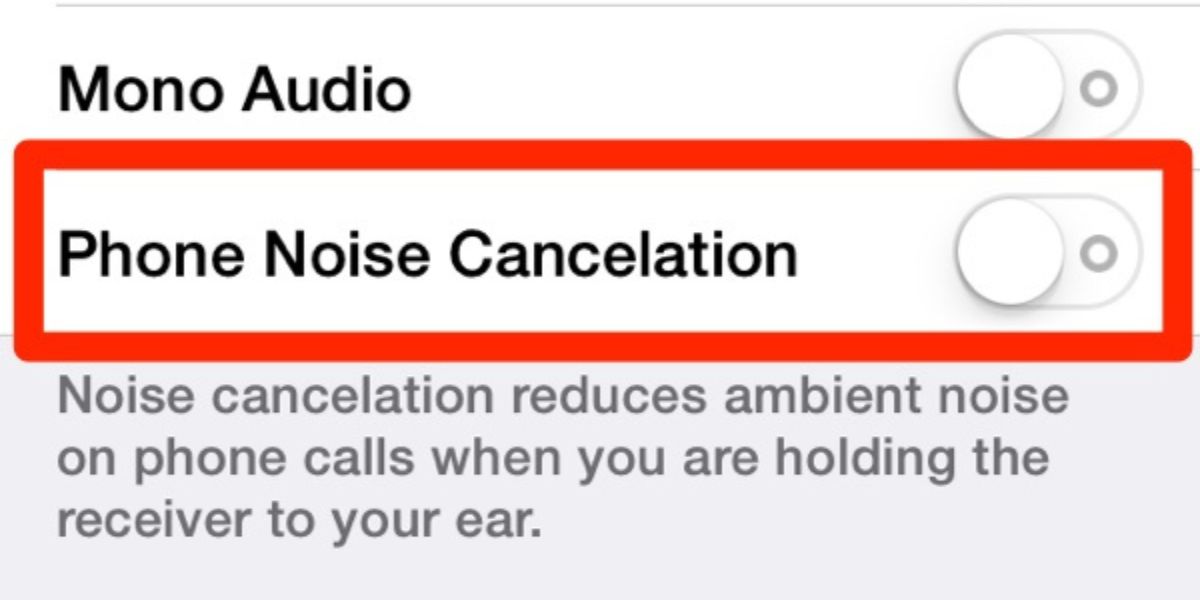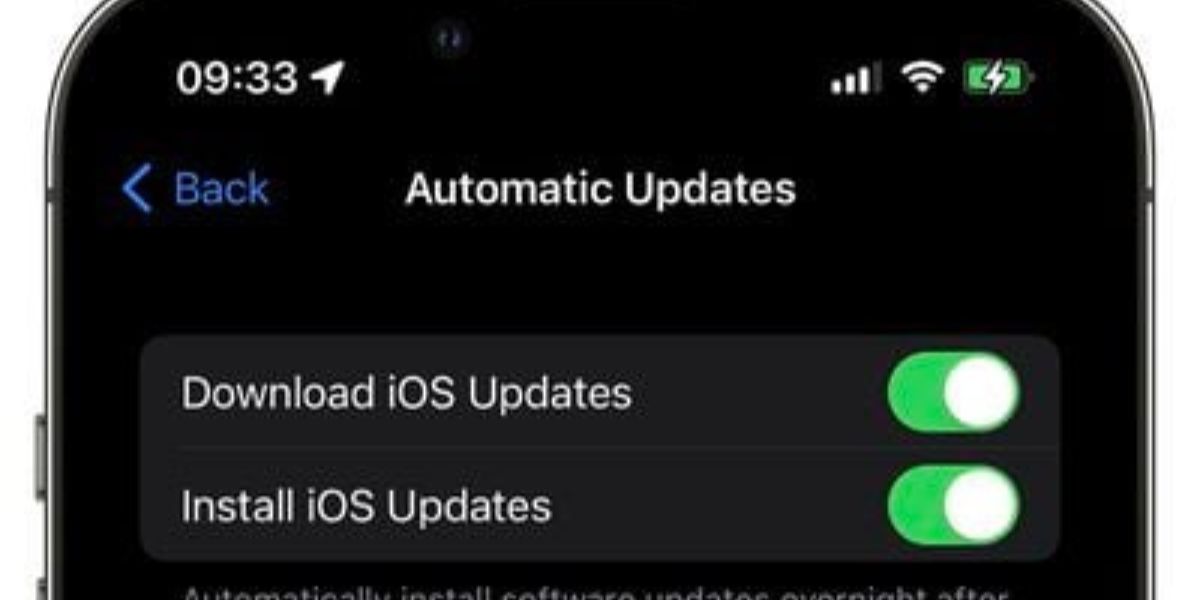How To Fix The Microphone On Your iPhone
August 24, 2022 By Raulf Hernes

(Image Credit Google)
The microphone is an essential tool to communicate to get entertained especially while traveling or in a crowded place where you cannot afford to keep the mobile in your hand (most certainly it will slip from your hands) and talk or put on the speaker.
With the iOS 14 update, many users are complaining of the microphones going off and on which happens due to the buggy software. In some cases, the microphone cannot be accessed for some apps as permission is not given which happens inadvertently. And in some rare cases, the sensor of the microphone may be damaged.
Below are some pointers to fix the microphone on your iPhone.
Many issues are resolved when the phone is restarted including the microphone.
- Check on all the microphones.
As iPhones have three microphones, front, back, and at the bottom, check if these openings are not blocked in any way.
Check if the microphone is clogged at their openings with dust and if so, clean it gently with a toothbrush that is dry to brush off the particles.
FYI: Make sure not to blow compressed air into the microphone closely as it can get damaged.
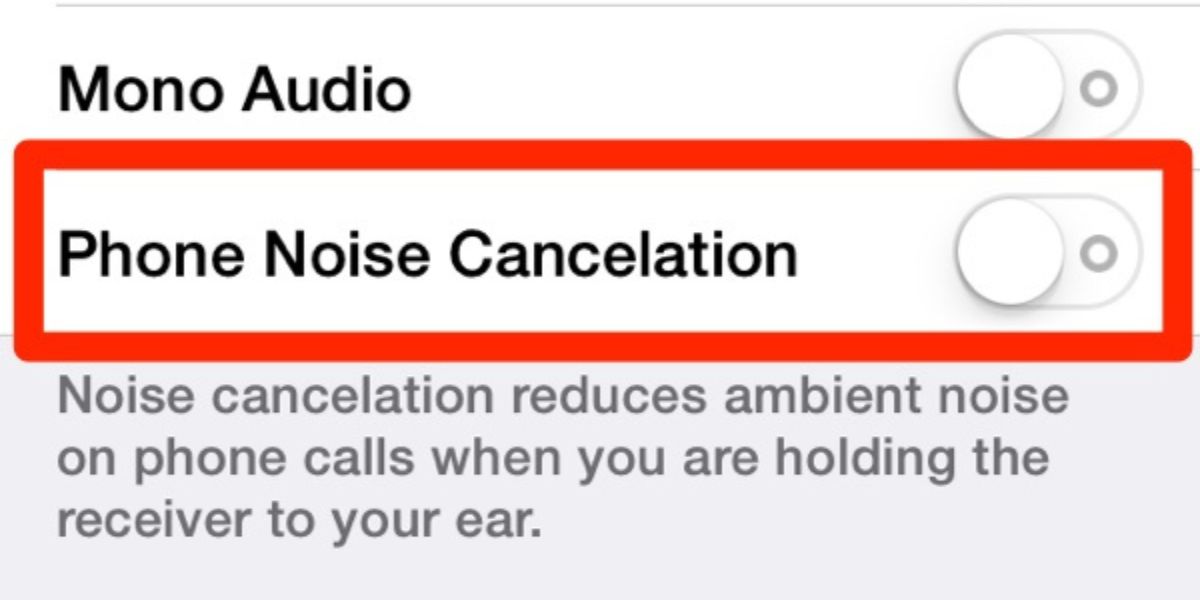
- Turn off the noise-cancellation feature
Though the background noises can be cut off with the noise cancellation feature, sometimes it can affect the microphone’s ability to function. For some devices, turning off the noise canceling feature works but if it does not, turn it on and venture into other hacks.
Sometimes the phone case blocks the microphone slots, so remove the phone from the case and see if the microphone works.
- Check the privacy settings
If the microphone is working on certain apps and not working on some, there is an issue with the settings. Open the settings, click the privacy icon, and select microphone. Put on the microphone if it is off for some of the apps.
- Check the microphone’s connection
There is a possibility that the microphone is connected to other devices which do not support the microphone, the default mic stops working. First, disconnect all the devices and then check on the voice memo or call and see if it is working.
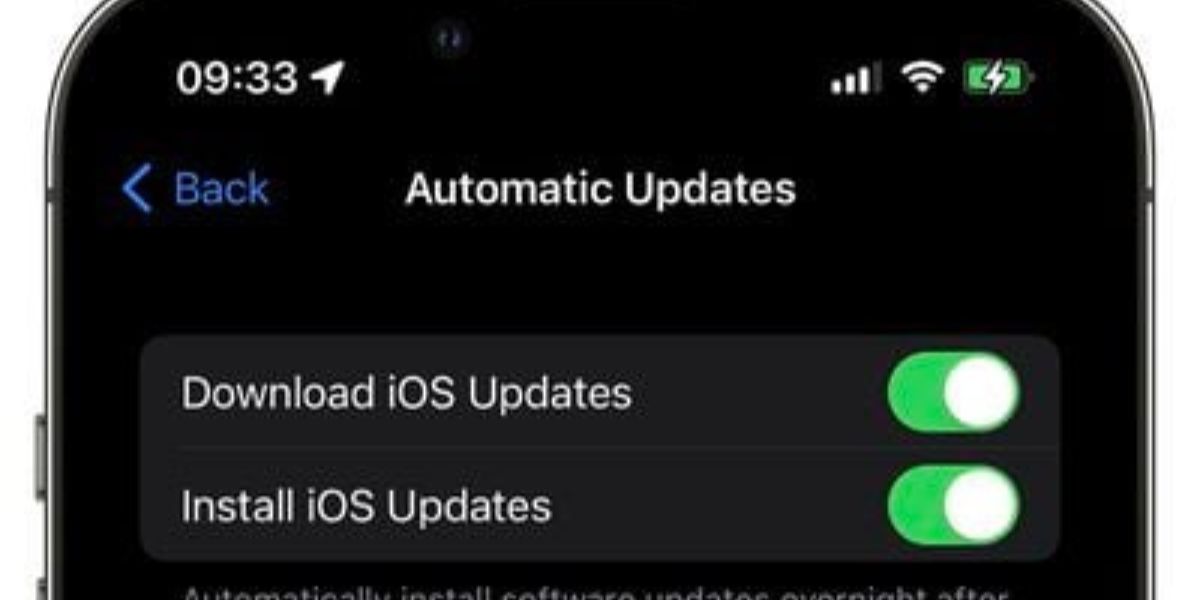 If the iOS is not updated, it interferes with the microphone’s workability. Go to settings, click on general, tap software update for latest updates and install the software. This may resolve the issue.
If the iOS is not updated, it interferes with the microphone’s workability. Go to settings, click on general, tap software update for latest updates and install the software. This may resolve the issue.
- Try restoring the default settings
Sometimes the changes in the default settings can disrupt the microphone working. For resolving this, you will need to reset the iPhone to default settings. You do not lose any content by resetting the phone but you may have to reenter the WiFi password. It is a good plan to always back up your iPhone if you want to revert to the earlier settings.
Note: Do not click the Erase All Content and Settings as this will delete all the content which includes apps, contact numbers, photos, etc.
- Contact the Apple support team
If none of the above-mentioned steps help, Apple is always there to help you with your grievances. You can book an appointment with the company’s customer care service. If you are lucky, your phone will come under the warranty and you will get a replacement or fix the issue without any fee.