How to Fix Touch ID Issues on all Apple Devices? - Easy Tips
June 16, 2023 By Raulf Hernes

(Image Credit Google)
Read on to find out what you can do to get Touch ID to work if you've already tried setting up Touch ID on your iPhone or iPad and it won't let you finish setup or let you scan your fingerprint.
Why Doesn't My Touch ID Work?
Failures can occur for a number of reasons because Touch ID depends on both software (such as iOS) and hardware (sensors) to function, including:
- Your finger, or the sensor, is filthy.
- You're moving your finger or applying too much (or too little) pressure to the sensor.
- There is interference from a case or screen protector with the scanning.
- When you first set up Touch ID, you scanned your fingerprint incorrectly.
- Your macOS, iPadOS, or iOS version is outdated.
[caption id="attachment_182622" align="aligncenter" width="1200"]
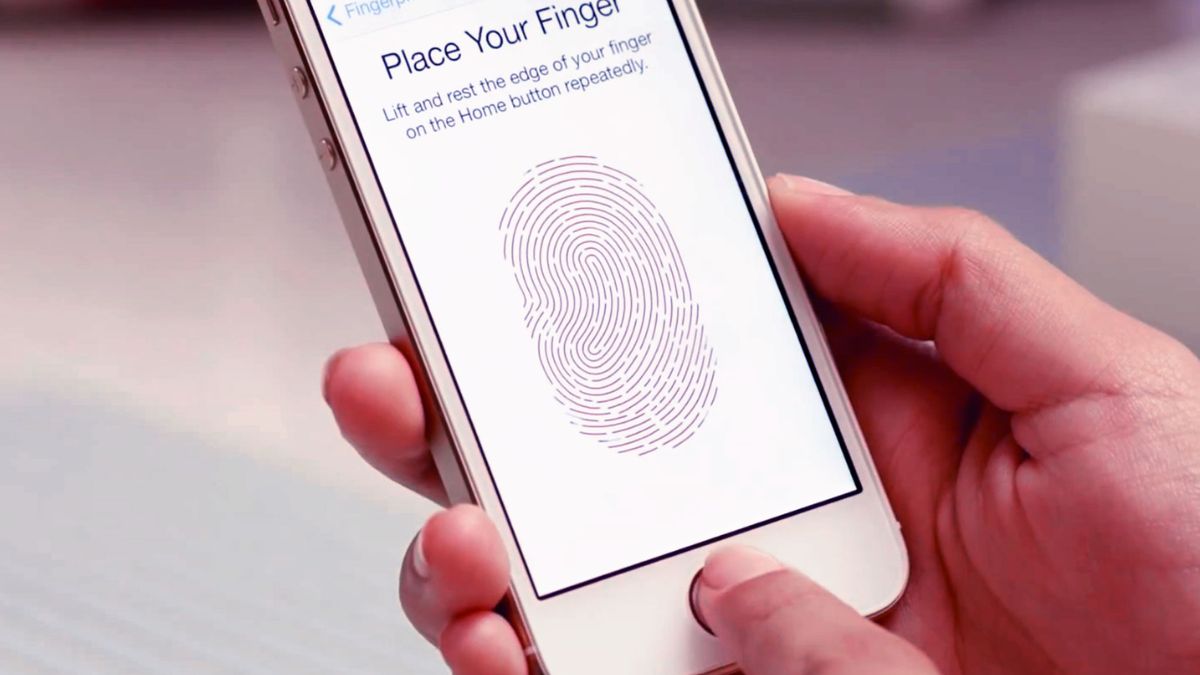
Apple Touch id[/caption]
How to Fix Touch ID Issues?
For Touch ID to function properly, several conditions must be met, yet just one of these conditions needs to be incorrect for issues to arise. Complete the simpler tasks first before moving on to the more difficult instructions in the following steps. If Touch ID still doesn't function after each step, try again.
- If Touch ID won't even turn on, move on to the next stage below.
- Make sure your finger is dry and clean, as well as the fingerprint reader.
- To remove anything obstructing the fingerprint reader, use a lint-free cloth.
- The ability of your iPhone or iPad to read your fingerprint can occasionally be hampered by even a small amount of water or perspiration.
- If the Home button is covered with dirt, use a circular motion to clean the edge of the button and then reverse the motion to remove as much dirt as you can.
Scan your fingerprint correctly by lightly touching the Home button, allowing it to read your print for a few seconds at most, pressing the button lightly, making sure your entire finger is on the scanner, and not moving your finger while it is being read.
You may occasionally need to rest your finger on the reader while using Touch ID to unlock your device before pressing the Home button once to gain access to your iPhone or iPad.
- In Settings > General > Accessibility > Home Button, you can disable this function and enable Rest Finger to Open.
- Take off your screen protector or case. Exterior accessories may not only get in the way but may also trap too much heat, which would make it difficult for the Touch ID sensor to read your fingerprint accurately.
- Restart your device firmly. A thorough reboot may temporarily fix the Touch ID issue.
- Disable each option by going to Settings > Touch ID & Passcode. After that, restart your iPhone or iPad and switch the desired functions back on.
For instance, the iTunes & App Store option must be toggled on in order to use your fingerprint to download apps from the App Store and
Touch ID to unlock your phone.
- Restart your device after deleting your current fingerprint.
- Enroll a fresh finger when the device restarts. It's possible that the initial Touch ID setup was unsuccessful.
- Upgrade your gadget. Touch ID may have a bug or another issue that Apple has already fixed with a software update.
- Reset the network settings on your device. Resetting only the network settings has worked for some customers to fix Touch ID issues.
- Depending on the iOS or iPadOS version you're running, go to Settings > General > Reset > Reset Network Settings (or Settings > General > Transfer or Reset iPhone/iPad > Reset > Reset Network Settings).
- Reset your device to factory default to totally wipe off all the software and begin again.
Make sure you’ve tried all of the above before completing a reset. During this complete reset, all of your apps, photos, videos, etc., will be deleted. Inquire with Apple about a potential fix for a broken Touch ID sensor.
Also read: How to enable hidden finger sensor gestures in Samsung phones?
If you recently performed your own maintenance on the gadget, look for damage. For instance, if you replaced one of the cameras or another piece of hardware and Touch ID is no longer functional, you may have harmed the flex cable, a connection, or another component required for Touch ID to function.


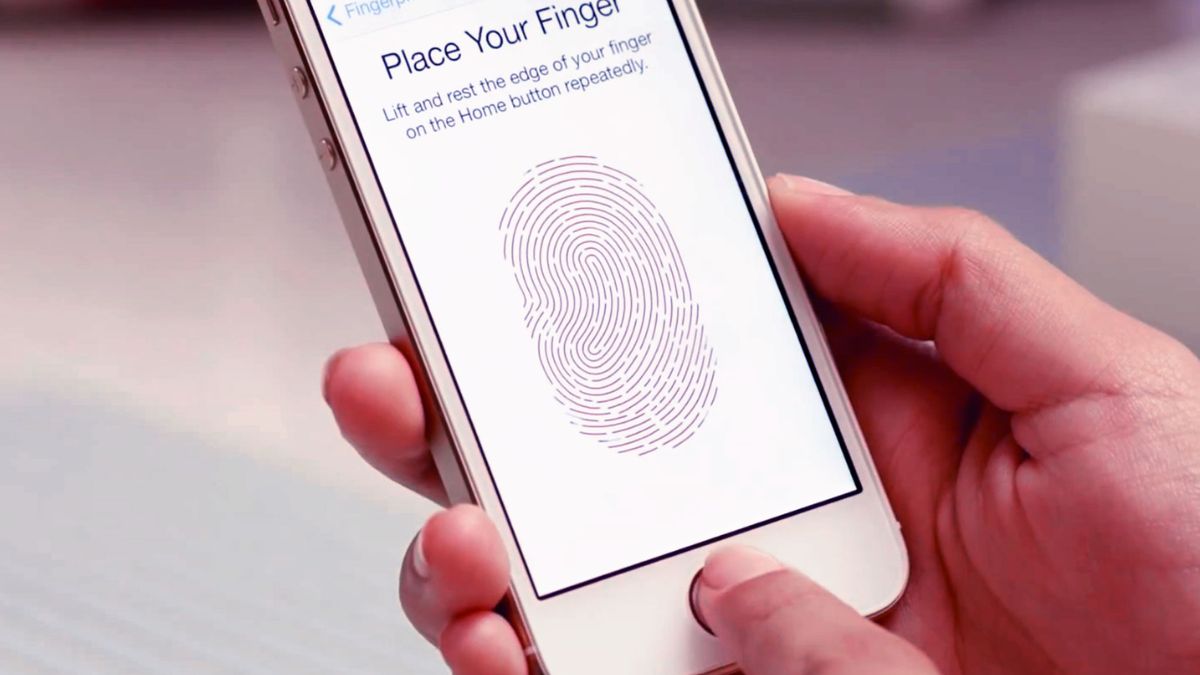 Apple Touch id[/caption]
Apple Touch id[/caption]






