How To Hide Apps On Samsung Android Smartphone?
November 14, 2022 By Jozeph P
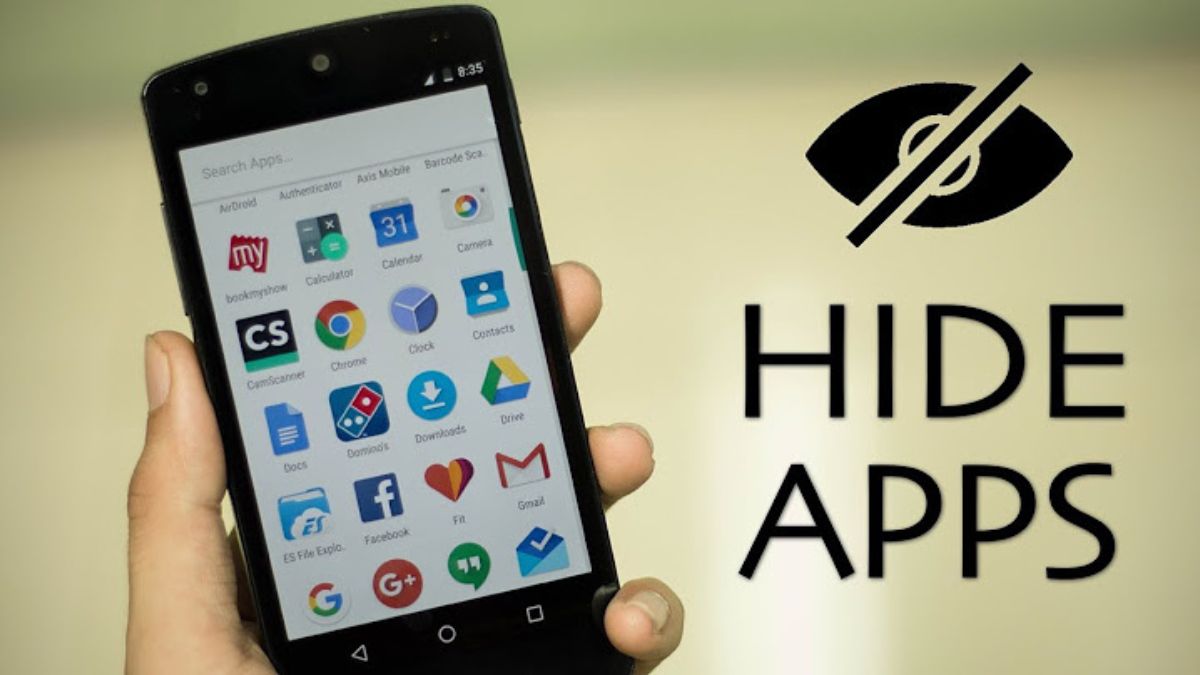
(Image Credit Google)
Open the home screen settings page on your Samsung Galaxy phone and select "Hide apps" to conceal an Android app. To hide an app from your home screen, check each one here.
Do you want to keep certain apps on your device private? If so, hiding user-installed apps as well as standard apps on your Samsung Galaxy phone is simple. We'll demonstrate how to accomplish it using a built-in function.
When an app is hidden, both your home screen and app drawer become empty of it. It will however remain visible in the Settings app on your phone.
[caption id="attachment_60146" align="aligncenter" width="1600"]
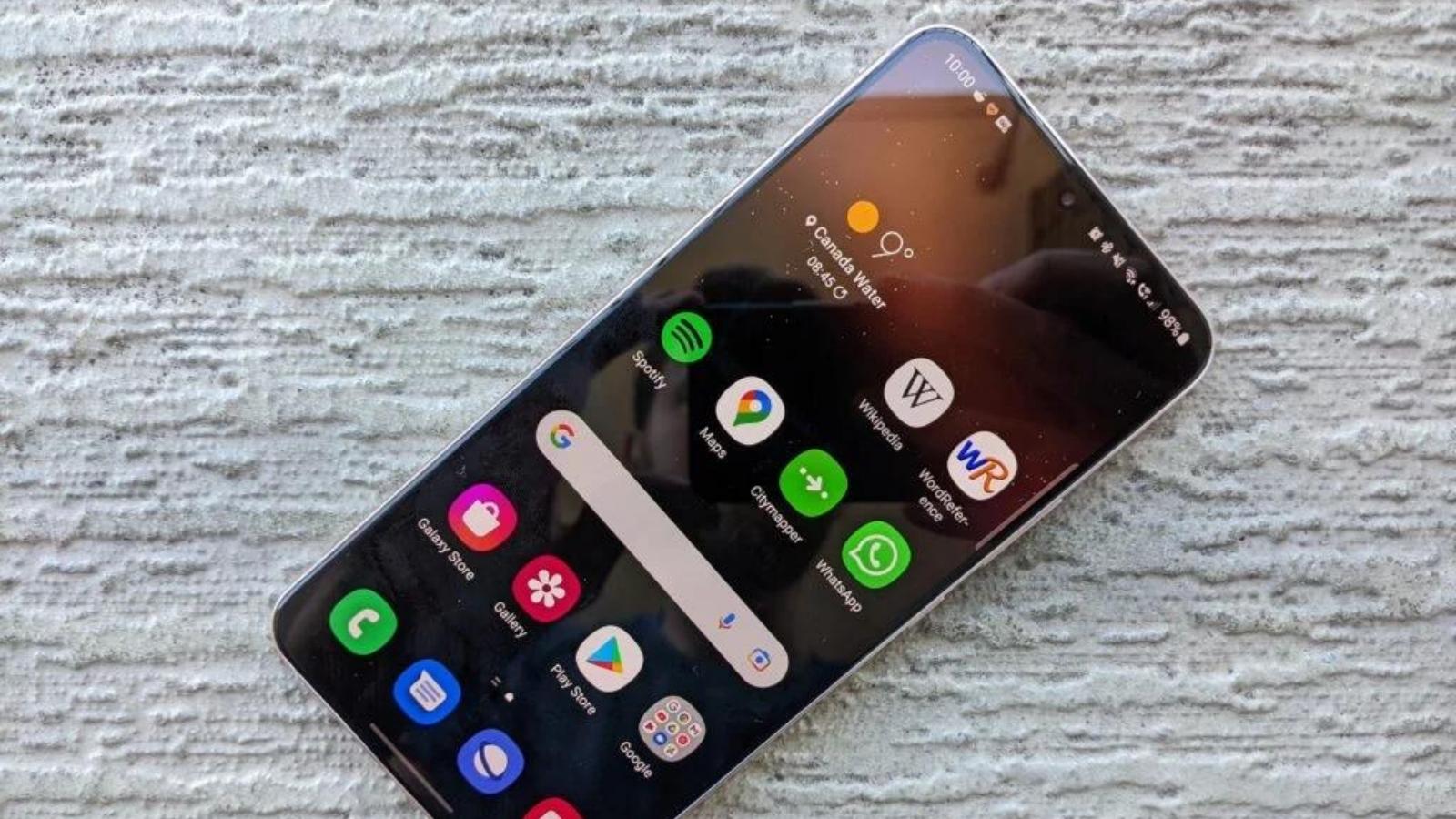
Image credit: trustedreviews[/caption]
Steps to Hide apps on Samsung Android phone
- Go to the home screen of your Galaxy phone to begin concealing apps. Tap and hold any empty spot there. When the menu appears, select "Settings."
- Scroll down to "Hide Apps" on the Settings page when it loads.
- A "Select Apps" screen will appear. Here, press the apps you want to hide to select them. Select what you want, then touch "Done."
The end of that. Your selected apps have been hidden.
You may later reveal your hidden apps by going to the same "Hide Apps" option, selecting them, and clicking "Done." All there is to it is that.
Try locking an app on your Android device for extra privacy when sharing your phone with others.
By Jozeph P
Journalism explorer, tech Enthusiast. Love to read and write.

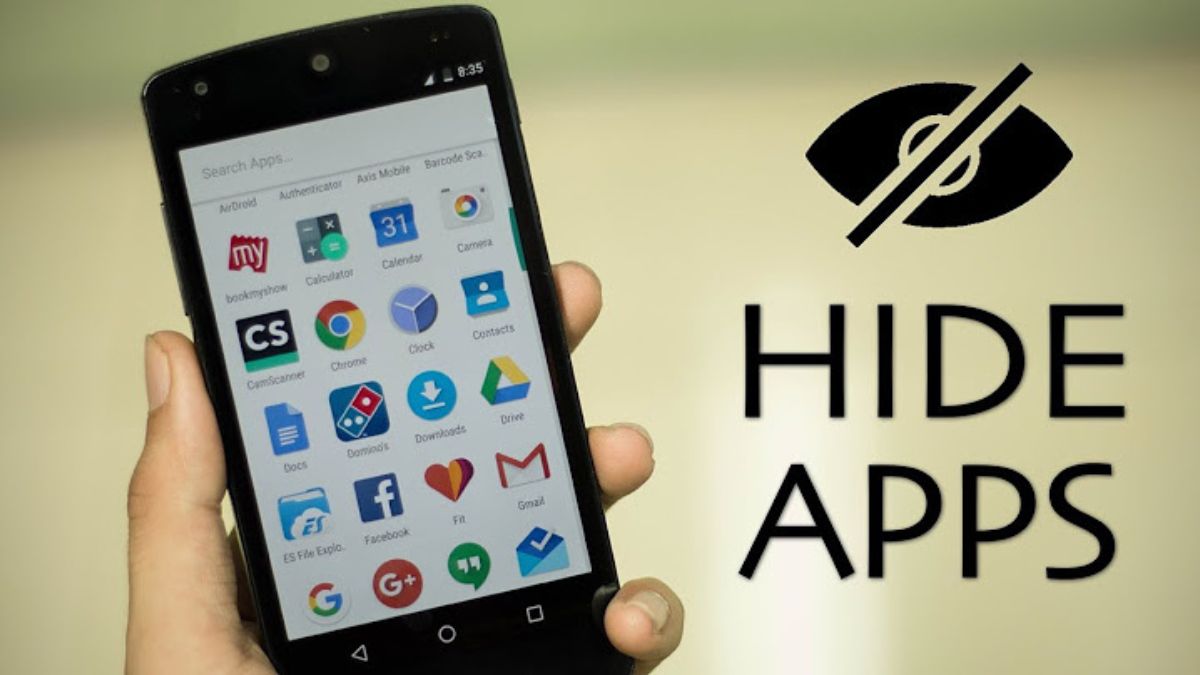
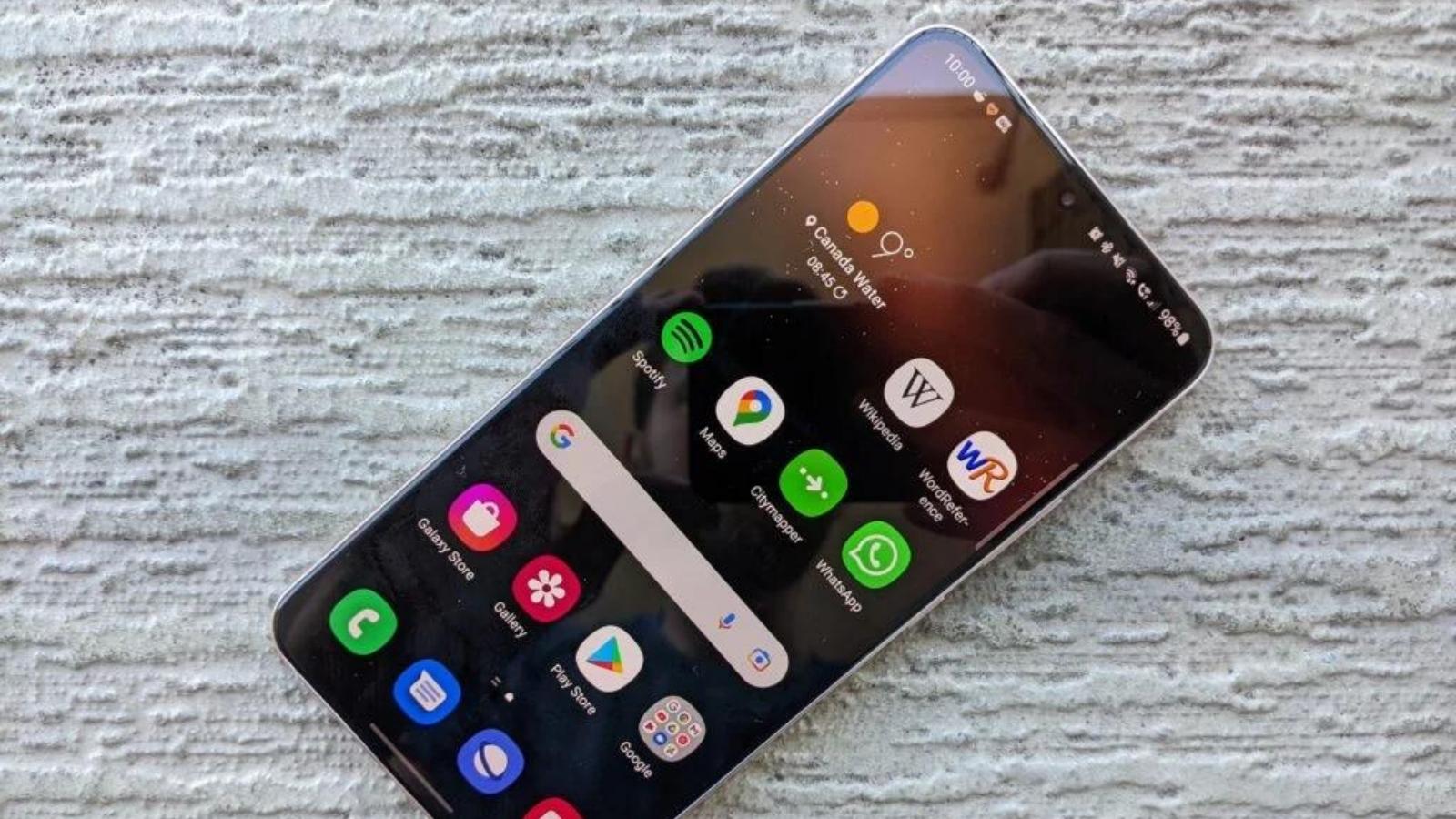 Image credit: trustedreviews[/caption]
Image credit: trustedreviews[/caption]






