How to Use Google Bard in Gmail
July 13, 2023 By Jozeph P
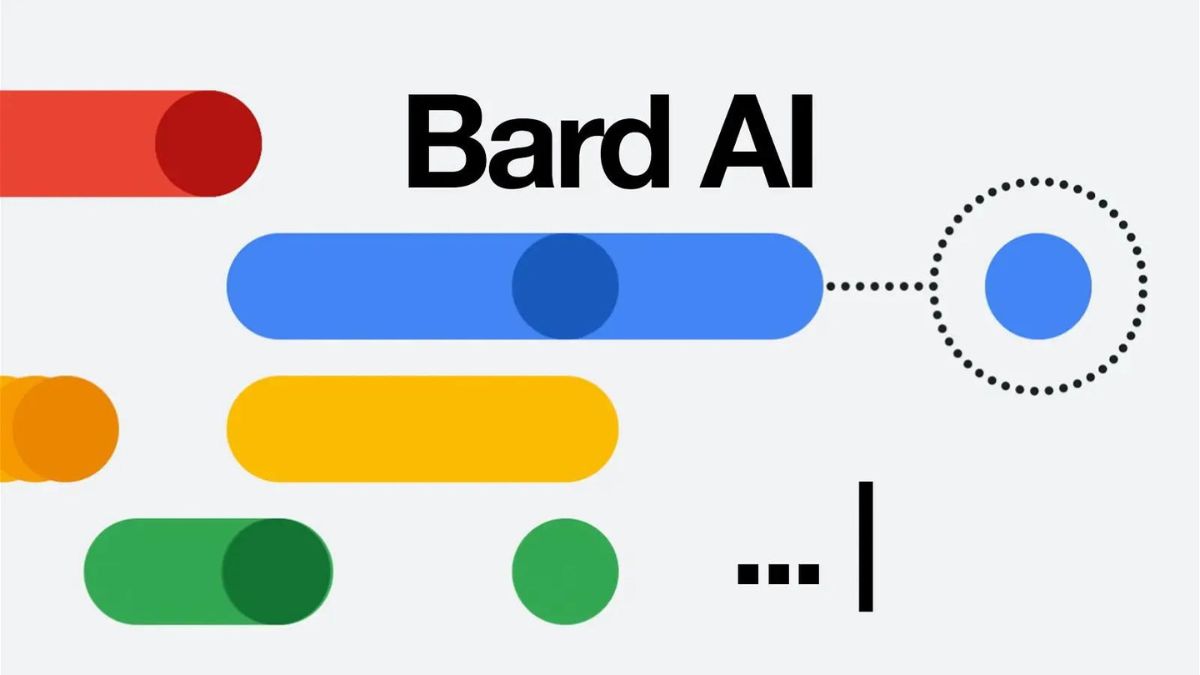
(Image Credit Google)
(Image credit- Vanguard News)
In this article, we'll go through how you can use Google Bard in Gmail, including how to create new emails and reply to emails using Bard.
What is the Google Bard Gmail Feature?
An artificial intelligence (AI) chatbot called Google Bard is comparable to sophisticated language models systems like ChatGPT and the Bing Chatbot. In addition to being immediately integrated with Gmail and other Google services, it is also available as a separate service.
Depending on the commands you provide,
Google Bard in Gmail can create new emails, reply to emails, proofread an email you wrote yourself, and carry out several other tasks. You can't use the function just yet if the Help Me Write prompt isn't shown in Gmail.
[caption id="" align="aligncenter" width="1600"]

Image credit- Hindustan Times[/caption]
How to work with Google Bard in Gmail
- Click Compose to begin a new email in Gmail.
- Select the pencil icon on the Help Me Write button.
- Click Create after entering a prompt outlining what Bard wants to write.
- Hold off until Bard writes the email.
- If you want Bard to start over from scratch, select Recreate; otherwise, select Refine for options that will modify the current email.
- Click Formalize to change the language to be more formal, Elaborate to provide more detail, Shorten the email into fewer words, or I'm Feeling Lucky for a random rewriting.
- Click Insert when you're satisfied with the outcomes.
- Replace any placeholder text with the appropriate information by highlighting it.
- Simply select the area of the email that needs to be revised and press the Help Me Write button.
- To edit the selected text, select Formalize, Elaborate, Shorten, or I'm Feeling Lucky.
- At this moment, the highlight won't be visible anymore.
- Click Insert when you're satisfied with the outcome.
Both the original and the modified emails are now available to you. Only the third paragraph in this illustration was changed. Delete the original version if you're satisfied with the outcome. Address the email, make any necessary alterations, and send it.
[caption id="" align="aligncenter" width="1200"]

Image credit- TheFutureParty[/caption]
Until you are happy with the results, you can keep using the Help Me Write button to make more changes or to add more information.
How to Reply in Gmail Using Bard
Bard can make it easier to write replies in addition to creating new emails. You can instruct it to compose a whole reply, just a portion of it, or a structure that you can quickly fill out with the relevant information.
Here's how you reply to a
Gmail message using Bard:
- Click Reply on an email when it is open in Gmail.
- You can choose from short, automatically created Gmail replies right here, but for this process, Bard will be used to write longer, more detailed replies.
- Select the pencil icon on the Help Me Write button.
- Click Create after entering a query that defines the response you want Bard to provide.
Also read:
Save Money on Google Drive and Gmail with These Tips
By Jozeph P
Journalism explorer, tech Enthusiast. Love to read and write.

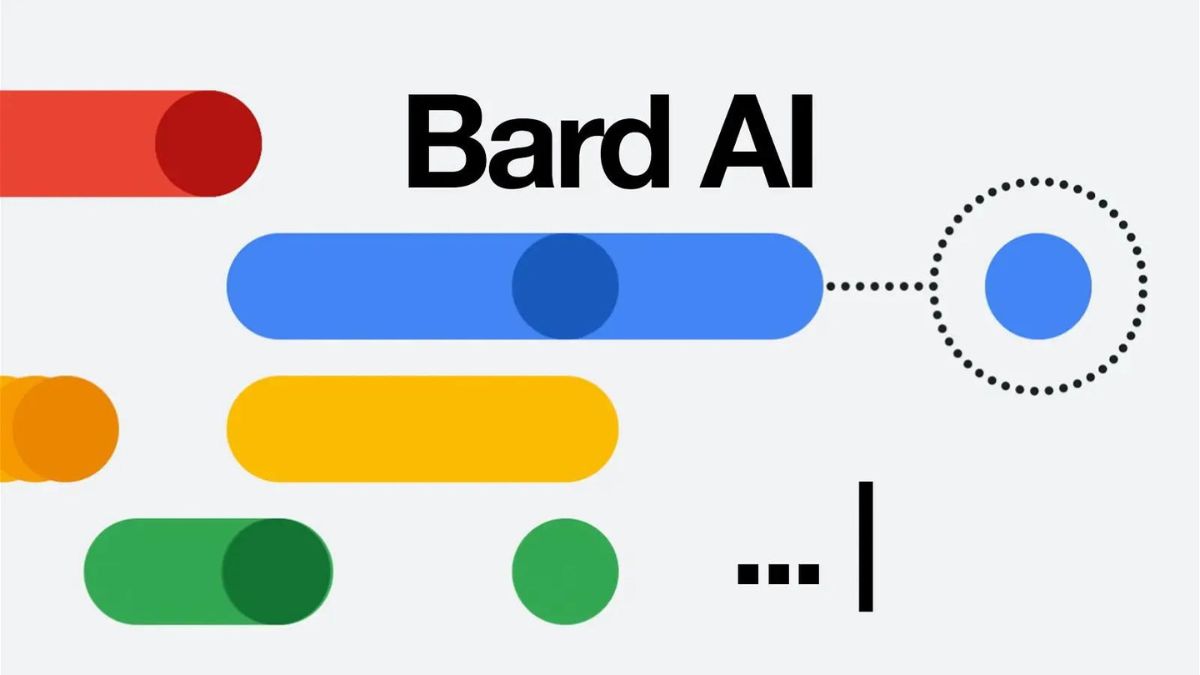
 Image credit- Hindustan Times[/caption]
Image credit- Hindustan Times[/caption]
 Image credit- TheFutureParty[/caption]
Until you are happy with the results, you can keep using the Help Me Write button to make more changes or to add more information.
Image credit- TheFutureParty[/caption]
Until you are happy with the results, you can keep using the Help Me Write button to make more changes or to add more information.






