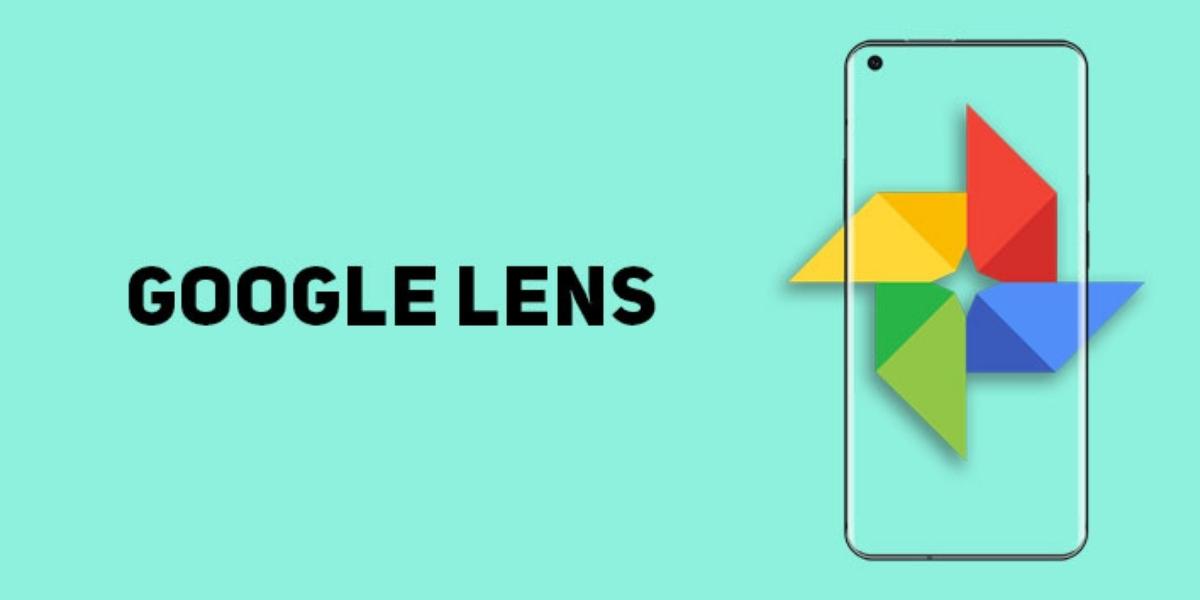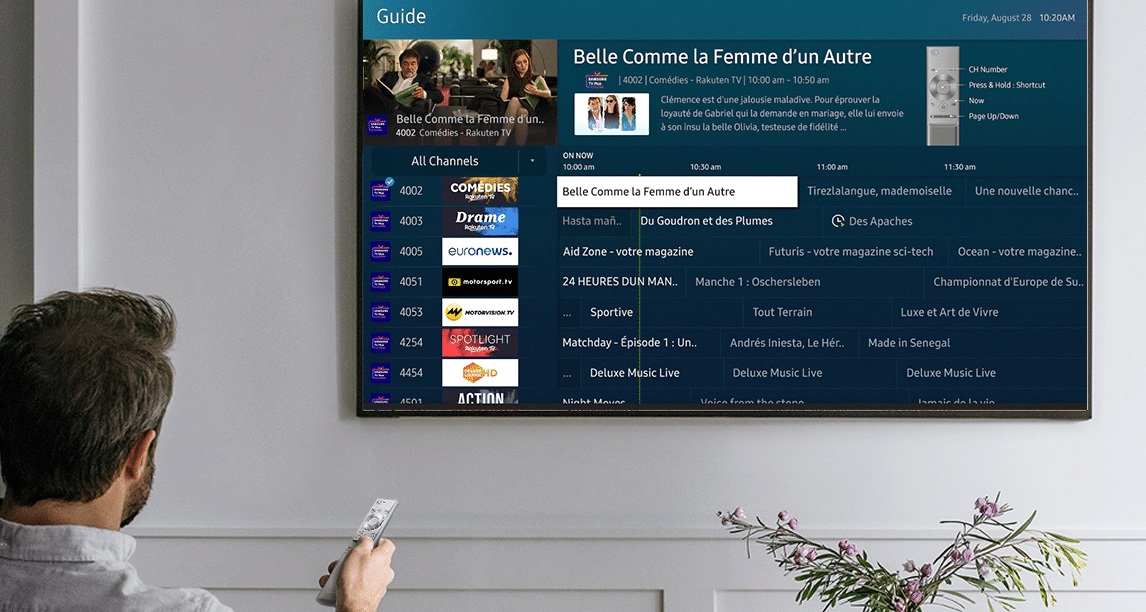How to Install & Delete Apps From Samsung Smart TV?
September 16, 2022 By Jozeph P
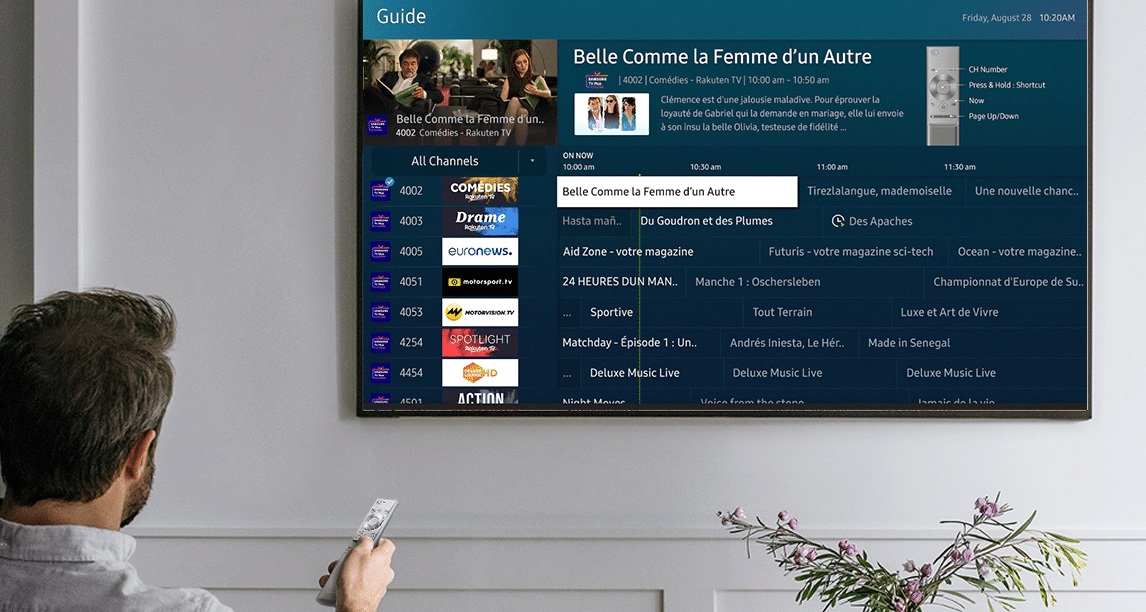
(Image Credit Google)
Samsung Smart TVs run an operating system that is independent and also an application platform. It brings together entertainment, audiovisual information, data, and other features that are practical to meet the diverse and individual needs of viewers. This allows users to install apps on Samsung Smart TV.
If you connect to the internet, you can stream numerous TV shows, including internet TV video, music streaming, online news, internet games and more. In some cases, however, you will need to install third-party applications such as Netflix, Hulu, and YouTube to enjoy diverse apps.

How to install application in Samsung Smart TV?
- Press Smart HUb button on your Smart TV remote.
- Select "Apps" and search the applications you want to install by clicking on "magnifying glass" icon.
- When you see the app in the search list, click on the "Download" option near to it.
- After the completion of download, select "Open" to start to run the app.
How to delete the apps in Samsung smart tv?
- Press the home button on your remote to show up "Smart Hub" and then click on "Settings".
- Scroll till you find the support tab, then select device care.
- Wait till your tv completed scanning the storage, then select "Manage Storage".
- Click on the app you want to remove and then click on "Delete".
By Jozeph P
Journalism explorer, tech Enthusiast. Love to read and write.