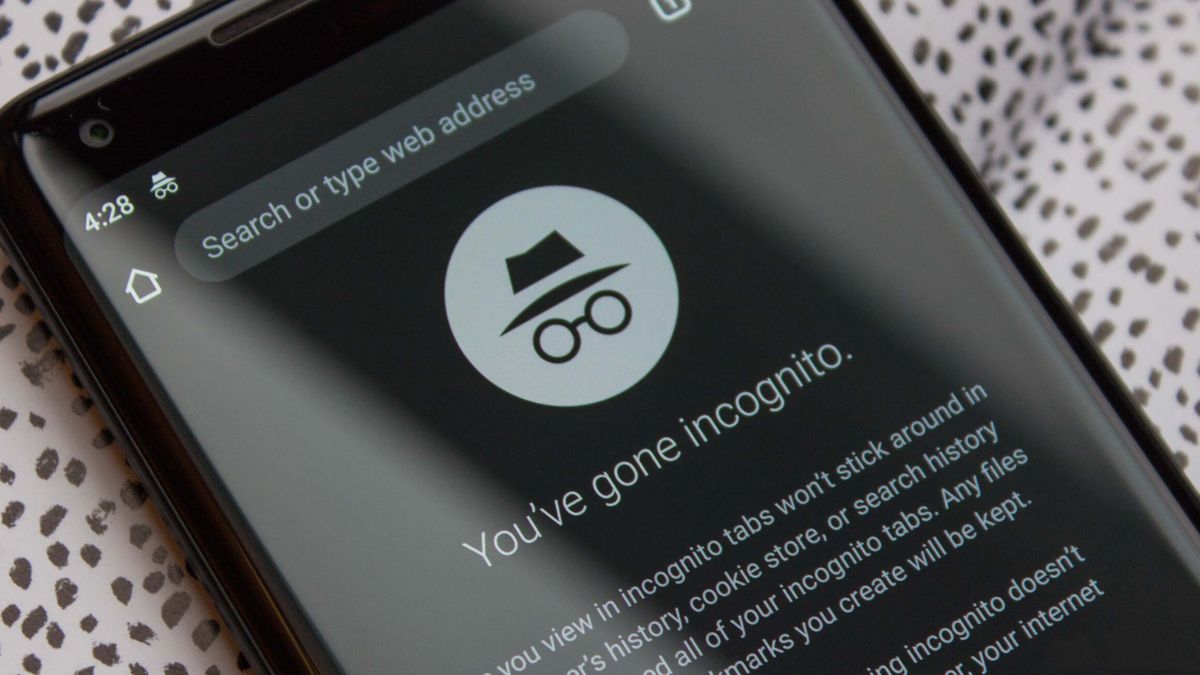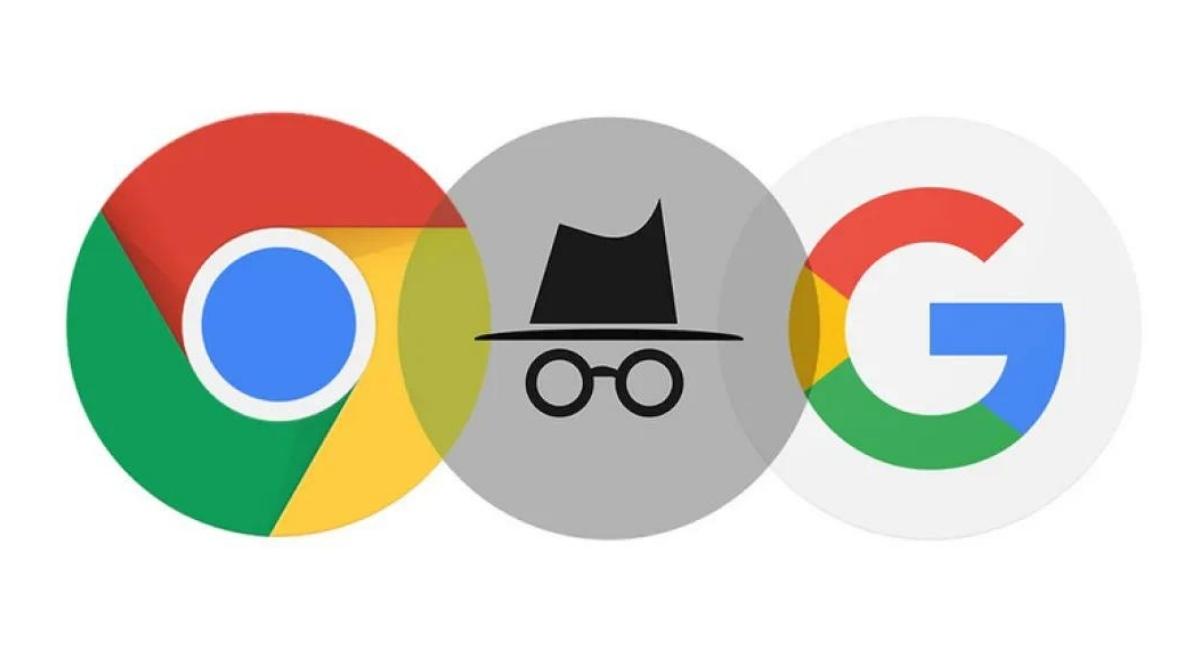How to keep secret tabs hidden by locking incognito tabs on Chrome mobile?
February 04, 2023 By Jozeph P
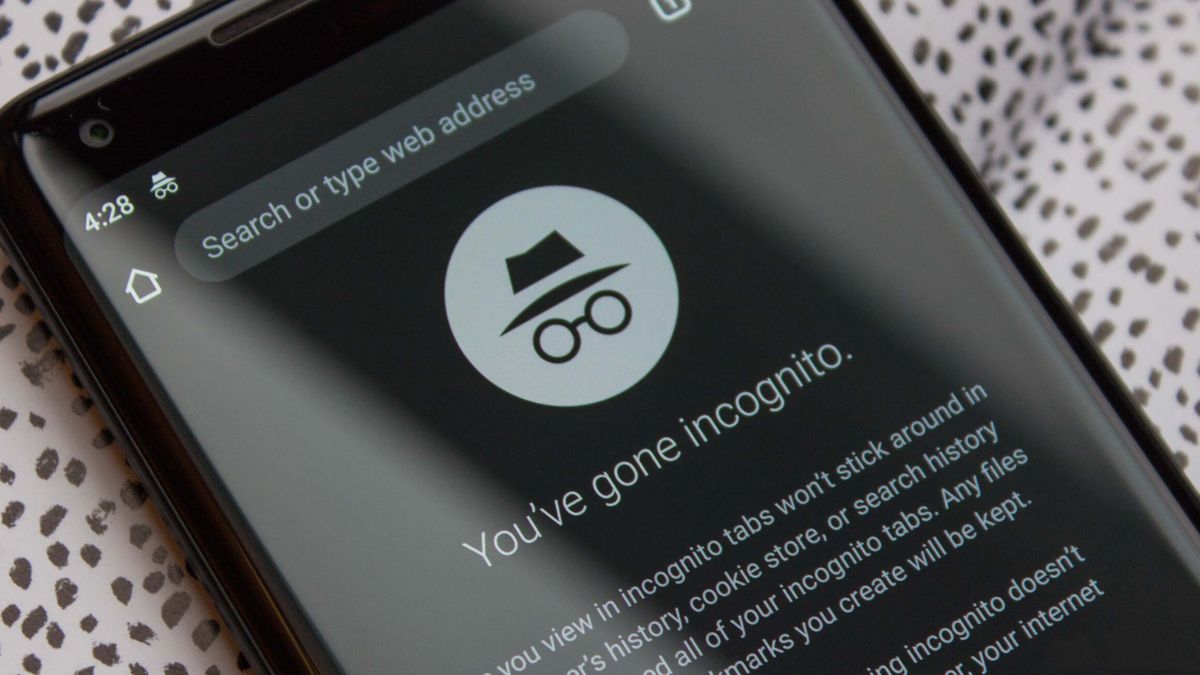
(Image Credit Google)
You can secure the tabs you want to keep hidden by learning how to lock incognito tabs on Chrome mobile. One of the reasons you might use incognito mode is to prevent Chrome from keeping a history of your activity.
Consequently, it makes sense that you shouldn't have this activity visible while you have the tabs open; your partner certainly wouldn't want to pick up your phone and see all of the ankle pictures you have been viewing. Chrome now has a feature that automatically locks your incognito tabs each time you close the browser using your device's password.
This means that as long as someone doesn't know your password, they won't be able to pick up your unlocked phone and open your incognito tabs. This feature is currently available in the iOS Chrome app, but it hasn't yet been made available across all Android devices, even if Android and Chrome are up-to-date. However, you can still get it to work with Chrome flags, which we'll show you.
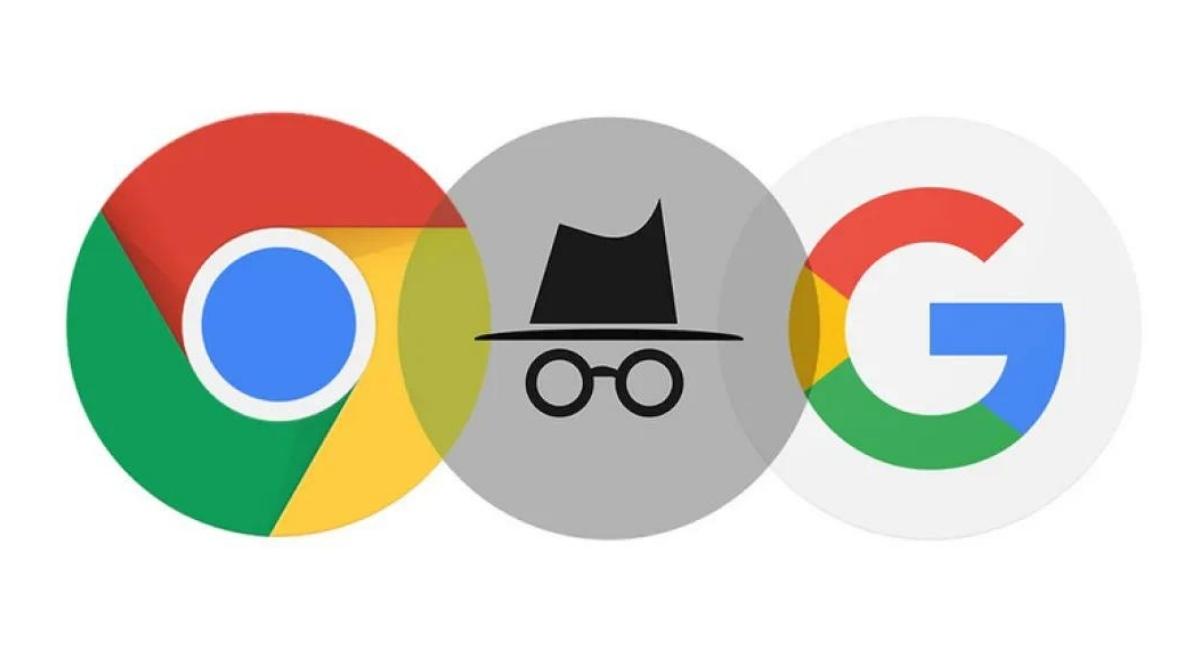
How you can secure incognito tabs in Chrome Mobile for iOS and iPadOS:
- Open Chrome and press the three dots icon in the lower right corner of the screen.
- Select the Settings cog.
- Select the Privacy and security option.
- Toggle the option Lock Incognito Tabs When Exit Chrome.
- Enter the passcode for your iPhone or iPad.
- Close and restart Chrome, and you'll get the following lock screen when you hit the incognito option. To unlock your tabs, select Unlock with Passcode.
Also Read: How does Dolphin Browser work and what is it?
Android: How to enable Incognito Tabs in Chrome Mobile.
To discover if the functionality has already been rolled out to Chrome on your device, please complete steps 5 through 7. If you do not see the choice in step 7, return to step 1.
- Start Google Chrome, then enter "chrome:/flags" in the URL bar and press Enter.
- In the flags search field, type "incognito reauthentication".
- Select the dropdown box option.
- Close and reopen Chrome after tapping Enabled.
- Tap the three dots icon in the upper right corner of the app, then select the Settings option.
- Select Privacy and security.
- Turn on Lock Incognito Tabs When Exiting Chrome and input your passcode/biometrics.
- Close and reopen Chrome, and you'll get the following lock screen when you tap incognito. Unlock Incognito to use your passcode or biometrics to unlock your tabs.
That's all there is to it. Your hidden tabs are now even more secret.
If you just bought a new phone, check out our tutorials on how to transfer data from iPhone to iPhone and Android to Android—these guides will help you move your stuff across smoothly. The steps for setting Chrome flags are detailed in this walkthrough.
By Jozeph P
Journalism explorer, tech Enthusiast. Love to read and write.