How to make and customise your iPhone's best iOS 16 Lock Screen?
January 13, 2023 By Monica Green
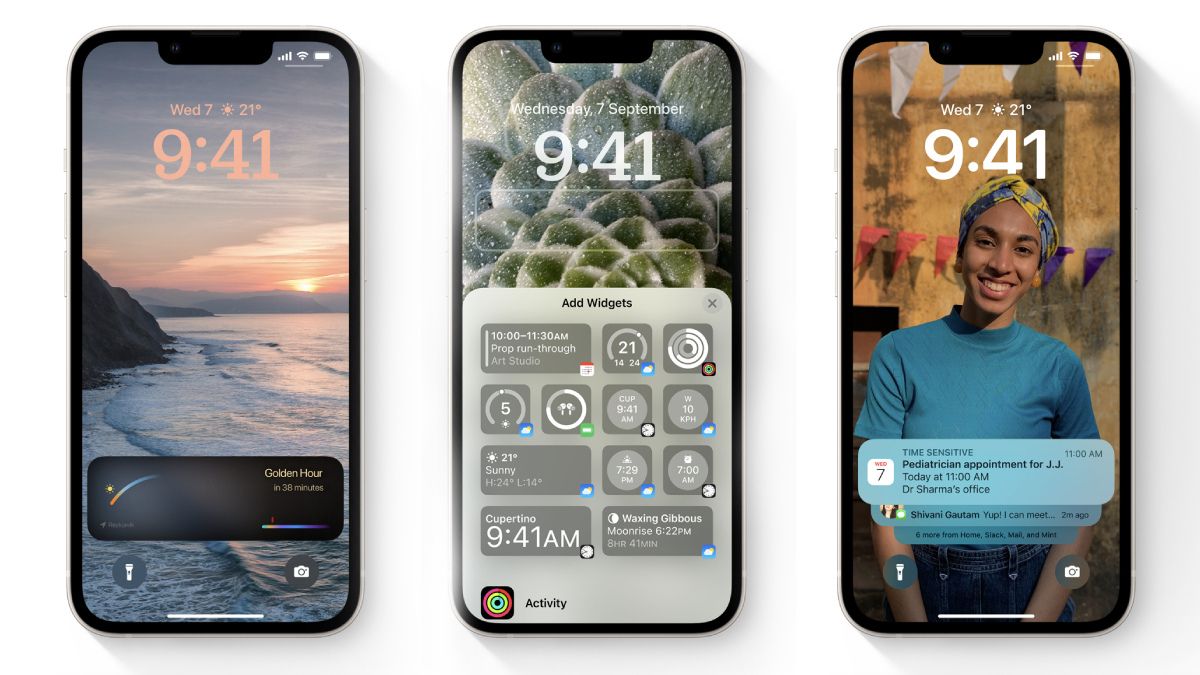
(Image Credit Google)
The new customised iPhone lock screens were one of the main talking points this year when iOS 16 was released back in September.
With the most recent update, everyone now has the chance to make their iOS lock screen a conversation starter – especially if they have an iPhone 14 Pro or iPhone 14 Pro Max with the always-on display.
The last few iOS versions have changed home screens, but now it's the Lock Screen's chance to take centre stage for a bit. This feature works in tandem with the fantastic Focus Modes introduced in iOS 15 and offers a variety of widgets and wallpapers to pick from.
Apple has virtually destroyed the traditional lock screen interface, where you would select a photo as your wallpaper and that would be the extent of your Lock Screen customization.
[caption id="" align="aligncenter" width="1200"]
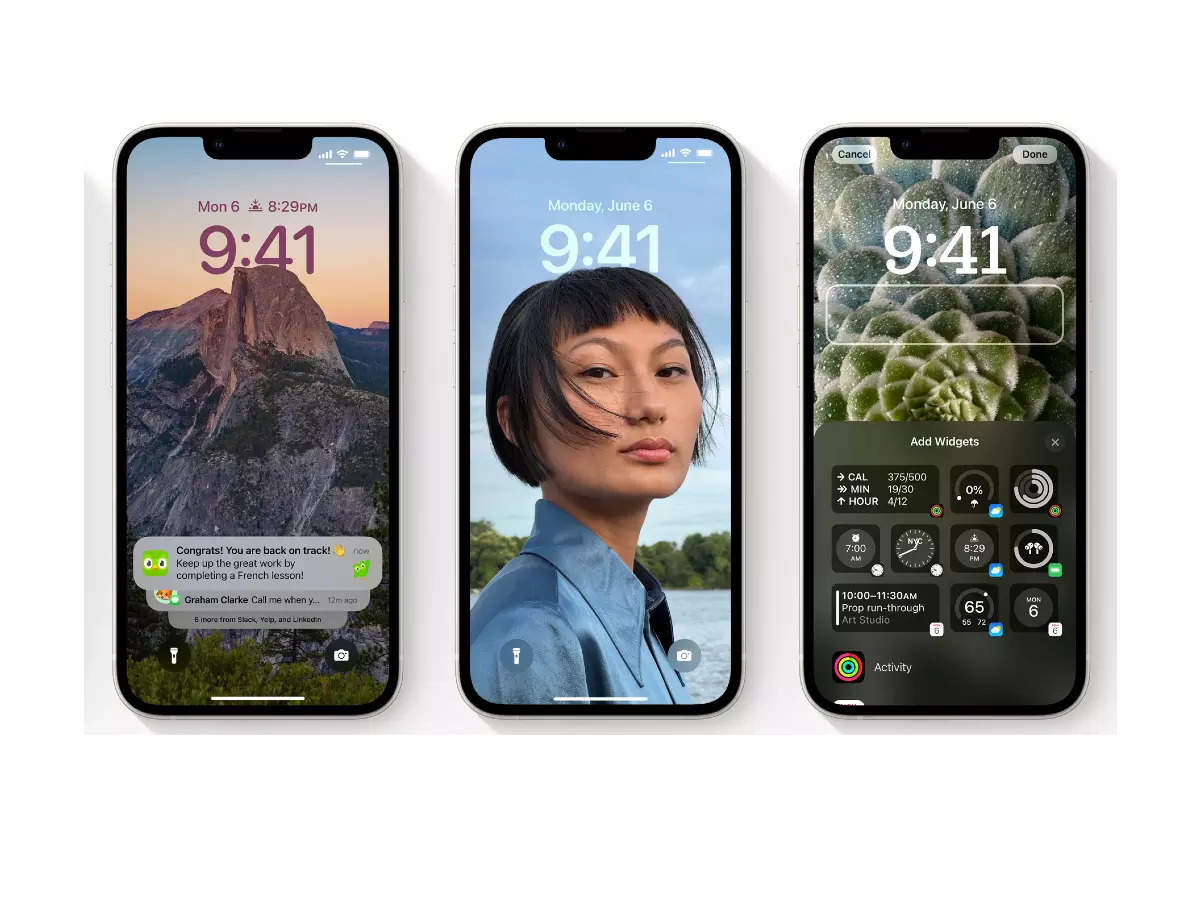
Image credit- Business Insider India[/caption]
Instead, the Lock Screen customization in iOS 16 covers a number of important topics that we'll discuss in this guide. To enhance the appearance of your priceless images, additional widgets, font, and colour options, as well as creative new techniques, are available.
Additionally, there are new power user features that allow you to customise numerous lock screens and modify them through Focus Modes; we'll cover those in a moment.
Once iOS 16 is installed, you may easily rearrange the icons on your Home Screen by tapping and holding the Lock Screen of your iPhone. By doing this, a "Gallery" of lock screens is displayed, allowing you to browse through those you've already created or start from beginning with a new one.
Your iPhone can provide alternatives for amusing backgrounds, such Emoji and color-shift ones, or ones based on the weather, astronomy, or both, using the latter option. This is a fantastic starting point and ought to provide a sense of the variety of possibilities available.
You have the choice to make your Home Screen's background image and colour scheme match those on your Lock Screen when customising your Lock Screen. The 'Set As Wallpaper Pair' option is used for this, however you can alternatively access the Home Screen directly and make adjustments there.
[caption id="" align="aligncenter" width="1256"]
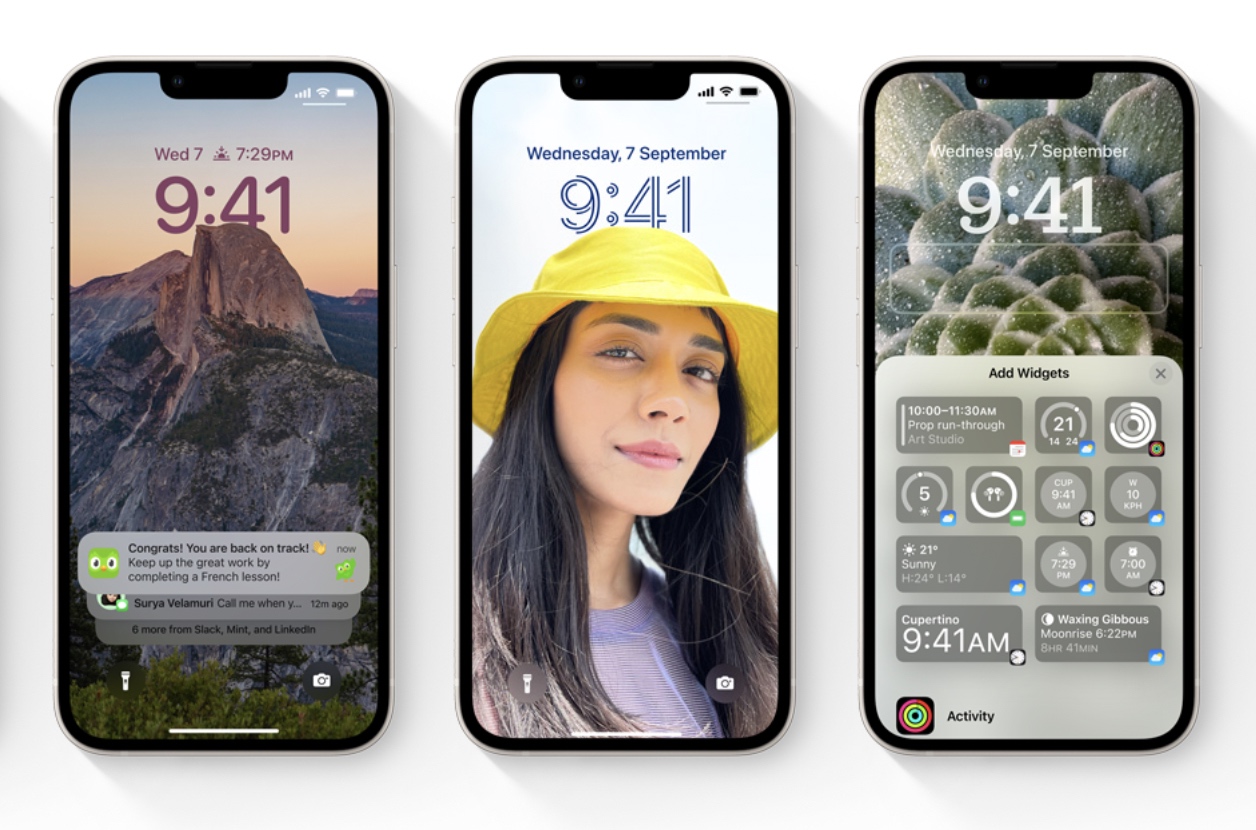
Image credit- Smartprix[/caption]
Here, you can choose to blur the backdrop image, change it to a different background image, or replace it with options for colours or gradients.
iOS 16's Lock Screen and Focus Modes
It's also vital to keep in mind that the Focus Modes added last year can be linked to the iOS 16 Lock Screens and Home Screens.
This implies that you can have a wallpaper of your family, a pet, or anything else more personal when you're in, say, a "Personal" Focus Mode. After that, if you choose a different Focus Mode, such "Work," it might be replaced by a landscape, weather, or colour gradient choice.
These adjustments may be made automatically along with your focus modes, so you could, for instance, arrange your work focus to alter your lock and home screens from 9 to 5 p.m.
From this point on, everything in this guide can be altered dependent on your focus, so widgets, fonts, and more can change depending on your current focus mode.

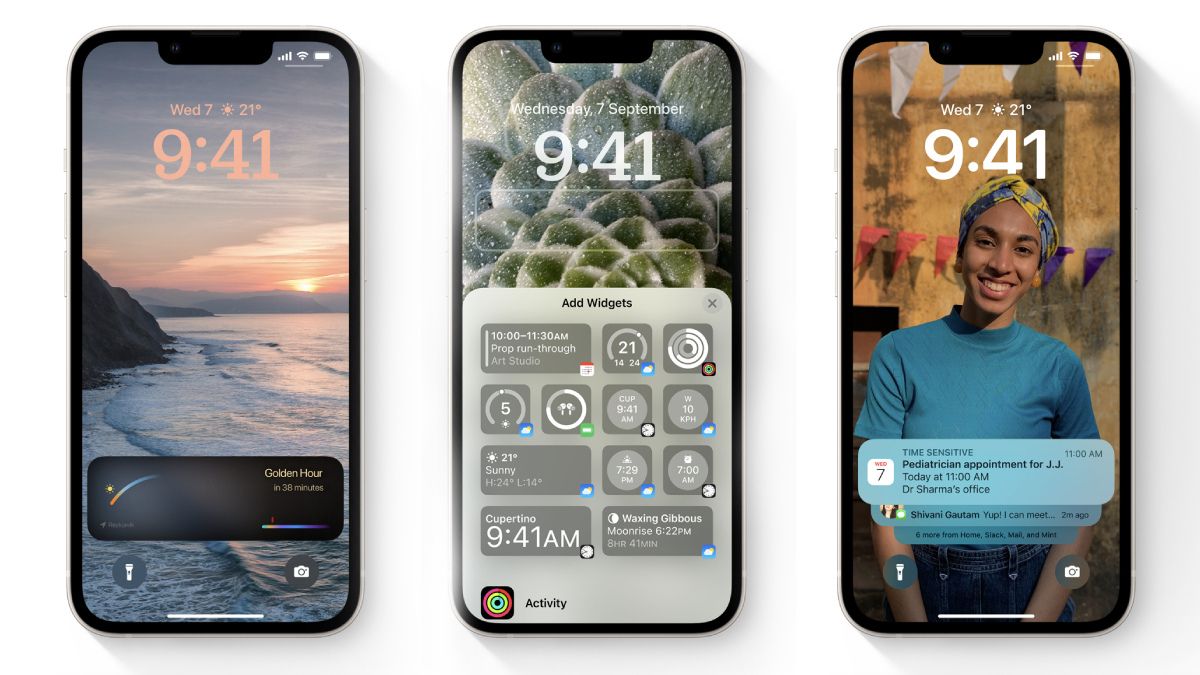
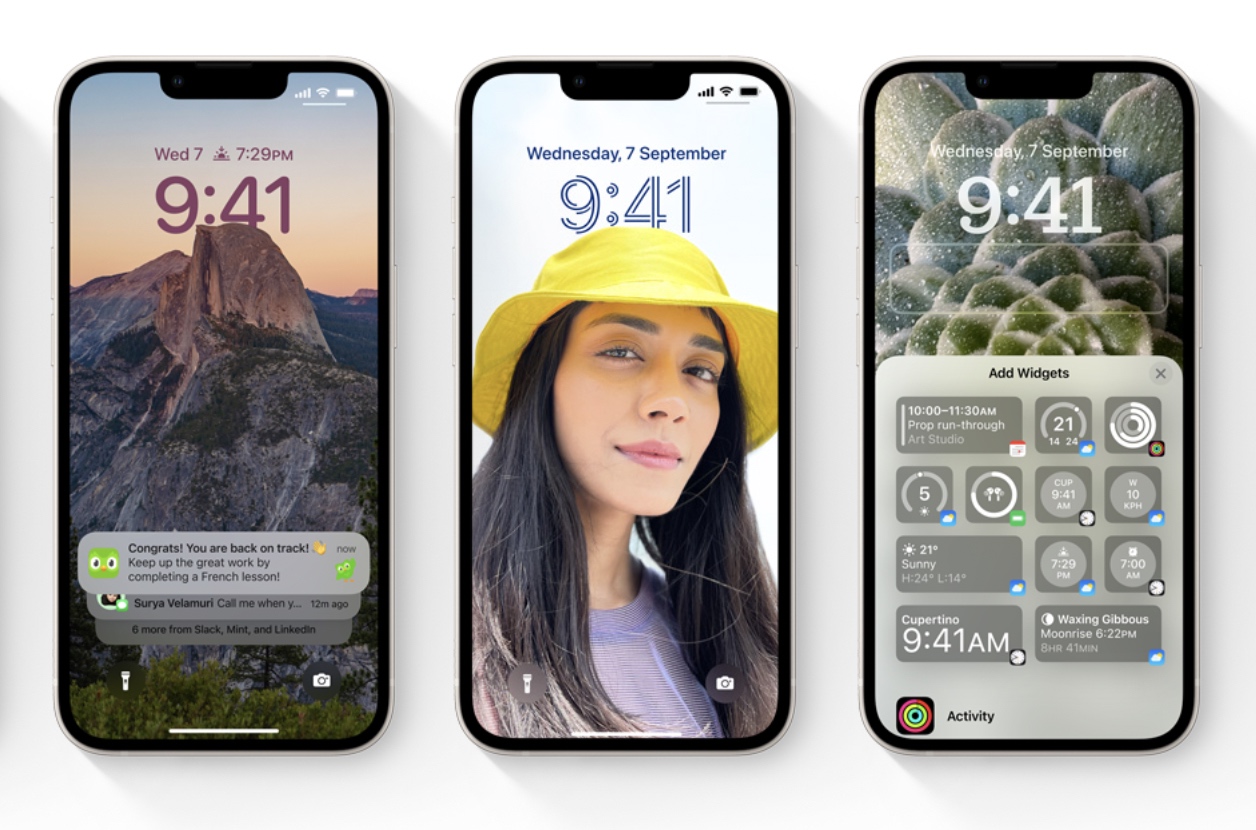 Image credit- Smartprix[/caption]
Here, you can choose to blur the backdrop image, change it to a different background image, or replace it with options for colours or gradients.
Image credit- Smartprix[/caption]
Here, you can choose to blur the backdrop image, change it to a different background image, or replace it with options for colours or gradients.






