How to Personalize the Home Screen on an iPhone?
April 18, 2023 By Jozeph P
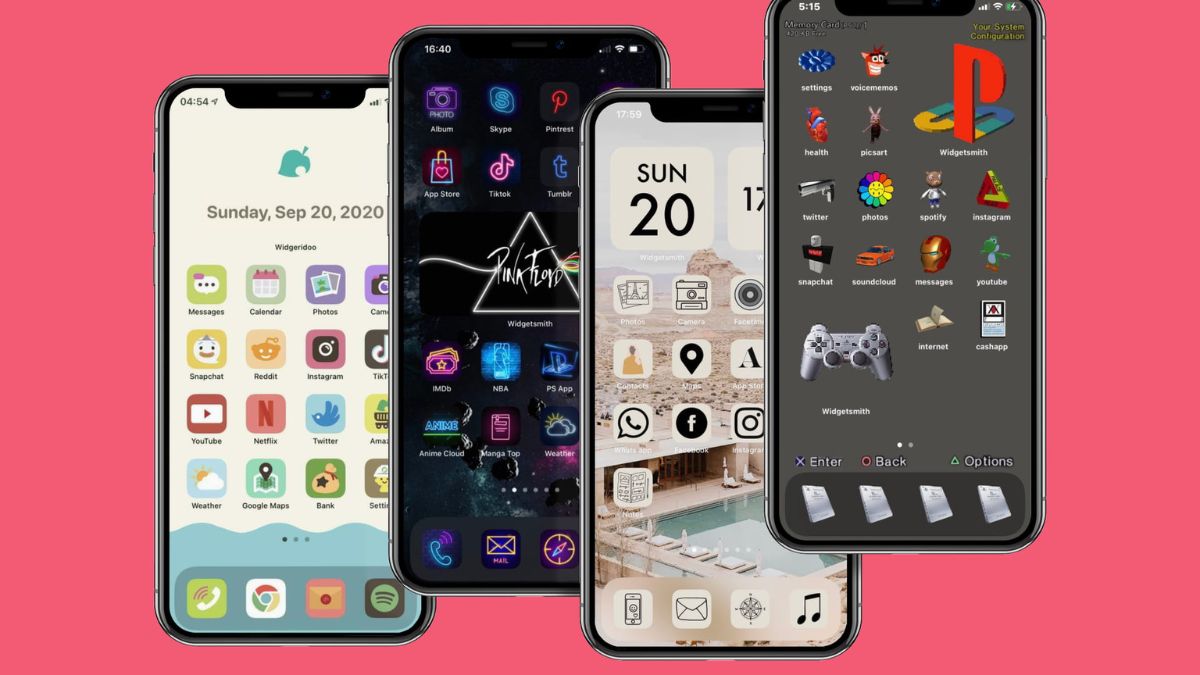
(Image Credit Google)
How to apply custom widgets and icons to make your Personalize Home Screen iPhone more appealing is covered in this post. For iPhones running iOS 14 and later, follow the instructions.
You may give a shortcut to an app a special name and icon when you create it. Place downloaded icon packs or icon pictures in Photos. Any image you have in your gallery may also be used as an icon's image. Next, follow these instructions to begin personalizing your home screen.
- Launch the Shortcuts app from the home screen.
- In order to add a new shortcut, choose Add (+).
- Choosing Add Action.
- Adding a shortcut in the Shortcuts app.
- Select Open App after conducting a search for it.
- Choose the app you wish to launch by tapping App.
To rename the new shortcut, tap in the Open App field at the top of the screen. Additionally, you can tap the icon to alter its color or select an alternative icon (glyph). To save your changes, click Done.
[caption id="" align="aligncenter" width="1680"]

Image credit- MakeUseOf[/caption]
Change shortcut's icon and name
- The three dots should be clicked in the upper-right corner.
- Choose to Add to Home Panel from the Details screen, then check out the screen name and icon. Hit Add.
- Your home screen now displays the customized icon, and it will function just like any other program icon. Long-press the icon and choose Delete Bookmark from the menu to delete it.
How Can I Make My iPhone Widgets My Own?
With iOS 14, you can install widgets for nearly every iPhone app and show information about it on the home screen. In order to personalize your iPhone home screen and quickly access the most crucial information throughout the day, you can also organize iPhone widgets into tidy Smart Stacks.
Also read: Google TV Android Receives Material You Design Improvements: 4×5 Preview Size
Contrary to icons, you cannot directly alter a widget's appearance. For instance, you might wish to design a consistent home screen by matching the widgets' appearance to the background and icons. However, there are a number of widget programmes available on the App Store that can assist you in creating your widgets and selecting the data they will display.
[caption id="" align="aligncenter" width="1200"]

Image credit- CNET[/caption]
How Can I Make My Home Screen Include Custom Widgets?
You may quickly access important information on your iPhone without launching an app thanks to a widget. Then, a custom widget enables you to customize how it appears. We'll utilize Widgetsmith, one of the most well-liked custom widget apps on the App Store, for this tour.
- Choose the widget's size. There are three widget sizes available: Small, Medium, and Large.
- Go through the various Styles after selecting the Default Widget. You have a variety of options for the time, date, weather, photographs, calendars, and other information.
- You can also choose a Timed Widget or the Default Widget for each kind. The latter at a particular time takes the place of the default widget. For instance, you can schedule upcoming calendar events to appear on the home screen only during the day.
By Jozeph P
Journalism explorer, tech Enthusiast. Love to read and write.
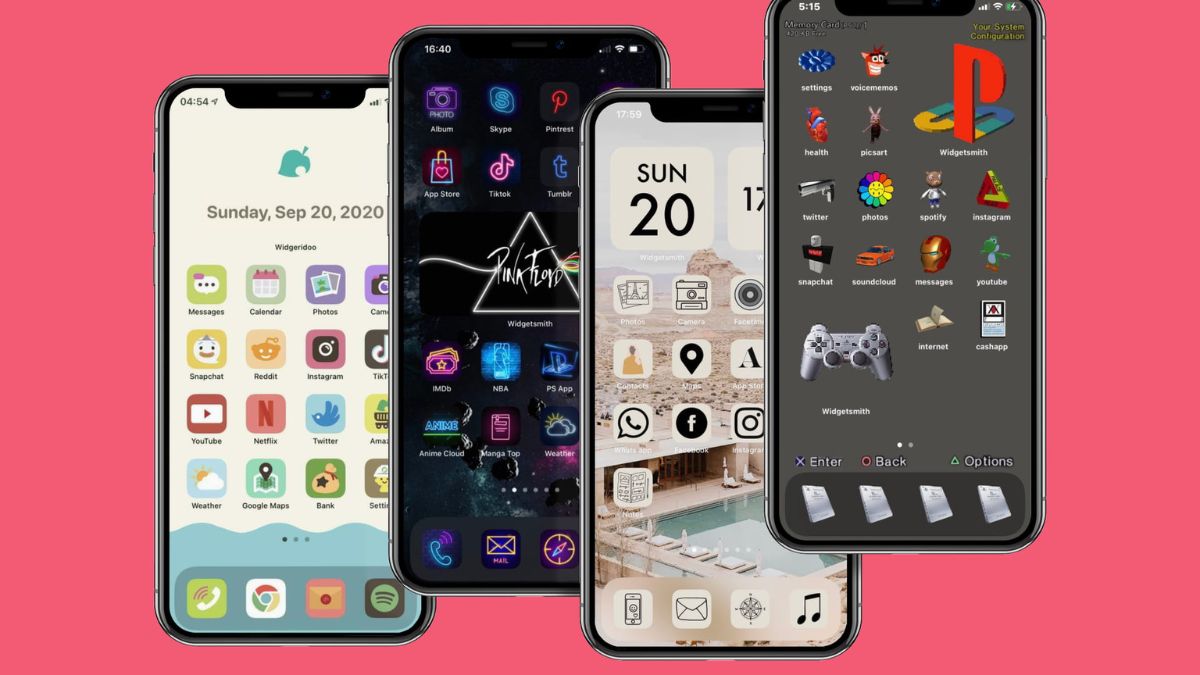
 Image credit- MakeUseOf[/caption]
Image credit- MakeUseOf[/caption]
 Image credit- CNET[/caption]
Image credit- CNET[/caption]






