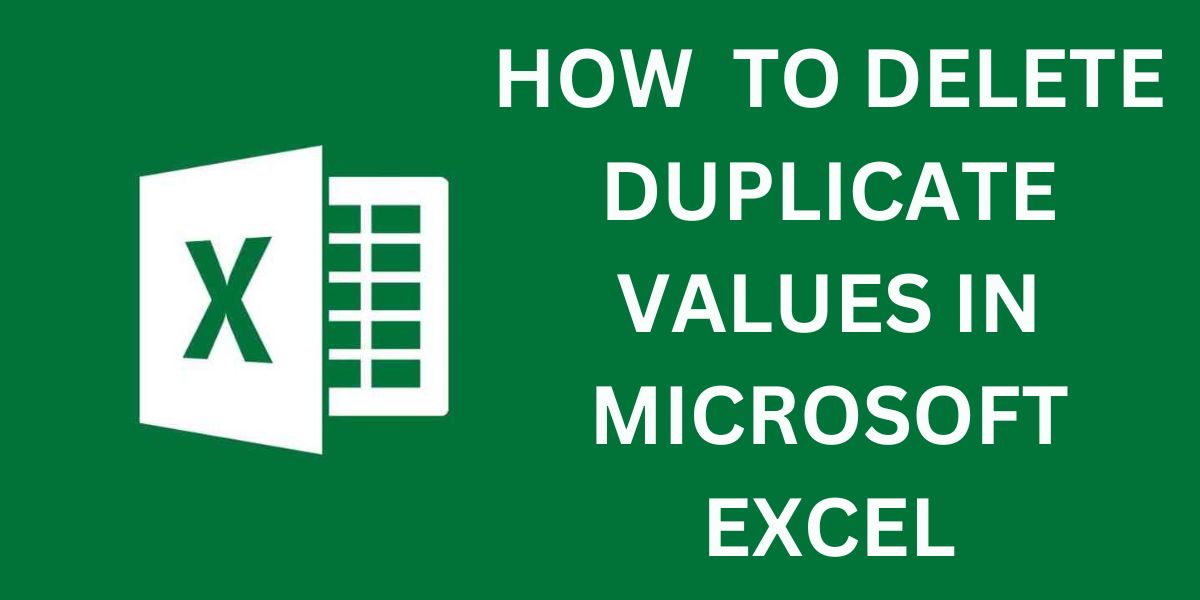How To Remove Duplicate Values in Excel, Know Here
September 15, 2022 By Jozeph P
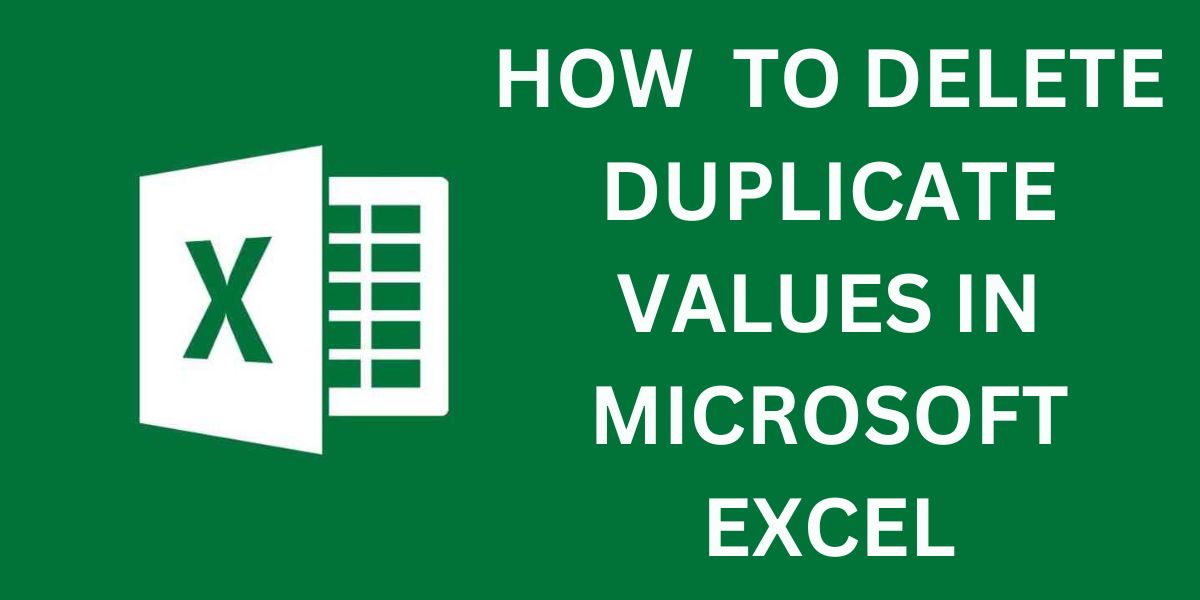
(Image Credit Google)
Microsoft Excel is a popular application. However, it can be confusing when it comes time to remove duplicate data. Excel duplicates can be a common task for those working with large datasets. You might have duplicate entries in your spreadsheet if you combine tables or allow multiple people access to the same table. This makes the data redundant. Duplicate records are more likely to occur the larger the data set. If duplicate records aren't properly identified, it can lead to problems.

Steps to remove the duplicate values in excel
- Click on the cell or range you wish to delete duplicates. Excel will automatically determine the range for duplicates if you click on one cell.
- Next, find the "Remove Duplicates" option and click it. (DATA tab – Data Tools section – Remove duplicates)
- As shown below, a dialog box opens. Select the columns that you wish to compare, and then check for duplicates. If your data contains column headers, click on the "My data has headers" option and then click OK.
- Excel will now remove duplicate rows and display the dialog box. This dialog box displays a summary of duplicate values found and removed, along with the number of unique values.
- Your duplicates records have been deleted now.
By Jozeph P
Journalism explorer, tech Enthusiast. Love to read and write.