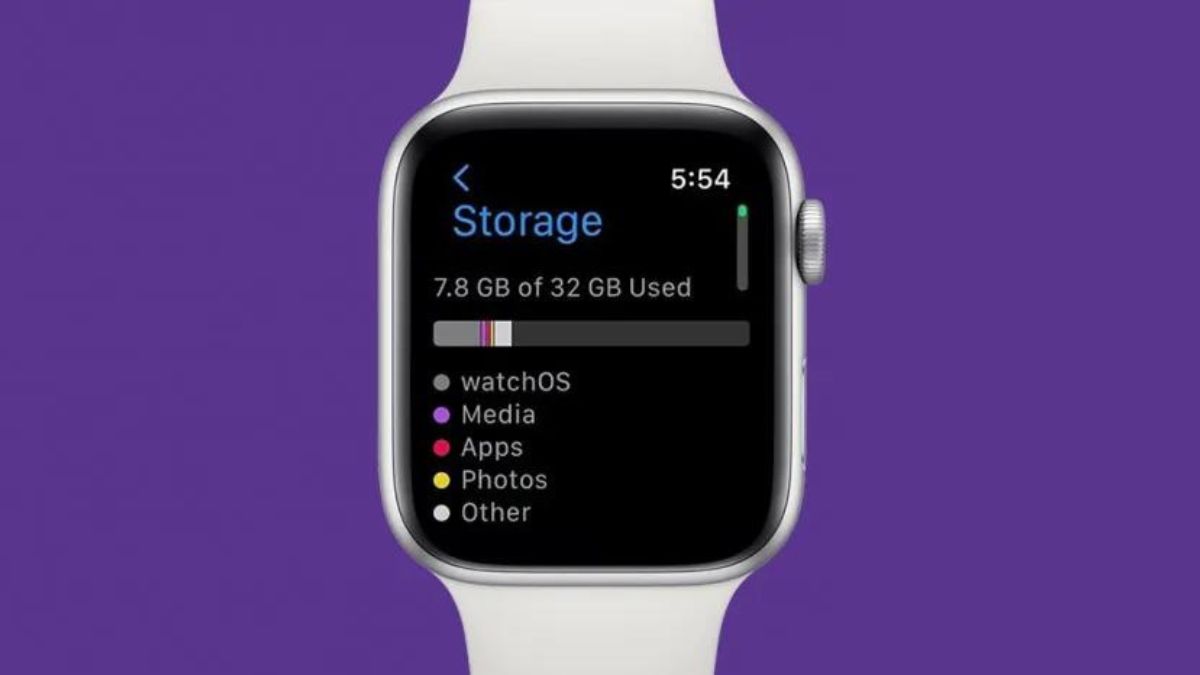How to Resolve The Apple Watch "Storage Full" Error?
March 06, 2024 By Prelo Con
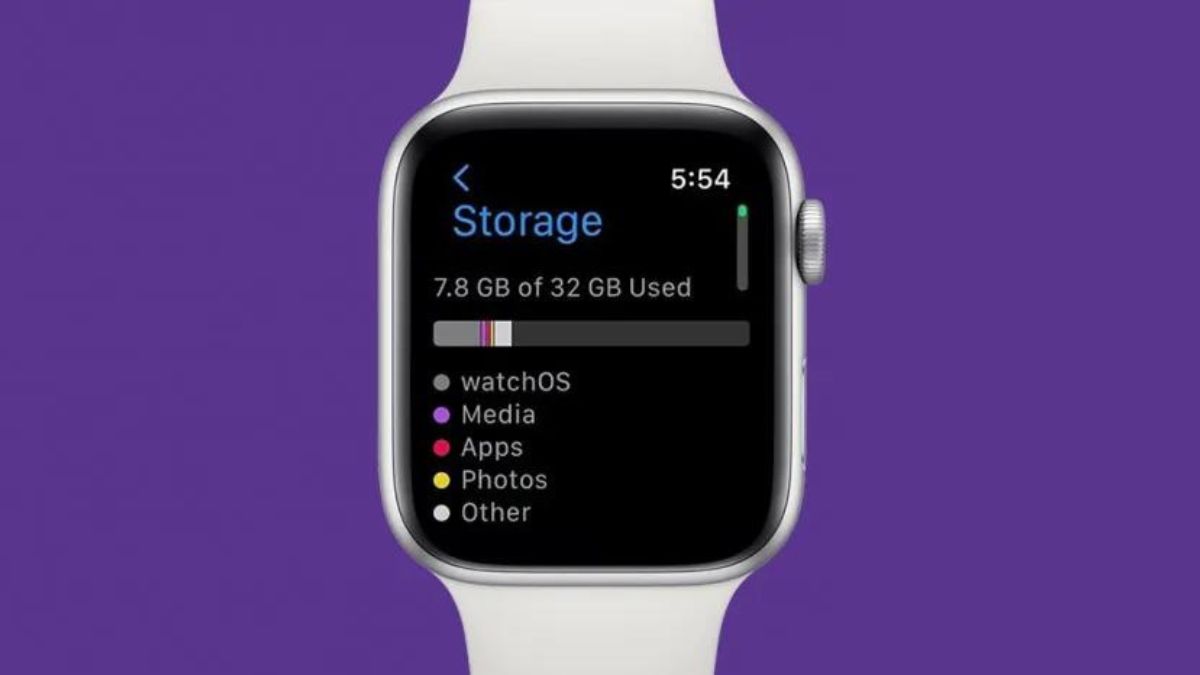
(Image Credit Google)
You'll need to unpair and repair the watch to make it clear the storage if your Apple Watch reports that it is full despite the fact that you haven't loaded it up with music or apps. You know what to do if your Apple Watch complains that the storage is full and you've filled it full of items. However, occasionally your Apple Watch will claim to be full when it isn't. Here are the solutions to both problems.
Let's uncover the various reasons and fixes we have to fix apple watch storage full message.
Also Read: How to Back Up Your Data on Apple Watch
Why you are getting this "Storage Full" message?
There are various number of reasons you are getting Storage Full error on your apple watch.
- App Installation: Installing countless apps on your Apple Watch can quickly consume storage space, especially if these apps are huge in file size.
- Music and Media: Storing music, photos, podcasts, or videos on your Apple Watch can occupy a significant portion of the available storage.
- Data Syncing: Some apps automatically sync data from your iPhone to your Apple Watch, which can lead to increased storage usage.
- WatchOS Updates: When your Apple Watch receives software updates (WatchOS), temporary storage space may be required for the installation process.
- Older Watch Models: Older Apple Watch models have less storage capacity (e.g., 8GB), making it easier to fill up the available space, especially if you use your watch extensively.
- App Cache: Apps may accumulate cache data over time, further reducing available storage. Unfortunately, you can't manually clear app caches on an Apple Watch.
- Data Clutter: You may have data, such as photos or music that you no longer need on your watch but haven't removed.
- Failed Storage Release: In some cases, your Apple Watch might not release storage space correctly after using it for various tasks, like app installations or WatchOS updates.
Also Read: How to capture a screenshot on an Apple Watch
Actually, your Apple Watch is full!
You will only need to remove some of that stuff if you discover that your Apple Watch is actually loaded with a lot of content.
Opening the Watch app on your iPhone and choosing the relevant apps, such as the Photos app, Music app, Podcasts app, and so forth, will make it simple for you to do this. There, among other things, you can delete synced data and stop syncing.

How to Fix Apple Watch Storage Full Message?
If you received an "Apple Watch storage full" message on your Apple Watch, it means that the storage capacity on your watch is nearly exhausted. To address this issue, you can follow these steps to free up space and resolve the problem:
Check Your Apple Watch Storage:
- On your Apple Watch, go to the Home screen by pressing the Digital Crown (the round button).
- Open the "Settings" app by tapping its icon.
- Scroll down and tap on "General."
- Select "Usage" to view your storage status.
Review and Delete Unused Apps:
- In the "Usage" section, you'll see a list of apps and their storage usage. Review this list.
- Identify any apps that you no longer use or need on your Apple Watch.
- Tap on the app and select "Delete App" to remove it from your watch.
Remove Unused Music and Media:
If you have music or media stored on your Apple Watch, consider removing some of it.
Open the "Music" app or the "Media" app (e.g., "Photos," "Podcasts") and delete content you don't need.
Adjust Sync Settings:
- Open the "Watch" app on your paired iPhone.
- Go to "My Watch" and select "Music," "Photos," or other apps that sync data to your watch.
- Adjust the settings to reduce the amount of data being synced or disable syncing for specific apps.
Unpair and Re-pair Your Apple Watch:
If your watch is still reporting full storage even after cleaning up, you may need to unpair and re-pair it with your iPhone.
- On your iPhone, open the "Watch" app.
- Go to "My Watch" and select your watch.
- Choose "Unpair Apple Watch."
- Follow the on-screen instructions to complete the unpairing process.
- After unpairing, you can re-pair your Apple Watch and set it up as a new watch or restore it from a backup. This process will free up any unnecessary data.
Consider Upgrading:
If you have an older Apple Watch with limited storage (e.g., 8GB), you may want to consider upgrading to a newer model with more storage (e.g., 32GB) to better meet your storage needs.
Contact Apple Support:
If you continue to experience storage issues or the problem persists, it's a good idea to contact Apple Support for further assistance.
By following these steps, you should be able to address the "Apple Watch storage full" message and regain storage space on your watch. Keep in mind that regular maintenance and managing the content on your Apple Watch can help prevent this issue in the future.
By Prelo Con
Following my passion by reviewing latest tech. Just love it.