How to Save Articles in Your Kindle to Read Later?
November 29, 2022 By Jozeph P
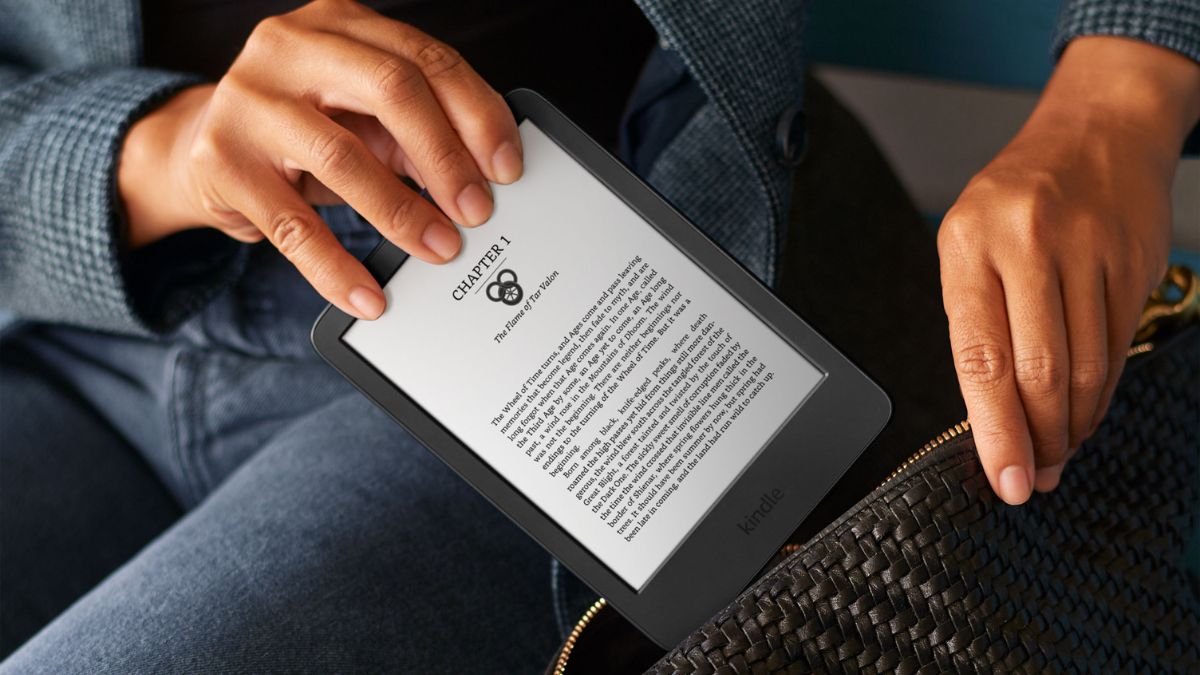
(Image Credit Google)
We use our smartphones for a variety of reasons, such as online shopping, connecting with friends, and browsing news and RSS feeds. Reading long articles, editorials, and documents on a good e-reader is preferable. Matter of fact, their E-Ink screen, lightweight, and larger size make long reads more pleasant, in addition to the typically impressive battery life. The Amazon Kindle is one of the most popular e-readers on the market. We look at ways to transfer content while working to keep the process simple and easy.
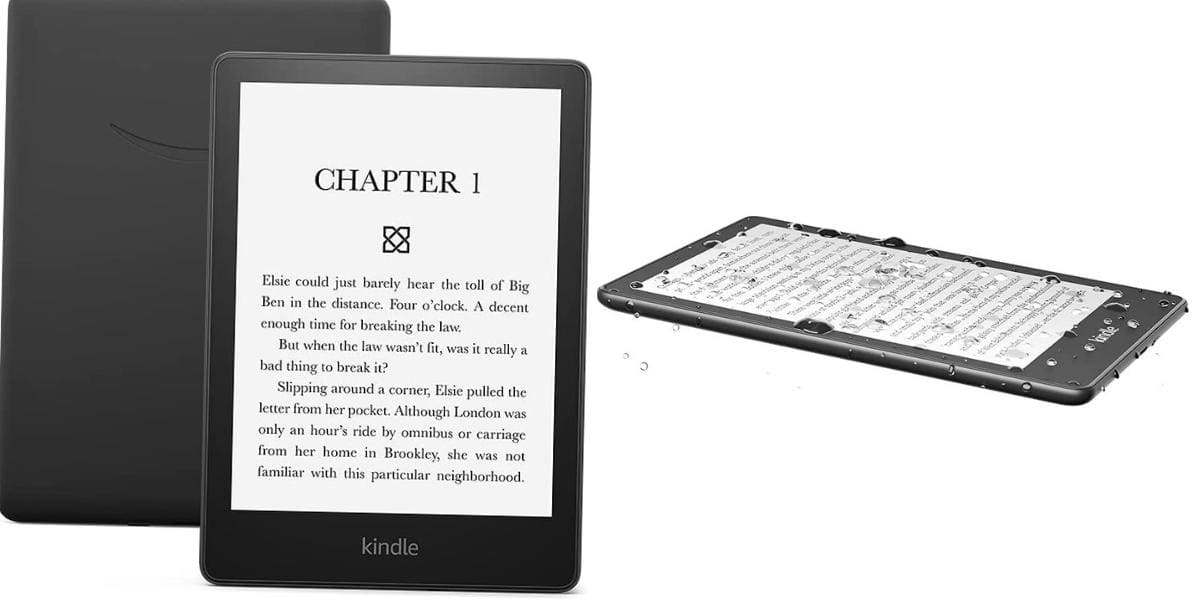 There are several ways to accomplish this, regardless of how you get your news or what device you use. There is a simple and inexpensive option as well as a free option that requires a little more fiddling. There's also a way to keep Pocket in sync with your Kindle if you use it to save the articles to read later. Continue reading to learn about the various techniques and determine which one is best for you.
There are several ways to accomplish this, regardless of how you get your news or what device you use. There is a simple and inexpensive option as well as a free option that requires a little more fiddling. There's also a way to keep Pocket in sync with your Kindle if you use it to save the articles to read later. Continue reading to learn about the various techniques and determine which one is best for you.
How to Set Up a Kindle Account?
- You must first configure your Amazon account so that it receives incoming documents before you can transfer web articles to your Kindle.
- To be there, go to the Amazon Kindle Preferences console, scroll to Personal Document Settings, and click it.
- Next to each Kindle, you'll see a list of your devices as well as an email address. If you haven't customized them, your username will most likely be included in the email address. If this is the case, go to Edit and change the name to something random that includes numbers, uppercase, lowercase, and special characters.
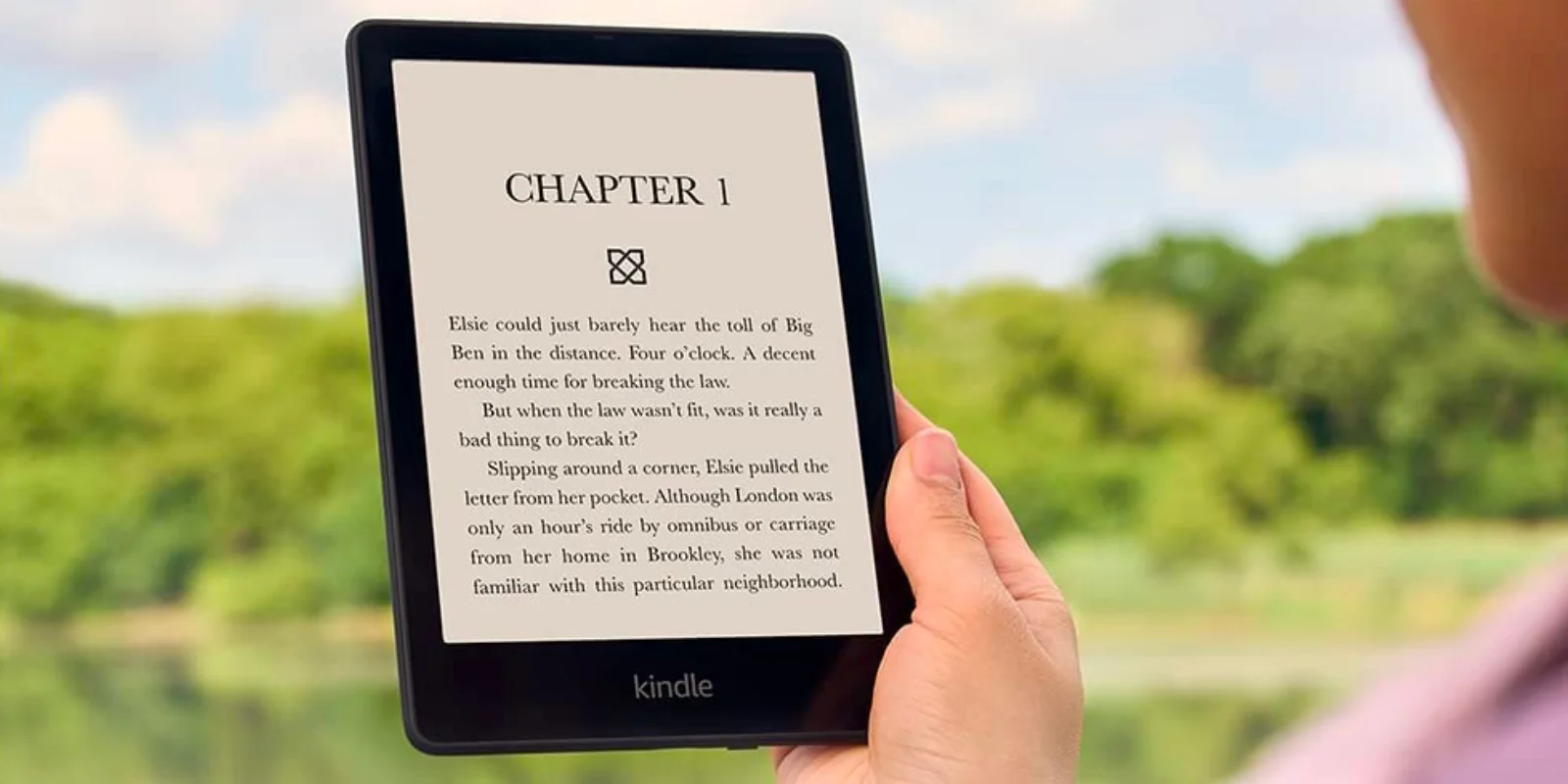
- This ensures that the address is distinct enough that you do not receive unwanted content and that Amazon does not send you a validation request each time you upload content to your Kindle. Keep this in mind if you receive a validation request afterward on, as it indicates that your Kindle's email address isn't sufficiently random.
- In the next step, add your email address to the links to which you intend to send content. Add [email protected] and [email protected] to the distribution list to make things easier. Add a new approved email address below the table, as well as the ones to which you intend to send content.
Also Read: Amazon’s Kindle drops to its lowest price ever during the Cyber Monday sale
When you email a document to your Kindle address, it is added to your library across all devices, including your phone and tablet. When this option is disabled, the document will only be available on the Kindle to which it is sent. Some users love this option because deleting an article does not require an internet connection. With this option, you cannot begin reading something on your Kindle and wrap up it on another device.
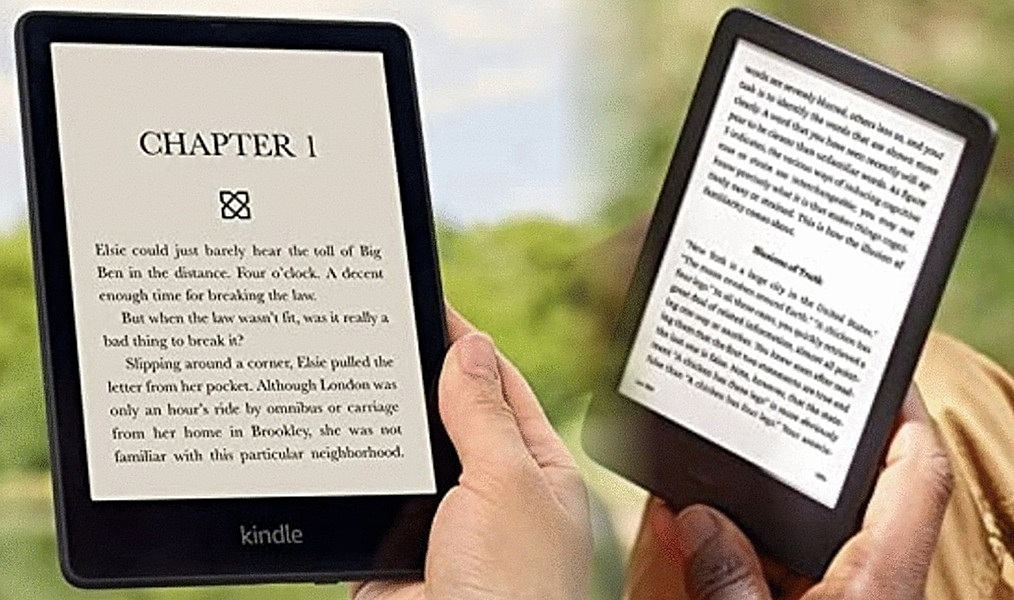 You have finished configuring your Kindle account to accept documents and articles. Let's see how you can feed it some non-book long reads.
You can use an app, a browser extension, or a bookmarklet to do it on your computer. It's easy to set up and works like a charm on both Android and iOS devices.
It's effective at removing ads while managing to keep images in the post, making sending and reading content more enjoyable. You can do the same thing from any other device by installing the necessary browser extension, creating a bookmarklet, or emailing a link to your Push to Kindle address.
You have finished configuring your Kindle account to accept documents and articles. Let's see how you can feed it some non-book long reads.
You can use an app, a browser extension, or a bookmarklet to do it on your computer. It's easy to set up and works like a charm on both Android and iOS devices.
It's effective at removing ads while managing to keep images in the post, making sending and reading content more enjoyable. You can do the same thing from any other device by installing the necessary browser extension, creating a bookmarklet, or emailing a link to your Push to Kindle address.
By Jozeph P
Journalism explorer, tech Enthusiast. Love to read and write.

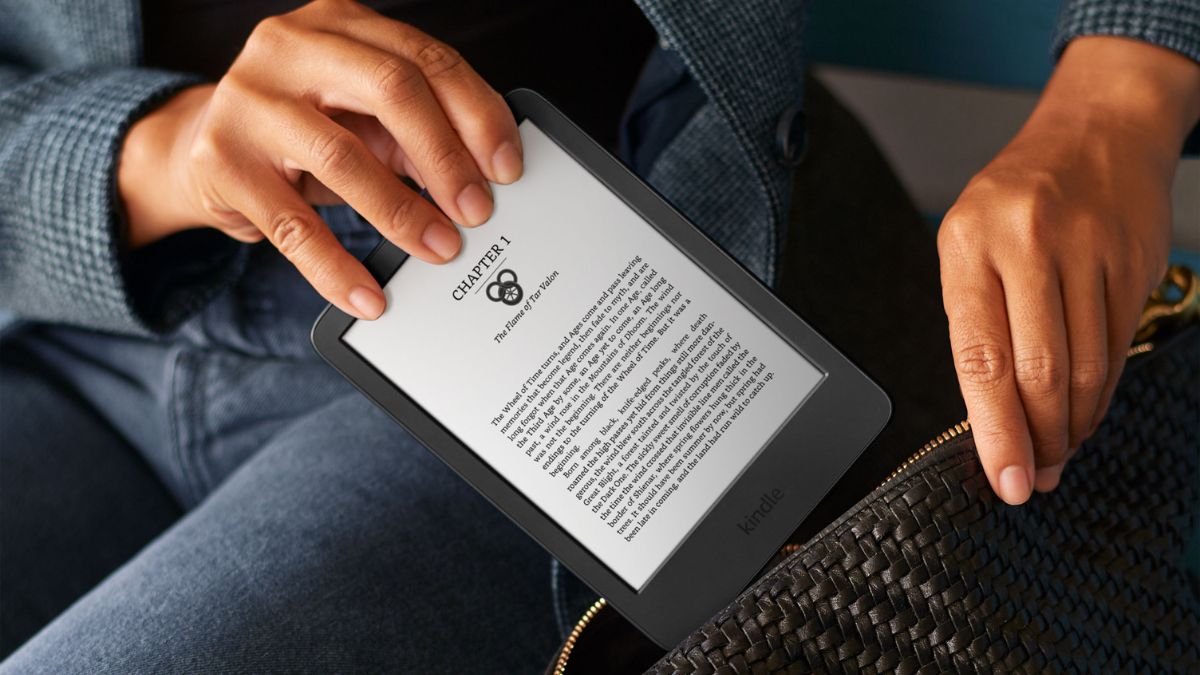
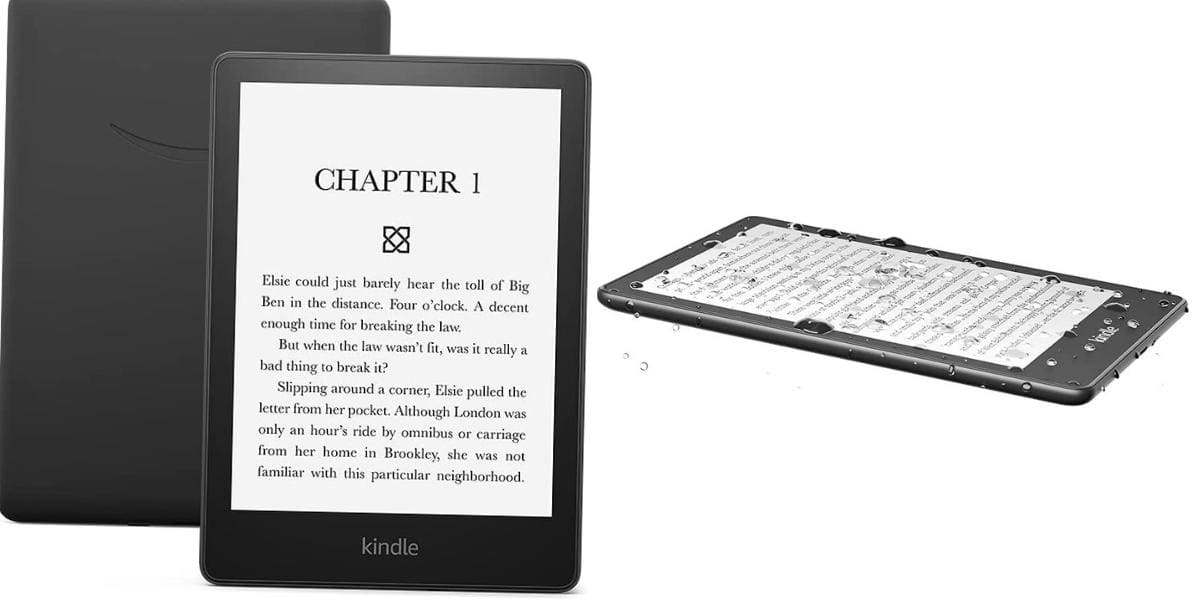 There are several ways to accomplish this, regardless of how you get your news or what device you use. There is a simple and inexpensive option as well as a free option that requires a little more fiddling. There's also a way to keep Pocket in sync with your Kindle if you use it to save the articles to read later. Continue reading to learn about the various techniques and determine which one is best for you.
There are several ways to accomplish this, regardless of how you get your news or what device you use. There is a simple and inexpensive option as well as a free option that requires a little more fiddling. There's also a way to keep Pocket in sync with your Kindle if you use it to save the articles to read later. Continue reading to learn about the various techniques and determine which one is best for you.
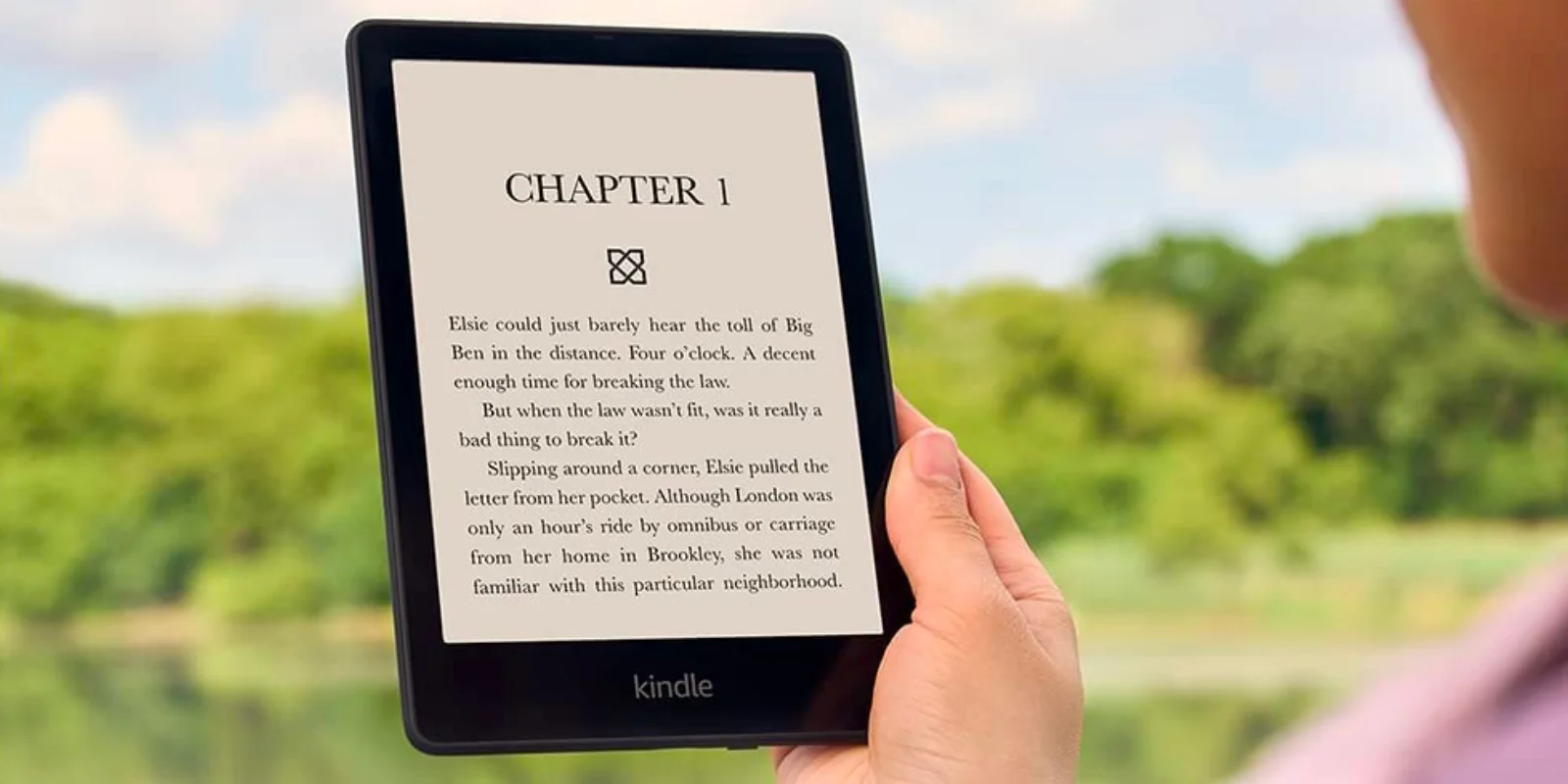
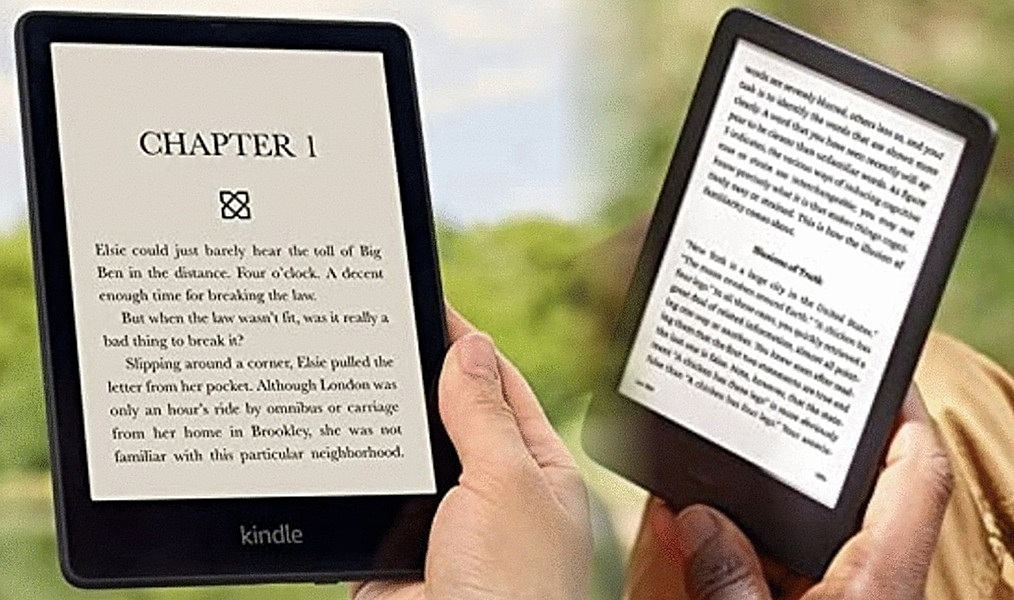 You have finished configuring your Kindle account to accept documents and articles. Let's see how you can feed it some non-book long reads.
You can use an app, a browser extension, or a bookmarklet to do it on your computer. It's easy to set up and works like a charm on both Android and iOS devices.
It's effective at removing ads while managing to keep images in the post, making sending and reading content more enjoyable. You can do the same thing from any other device by installing the necessary browser extension, creating a bookmarklet, or emailing a link to your Push to Kindle address.
You have finished configuring your Kindle account to accept documents and articles. Let's see how you can feed it some non-book long reads.
You can use an app, a browser extension, or a bookmarklet to do it on your computer. It's easy to set up and works like a charm on both Android and iOS devices.
It's effective at removing ads while managing to keep images in the post, making sending and reading content more enjoyable. You can do the same thing from any other device by installing the necessary browser extension, creating a bookmarklet, or emailing a link to your Push to Kindle address.






