How to Unlock an Apple ID in 3 Simple Steps?
November 18, 2022 By Raulf Hernes

(Image Credit Google)
Apple will recognize suspicious behavior and lock your Apple ID if someone tries to access your Apple account by repeatedly entering the wrong answers to your security questions or password.
The best option is to lock your Apple ID because doing so prohibits the hacker from accessing it and, with it, your iCloud email, iMessages, and FaceTime.
Locking your Apple ID also prevents thieves from using it to buy things from the iTunes Store or App Store. The problem is that your Apple ID isn't constantly being tried as a target by hackers. Sometimes you may mistakenly lock yourself out because you forgot your password or repeatedly tried to input it incorrectly.
You can't just forget about it and make a new Apple ID because that account contains all of the data that is stored on your iPhone. You'll need to know how to unlock Apple ID and other locks on your iPhone or iPad if that occurs.
[caption id="attachment_64006" align="aligncenter" width="1200"]

Image: macworld[/caption]
Steps to Unlock an Apple ID
Use iToolab UnlockGo iPhone Unlocker
Regardless of your circumstance, UnlockGo can help you unlock your iPhone. Using advanced features, you may quickly unlock iPhone locks without following any difficult steps. Regardless of the type of passcode you have set to unlock your Apple device or the iPhone unit you have, UnlockGo enables you to learn how to delete Apple ID from iPhone.
Also Read: How to Make iPhone Screenshots Do More
Key Elements
The Apple ID can be unlocked using UnlockGo in a variety of situations, even if your phone is damaged
- Unlock all screen passcodes, including Touch ID, Face ID, and 4-digit/6-digit passcodes.
- Without a password, delete the Apple ID from the iPhone.
- Activation lock bypassed without a password for iCloud.
- Bypass the MDM lock by removing the MDM profile.
- Without a password, disable Find My [device].
- In a few minutes, reset the screen time passcode.
- The screen time passcode should be disabled.
- Remove FMI without a password.
It works with the most recent iPhone 14 series, macOS 10.11 through macOS 13, and Windows 11/10/8.1/8/7.
[caption id="attachment_64008" align="aligncenter" width="1200"]

Image: Adam Patrick Murray/IDG[/caption]
After learning about all of iToolab UnlockGo's essential capabilities, the next step is to learn how to unlock an Apple ID by following the straightforward instructions below.
However, you must first download, install, and run iToolab UnlockGo on your computer before you can proceed.
Also Read: How to Add Bullets in Apple Pages on Mac, iPhone & Choose Bullet Type?
Connect your computer to iPhone, UnlockGo should recognize it instantly
Choose Unlock Apple ID from the main interface to continue. To couple them, click Trust, which will open on your iPhone.
UnlockGo by iToolab (Image: iToolab UnlockGo) #2 To remove the Apple ID and iCloud account presently linked to your iOS device, select Unlock Now.
It should be noted that iOS 11.4 or later devices with a passcode lock and Two-Factor Authentication turned on are currently supported by UnlockGo's Unlock Apple ID feature.
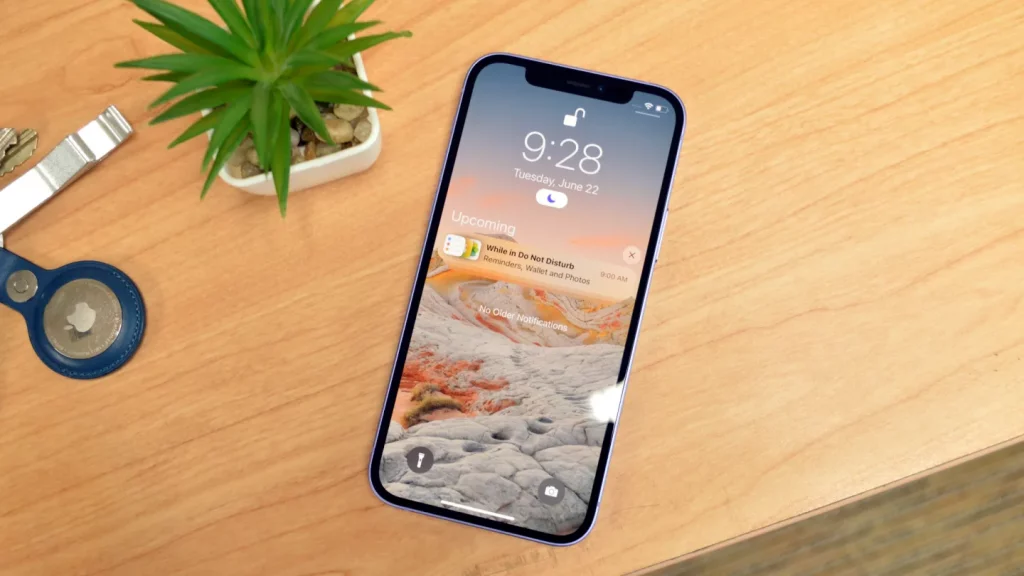 UnlockGo iToolab (Image: UnlockGo iToolab) #3 The lock screen and two-factor authentication must then be verified as being activated on your device. Two-Factor Authentication must be manually enabled by navigating to Settings > Apple ID > Password & Security. If this option is enabled, click Yes to continue.
Also Read: My iPhone Battery Is Yellow, Is There Any Reason?
UnlockGo iToolab (Image: UnlockGo iToolab) #3 The lock screen and two-factor authentication must then be verified as being activated on your device. Two-Factor Authentication must be manually enabled by navigating to Settings > Apple ID > Password & Security. If this option is enabled, click Yes to continue.
Also Read: My iPhone Battery Is Yellow, Is There Any Reason?
The firmware must be downloaded next
The model of your device will be automatically determined by UnlockGo. Click Download after selecting the suitable firmware version. It won't take more than a few minutes to finish.
\The Apple ID will need to be unlocked, which will take a few minutes, after the software has been downloaded. To do this, click Unlock Now. Keep your smartphone linked to your computer at all times and wait for the Apple ID to unlock.
UnlockGo by iToolab (Image: iToolab UnlockGo) #6 Your Apple ID will finally be successfully deleted. After restarting your device, you can configure it.
Select Unlock with Password on the screen. Enter the screen passcode after selecting Use Device Passcode. After that, you'll be allowed to start using your phone and create a new Apple ID.
 You can reactivate your Apple ID account in the most straightforward manner regardless of why Apple locked it. The trusted phone number associated with your Apple ID must be entered.
First, visit iforgot.apple.com.
Enter your Apple ID, which is often the email address associated with your Apple account, in the second box. You will be prompted to authenticate the phone number connected to your account following many failed attempts.
Reset Password messages will then start appearing on your devices. When it reads "Use this phone to reset password," on an iPhone, press Allow.
Once you've completed this, a notification will appear advising you to continue on one of your other Apple devices. Tap Done if you still have one available.
If two-factor authentication is set, you will get a text message or a code on a reliable device during the process. Then, you can unlock it and reset your Apple ID password using this.
You can reactivate your Apple ID account in the most straightforward manner regardless of why Apple locked it. The trusted phone number associated with your Apple ID must be entered.
First, visit iforgot.apple.com.
Enter your Apple ID, which is often the email address associated with your Apple account, in the second box. You will be prompted to authenticate the phone number connected to your account following many failed attempts.
Reset Password messages will then start appearing on your devices. When it reads "Use this phone to reset password," on an iPhone, press Allow.
Once you've completed this, a notification will appear advising you to continue on one of your other Apple devices. Tap Done if you still have one available.
If two-factor authentication is set, you will get a text message or a code on a reliable device during the process. Then, you can unlock it and reset your Apple ID password using this.

Using your iPhone or another reliable Apple device to unlock an Apple ID
How would you delete your Apple ID from your iPhone if you didn't have a phone number? The quickest and easiest way to reset your password is using your iPhone or any reliable Apple device that is already logged in with your Apple ID.
- Go to the Settings menu in step one.
- Select Password & Security, then Change Password after tapping your name.
- Follow the directions provided on-screen to reset your password.
You can also perform this method on a dependable iPad, iPod touch, or Apple Watch. To change your password on your dependable Mac, just select Apple menu > System Settings (or System Preferences) > Sign in with your Apple ID (or Apple ID). Next, click Change Password under Password & Security and adhere to the on-screen prompts.
Then, you won't require a phone number or the use of a third-party programme to unlock your Apple ID. Steps #2 and #3 are not guaranteed to fix the issue, unlike iToolab UnlockGo.
The only way to guarantee that it will be handled entirely without hassle or additional demands from you is to use iToolab UnlockGo, even though we're all hunting for a technique to successfully circumvent Apple ID lockout.
To unlock your Apple ID and get around other obstacles, download iToolab UnlockGo for free and pick the best pricing option. To receive 20% off the 1-month/1-year/lifetime plan, use the promo code LABR8F.


 Image: macworld[/caption]
Image: macworld[/caption]
 Image: Adam Patrick Murray/IDG[/caption]
After learning about all of iToolab UnlockGo's essential capabilities, the next step is to learn how to unlock an Apple ID by following the straightforward instructions below.
However, you must first download, install, and run iToolab UnlockGo on your computer before you can proceed.
Also Read: How to Add Bullets in Apple Pages on Mac, iPhone & Choose Bullet Type?
Image: Adam Patrick Murray/IDG[/caption]
After learning about all of iToolab UnlockGo's essential capabilities, the next step is to learn how to unlock an Apple ID by following the straightforward instructions below.
However, you must first download, install, and run iToolab UnlockGo on your computer before you can proceed.
Also Read: How to Add Bullets in Apple Pages on Mac, iPhone & Choose Bullet Type?
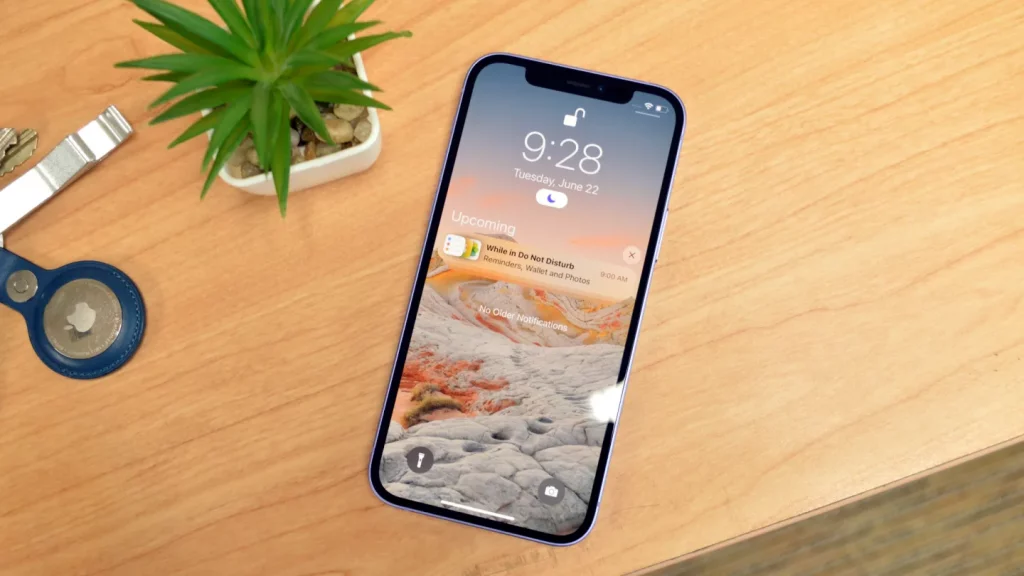 UnlockGo iToolab (Image: UnlockGo iToolab) #3 The lock screen and two-factor authentication must then be verified as being activated on your device. Two-Factor Authentication must be manually enabled by navigating to Settings > Apple ID > Password & Security. If this option is enabled, click Yes to continue.
Also Read: My iPhone Battery Is Yellow, Is There Any Reason?
UnlockGo iToolab (Image: UnlockGo iToolab) #3 The lock screen and two-factor authentication must then be verified as being activated on your device. Two-Factor Authentication must be manually enabled by navigating to Settings > Apple ID > Password & Security. If this option is enabled, click Yes to continue.
Also Read: My iPhone Battery Is Yellow, Is There Any Reason?
 You can reactivate your Apple ID account in the most straightforward manner regardless of why Apple locked it. The trusted phone number associated with your Apple ID must be entered.
First, visit iforgot.apple.com.
Enter your Apple ID, which is often the email address associated with your Apple account, in the second box. You will be prompted to authenticate the phone number connected to your account following many failed attempts.
Reset Password messages will then start appearing on your devices. When it reads "Use this phone to reset password," on an iPhone, press Allow.
Once you've completed this, a notification will appear advising you to continue on one of your other Apple devices. Tap Done if you still have one available.
If two-factor authentication is set, you will get a text message or a code on a reliable device during the process. Then, you can unlock it and reset your Apple ID password using this.
You can reactivate your Apple ID account in the most straightforward manner regardless of why Apple locked it. The trusted phone number associated with your Apple ID must be entered.
First, visit iforgot.apple.com.
Enter your Apple ID, which is often the email address associated with your Apple account, in the second box. You will be prompted to authenticate the phone number connected to your account following many failed attempts.
Reset Password messages will then start appearing on your devices. When it reads "Use this phone to reset password," on an iPhone, press Allow.
Once you've completed this, a notification will appear advising you to continue on one of your other Apple devices. Tap Done if you still have one available.
If two-factor authentication is set, you will get a text message or a code on a reliable device during the process. Then, you can unlock it and reset your Apple ID password using this.







