How To Use A Tesla Supercharger: Step-by-Step Guide
January 27, 2023 By Aaem Joshi

(Image Credit Google)
Tesla produces excellent automobiles, but one of the main benefits of owning one is having access to its extensive charging infrastructure. This means that in addition to using all of the available third-party charging stations, Tesla customers can also use any of the tens of thousands of Tesla Superchargers.
Given that they're so simple to use, you might not want to use non-Tesla chargers if you don't have to. A
Tesla Supercharger can be used as seen below.
The simplest chargers to use are the superchargers. Here's how to go about it.
All there is to it is that. Following these actions, your Tesla will begin charging on its own. The charging station will figure out how much you owe for the charging session and instantly charge the associated card. Everything is really seamless.

Photo Credit: Way
Put your Tesla in a spot near a Tesla Supercharger.
- Connect the charging cord to the car's charging port. Near the driver's side taillight, this port is typically hidden in Teslas.
- Of course, you'll need to locate a charging station before you can actually charge. The top EV charging station search tools can assist you in finding one from any provider, and fortunately, finding a Tesla Supercharger is also fairly simple. There are a several methods to do this, but using the map on your Tesla's infotainment system is probably the simplest.
Switch on your Tesla, then select the navigation tab
- Utilize the icon in the lower right corner of the display to activate the Supercharger layer.
- There will be a list of Superchargers in the area. Additionally, you can filter out any that are excessively slow by viewing their charging speeds.
- Your navigation system will automatically obtain directions for you to reach the charger you've chosen.
- You should be aware that if you're driving, your Tesla will automatically include pauses for charging along the way, so you won't have to worry about remembering to find a station along the way.
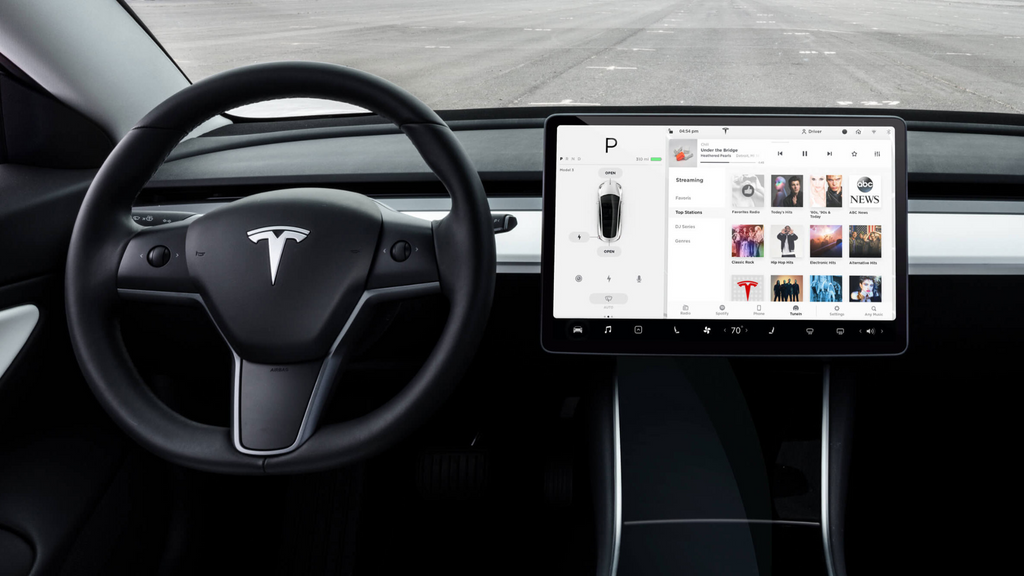
Photo Credit: Pimp My EV
Additionally, you don't need to wait until you are in your vehicle to find a charger. One may also be found on the Tesla app. How? Read on.
Activating the Tesla app
- Select Location from the menu.
- View nearby Superchargers by zooming out.
- To get details about a Supercharger's charging capacity and speed, select a location on the map.
What are the prices of Tesla Superchargers?
Using a Tesla Supercharger can cost more or less depending on your location and
the type of vehicle you drive. To completely charge a Tesla, though, you should typically budget between $15 and $30. Some older Tesla owners continue to receive free charging, but Tesla hasn't provided that benefit in a while.
Is using a Supercharger or charging at home more affordable?
Almost always, it is less expensive to charge your automobile at home. Your Tesla will cost between $8 and $20 to fully charge, depending on your region and vehicle. If you do it overnight or when you wouldn't use your car normally,
charging at home is also better for your automobile and more handy.

Photo Credit: TechCrunch
Not at the moment, with the exception of a few trial projects in Europe. Tesla has previously stated that it will allow other vehicles access to the Supercharging network, but that has not yet happened.
By Aaem Joshi
I am a Journalist who loves digging up stories that remain unheard. Strongly Believe in the knowledge of the social world.
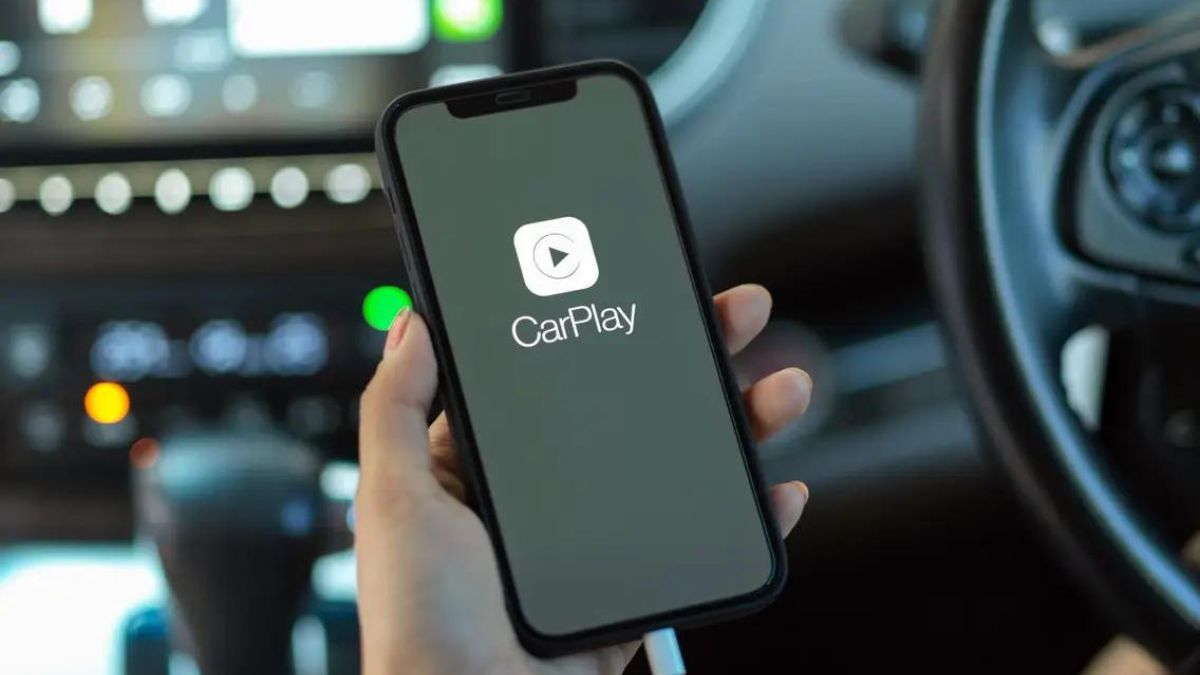

 Photo Credit: Way
Photo Credit: Way
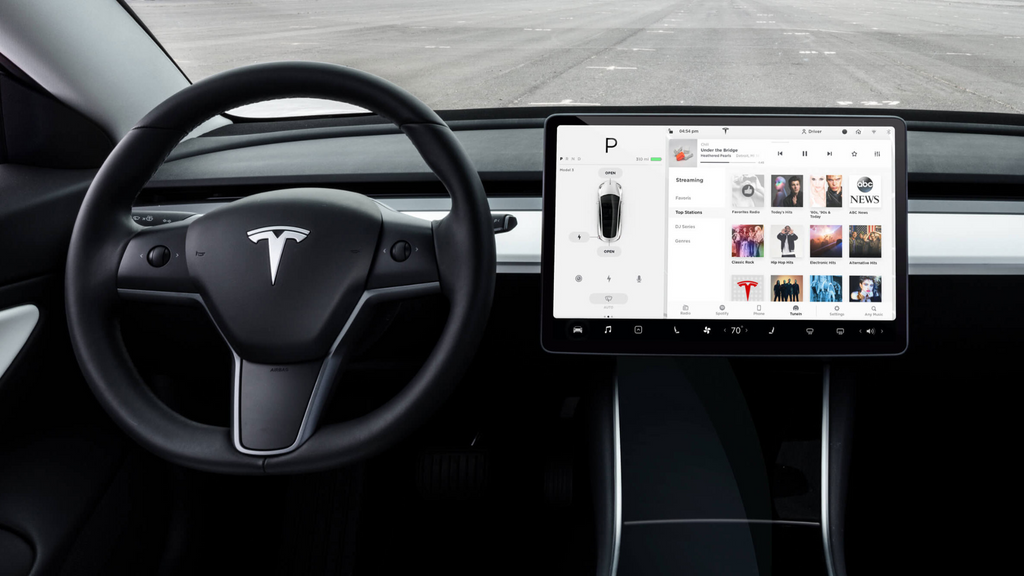 Photo Credit: Pimp My EV
Additionally, you don't need to wait until you are in your vehicle to find a charger. One may also be found on the Tesla app. How? Read on.
Photo Credit: Pimp My EV
Additionally, you don't need to wait until you are in your vehicle to find a charger. One may also be found on the Tesla app. How? Read on.
 Photo Credit: TechCrunch
Photo Credit: TechCrunch






