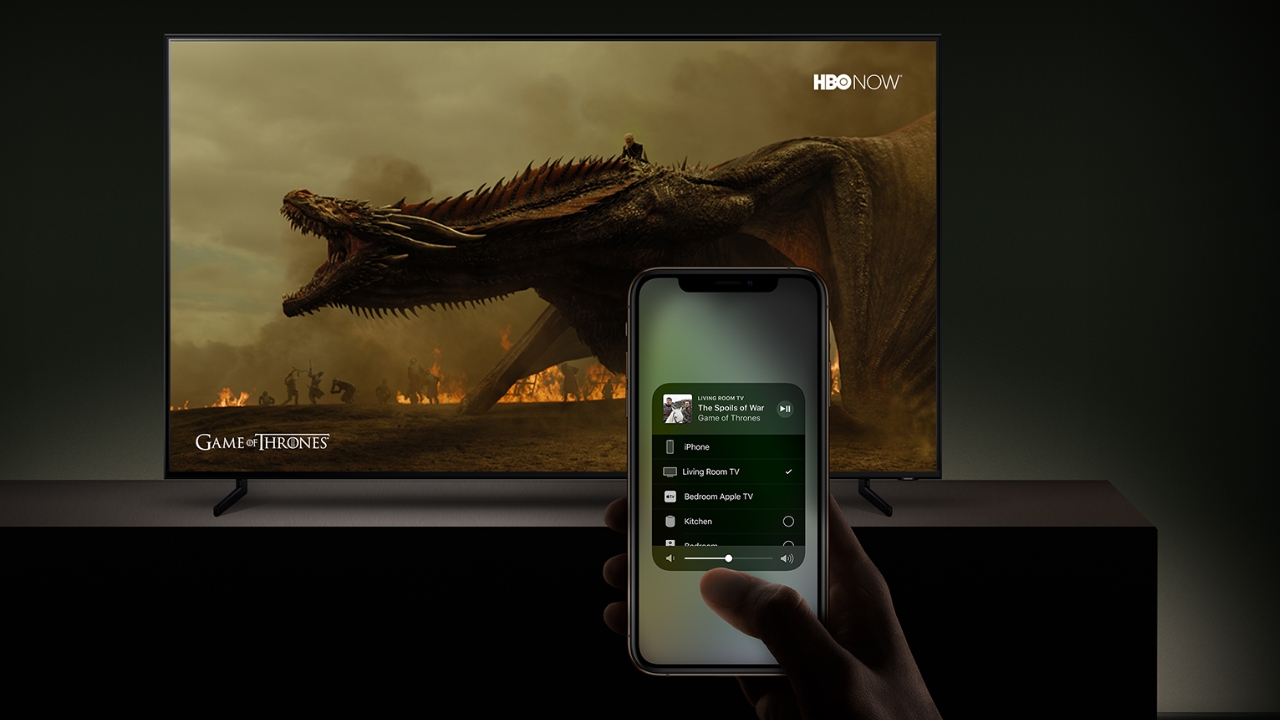How to Use the Apple AirPlay Feature on Roku?
November 15, 2022 By Aaem Joshi

(Image Credit Google)
You may watch films and even listen to music from your iPad, iPhone, or Mac on your Roku TV if you use Apple's AirPlay feature.
On your Roku TV, you can do almost anything that you do AirPlay from one Apple device to another.
According to HowtoGeek, you can also see images from your iPhone, listen to music from your iPad, or view a video from your Mac.
How to Make Roku AirPlay Compatible?
Go to the Roku Home screen and select Settings to enable AirPlay on your Roku TV. After that, go to and launch HomeKit and Apple AirPlay, according Business Insider.
[caption id="attachment_62445" align="aligncenter" width="1200"]
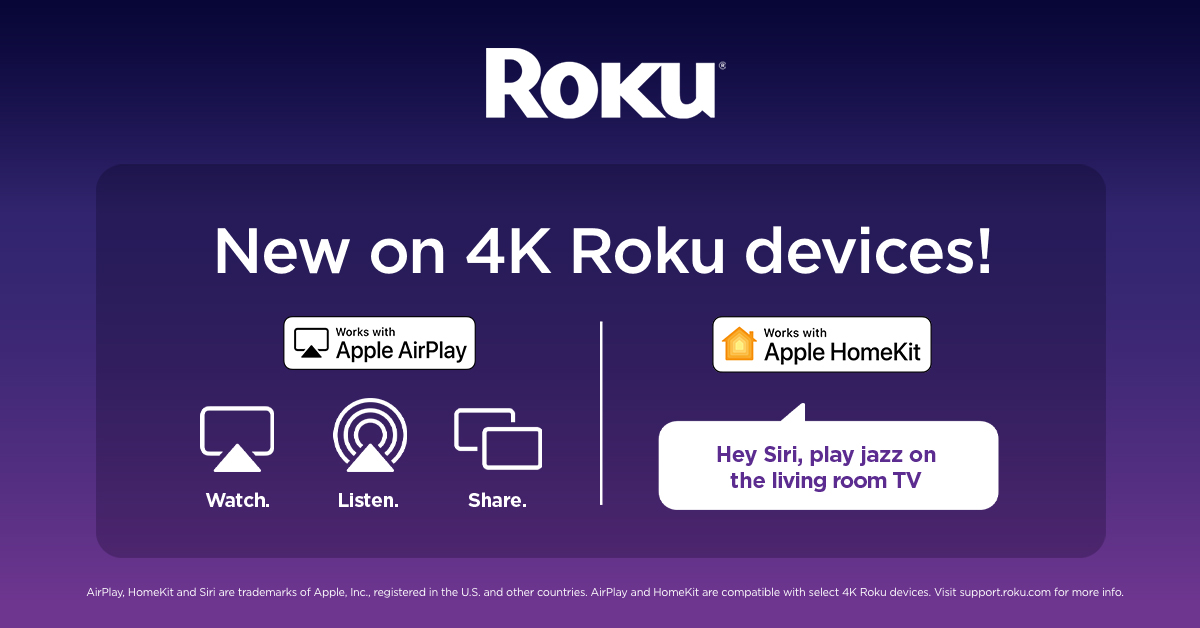
Image: Roku[/caption]
Select AirPlay in the upper right corner of the screen when you view the display so that it is turned on. To use AirPlay from your Apple device to your Roku device, keep the following in mind.
Your Apple device and Roku first need to be linked to the same Wi-Fi network. To use AirPlay 2, you must have Roku OS 9.4 or later.
According to Android Authority, you must also have a Roku device that supports AirPlay 2 and confirm your device's model on the Roku Support website.
Additionally, you need to check the Apple Support website to confirm the device mode and have an Apple device that supports AirPlay 2.
[caption id="attachment_62448" align="aligncenter" width="1200"]
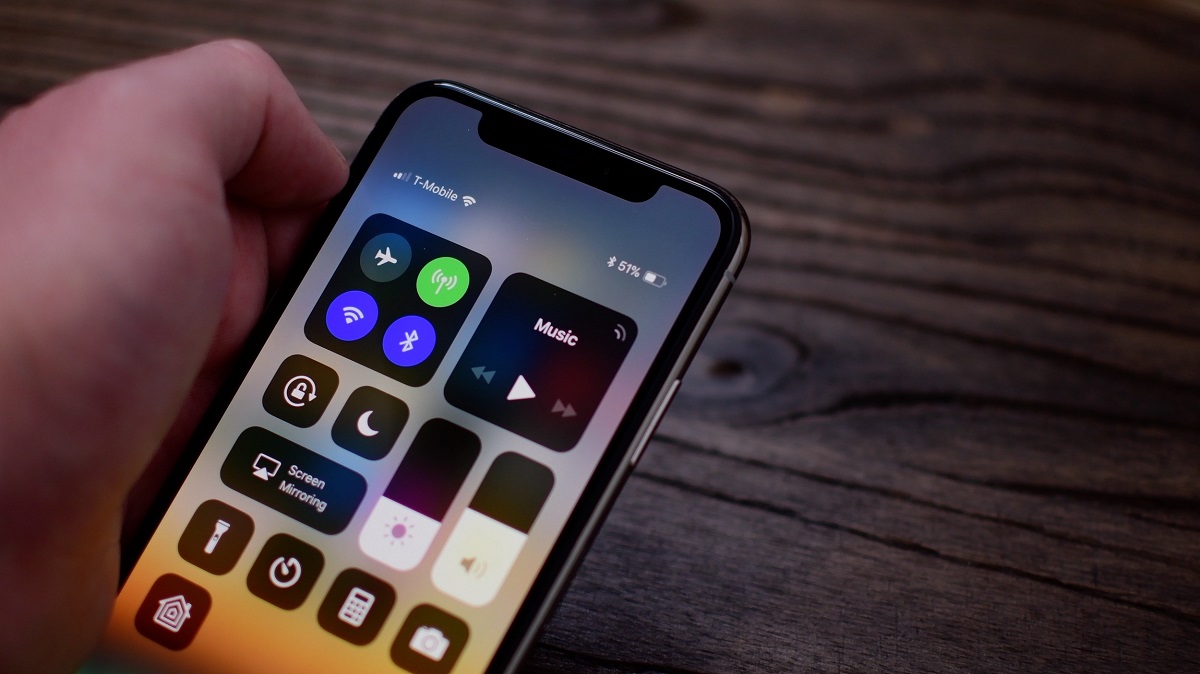
Image: idownloadblog[/caption]
Activate AirPlay on an iPad or iPhone to use a Roku?
Depending on what you want to share, you can AirPlay from an app or the Control Center on Apple device. You can follow these steps to activate AirPlay on an iPad or iPhone to use Roku:
- Usually, the Share Sheet or the app's toolbar will have an AirPlay option.
- Images from albums in Photos can be AirPlayed by selecting the image and then clicking the Share icon in the bottom left corner.
- Pick AirPlay, then select your Roku device from the list.
- Your photo will appear on the screen, and you may swipe through the album to view the other images on your Roku TV from there.
- When finished, simply tap the highlighted AirPlay icon in the upper right corner of the iPhone image. Pick "Turn Off AirPlay" from the menu.
- Just slide to launch the Control Center so that you can share music from there. In the Music widget, tap the AirPlay icon, then pick your Roku device from the list.
- The song will play on your TV, and your Apple device will be able to select how long it plays.
- Also, launch Control Center and choose the AirPlay icon once more from the music widget. It is highlighted, as you can see. To send the song back to your Apple device, choose it from the list.
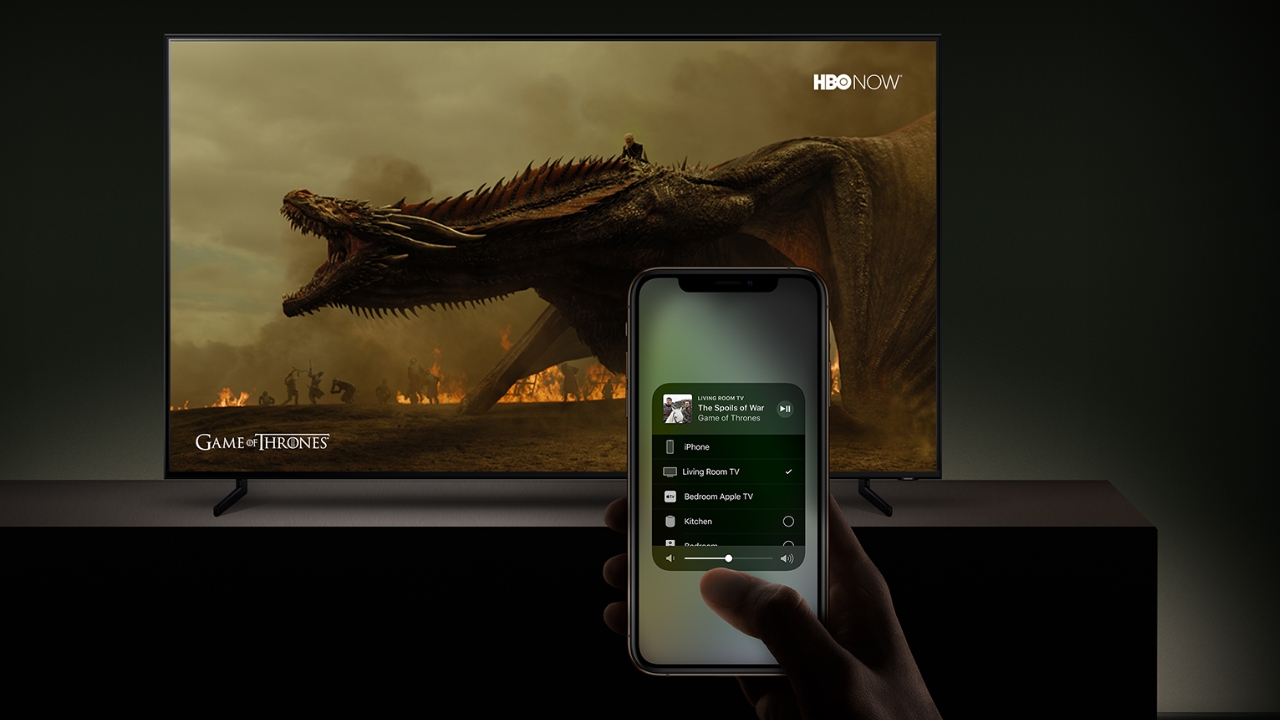
Activate AirPlay on a Mac and Roku?
Depending on the application you are using on Mac, the AirPlay button for the content you want to broadcast to Roku may vary.
It may occasionally be located on the toolbar or beneath the Share menu. You can use the Control Center on your Mac for some things, like music.
Choose the AirPlay symbol in the lower left corner of the window and choose your Roku TV from the list if you have a show open in the TV app.
You ought to be able to use your Apple device to control playback while watching the show on your TV.
By Aaem Joshi
I am a Journalist who loves digging up stories that remain unheard. Strongly Believe in the knowledge of the social world.


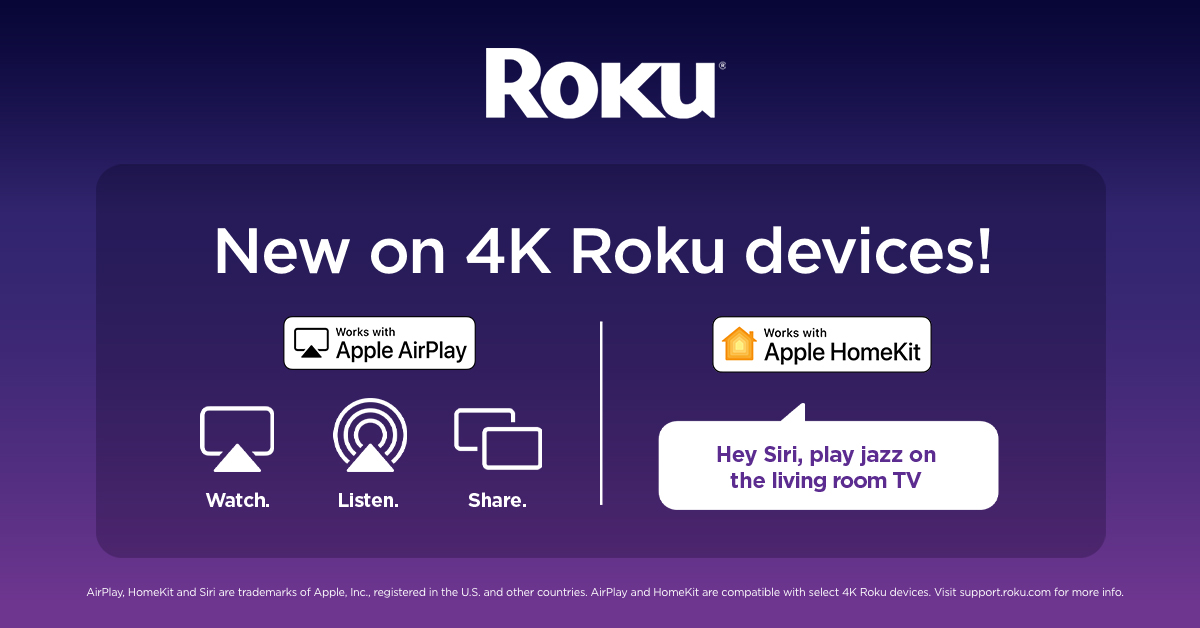 Image: Roku[/caption]
Select AirPlay in the upper right corner of the screen when you view the display so that it is turned on. To use AirPlay from your Apple device to your Roku device, keep the following in mind.
Your Apple device and Roku first need to be linked to the same Wi-Fi network. To use AirPlay 2, you must have Roku OS 9.4 or later.
According to Android Authority, you must also have a Roku device that supports AirPlay 2 and confirm your device's model on the Roku Support website.
Additionally, you need to check the Apple Support website to confirm the device mode and have an Apple device that supports AirPlay 2.
[caption id="attachment_62448" align="aligncenter" width="1200"]
Image: Roku[/caption]
Select AirPlay in the upper right corner of the screen when you view the display so that it is turned on. To use AirPlay from your Apple device to your Roku device, keep the following in mind.
Your Apple device and Roku first need to be linked to the same Wi-Fi network. To use AirPlay 2, you must have Roku OS 9.4 or later.
According to Android Authority, you must also have a Roku device that supports AirPlay 2 and confirm your device's model on the Roku Support website.
Additionally, you need to check the Apple Support website to confirm the device mode and have an Apple device that supports AirPlay 2.
[caption id="attachment_62448" align="aligncenter" width="1200"]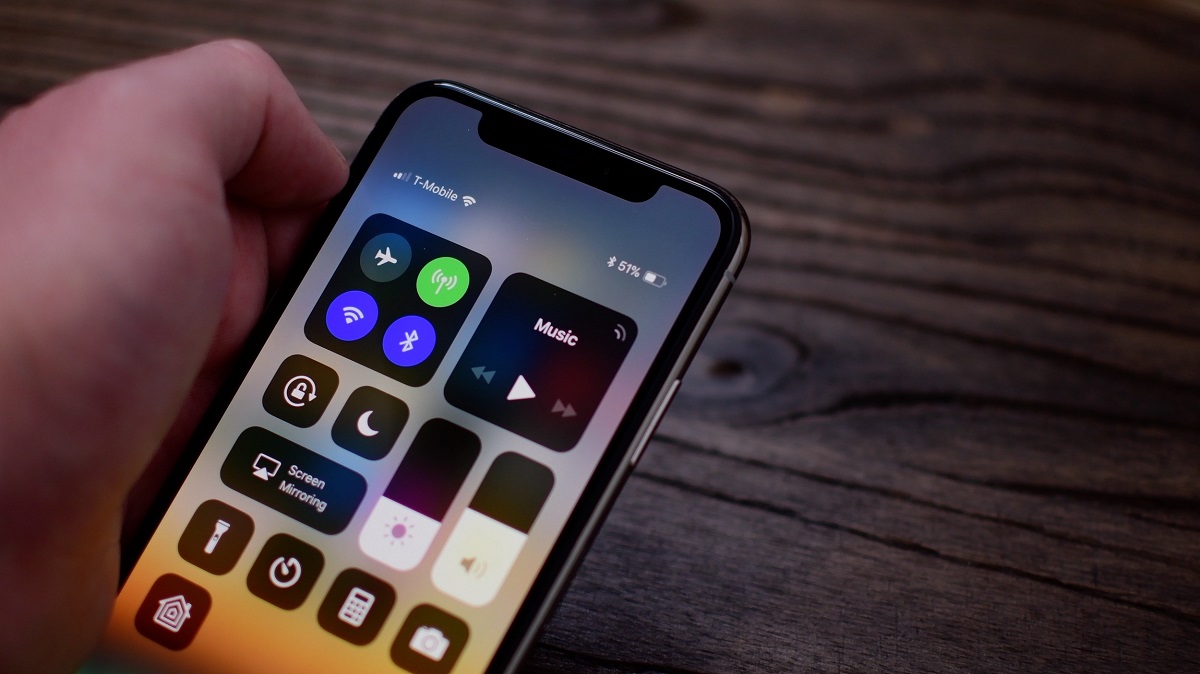 Image: idownloadblog[/caption]
Image: idownloadblog[/caption]