How to Use the LG WebOS TV to Control Smart Devices
June 07, 2023 By Jozeph P

(Image Credit Google)
(Image credit- LG)
A "Home dashboard" app is included in more recent LG WebOS versions and allows you to control all of your smart devices from your TV.
Using the TV remote, you can use WebOS to control your smart AC, lighting, switches, thermostat, and other
smart devices. It makes your TV a true Home dashboard by supporting IoT apps for Matter and ThinQ. You can use your WebOS TV to manage your smart home appliances with the help of this step-by-step tutorial.
Guide for Using LG WebOS TV to Control Smart Devices
The smart devices must first be added to the Home Dashboard app on your WebOS TV. But first, we need to add each of these gadgets to the ThinQ mobile app.
[caption id="" align="aligncenter" width="2400"]
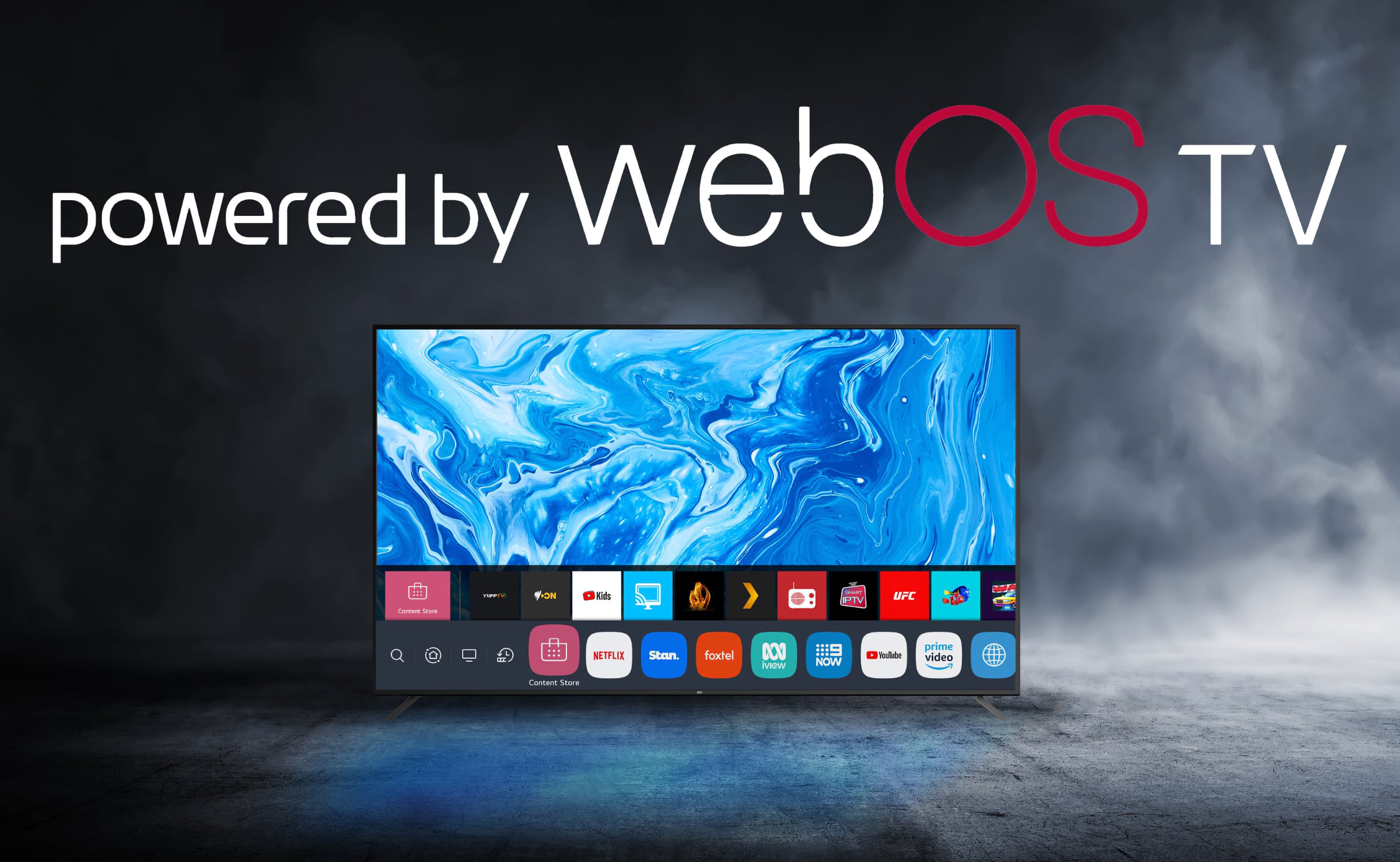
Image credit- FlatpanelsHD[/caption]
You can connect all of your smart devices and manage them from your phone using the
LG ThinQ app, which is available for Android and iPhone. Devices are compatible with Matter and LG ThinQ are supported. Here's how to link any smart device in your home to the ThinQ app:
1. On your phone, download the LG ThinQ app (Android, iOS).
2. Sign in using an LG ThinQ account you already have or create one.
3. Tap the Add a Device button after signing in, then choose the Device option.
4. To search for new devices, tap the Next button (make sure your new smart device is turned on).
5. To connect the device to the ThinQ app, choose it from the list and follow the on-screen directions.
You may control the smart gadget via the app once it has been configured on your phone. If necessary, you can add additional devices by following the same process as before.
[caption id="" align="aligncenter" width="1200"]
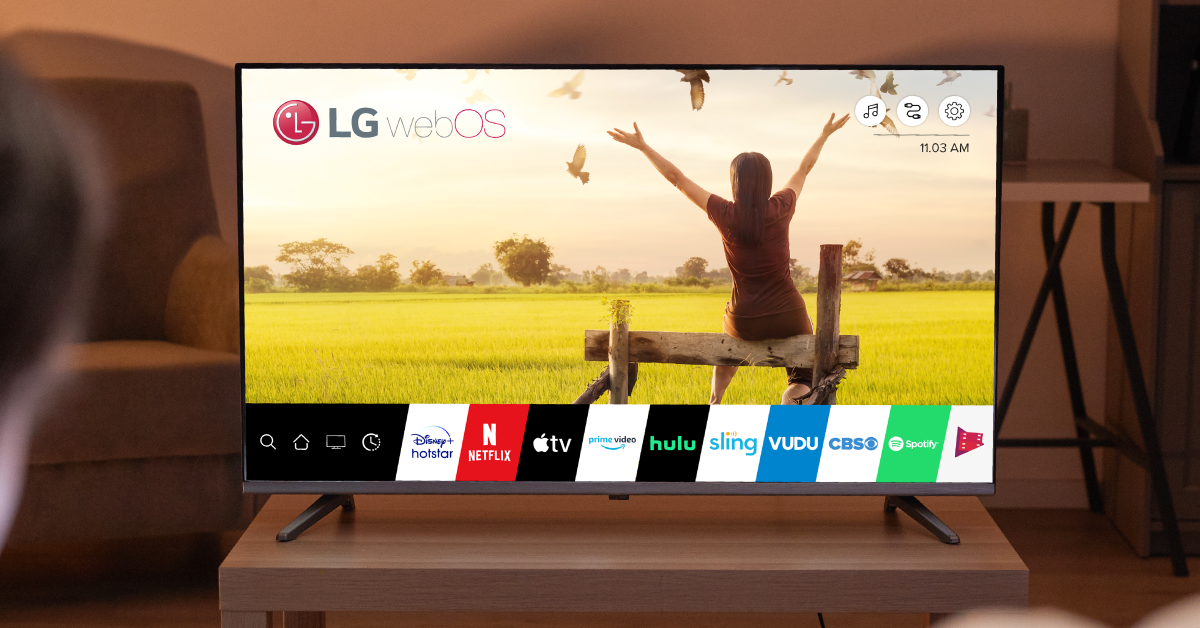
Image credit- CONTUS VPlayed[/caption]
How to Use WebOS TV to Control All Your Smart Devices
You can control your home automation systems from your WebOS TV after they are all connected to your smartphone. To operate your smart devices from WebOS TV, follow these instructions.
1. On your TV, open the Home Dashboard app.
2. On the right side, select Connect Home IoT Devices.
3. Click Yes to proceed to the Sign-in page and then proceed through the subsequent stages.
4. Select Sign in with the LG ThinQ app on your phone.
5. A Sign-in page with a QR code on the screen will launch.
6. From the Add a Device menu, use the LG ThinQ app to scan this QR code.
7. On the following screen, click Add, then enter the TV's numerical code.
All of your smart gadgets will show up on the Home dashboard app on your WebOS TV after it is connected to your phone's LG ThinQ app.
Also read:
AirPlay, HomeKit, Apple TV, and Apple Music are all accessible on the LG webOS Hub
By Jozeph P
Journalism explorer, tech Enthusiast. Love to read and write.


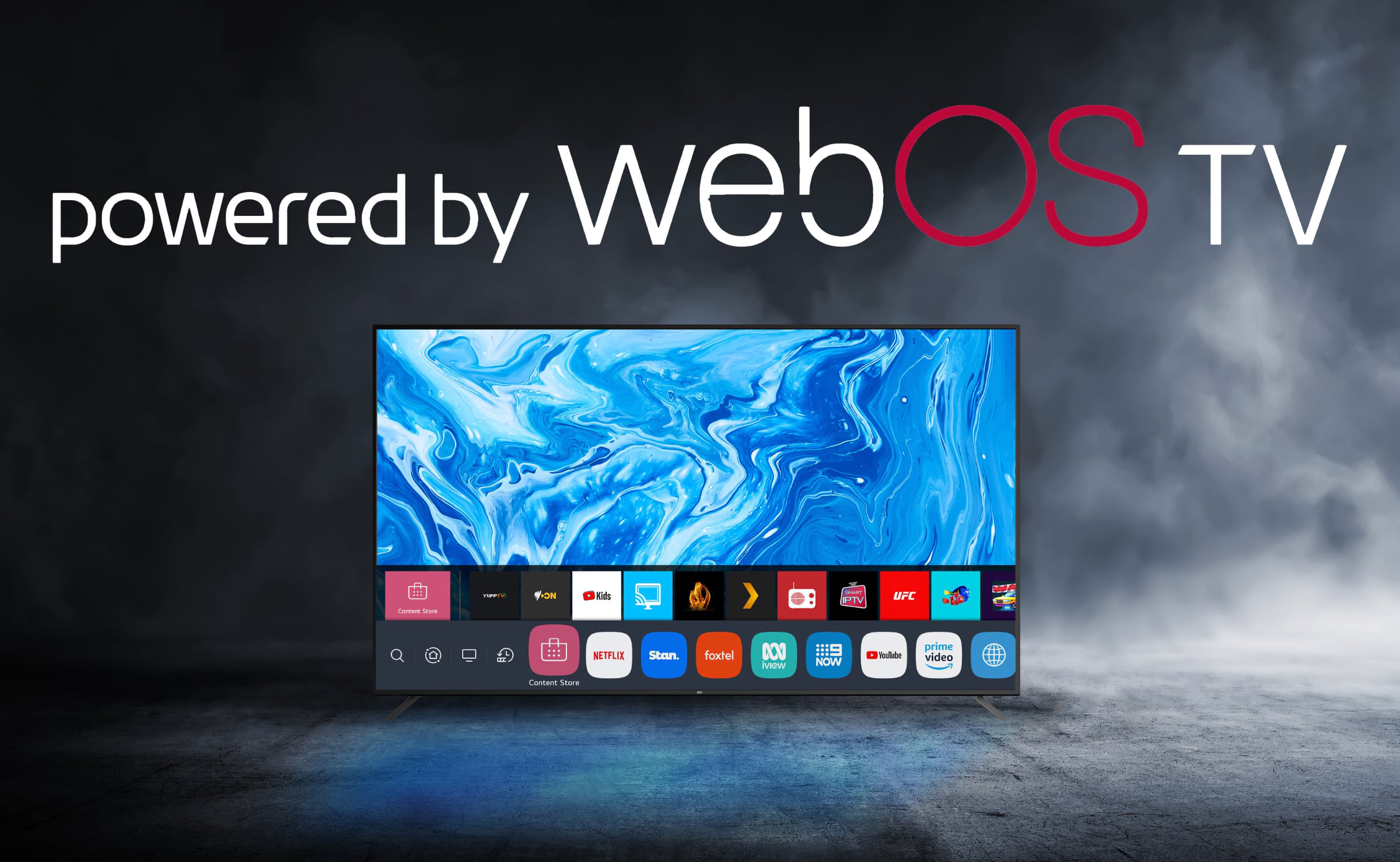 Image credit- FlatpanelsHD[/caption]
You can connect all of your smart devices and manage them from your phone using the LG ThinQ app, which is available for Android and iPhone. Devices are compatible with Matter and LG ThinQ are supported. Here's how to link any smart device in your home to the ThinQ app:
1. On your phone, download the LG ThinQ app (Android, iOS).
2. Sign in using an LG ThinQ account you already have or create one.
3. Tap the Add a Device button after signing in, then choose the Device option.
4. To search for new devices, tap the Next button (make sure your new smart device is turned on).
5. To connect the device to the ThinQ app, choose it from the list and follow the on-screen directions.
You may control the smart gadget via the app once it has been configured on your phone. If necessary, you can add additional devices by following the same process as before.
[caption id="" align="aligncenter" width="1200"]
Image credit- FlatpanelsHD[/caption]
You can connect all of your smart devices and manage them from your phone using the LG ThinQ app, which is available for Android and iPhone. Devices are compatible with Matter and LG ThinQ are supported. Here's how to link any smart device in your home to the ThinQ app:
1. On your phone, download the LG ThinQ app (Android, iOS).
2. Sign in using an LG ThinQ account you already have or create one.
3. Tap the Add a Device button after signing in, then choose the Device option.
4. To search for new devices, tap the Next button (make sure your new smart device is turned on).
5. To connect the device to the ThinQ app, choose it from the list and follow the on-screen directions.
You may control the smart gadget via the app once it has been configured on your phone. If necessary, you can add additional devices by following the same process as before.
[caption id="" align="aligncenter" width="1200"]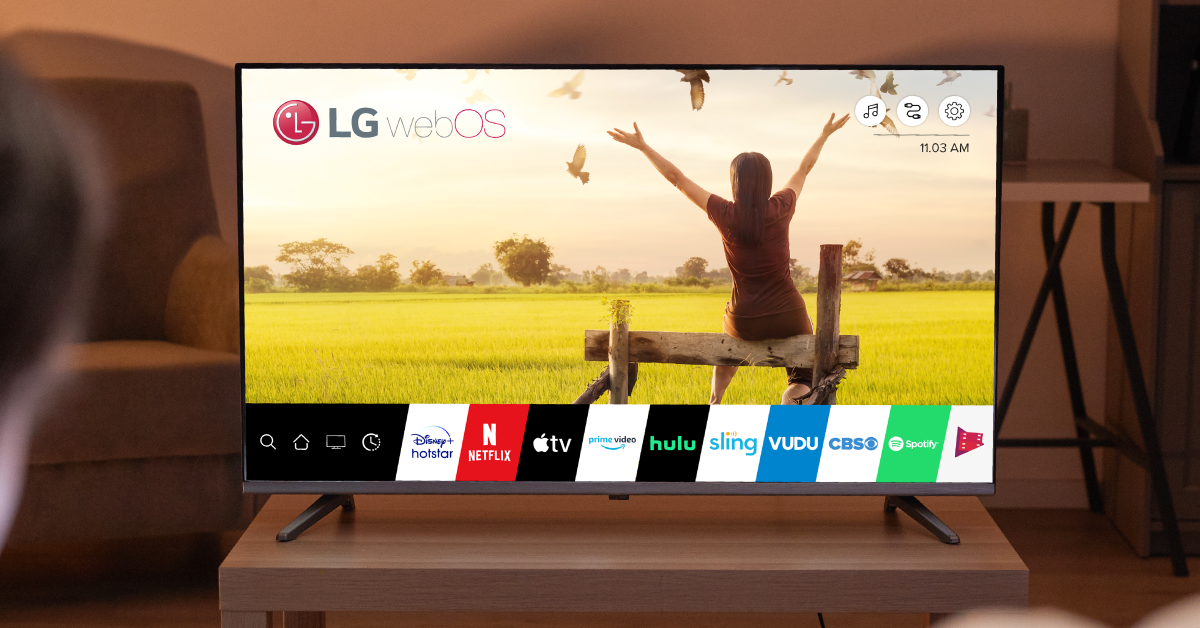 Image credit- CONTUS VPlayed[/caption]
Image credit- CONTUS VPlayed[/caption]






