iCloud Drive: A Comprehensive Guide to Apple's Cloud Storage Solution
March 10, 2023 By Monica Green
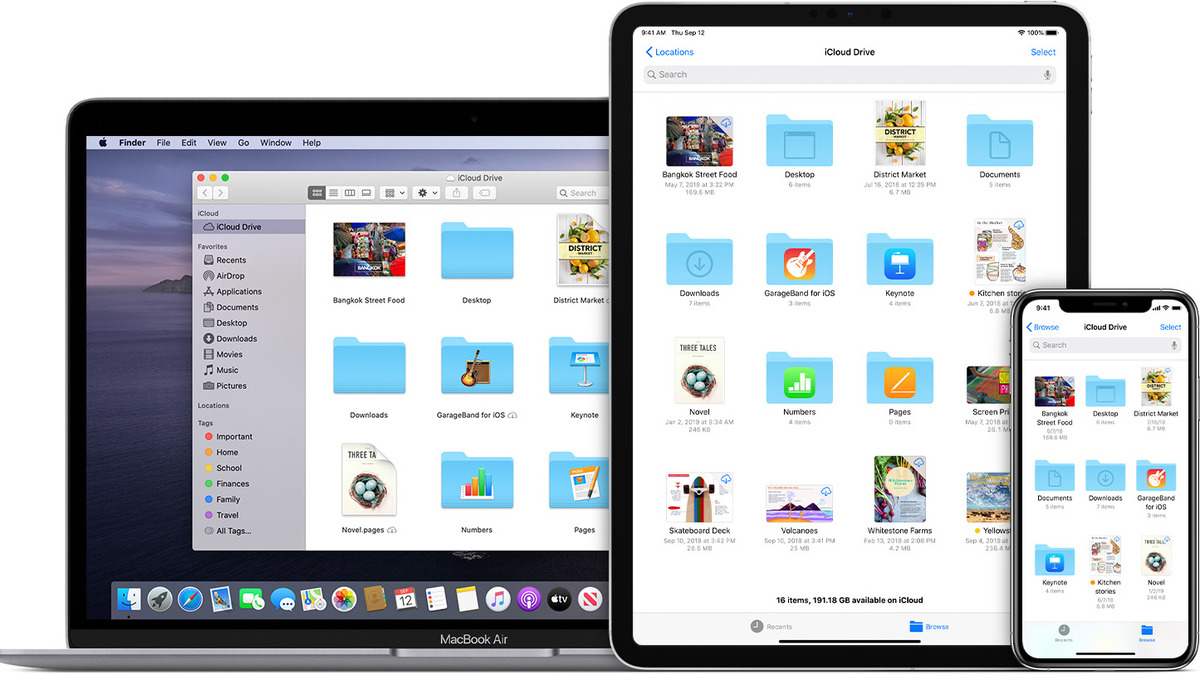
(Image Credit Google)
Source: Apple Developer
iCloud Drive: An Overview
iCloud Drive is a cloud storage solution developed by Apple, which is built-in and integrated with all Apple devices. It is a platform that enables users to sync their data across all their Apple devices, including photos, notes, reminders, and password manager. iCloud Drive is a powerful tool for storing files, folders, and documents online and provides users with a simple way to access and manage their data from any device.
In this article, we will provide an overview of iCloud Drive, including pricing, sign-up process, and how to use it online. We will also cover the basic functionalities of iCloud Drive, such as navigating, uploading and downloading content, and sharing content with others.
iCloud Drive: Pricing
Every user with an iCloud account is automatically provided with 5GB of free storage space, which can be used for backups, photos, videos, and other files. However, with the abundance of media files and other data stored on Apple devices, 5GB can quickly fill up.
To provide users with more storage space, iCloud Drive offers three paid plans, which include 50GB, 200GB, or 2TB of storage space, and several additional features. These plans cost $0.99/£0.79, $2.99/£2.49, and $9.99/£6.99 per month, respectively. There are no annual discounts available, but users can save some money by bundling storage with other Apple services like Apple Music audio streaming in a trio of ‘Apple One’ plans.
Also Read: Apple's iOS 16.3 iCloud Backup Bug
iCloud Drive: How to sign up?
Users with an Apple device are likely to already have an Apple ID, which is required for using iCloud Drive. However, those without one can create an Apple ID on Apple’s website. The sign-up process will require some basic personal information, such as the user’s first name, surname, country of origin, date of birth, and phone number.
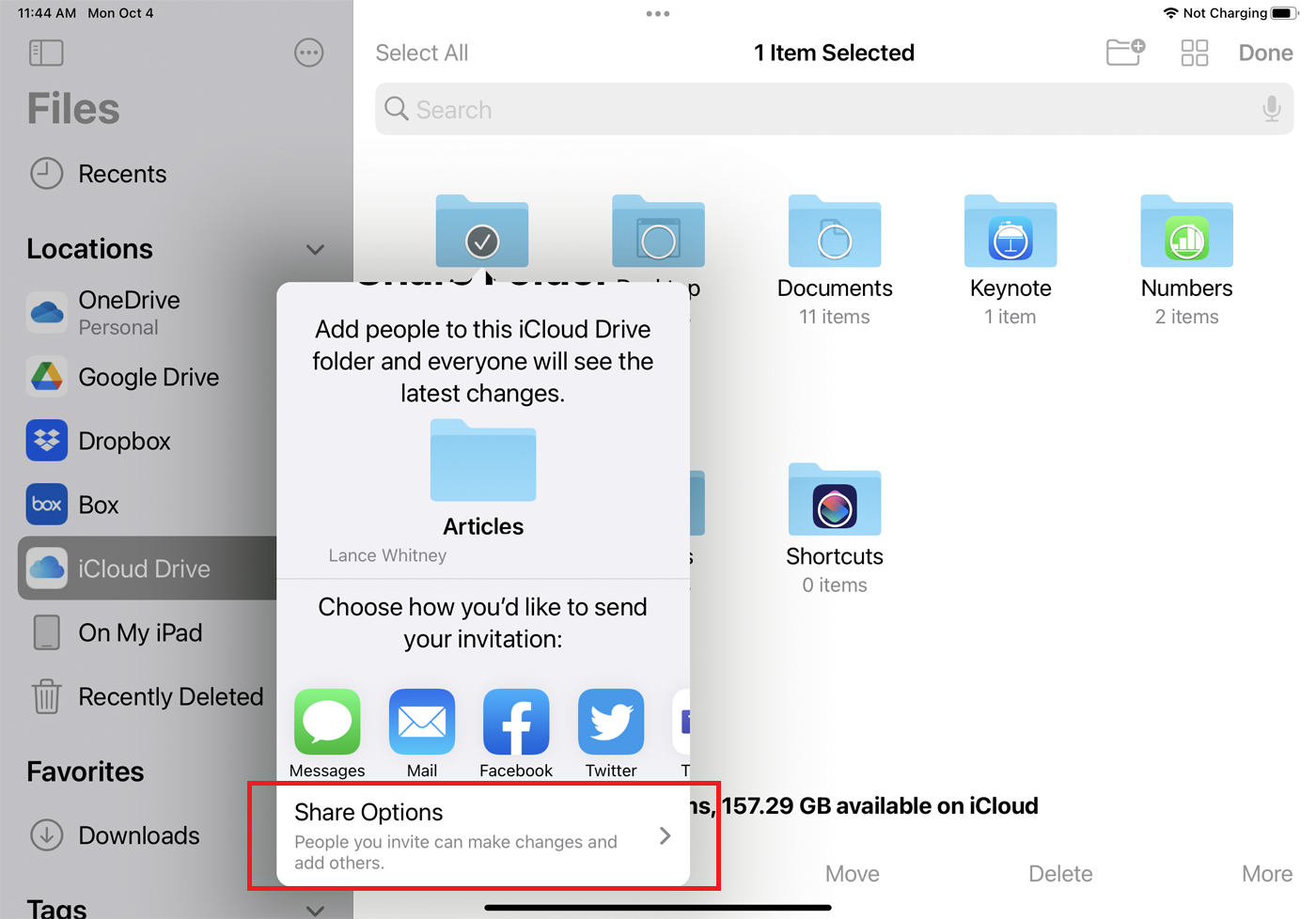 source: PCMag
source: PCMag
iCloud Drive: How to use it online?
iCloud Drive is accessible via a web browser through the iCloud.com portal. The portal has recently been updated to match the design and functionality of Apple’s evolving product and service range. The iCloud Drive online experience is minimal, which makes it easy to navigate and find the work you need.
The ‘Recents’ tab on the iCloud Drive portal will display the most recent files that have been synced across all devices. If a user needs to look for a specific file, they will have to go to the ‘Browse’ section. In this section, users can find folders that are based on the Apple devices they use. Users can change the folders based on their needs.
Uploading and Creating New Content
The iCloud.com interface has a clean and intuitive design, with simple icons for easy understanding. To upload a file, click the cloud icon with an up arrow. However, unlike other cloud storage solutions such as Google Drive and OneDrive, users cannot upload entire folders, only individual files (but uploading more than one file at a time is possible).
If users want to add a folder, they will have to use the button next to the upload cloud icon.
Also Read: Strangers Photos Appears in iCloud libraries for Windows
Downloading Existing Content
To download a file from iCloud Drive, users will use the cloud icon with a down arrow. Once again, users can only download individual files, not entire folders. Users cannot click and drag or select multiple items to download at once. However, they can use the Ctrl+click (Windows) or Cmd+click (Mac) to highlight more than one file for download.
Sharing Content
Besides the ‘Trash’ icon, the two remaining action buttons on the iCloud Drive interface both relate to sharing content. Users can select one or more files and click the envelope icon to send a copy of the document to someone by email.
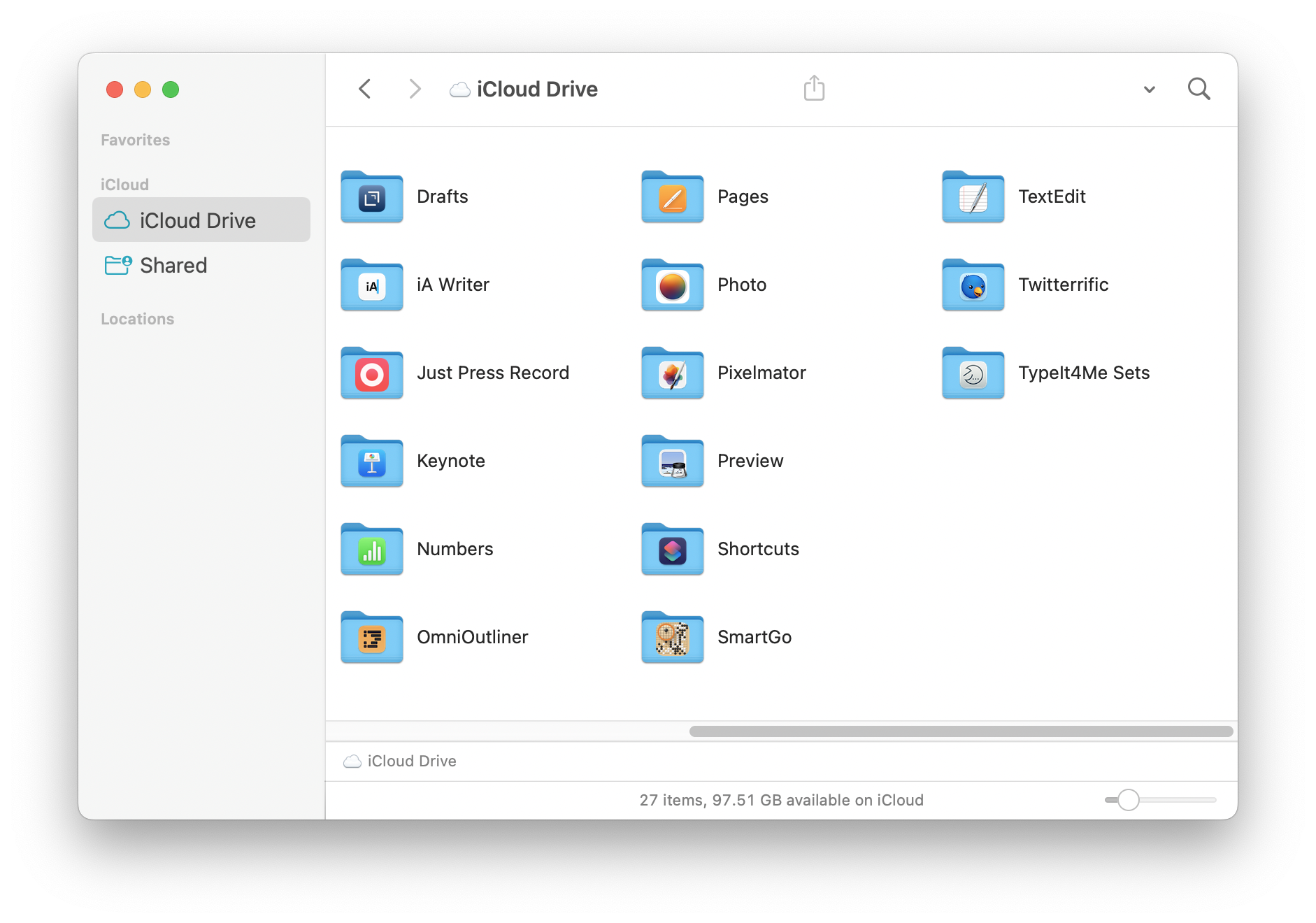 source: Intego
source: Intego
How to use iCloud Drive on Mac?
If you’re a Mac user, using iCloud Drive is relatively simple. iCloud Drive is integrated deeply into your Mac, and you can toggle which files to sync and whether to download them or keep them online-only. You can find all your iCloud files in the iCloud section of Finder. Just remember that any changes you make in this section are reflected across all devices.
How to use iCloud Drive on Windows?
Windows users can also use iCloud Drive, but it’s not quite as seamless as it is on Macs. You’ll need to download the software from the Microsoft Store. Any files you create on Apple software cannot be opened on a Windows device, but you can still access them online.
How to use iCloud Drive on iOS?
iCloud Drive is integrated into a long list of apps on iPhones and iPads, allowing you to sync your files across devices. To access files specifically stored in iCloud Drive, head to the Files app. Here, you’ll see a ‘Recents’ view and a ‘Shared’ view. You can browse through all your files in the ‘Browse’ view. It’s worth noting that the Files app can also host other cloud drives, including OneDrive, Google Drive, and Dropbox.
How to use iCloud Drive on Android
Unfortunately, iCloud Drive is not available on Android devices. If you’re an Android user, you’ll need to access iCloud Drive through a browser, which isn’t ideal on a small smartphone screen.

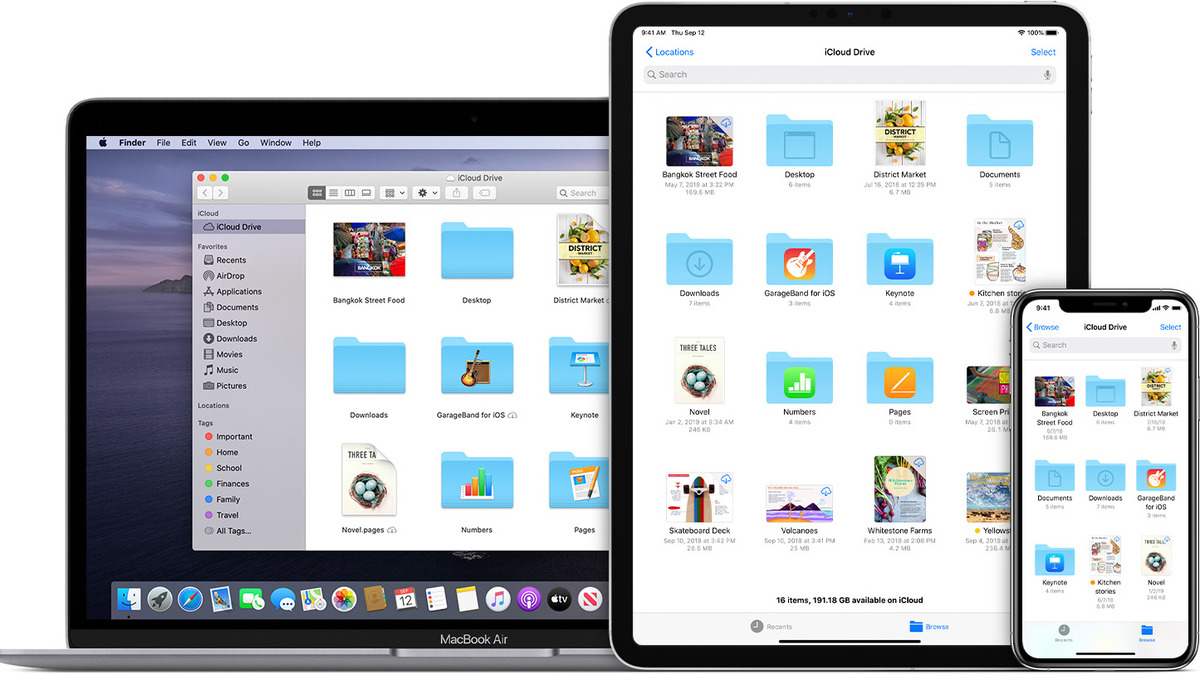
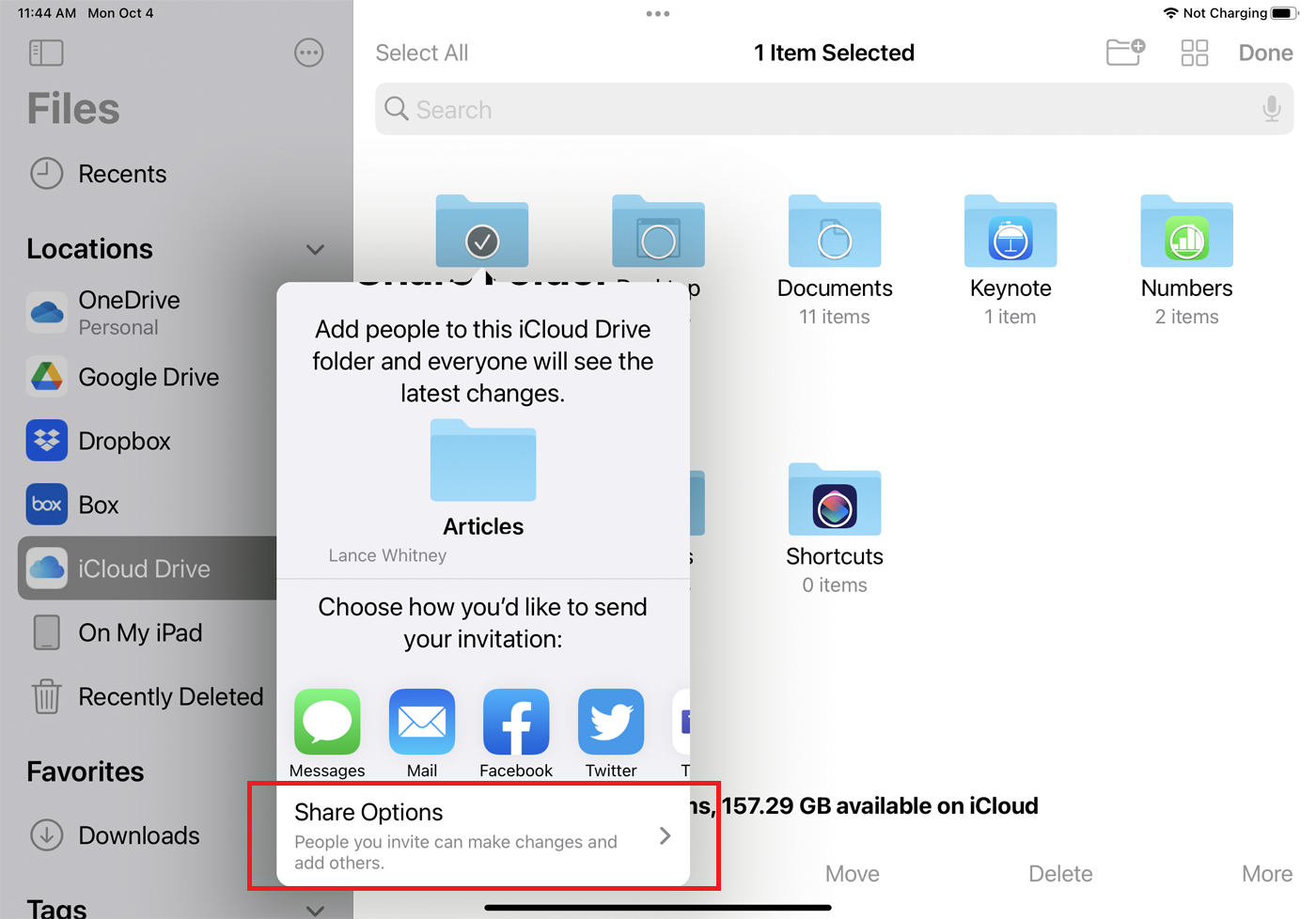 source: PCMag
source: PCMag
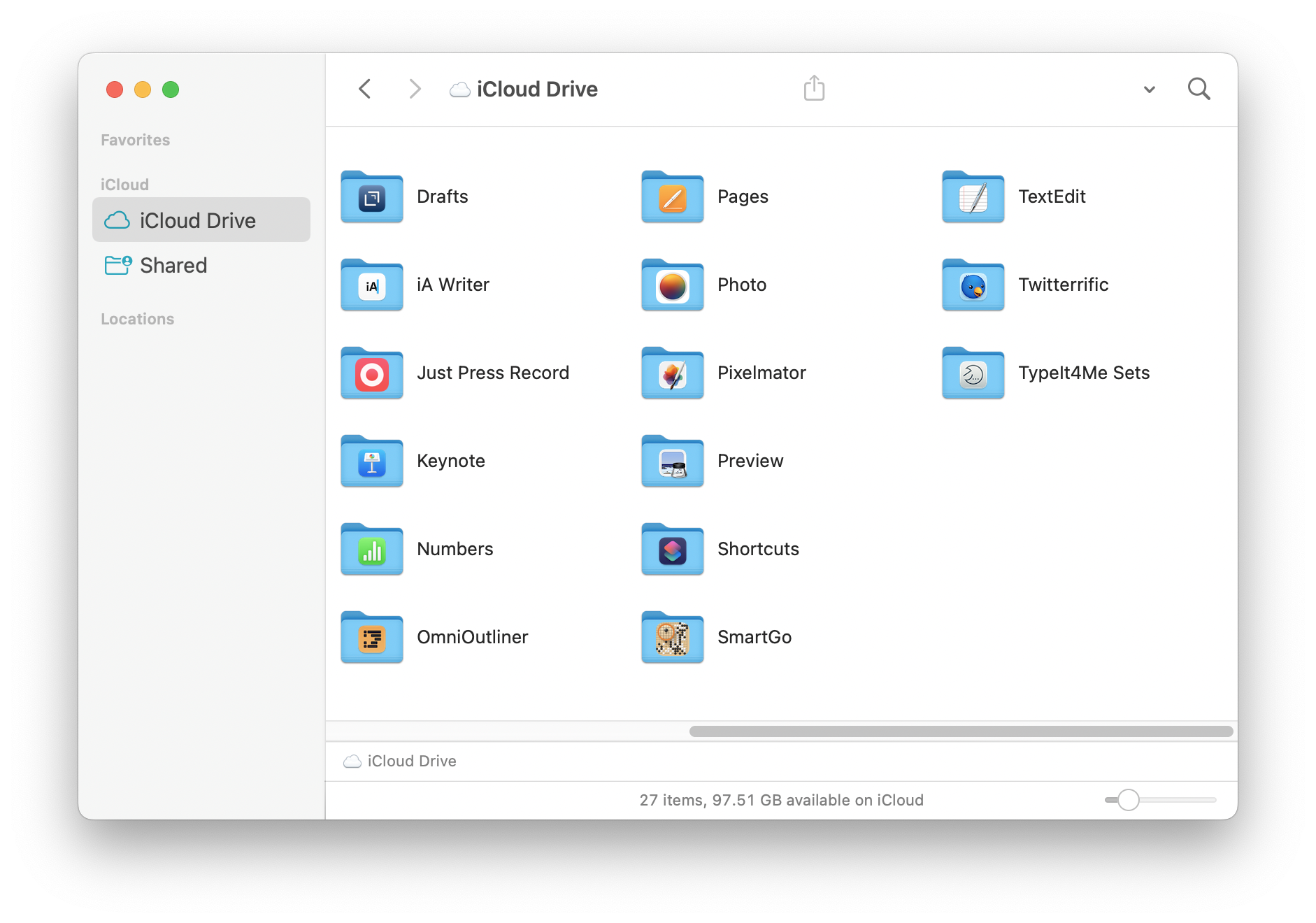 source: Intego
source: Intego






