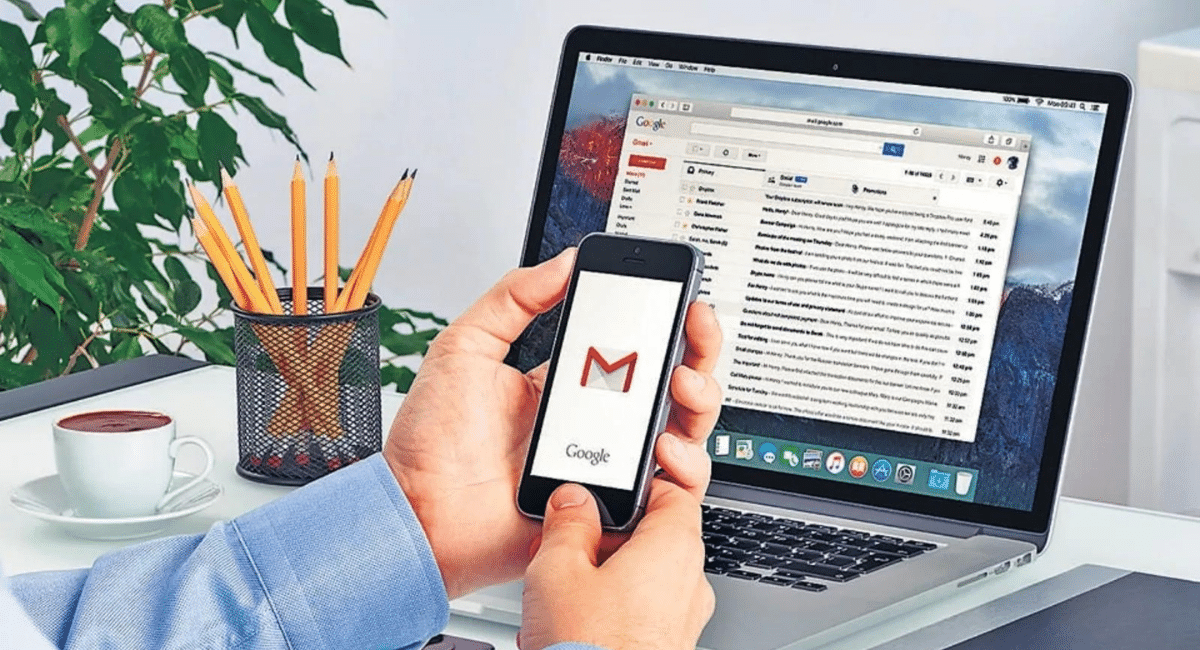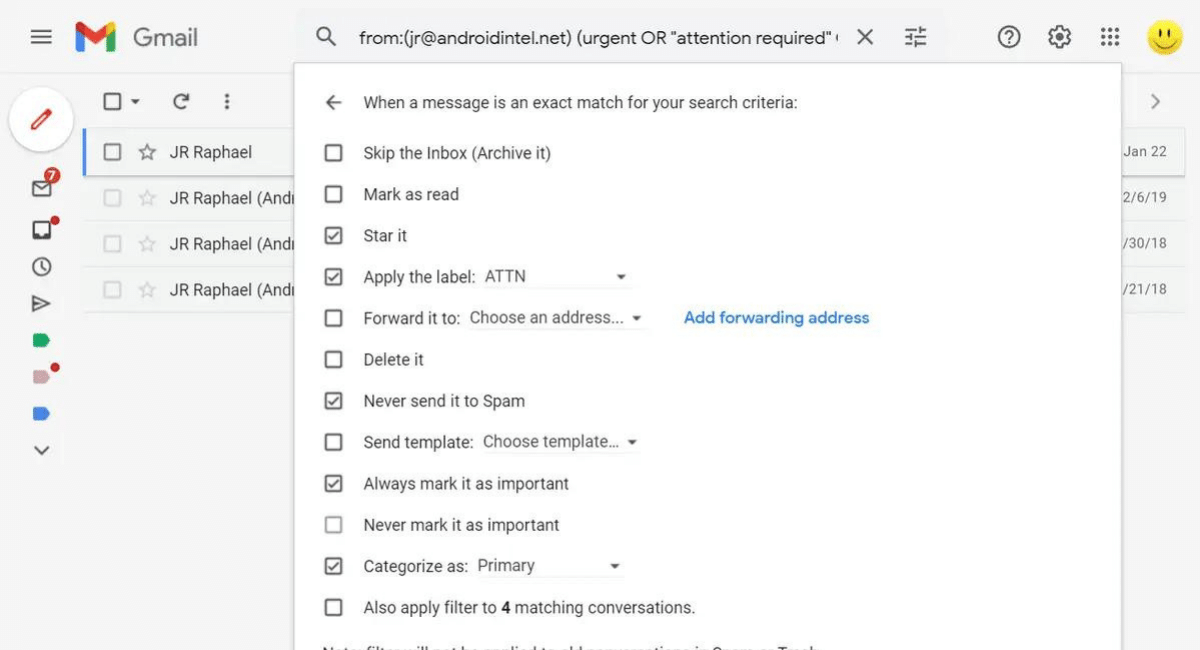Learn How Gmail Filters Help Organize an Inbox
August 02, 2022 By Monica Green
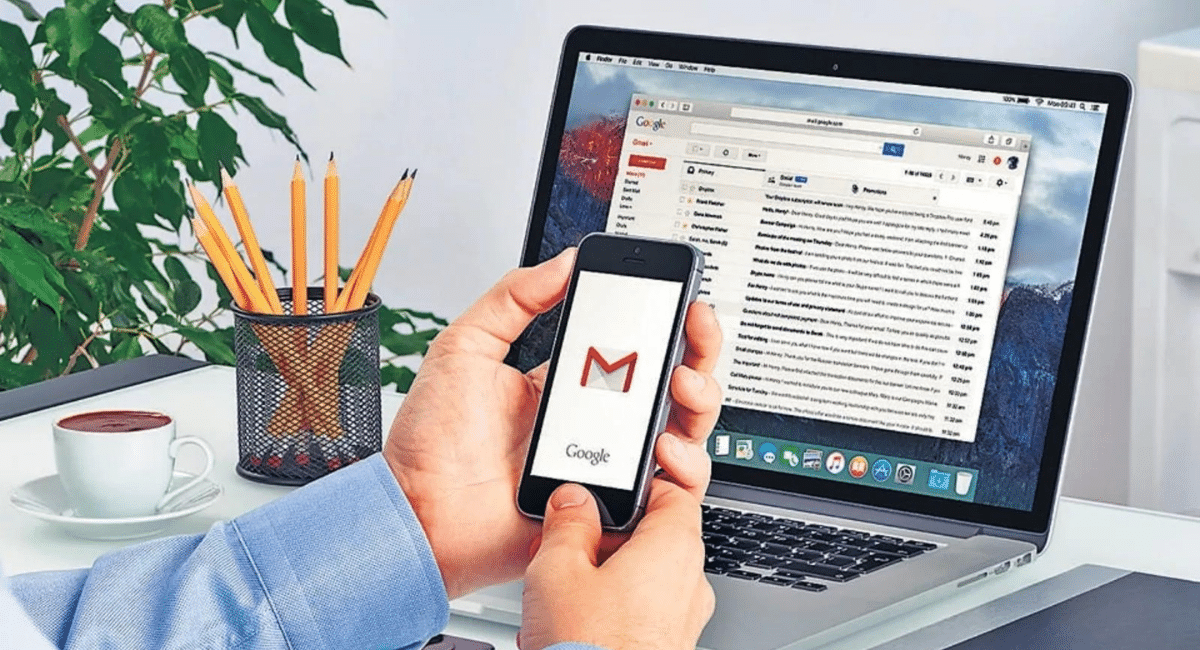
(Image Credit Google)
It is not unusual to get loads and loads of daily spam and other annoying messages that fill up a Gmail inbox. However, users can avoid that kind of junk from filling their inboxes by applying various Gmail filters. For example, they can use Gmail filters to label messages, delete, star, archive, or automatically forward a mail. Additionally, there are various methods users can set up Gmail filters. But before diving into a couple of those methods, let’s learn more about how Gmail filters can help one properly organize an inbox.
Advantages of using Gmail filters
Gmail filters can -
- Help users “prioritize” emails or messages from important colleagues, clients, or friends.
- Save all of a user’s receipts, payment confirmations, and bills in one place.
- Automatically Star important messages to archive like tracking numbers, order numbers, etc., which users can refer to later.
- Automatically forward or answer certain messages with a custom, prewritten template.
- Direct less essential emails to one place so users can read them in their own time instead of those messages filling up their inboxes.
Thus, Gmails filters are a guaranteed way to organize an inbox and enhance productivity for a user. Let’s see how one can create them!
1. Creating Gmail filters directly in the inbox
First, users must click on the Show search options icon in the search bar at the top. Following that, a filter menu opens that enables users to create a filter with these parameters -
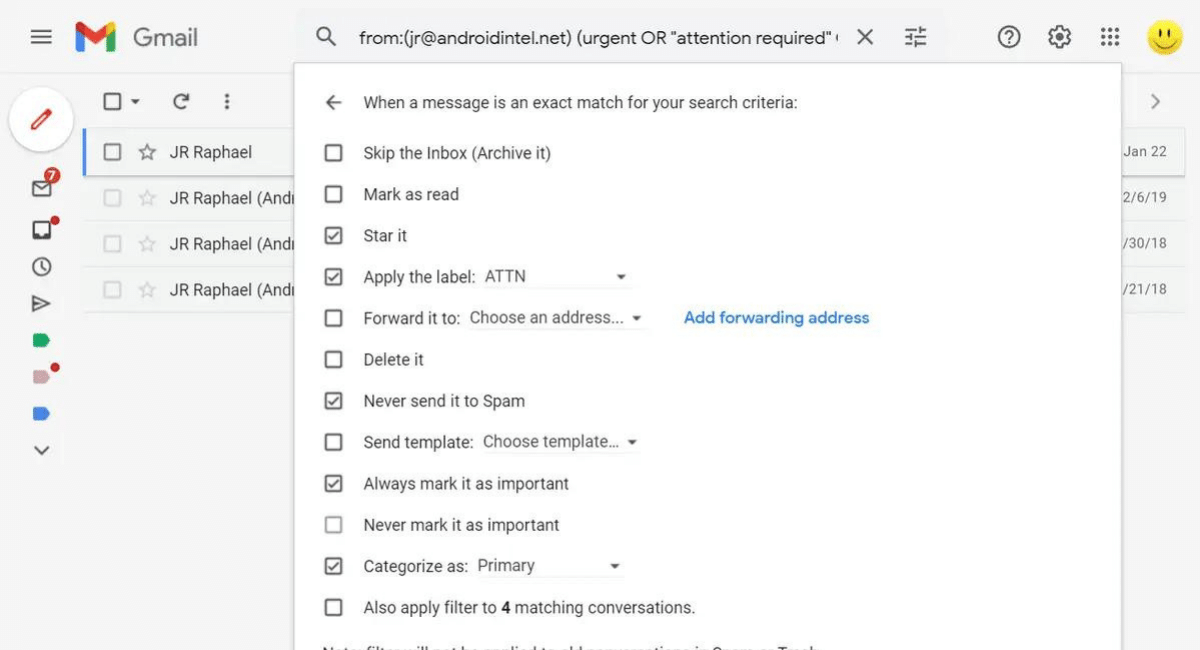
- Sender and recipient (in case of multiple addresses)
- Subject’s content
- Keywords in the email’s body
- Size of the email
- Sent or received date
- Emails with an attachment
Then, users can test out the filter by entering their search criteria in Search and check if the emails show up according to a particular filter. If they do, they can proceed by tapping Create filter at the bottom of the search window.
However, users must note that the filter will apply to only new messages they receive after creating a filter. In addition, any reply to a particular mail will get filtered according to the criteria users have already set.
2. Creating Gmail filters in a message
Users can also create a filter in an email they already received in this way -
- First, they need to open Gmail.
- Then, check the checkbox next to the email of their choice and tap on More.
- After that, they must click Filter messages like these.
- At this point, users can also enter any additional filter criteria.
- Finally, tap Create filter.
What’s more
Users can also edit or delete Gmail filters as per their wishes. Here’s how -
- First, users need to open Gmail.
- Click Settings at the top right and then go to See all settings.
- Select Filters and Blocked Addresses
- Then, users must choose the filter they want to edit or delete.
- Tap Edit (to change a filter) or Delete (to remove a filter). If users want to change (or edit) a filter, they must press Continue when they finish editing it.
- Finally, tap Update filter or OK.