Peek-a-boo: Stop People From Tracking That You Read Their Mails
March 24, 2023 By Prelo Con
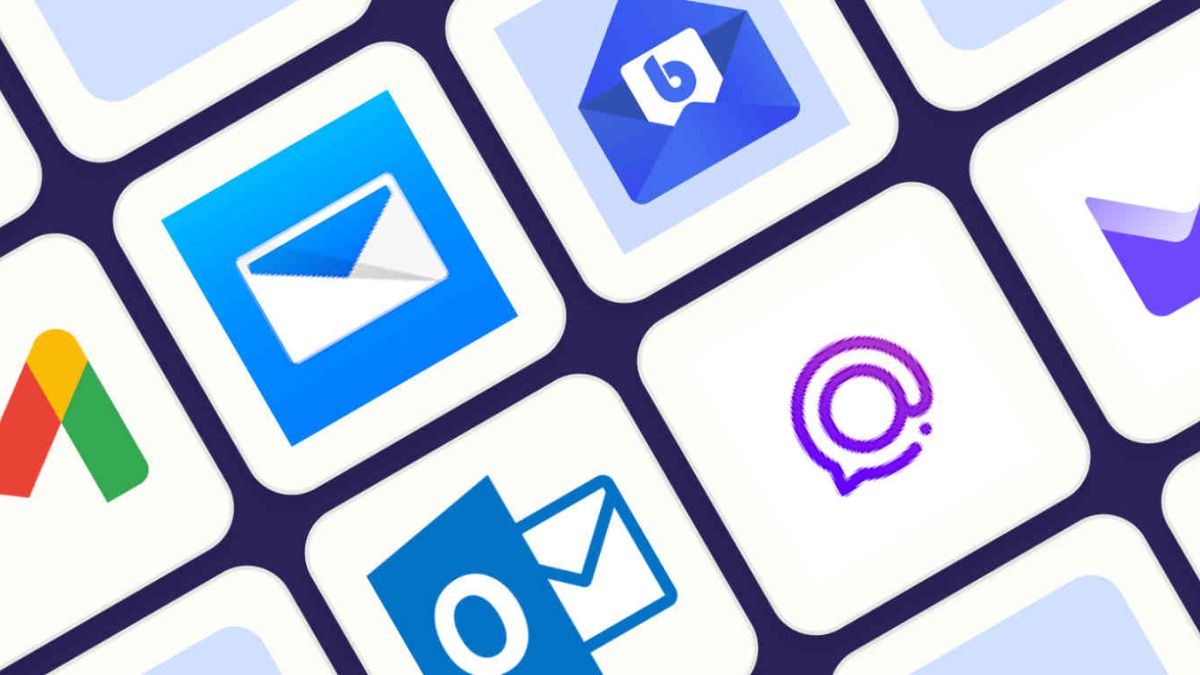
(Image Credit Google)
When you send an essential email, you don't know when the receiver will open it. You must sit like a fool in front of your computer, waiting for their reaction. Some emailers, on the other hand, do not need to wait for a response to know that their message was received. In fact, they can track when you open their email without including you in the loop. Fortunately, a simple adjustment in your email client allows you to defeat them at their own game.
[caption id="attachment_127020" align="aligncenter" width="1200"]
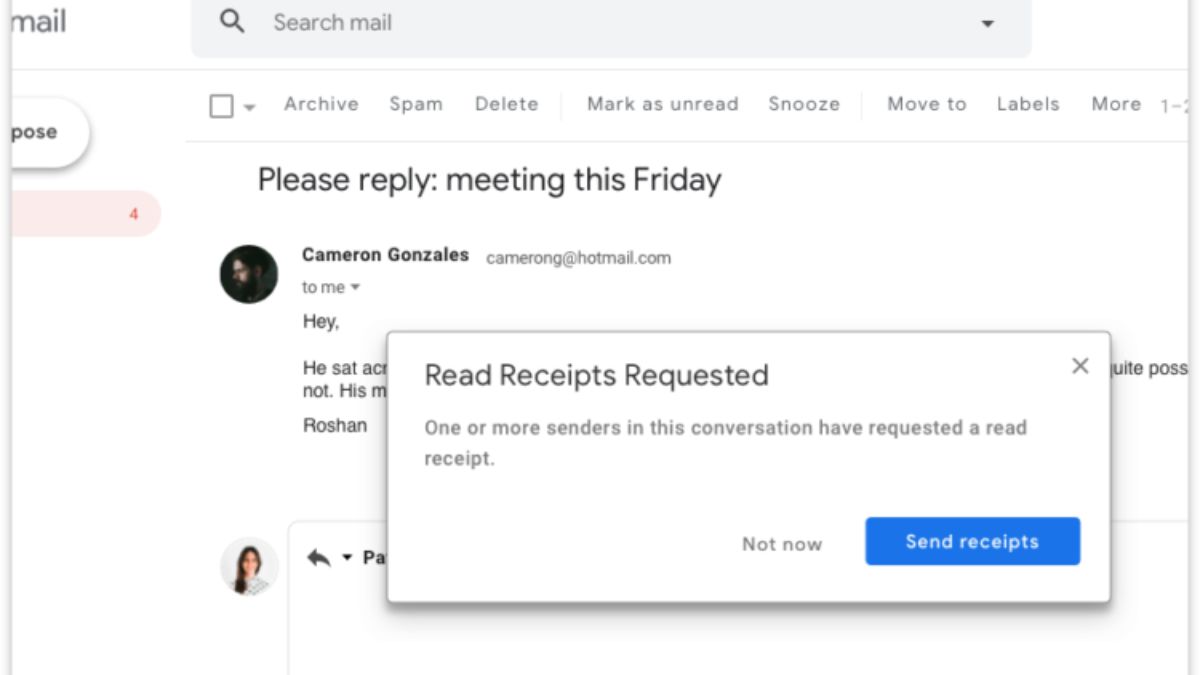
Image Source: Mailtrack[/caption]
How Does It Work
There are no "read receipts" built into the email, but some people, notably email marketers, try to game the system by including their own one-sided read receipts, known as "pixel trackers," in their messages. The name is appropriate: A pixel is embedded in the email, either as an image or link. When you open the email, the pixel detects it and reports back to the original sender.
This snitching habit is the foundation of how email marketers judge their success. Marketers use pixel trackers to determine how many consumers on their send list read their emails and click on any links within. It's effective, yet dubious. On the other hand, some senders employ a more visible method to track who opens their emails, such as Mailtrack. Mailtrack appends a postscript to each email, informing the receiver that the sender observed they opened it.
Avoiding apparent commercial communications is the easiest approach to prevent these trackers. But you don't have to be afraid of your inbox. Most email clients include an option that prevents these trackers from operating in the first place. We'll look at three of the most popular email clients and show you how to deactivate trackers in each of them:
Disable pixel trackers in Outlook
In Outlook for Windows, go to File > Options > Trust Center. Under Microsoft Outlook Trust Center, choose “Trust Center Settings,” then uncheck “Don’t download pictures automatically in HTML e-mail messages or RSS items.” In Outlook for Mac, open Settings, then switch Download external images from “Automatically” to “Only in messages from my contacts” or “Ask before downloading.”
In the iOS or Android apps, open Settings, choose your email address under Mail Accounts, then enable “Block External Images.”
Block pixel tracker in Apple Mail
If you use the Mail app on your iPhone, iPad, or Mac, you may disable trackers as part of the broader "Mail Privacy Protection" function, which also masks your IP address - a win-win situation!
You may disable trackers in the Mail app on your iPhone, iPad, or Mac as part of the broader "Mail Privacy Protection" function, which also conceals your IP address.
By Prelo Con
Following my passion by reviewing latest tech. Just love it.

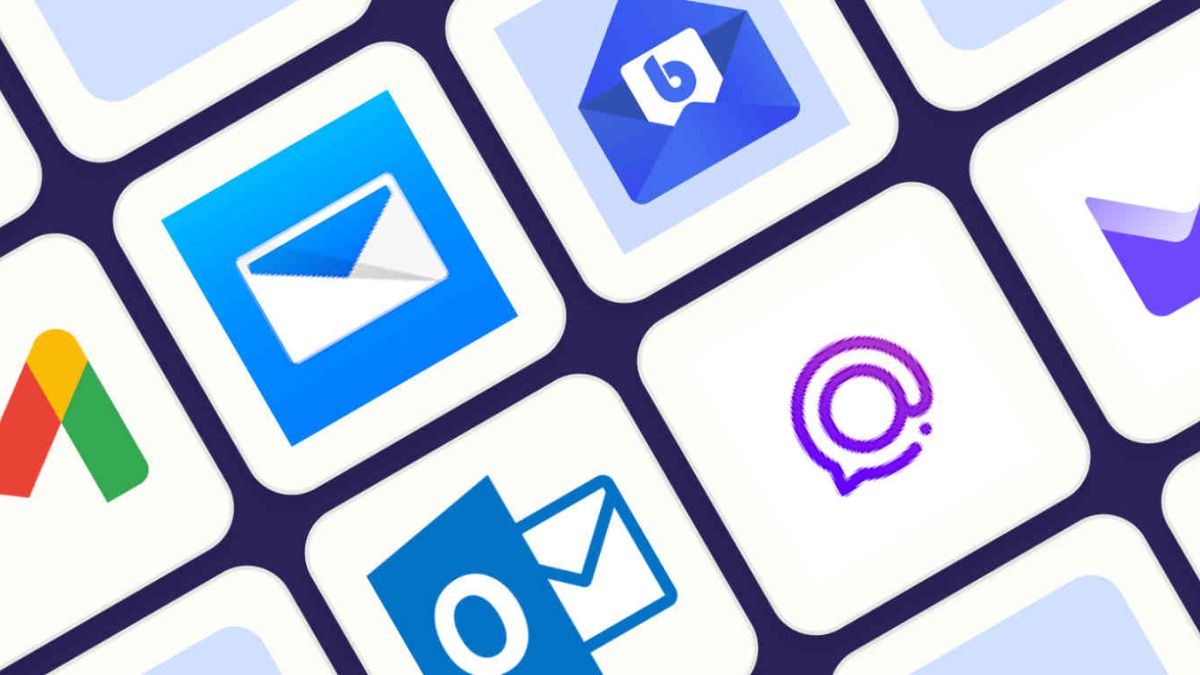
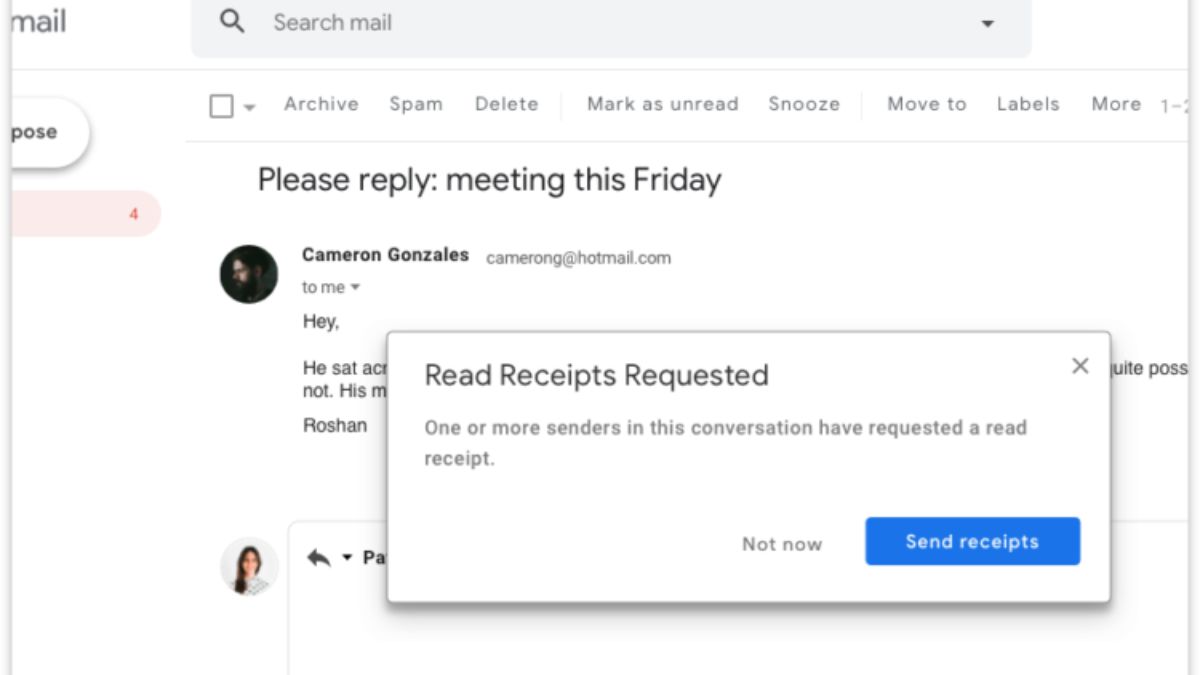 Image Source: Mailtrack[/caption]
Image Source: Mailtrack[/caption]






