Smart Ways To Back-up Your Android Smartphone Data
August 16, 2022 By Saloni Behl
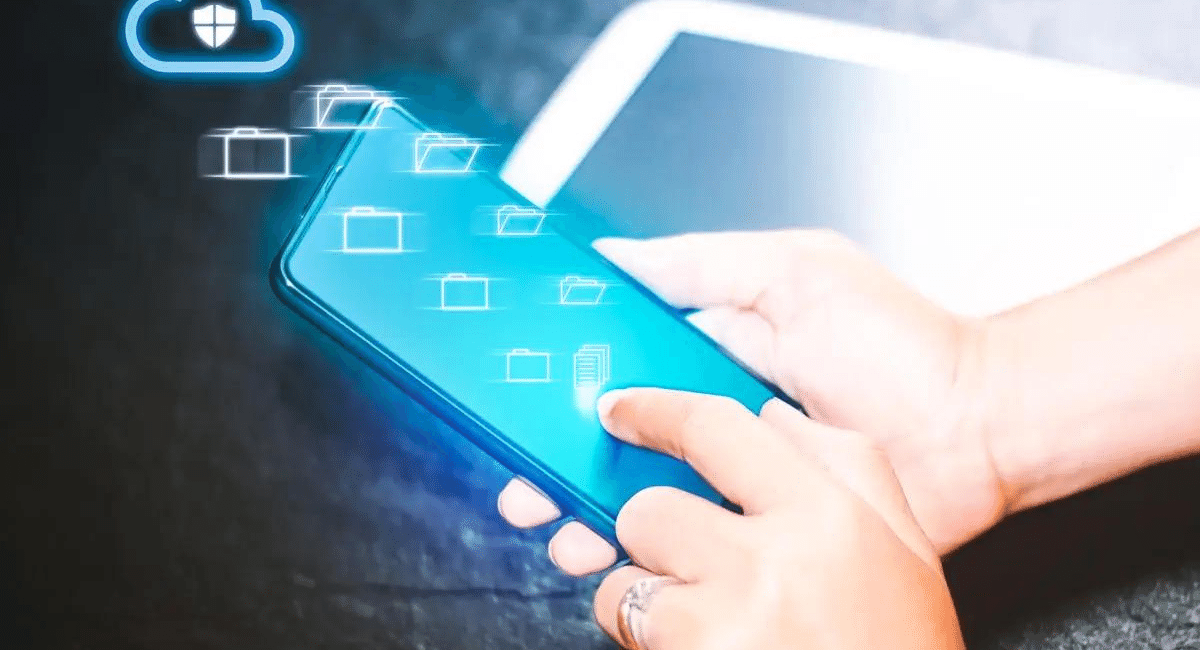
(Image Credit Google)
Your Android smartphone data, settings, and content is transferable to your Google Account. In addition, Google allows restoring backed data to an Android phone of your choice. However, you can't use backup while setting up a company-owned or personal device with a work-only profile.
Moreover, a higher Android phone version rejects backing up data to a lower Android version smartphone. So let's look at some smart methods for backing up your Android phone data.
Phone Data Storage
Updated backups stay in your password-encrypted Google Account servers. Some of your data include locking options like pattern, PIN, or password for safe encryption and backup. Android will erase your data except for the Google Photos backup if you fail to use your device for 57 days or turn off the Android backup. Your Google Account allows backing up photos, videos, files, and folders.
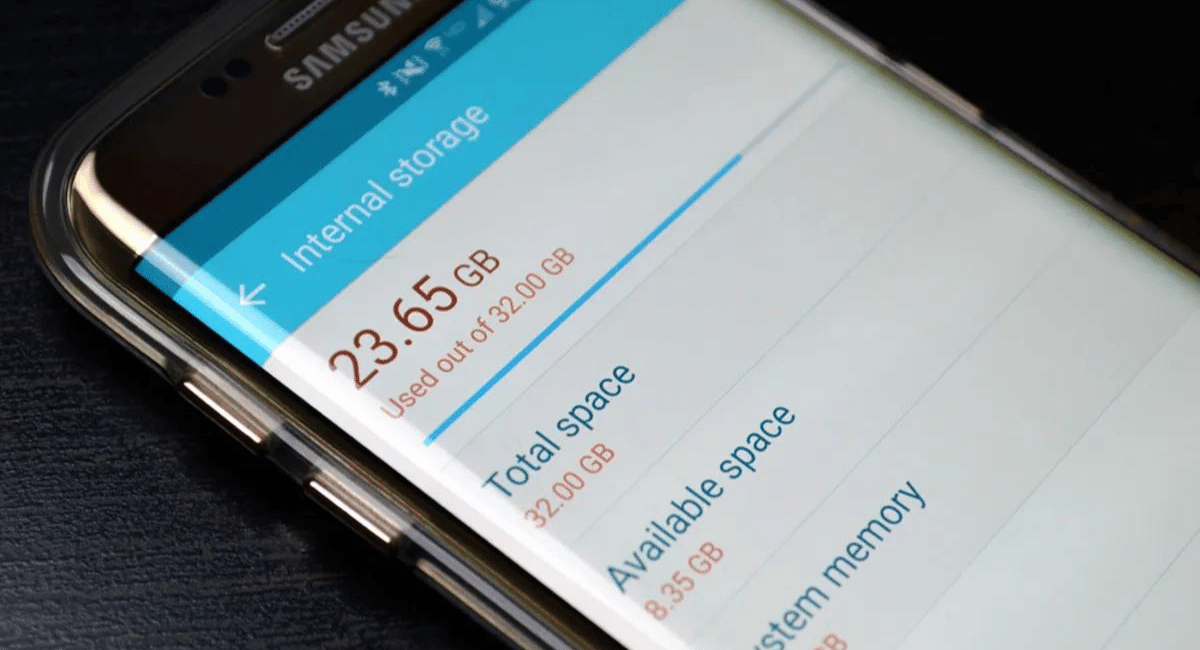
Manual and Automatic Android Phone Backup
You must follow these steps to set up your Android phone to back up your data automatically.
- Open your Android phone's Settings app.
- Select Google, click Backup, and tap Back up Now.
- After the backup completes, reset your phone to erase its data.
Getting Mobile Data on a New Android Phone
Adding your Google account to your new Android smartphone will transfer your previously backed up Google Account data to your new phone. Follow the on-screen steps to restore all your backed-up data. The whole process takes up to 24 hours. Moreover, you can't restore data from a higher Android phone to a lower version.
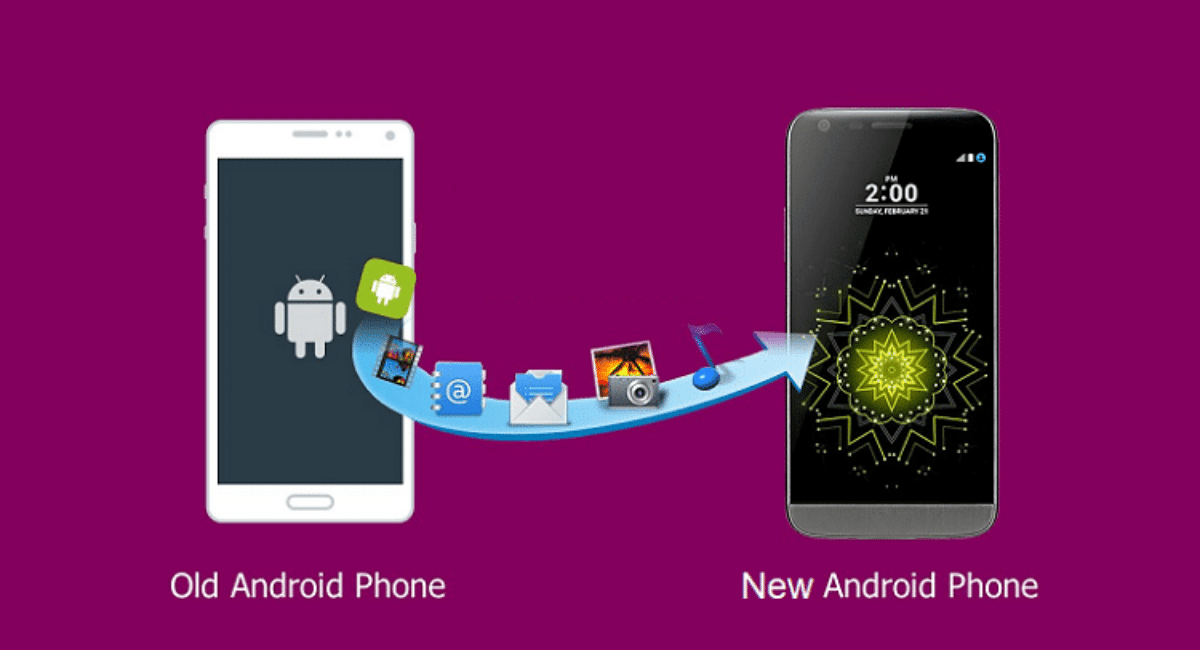
How Does Backup Handle Your Information?
Firstly, the data that the backup collects is encrypted during its transit.
Google Backup stores your data in Google's backup servers and lets you transfer it to other Android devices. In addition, backup collects specific information to perform services like Google Play services on your phone. For instance, Backup collects app settings, messages, contacts, and preferences as your personal backup features.
Furthermore, it collects personal identifiers, ensuring that your backups are linked with you and your account. Its carries crash logs and diagnostics for analytics and troubleshooting purposes.
Turn Backup Off
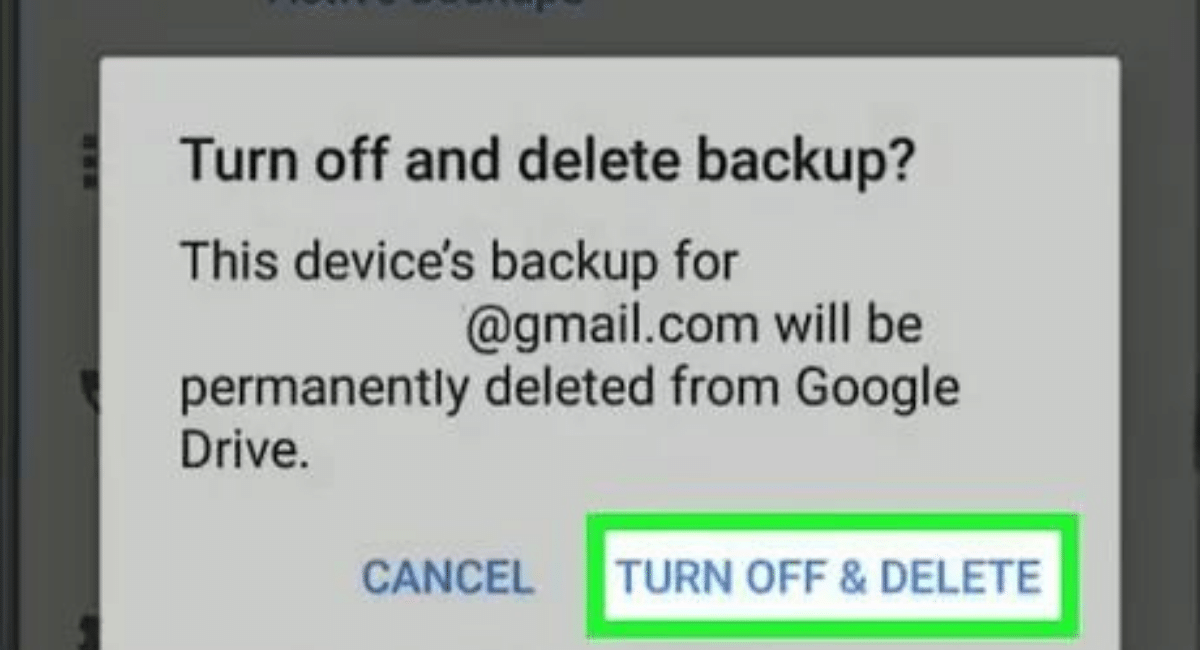 You can also disable your backup in the following way.
Go to your mobile Settings app, click System, and Then Back up. Then, click Backup by Google One. Finally, you can use the Drive app on Android to delete your backup.
You can also disable your backup in the following way.
Go to your mobile Settings app, click System, and Then Back up. Then, click Backup by Google One. Finally, you can use the Drive app on Android to delete your backup.
By Saloni Behl
I always had a crush on technology that\'s why I love reviewing the latest tech for the readers.
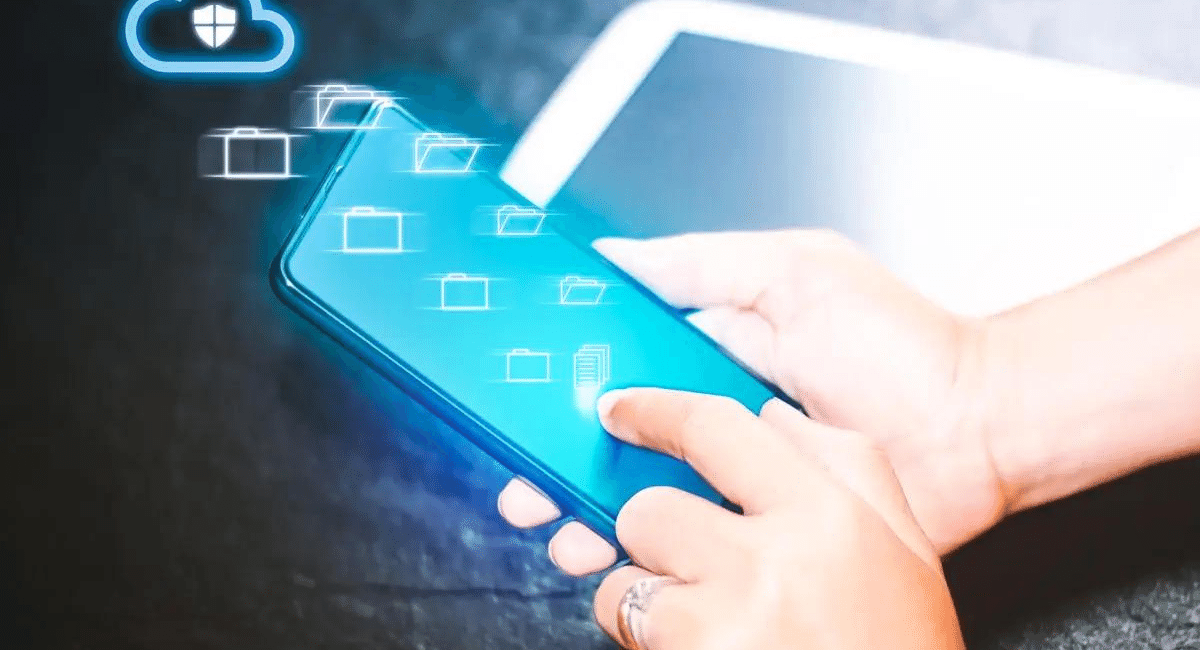
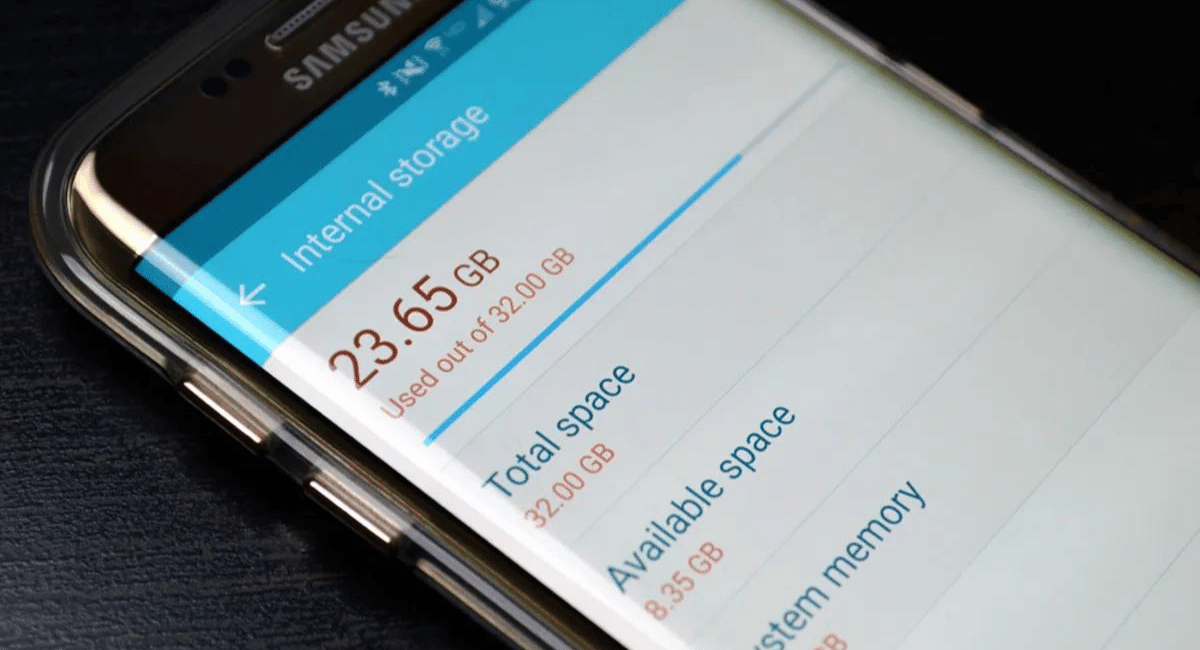
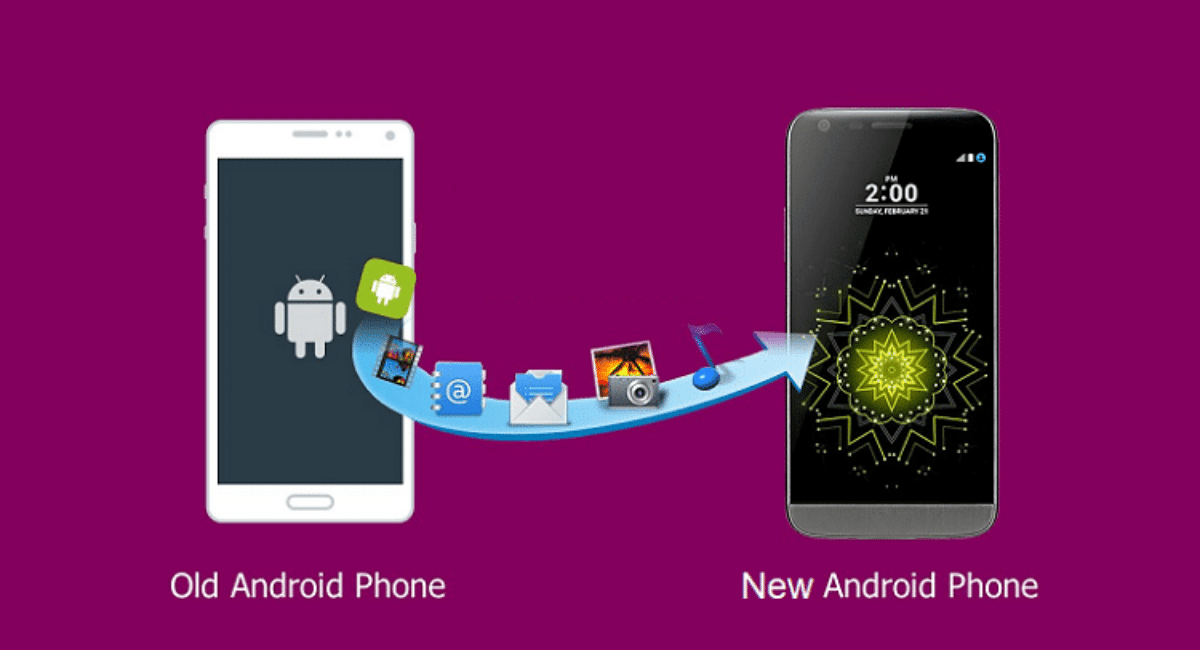
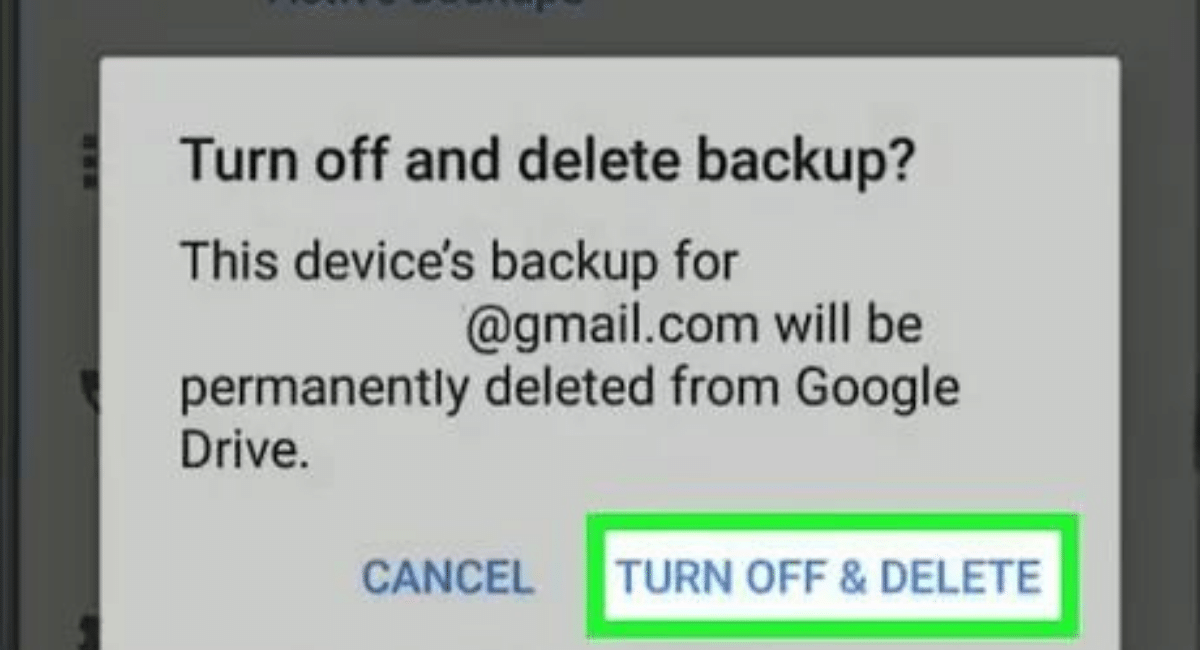 You can also disable your backup in the following way.
Go to your mobile Settings app, click System, and Then Back up. Then, click Backup by Google One. Finally, you can use the Drive app on Android to delete your backup.
You can also disable your backup in the following way.
Go to your mobile Settings app, click System, and Then Back up. Then, click Backup by Google One. Finally, you can use the Drive app on Android to delete your backup.






