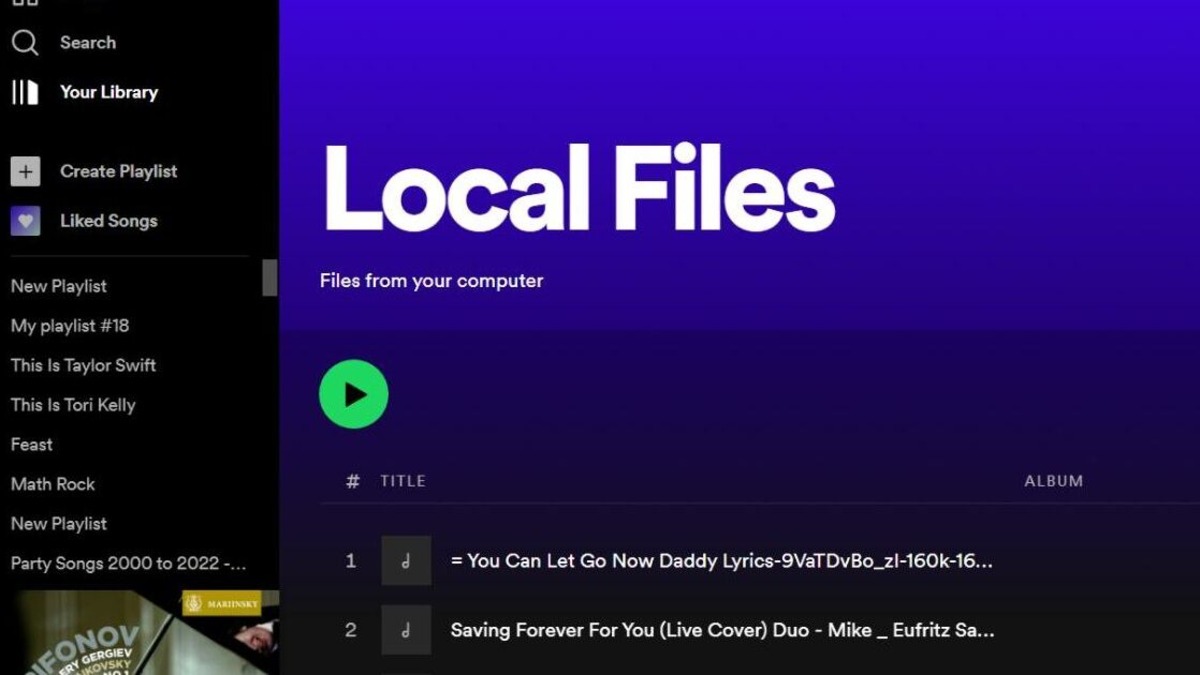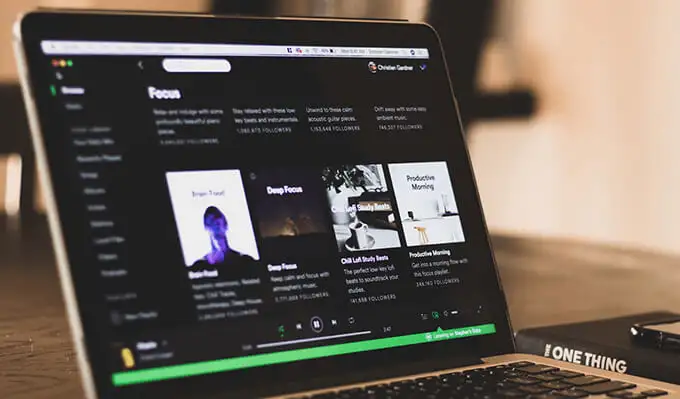Take Your Music Everywhere: How to Listen to Your Local Files on Spotify
March 03, 2023 By Monica Green
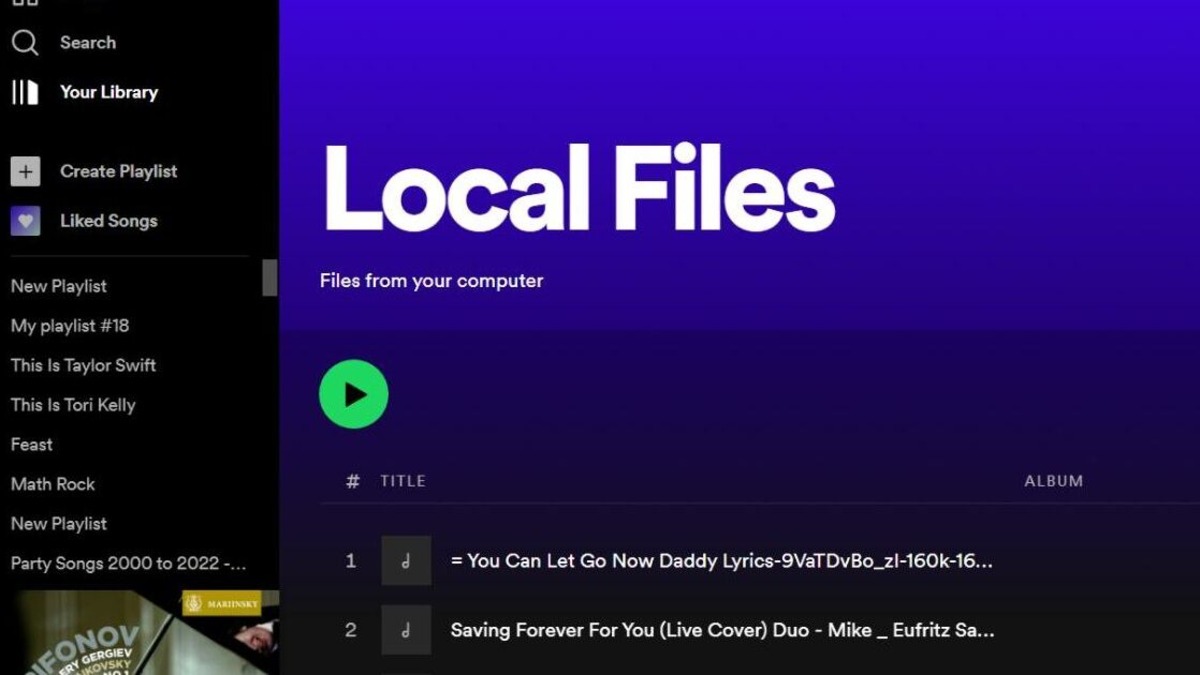
(Image Credit Google)
source: HeadPhonesty
Are you tired of not being able to find your favorite songs on Spotify? Did you know that you can actually upload your own music files to the streaming platform? Here are the steps you need to follow to upload your music to Spotify:
How to upload songs to Spotify?
Step 1: Check the Tools and Requirements
Before you start, make sure you have a Spotify account and a Premium subscription (if you want to listen to local files on your mobile device). You will also need MP3 files of the songs you want to upload.
Step 2: Enable Local Files on Your Desktop App
Open the Spotify desktop app on your computer or laptop, click your username in the top-right corner, and select Settings. Scroll down to Local Files and turn on the slider that says Show Local Files. By default, Spotify will show files from your Downloads and Music Library folders on your computer. If your music is stored somewhere else, click on Add A Source and select the relevant folder in the popup.
Step 3: Create a Local Files Playlist
Click on Your Library in the menu at the top left of your screen. You should see a tile for your Local Files with the rest of your playlists and liked songs. Any audio files you place in the folders you selected in your Settings will now appear in your Local Files playlist automatically. To create a playlist, click Create Playlist in the left sidebar of the desktop app. A new unnamed playlist will appear in the menu below. Navigate to your Local Files in Your Library, and drag and drop the files you want into your new playlist.
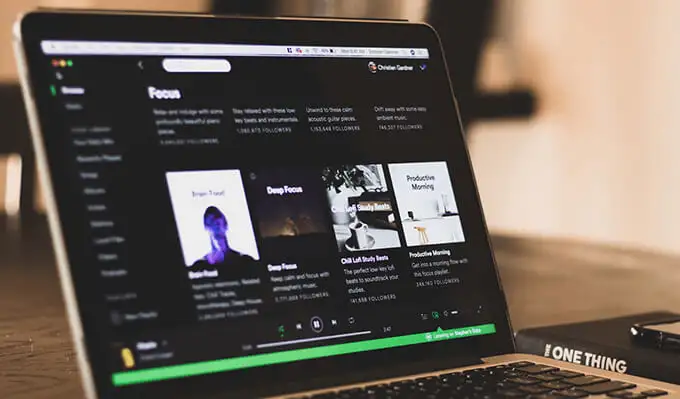
Step 4: Sync Your Local Files to Your Mobile App
Make sure your mobile device is connected to the same Wi-Fi network as your computer. If you're on an iPhone or iPad, you'll need to allow Spotify to find devices on your local network. Head to Settings > Local Files and switch on Local Audio Files. A popup will appear - select OK to continue. Your playlist of local files will now appear in your Library.
Also Read: Spotify Wrapped 2022 Going Out, See How You Can Watch It?
Step 5: Listen to Your Local Files Offline
To listen to your local files offline, go to Settings > Playback in the mobile app and switch on Offline Mode. Now you can enjoy your favorite songs even without Wi-Fi or data.
While uploading your music to Spotify is a great way to have all your music in one place, it may not be the best option for those who have a lot of high-resolution audio files. In that case, you may be better off uploading your music catalog to one of the best MP3 players available in the market. These devices may offer superior audio quality thanks to high-end built-in DACs, and they allow you to enjoy your music without being tethered to your smartphone.