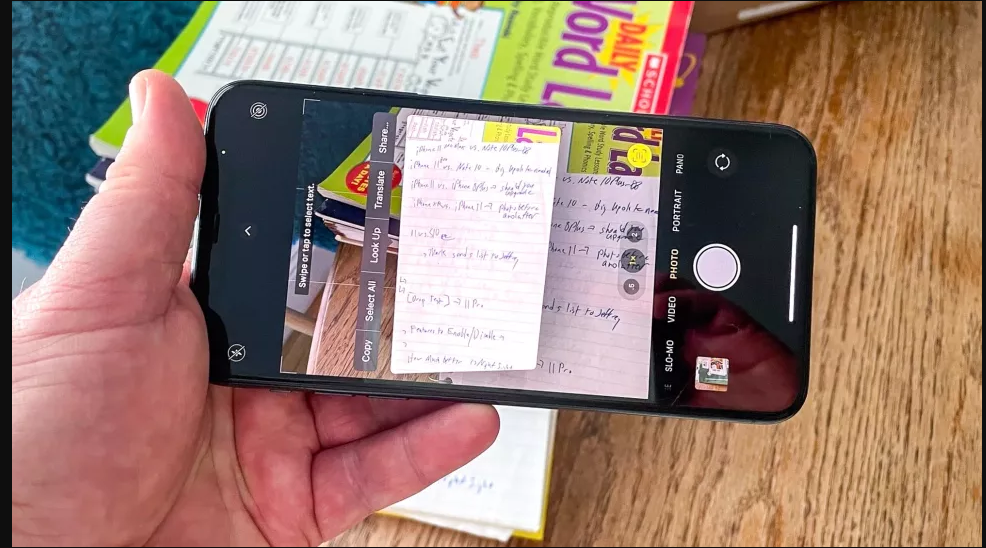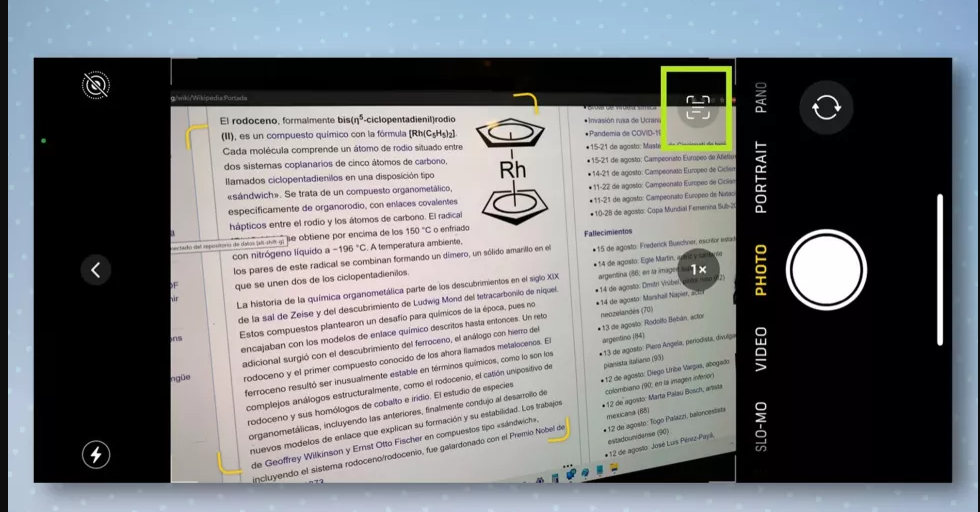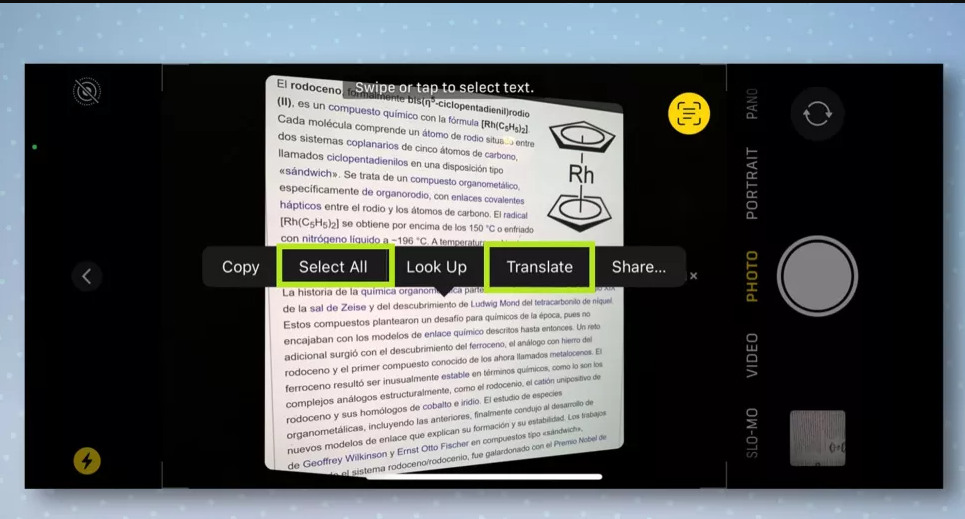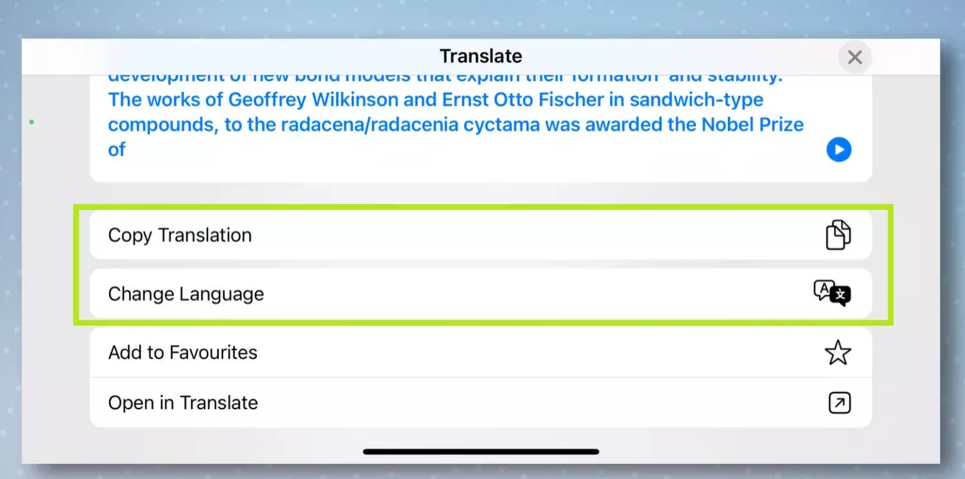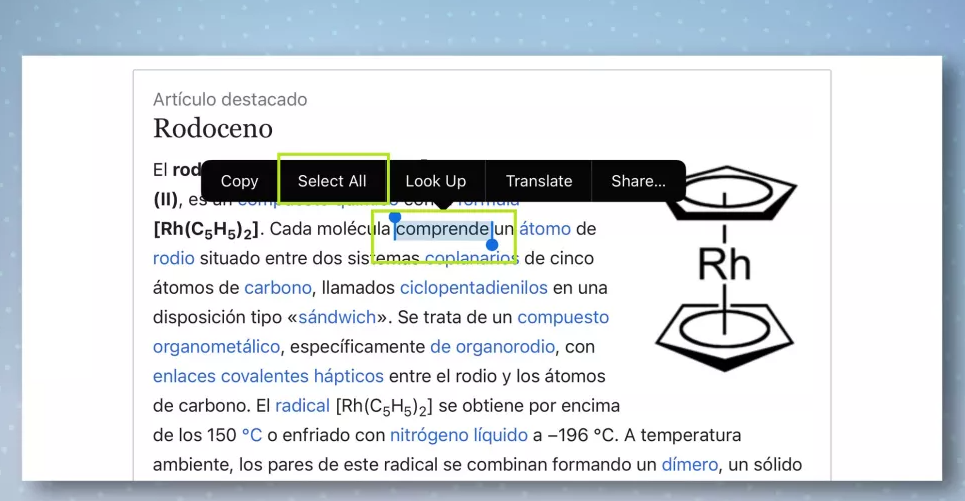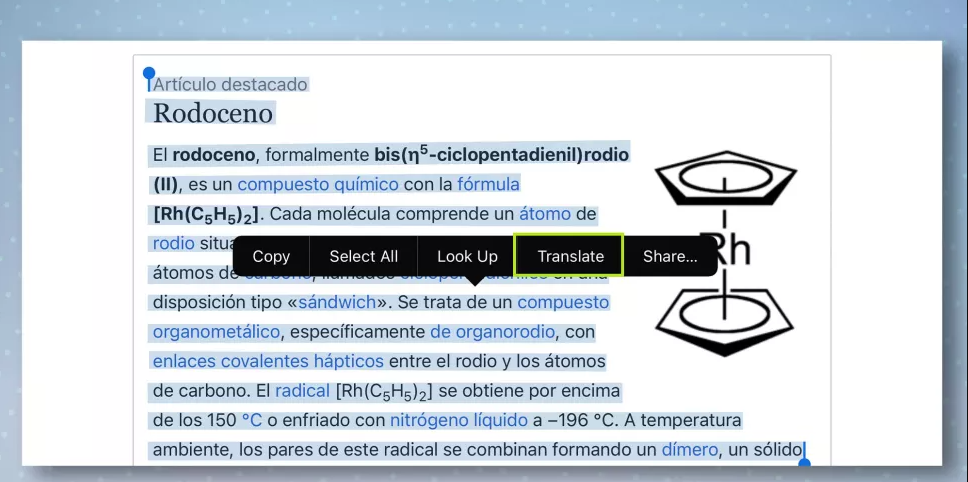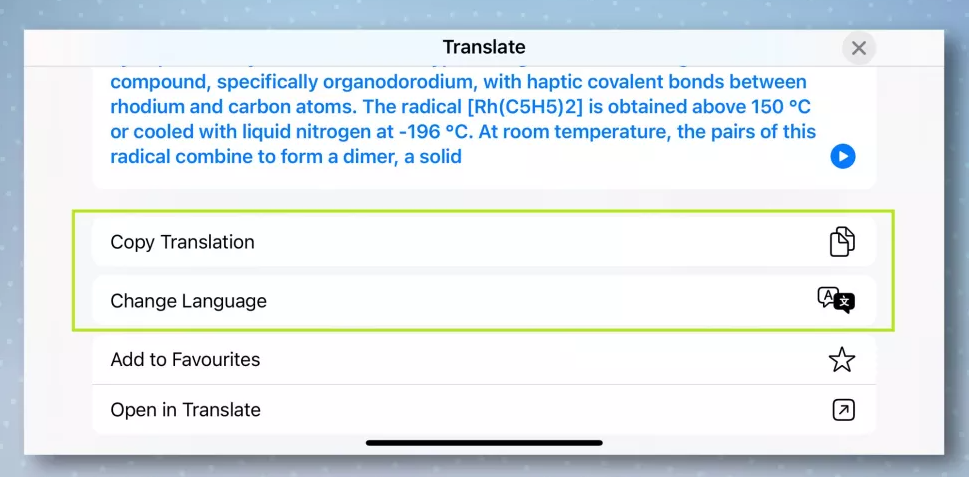iPhone Camera is So Magical, It Can Translate Any Text
August 22, 2022 By Awanish Kumar
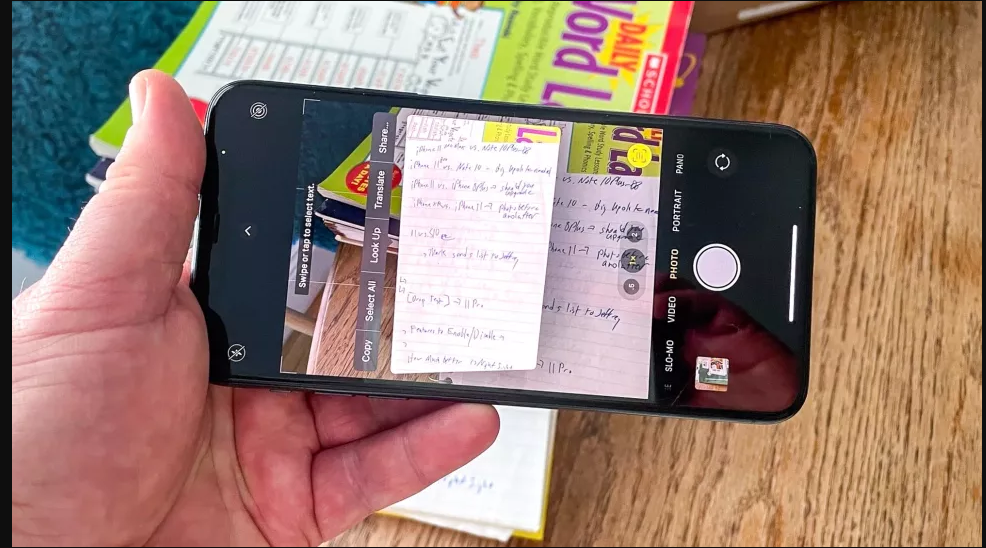
(Image Credit Google)
Now that global traveling is back on track, knowing how to translate text on iPhone is a trick that will surely come in handy.
Whether you have one of the latest iPhones or are still rocking an older model, iOS 15 has a couple of tricks that can take your breath away. All of them have the ability to translate text from an image on your phone, or even by pointing your camera at something, using the Live Text feature.
Why is this feature useful? Well, suppose you are at a café or restaurant in Paris or are looking for your Airbnb in Seoul — you can simply face your phone against a menu or street sign to get a quasi-instant translation.
What's more, this feature works with images already available on your phone, which implies you can take a screenshot of a webpage or app and translate the text in it. It's included right in to any iPhone operating iOS 15 and above, and we are going to explain you how to perform it in our guide below.
How to translate text on iPhone using the camera
- Open the Camera app and point your camera at the text you want to translate. You should now see a yellow box appear around the text. Tap the Live Text icon in the top-right once it appears, to take a photo of the text.
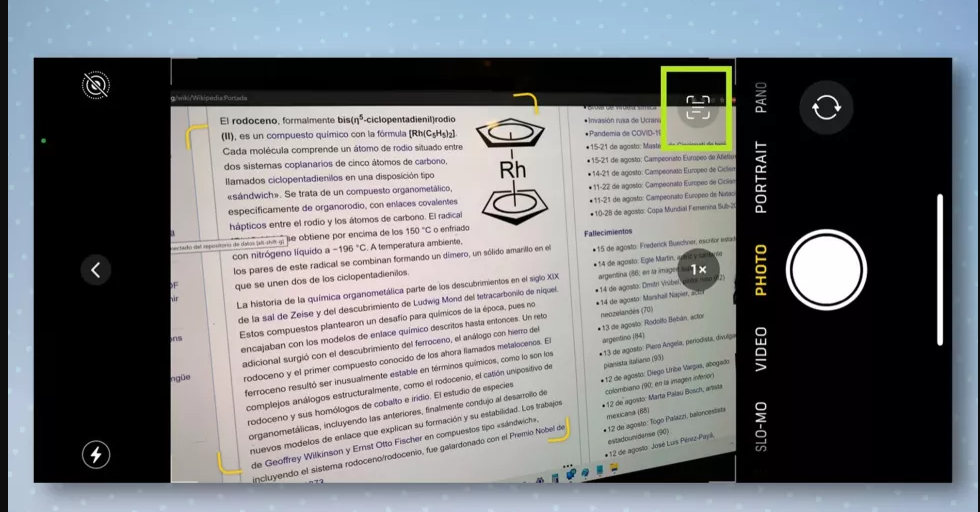
- Next, swipe and tap over any text on the image you wish to translate, or tap Select All to select everything. When you're done, tap Translate on the pop-up menu that appears. You may need to accept some permissions at this stage, which you can do by tapping Continue.
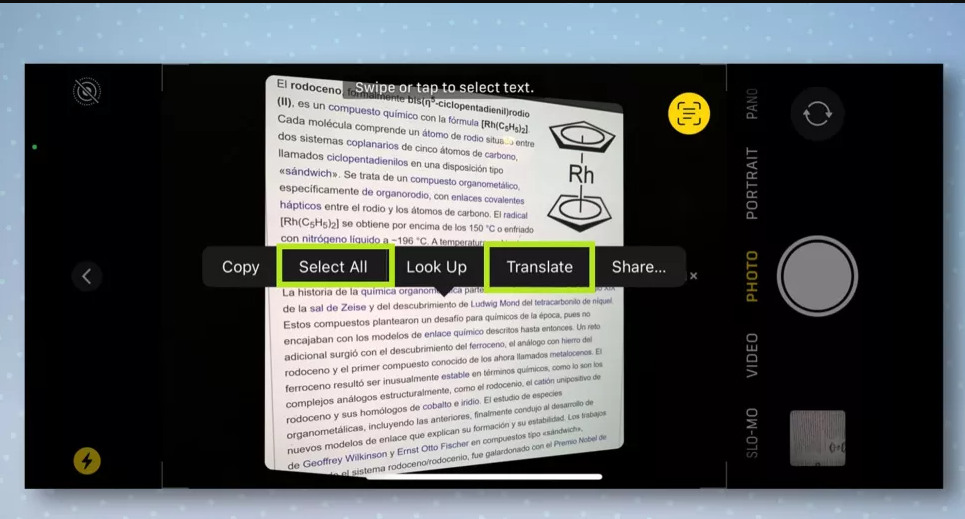
- You should now see a translation of the text you just captured, along with some options below it. There, you can copy the translation to the clipboard, or change the language it's been translated into.
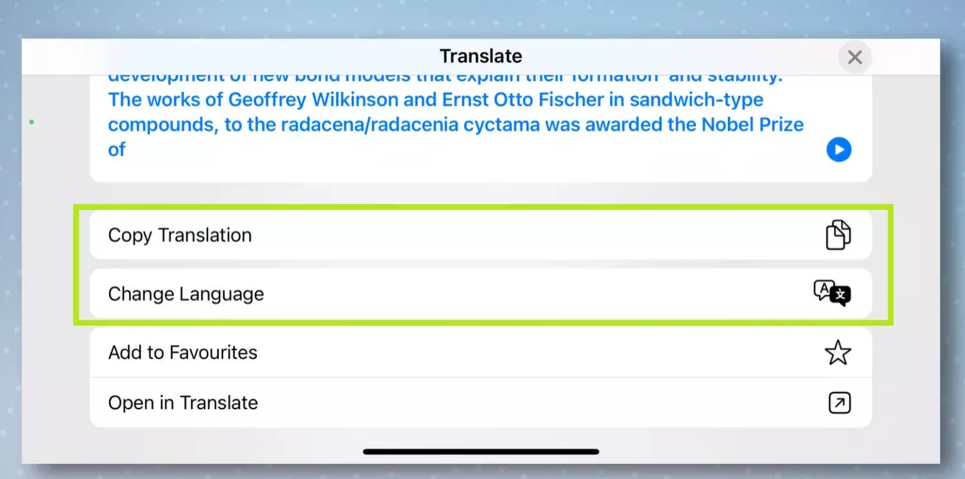
How to translate text on iPhone from an image
- Open the Photos app and select the photo you want to translate. Next, tap and hold over any text on the image until the blue editing symbols appear. You can now either drag the blue symbols over the selection you wish to translate, or tap Select All to select everything.
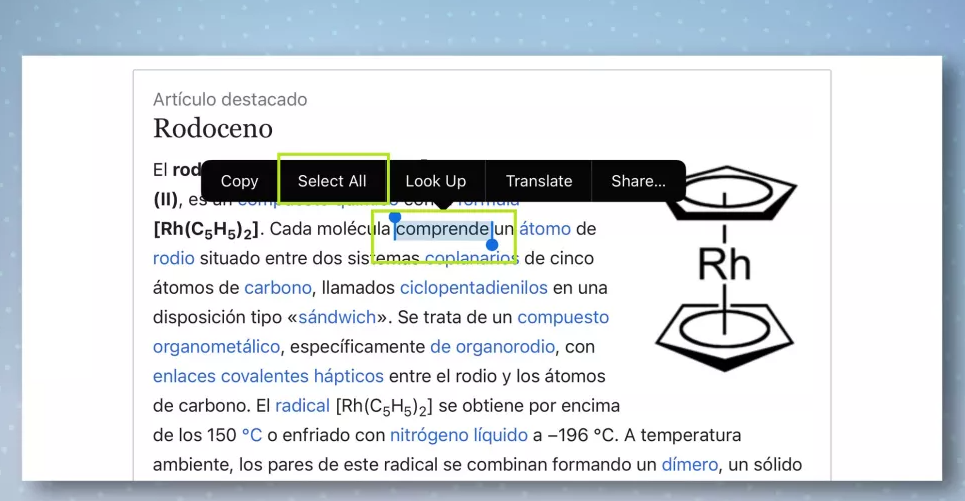
- Once your selection has been made, tap Translate to translate the text. If the pop-up menu has disappeared, you can tap the highlighted text once to make it reappear, then press the right-arrow until Translate appears again.
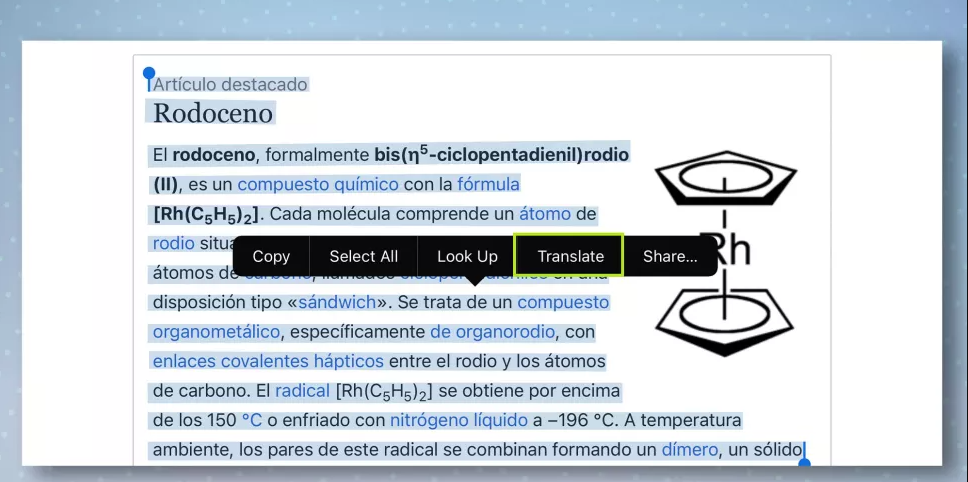
- You should now see a translation of the text you just captured, along with some options below it. There, you can copy the translation to the clipboard, or change the language it's been translated into.
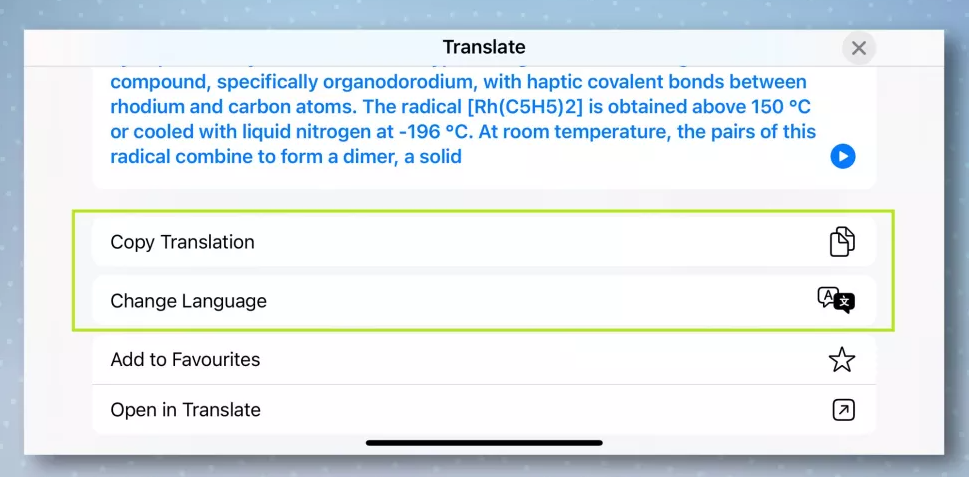
By Awanish Kumar
I keep abreast of the latest technological developments to bring you unfiltered information about gadgets.