How to Download Minecraft in PC? Ultimate Guide
April 10, 2023 By Monica Green

(Image Credit Google)
source: Minecraft
Download Minecraft in PC: A Step-by-Step Guide
Minecraft is one of the most popular video games worldwide, and it can be enjoyed on a variety of platforms, including PC. While it may seem complicated at first, downloading Minecraft for PC is relatively straightforward. This guide will take you through the process step-by-step, from purchasing the game to installing the version that suits you best.
Where to Buy Minecraft?
If you're new to Minecraft, you'll need to purchase it before you can play it. There are two places where you can buy Minecraft:
It's important to note that the standard price for Minecraft is $29.99/£24.99/AUS$39.95. However, if you have an Xbox Game Pass, it's only $6 or free in the UK and Australia.
Registering a Microsoft Account
Once you've purchased Minecraft, you'll need to create a Microsoft account before you can download and play the game. Here's how you can do that:
- Open the Minecraft Launcher.
- Click on "Sign In."
- Enter the Microsoft email address you want to use for this account. This will be an Outlook address.
- Create a strong password that includes uppercase letters, lowercase letters, symbols, or numbers.
- Select your birthdate and country/region.
- Check your email for a verification code, which you can paste into the required field.
- Click "Next" to finish setting up your Microsoft account.
If you're under 13 years old, you'll need your parents' permission to complete the account set-up process.
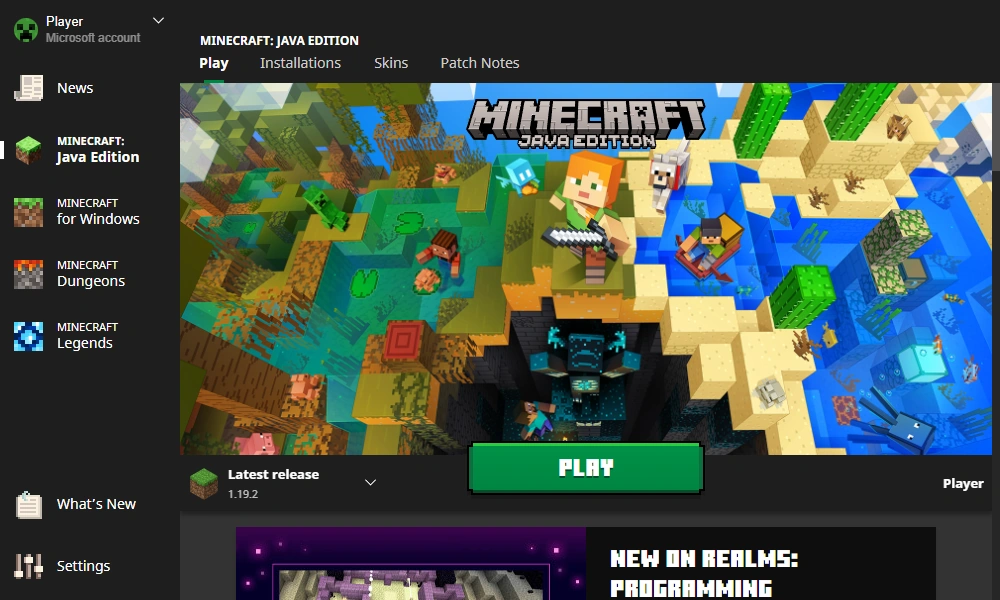 Source: Minecraft Wiki
Also Read: How to install applications on an LG smart TV?
Source: Minecraft Wiki
Also Read: How to install applications on an LG smart TV?
Choosing the Right Version
There are two versions of Minecraft available for PC: Minecraft Java Edition and Minecraft Bedrock (now known as Windows) Edition. Both versions are compatible with PC, so there is no wrong choice. However, each version has its own unique features and benefits.
Minecraft Bedrock or Windows Edition is the best choice for cross-platform play, as it supports using a game controller, and you also have access to the Minecraft Marketplace, where you can buy game textures, skins, or custom maps. On the other hand, Minecraft Java Edition is best for mods, free texture packs, and skins. Mojang is currently working on adding cross-platform play to Java, so it may be the definitive choice in the near future.
To download the version you want, follow these steps:
- Open the Minecraft Launcher.
- In the left-hand sidebar, you'll see both "Minecraft: Java Edition" and "Minecraft for Windows."
- Click on the version you want to install.
- Click the big green "Install" button in the bottom center.
- Once the installation is complete, all you have to do is click "Play" and have fun in Minecraft.
Downloading Minecraft for PC is a straightforward process that can be completed in just a few steps. By purchasing the game, creating a Microsoft account, and choosing the right version, you can start exploring and creating in the blocky world of Minecraft. Whether you choose Minecraft Java Edition or Minecraft Bedrock or Windows Edition, there's no doubt that you'll have a fantastic time playing this beloved game.


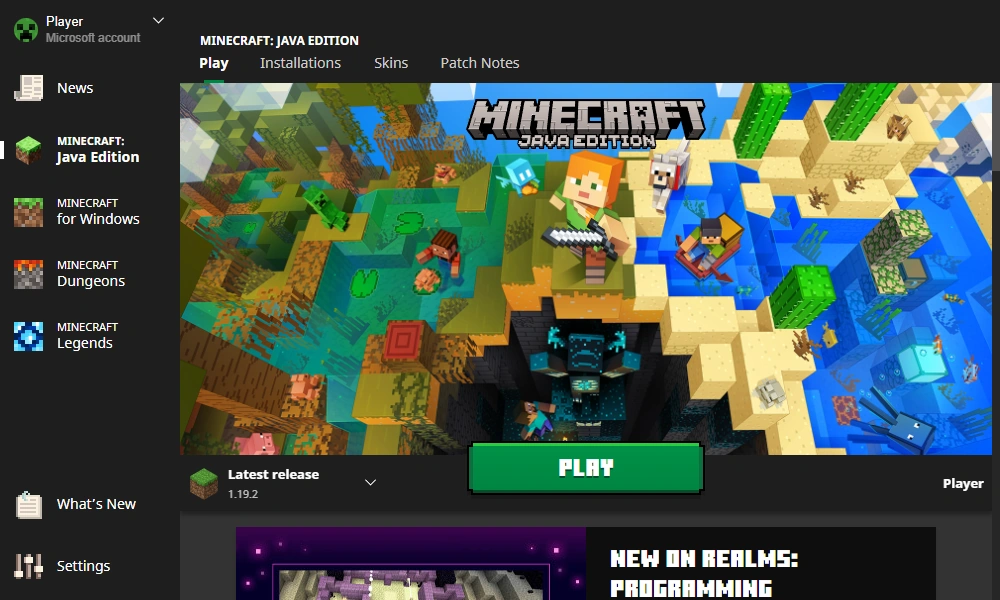 Source: Minecraft Wiki
Also Read: How to install applications on an LG smart TV?
Source: Minecraft Wiki
Also Read: How to install applications on an LG smart TV?






