Use These 2 Methods To Fix Dark Mode Not Working in Google Discover App
May 16, 2023 By Awanish Kumar
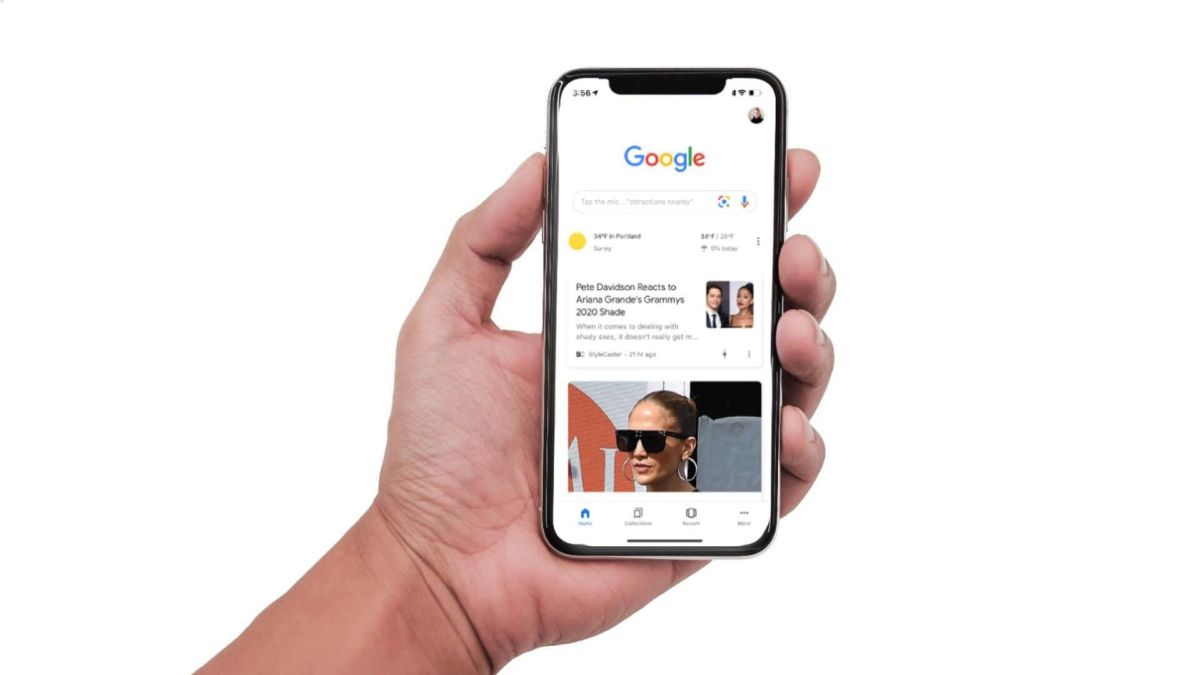
(Image Credit Google)
On Xiaomi and Pixel phones, the same erratic text and contrast issue has been present. By using the solutions listed below, this problem can be resolved somewhat.
Toggling between the light and dark themes is one way we were able to fix the inconsistent light and dark mode on Google Discover Feed, Xiaomi phones, and Pixel 7 series. Here is how to accomplish it:
Switch Mode from Display Settings
By tinkering with the phone's dark mode settings, we were able to solve the erroneous Google Discover Feed on Xiaomi phones for the time being. Most Android phones should be able to use this as well. Here's how to go about it.
1. On your Xiaomi phone, go to Settings and select Display.
2. You must manually switch between the light and dark modes under Display Settings.
3. Right now, see if your discover feed has been fixed.
For older Pixel phones, for instance, the option to switch between dark mode may not be there in the Display Settings. In this situation, you can switch between dark mode using the accessibility settings.
1. On your phone, go to Settings and select Accessibility.
2. Select Color and Motion from the menu for accessibility.
3. You must turn on the Dark Theme toggle here.
4. Right now, see if your discover feed has been fixed.
Force Dark Mode
[caption id="attachment_173695" align="aligncenter" width="1292"]
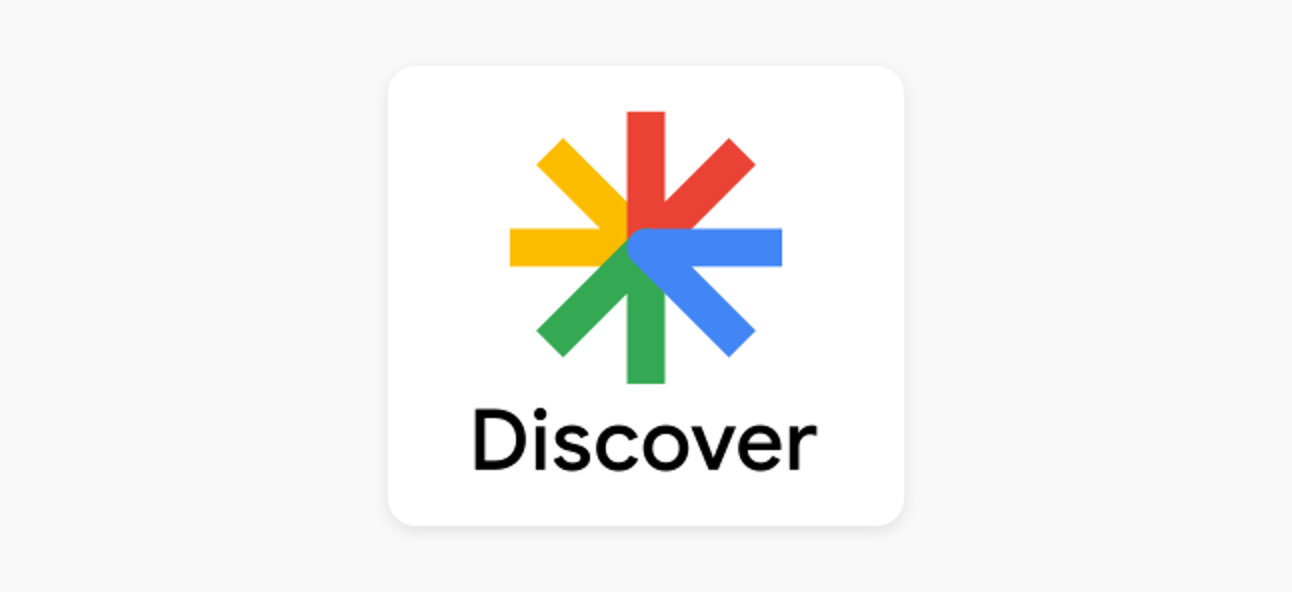
Image credit : How-To-Geek[/caption]
To correct the inconsistent font and contrast in the Google Discover feed on your phone, you can also force-enable dark mode. Here's how to force the developer choices to enable Dark mode.
1. Locate Developer Options under Settings on your phone. (You must first activate developer options by touching the build number on the About phone page seven times.)
2. You must locate and turn on the toggle for Override force dark under Developer Options.
3. After turning it on, examine if your discover feed has been corrected.
Note: The force dark mode feature is for Android testing purposes only, it may or may not work depending on the phone and Android version on your phone.
Also read :
Here’s a fun fact: Bird feathers are used as backgrounds on Google Pixel phones
Change the wallpaper on your phone.
Using a different wallpaper will help with the inconsistent text and contrast in Google feed if the problem is still present in your situation. The issue was resolved for us when we performed the same action on our Xiaomi 11T Pro and Xiaomi 12 Pro. You can choose a wallpaper from the MIUI Theme app, download one from the internet, or use your own custom wallpaper.
By Awanish Kumar
I keep abreast of the latest technological developments to bring you unfiltered information about gadgets.

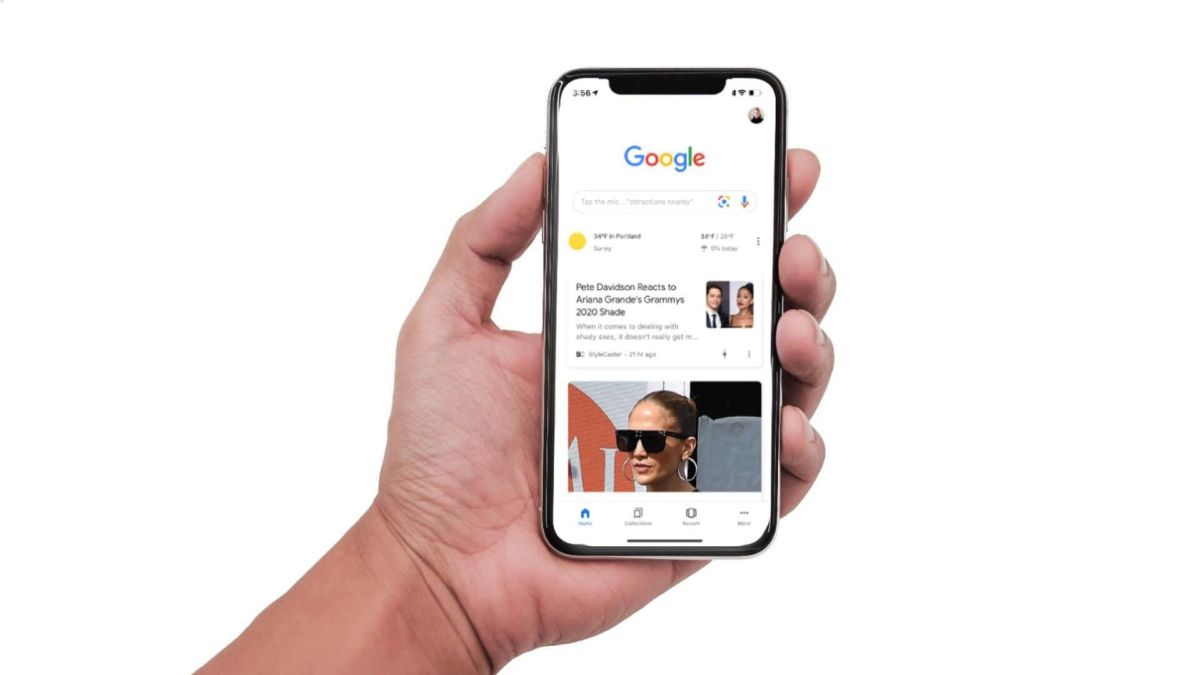
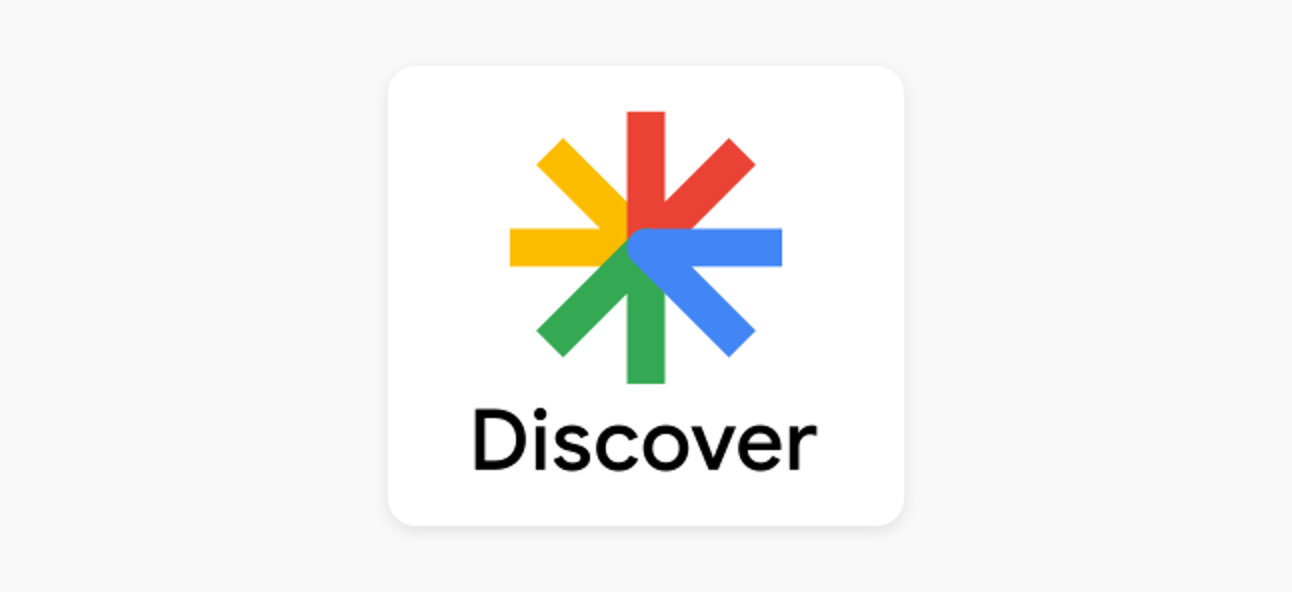 Image credit : How-To-Geek[/caption]
To correct the inconsistent font and contrast in the Google Discover feed on your phone, you can also force-enable dark mode. Here's how to force the developer choices to enable Dark mode.
1. Locate Developer Options under Settings on your phone. (You must first activate developer options by touching the build number on the About phone page seven times.)
2. You must locate and turn on the toggle for Override force dark under Developer Options.
3. After turning it on, examine if your discover feed has been corrected.
Note: The force dark mode feature is for Android testing purposes only, it may or may not work depending on the phone and Android version on your phone.
Also read : Here’s a fun fact: Bird feathers are used as backgrounds on Google Pixel phones
Image credit : How-To-Geek[/caption]
To correct the inconsistent font and contrast in the Google Discover feed on your phone, you can also force-enable dark mode. Here's how to force the developer choices to enable Dark mode.
1. Locate Developer Options under Settings on your phone. (You must first activate developer options by touching the build number on the About phone page seven times.)
2. You must locate and turn on the toggle for Override force dark under Developer Options.
3. After turning it on, examine if your discover feed has been corrected.
Note: The force dark mode feature is for Android testing purposes only, it may or may not work depending on the phone and Android version on your phone.
Also read : Here’s a fun fact: Bird feathers are used as backgrounds on Google Pixel phones






