How to Remove Horizontal Lines from a Computer Screen
June 16, 2023 By Jozeph P
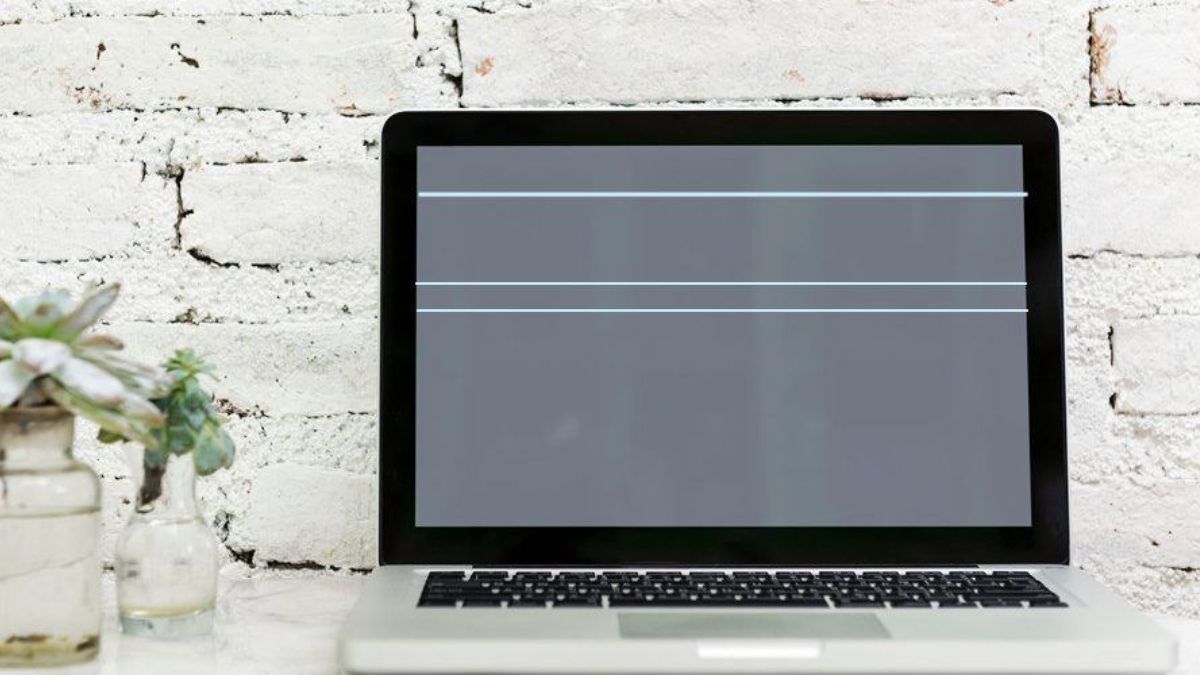
(Image Credit Google)
(Image credit- Driver Easy)
In order to determine the cause of the lines and how to make them go away, this article guides you through a number of tests and repairs you can do on your computer and its monitor.
What Leads to Lines on a Monitor Screen?
There are several things that can cause horizontal lines to appear on a computer screen.
- Overheating or physical harm to the monitor's cables.
- Conflicts between the screen and the chosen screen resolution
incorrect settings for the refresh rate.
- Operating systems and device drivers that are no longer supported.
Some of these are simple to remedy, while others would need to go to the repair shop.
[caption id="" align="aligncenter" width="600"]
![How to Fix Horizontal Lines on Laptop Screen? [5 Solutions]](https://www.partitionwizard.com/images/uploads/articles/2021/05/horizontal-lines-on-laptop-screen/horizontal-lines-on-laptop-screen-thumbnail.jpg)
Image credit- MiniTool Partition Wizard[/caption]
How to Remove Lines on the Computer Screen
Here are all the finest methods for getting rid of
horizontal lines on your
monitor or computer screen.
- Restart your monitor after turning it off- It may seem like a simple solution, but it frequently fixes screen flaws like horizontal lines.
- Switch off your computer- This may eliminate any flickering lines on your screen and resolve a number of technical issues.
- Change your monitor- By doing this, you can tell whether the lines are a result of the computer's screen or the device itself.
- Check the screen- When you detach your monitor from your computer, keep it powered on and check the screen for any flickering or lines. If there is any distortion, your monitor is defective.
- Reconnect the keyboard after removing it. If your computer has a detachable keyboard, take it out, wait a moment, then put it back in.
- Restart your laptop after closing it- You can restart your laptop's screen carefully after closing it, waiting a few seconds.
[caption id="" align="aligncenter" width="480"]

Image credit- Super User[/caption]
- As you open it, watch the screen to see when the lines appear. If the lines only appear at a specific angle, faulty wiring is probably to blame.
- Use a hard surface to operate your laptop- Soft materials, such as those found on a blanket or tablecloth, can lead to overheating, which can produce flickering and lines on the screen.
- Update your operating system as needed- The lines on your computer screen could be the result of outdated software interfering with more modern hardware.
- Check the connection to the monitor- While checking the wires, make sure they are all firmly attached, and keep an eye out for any enhancements in the quality of the screen image.
- It could need to be replaced if you find that the image gets better or worse when you touch the connecting cable.
- Unplug the monitor- if you're using an external monitor, unplug it, wait a few seconds, then plug it back in.
- Eliminate electronics and magnets- Move any other electronics or magnetic objects that are close to your computer, screen, or connecting wires because they could disrupt the connection and cause lines.
- Clean the monitor and computer- Your computer's and its monitor's overheating and visual distortions could be brought on by dust.
- The screen resolution can be modified- Try adjusting the screen resolution on your computer, whether it runs Windows or Mac.
- Set your monitor's calibration- This quick procedure can help your monitor be optimized for use with your computer and its surroundings.
[caption id="" align="aligncenter" width="1500"]
:max_bytes(150000):strip_icc()/how-to-fix-vertical-and-horizontal-lines-on-a-computer-monitor-b2466c36c69a4820a1d14794324ac2c9.jpg)
Image credit- Lifewire[/caption]
- Change the refresh rate on your monitor- With regard to lines and screen flickering, changing the refresh rate setting can be helpful.
- For profiles connected to your screen and monitor, look for driver updates.
- Activate a troubleshooter. Run the Video Playback and Program Compatibility troubleshooters by going to Settings > System > Troubleshoot > Other troubleshooters. Run any other troubleshooters that are suggested to you if they are given.
- Reset your monitor to its default settings. Use the built-in settings on the external monitor or screen, not the ones on your computer, to restore it to its factory defaults if you're using one. There is a physical option or Menu button on the computer monitor that you may use to access these options.
- Take Official help- Inquire about a repair or replacement by contacting the company that made your computer.
- Purchase a new computer or screen.- If nothing else works, it could be time to switch to a new computer or spend money on a newer monitor.Also read: Benefits & Drawbacks of DIY Device Repair
By Jozeph P
Journalism explorer, tech Enthusiast. Love to read and write.

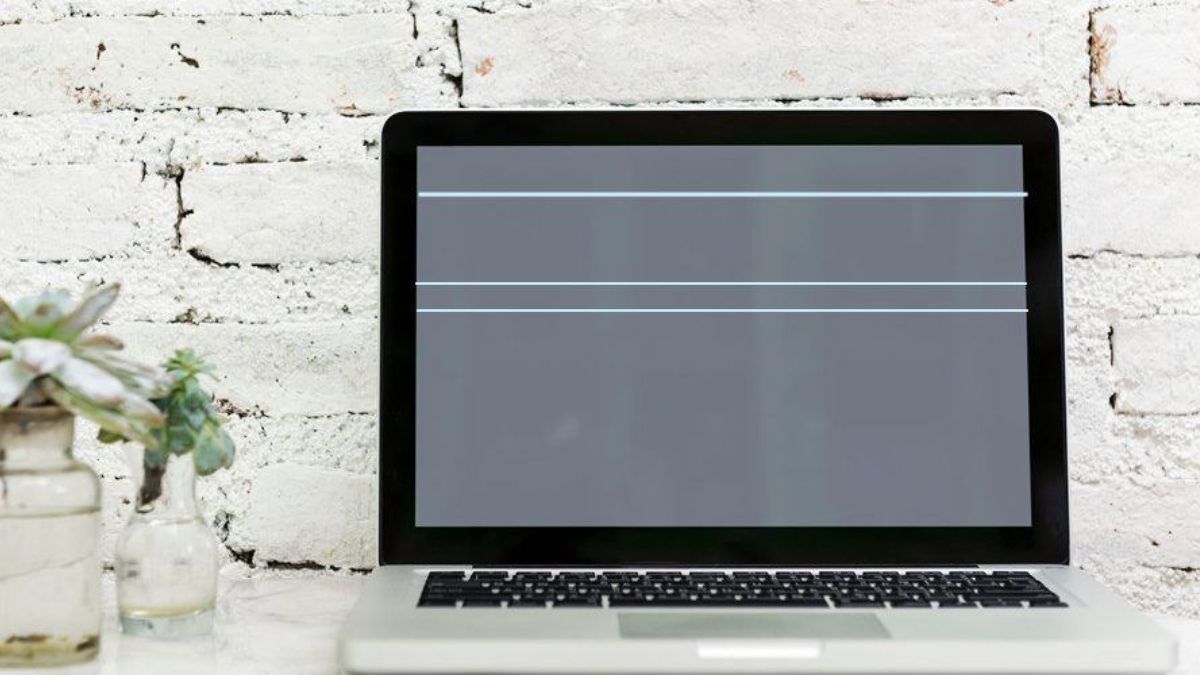
![How to Fix Horizontal Lines on Laptop Screen? [5 Solutions]](https://www.partitionwizard.com/images/uploads/articles/2021/05/horizontal-lines-on-laptop-screen/horizontal-lines-on-laptop-screen-thumbnail.jpg) Image credit- MiniTool Partition Wizard[/caption]
Image credit- MiniTool Partition Wizard[/caption]
 Image credit- Super User[/caption]
Image credit- Super User[/caption]
:max_bytes(150000):strip_icc()/how-to-fix-vertical-and-horizontal-lines-on-a-computer-monitor-b2466c36c69a4820a1d14794324ac2c9.jpg) Image credit- Lifewire[/caption]
Image credit- Lifewire[/caption]






