How to Use FaceTime Voicemail on Your iPhone or iPad
September 27, 2023 By Awanish Kumar
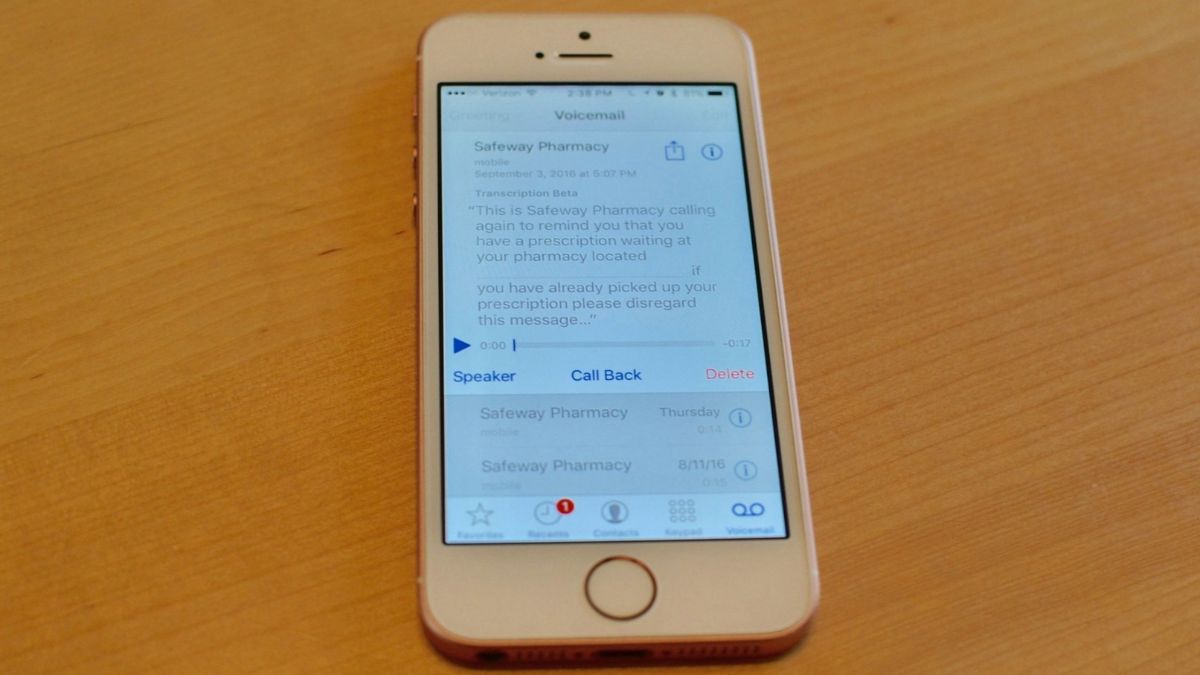
(Image Credit Google)
Image credit : iMore
In today's fast-paced world, staying connected is essential. FaceTime, Apple's video calling feature, has made it easier than ever to reach out to friends and family. But what happens when your FaceTime call goes unanswered? Enter FaceTime Voicemail. This feature allows you to leave video messages when your call isn't picked up. In this article, we'll guide you through the simple steps to utilize FaceTime Voicemail on your iPhone or iPad, ensuring you never miss a beat in your communication.
Leaving a FaceTime Voicemail
Leaving a FaceTime Voicemail is a breeze. Here's how you can do it:
- Open the FaceTime App: Launch the FaceTime app on your iPhone or iPad. You can start a new FaceTime call or initiate one from an existing conversation in the Messages app.
- Select the Contact: Enter the name of the contact you want to call and tap the "FaceTime" button.
- Start the Call: The FaceTime call will begin ringing, and your device's camera will activate.
- Record Video: If your contact doesn't answer within approximately 30 seconds or manually rejects the call, you'll see a new screen. Here, select "Record Video."
- Recording Your Message: The video message recording starts immediately. You can switch between the front and rear-facing cameras by tapping the camera icon in the lower-right corner. When you're done, hit the red "Stop" icon.
- Review and Send: You can review your video message by pressing the "Play" icon. If you're not satisfied and want to redo it, select "Retake." When you're ready to send, tap the green arrow icon.
- Save Your Message: If you wish to keep a copy of your video message on your device, select "Save" in the upper-right corner.
[caption id="attachment_194389" align="aligncenter" width="980"]

Image credit : Apple[/caption]
Troubleshooting
If you encounter issues with the "Record Video" button appearing faded and not functioning, it may be because the recipient is using a device or operating system that doesn't support FaceTime video voicemail. As of August 2023, this feature is available only on iPhones running at least iOS 17 and iPads with iPadOS 17.
If you're unable to use FaceTime for video voicemails, consider recording a video using your device's Camera app and sending it through Messages or another messaging app, as many of them offer built-in video recording features.
Finding Received FaceTime Voicemail Video Messages
To access video messages you've received, navigate to the FaceTime app under "Missed Calls." Simply tap the "Play" icon next to the video to watch it. During playback, you can pause by tapping the screen and save the video to your device by selecting "Save" in the upper-right corner.
Please note that received FaceTime voicemail video messages are not accessible through the Messages app.
Leaving FaceTime Audio Voicemail
As of August 2023, FaceTime allows users to leave video messages when the recipient is unavailable. However, if you want to leave an audio voicemail, you have a couple of alternative options:
- Traditional Voicemail: You can always leave a regular voicemail by making a standard phone call.
- Use Messages' Voice Feature: In the Messages app, start a text message, tap the Plus icon, select "Audio," and immediately begin recording a sound file. This audio message will be saved and sent as part of the text chat.
- Use Another Messaging App: Some chat apps like Facebook Messenger and Instagram offer an audio message option on their direct message screens, typically represented by a microphone icon.'
Also read :
How To Fix iPhone Voicemail Not Working
In conclusion, FaceTime Voicemail is a valuable feature for staying connected, allowing you to leave video messages when your calls go unanswered. By following these straightforward steps, you can make the most of this handy tool on your iPhone or iPad.
By Awanish Kumar
I keep abreast of the latest technological developments to bring you unfiltered information about gadgets.
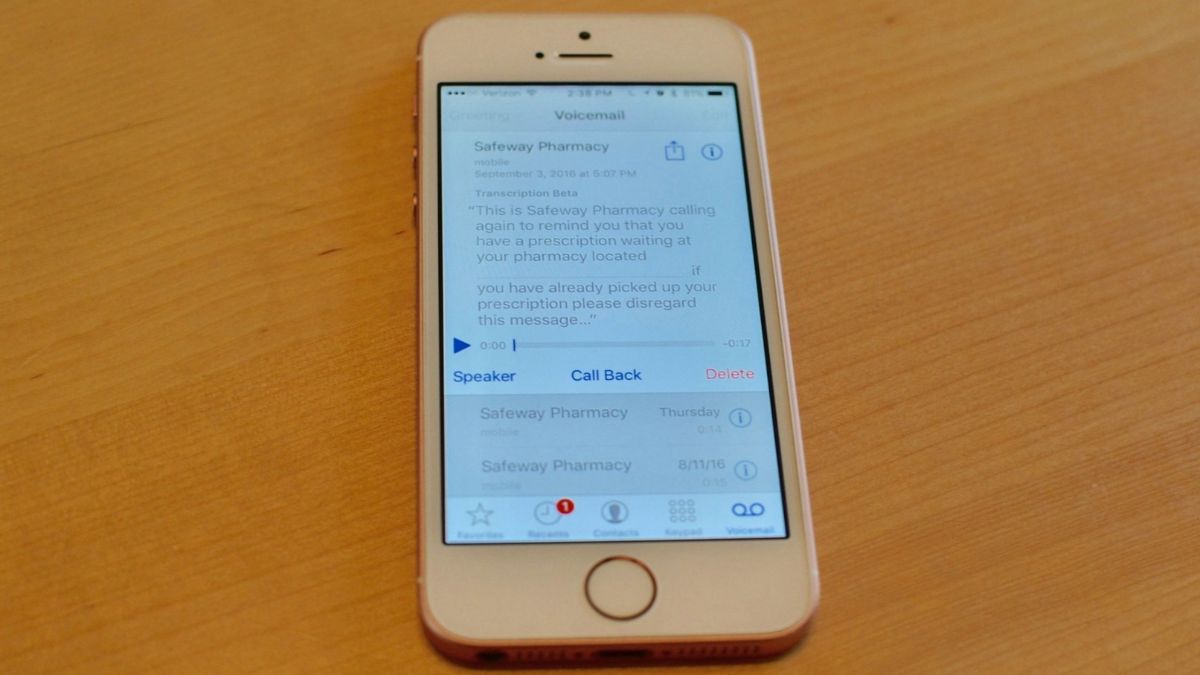
 Image credit : Apple[/caption]
Image credit : Apple[/caption]






