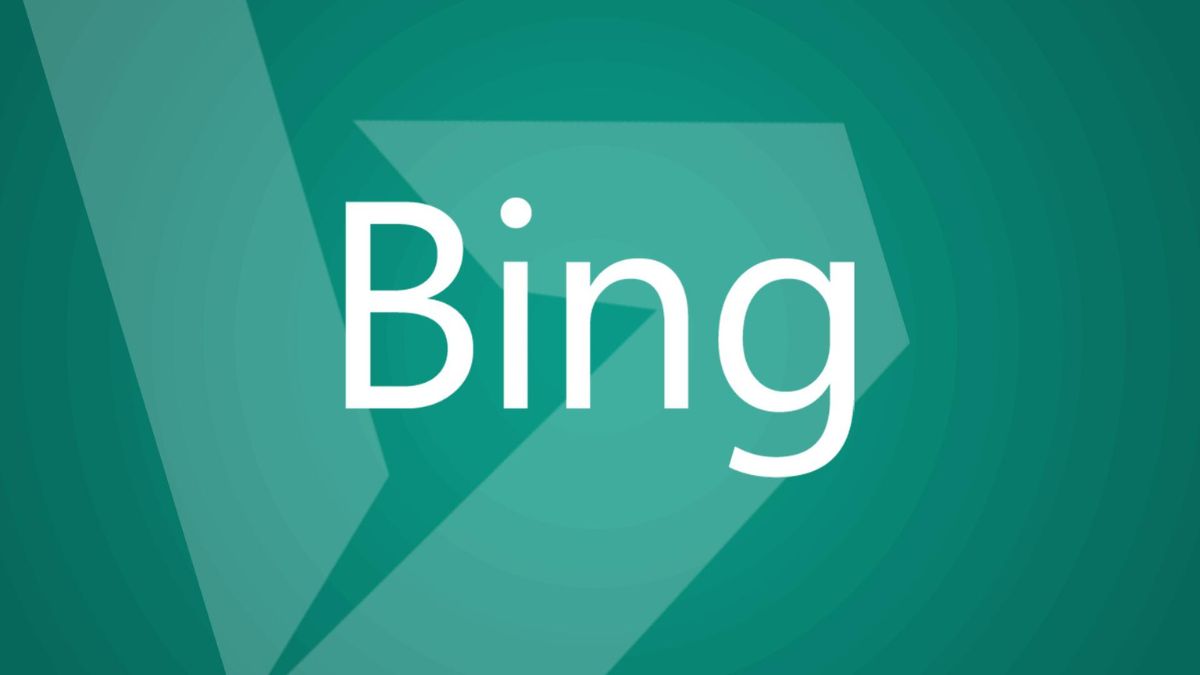[caption id="attachment_92630" align="aligncenter" width="1200"]

Image credit : Future[/caption]
Requirements to Access Bing AI on Your Browser
1. A Microsoft Account
We will need a Microsoft account in order to use Bing AI because we will be using a Microsoft service. Fortunately, creating one is simple. Simply create one for yourself by going to the Microsoft Account website (Register). After giving a few common data and confirming your email, you should be set to go.
2. Access to the New Bing
Currently, the new Bing AI chatbot is available with restricted access. As a result, in order to get in, you must get on a waitlist. While not ideal, this is the only method to start using the new Bing AI on your web browser at the moment.
Make sure to sign in using your Microsoft account after you've made one. Once finished, go to the "Join the waiting list" option on the official Microsoft Bing website (Join).
3. Bing Chat for All Browsers Extension
The most crucial criterion for using the new Bing across all of your browsers is the last one. This useful feature is made possible by the "Bing for all browsers" extension, which we'll be using. Download Bing for both Chrome and Firefox now to complete these needs. A repository can be found by visiting the Github page (Visit).
How to Use Bing AI Chat in Any Desktop Browser
Let's start by setting up and utilizing the new Bing AI chatbot on browsers other than Microsoft Edge now that everything is in place. Learn how it operates by simply following the steps below.
1. Launch a new tab in your browser and select the Bing browser extension from the list of available options. Click the "Open Bing Chat" button when it appears.
2. It's likely that you will not be signed in to your Microsoft account, thus you will instead arrive at the Microsoft Bing home page. Once there, select "Sign in" from the top-right menu.
3. Sign in by providing your email address and password. If you are asked to keep logged in, select "Yes" on the following screen.
4. After finishing, close the Bing tab that was open and click the button and extension as in the first step. When you're finished, the Bing AI chat mode will open, and you may start chatting.
Also read :
Apply this Easy Technique to Use Bing AI Chat in Google Chrome
You won't have access until Microsoft has vetted you, as was already indicated. As previously said, this stage is joining up and then waiting for the confirmation email. However, you shouldn't have to wait too long for it, so don't worry. But once you do, you can simply follow the instructions above to install Bing on all of your browsers.