How to Use the Storage Manager in Android
April 18, 2023 By Monica Green
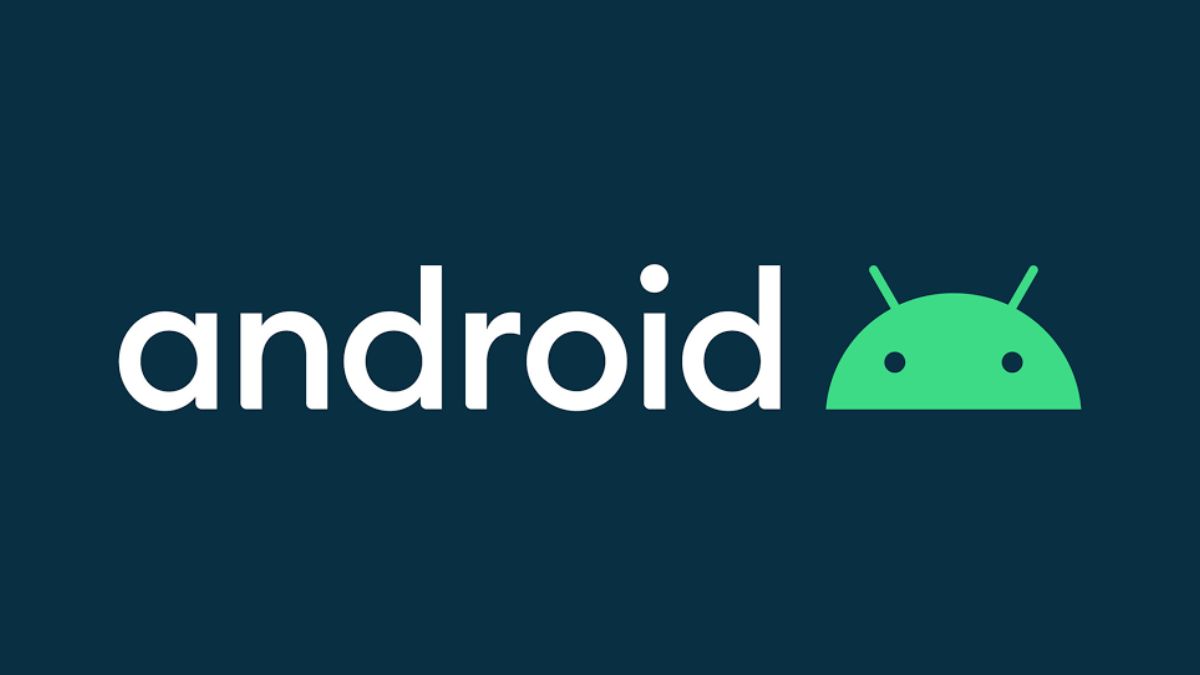
(Image Credit Google)
This article discusses how to use the Android device's built-in storage manager to free up phone storage. The following information is relevant for Android devices made by Samsung, Google, Huawei, Xiaomi, and other manufacturers.
How to Make Space Available Using the Storage Manager
When you clear up space on your Android device, the phone typically performs faster and has more room for new apps, pictures, movies, and music. A phone typically becomes slow when it is nearly full. Although file management is what this function accomplishes, Android refers to it as storage.
[caption id="" align="aligncenter" width="1500"]
:max_bytes(150000):strip_icc()/001_how-to-use-android-s-storage-manager-121661-64762673d36c4db5a2b91256814a6010.jpg)
Image credit- Lifewire[/caption]
- Go to Settings on your device and select Storage.
- The available space is shown here as (X% used - X GB total). Everything on your phone will be listed for you, including categories like apps, music & audio, games, files, and system (files need to run your OS).
- To see the apps related to a category, tap on them. To delete data, select an app and tap Manage space or Clear Cache (files, settings, and accounts).
- Taking these steps can frequently resolve issues with an acting-up app.
- Manage Space, Storage, and 54GB Used are highlighted in the Android settings.
- Return to the Storage settings and select Free Up Space to see items sorted by type, including garbage files, huge files, useless programs, and downloaded files, along with the amount of storage each one consumes in gigabytes.
- After selecting Clean to get rid of unnecessary files, scroll down and choose a category to identify things to delete.
- Turn on Smart Storage to have outdated photographs and movies automatically deleted when the phone is about to run out of space.
- Select Settings > Smart Storage from the menu (the three lines).
- Android Files' menu, settings, and smart storage
[caption id="" align="aligncenter" width="600"]
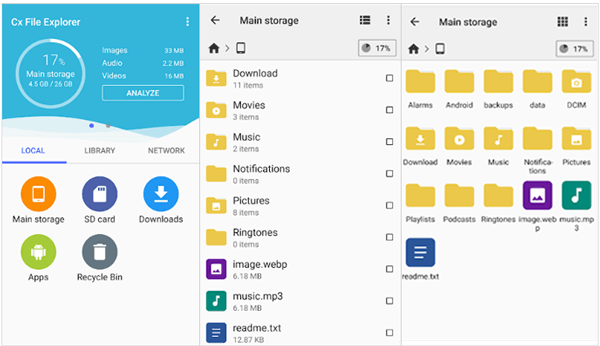
Imag credit- Coolmuster[/caption]
Alternative Techniques for Android Space Freezing
Backing up your photos to Google Photos, which gives limitless cloud storage and access to your images on any device, is another option to free up space on an Android smartphone. Offload additional data to Dropbox, Google Drive, or another cloud storage platform. To minimize space, you can relocate apps to an SD card.
Also read:
Google Password Manager now enables users to add notes to their new & old passwords
You can root your smartphone and install a third-party file manager if you wish to gain access to the Android system files. The procedure of rooting your smartphone is simple, and the hazards are minimal. The advantages include the ability to control the smartphone's files, get rid of bloatware, and more.
The built-in utility works well for quick cleanup tasks similar to those you may perform on a computer.
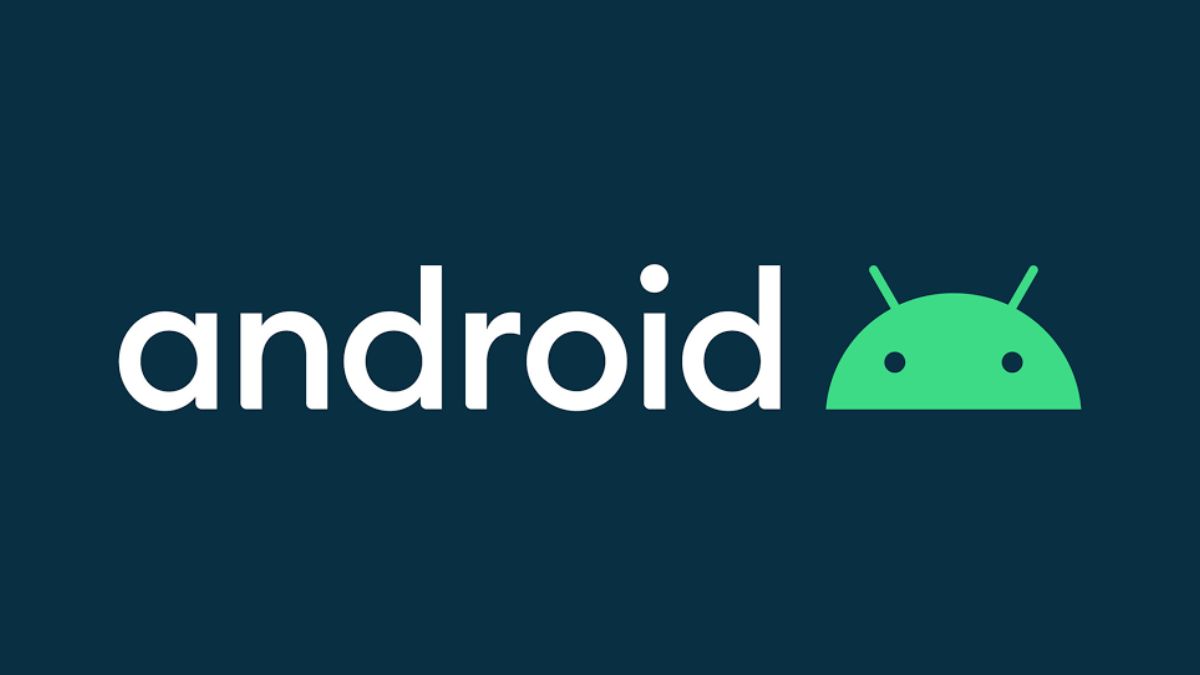
:max_bytes(150000):strip_icc()/001_how-to-use-android-s-storage-manager-121661-64762673d36c4db5a2b91256814a6010.jpg) Image credit- Lifewire[/caption]
Image credit- Lifewire[/caption]
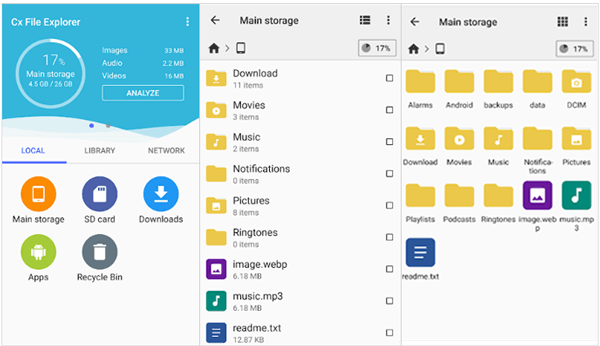 Imag credit- Coolmuster[/caption]
Imag credit- Coolmuster[/caption]






