How to enable private browsing in an iPhone using Safari?
June 08, 2023 By Monica Green
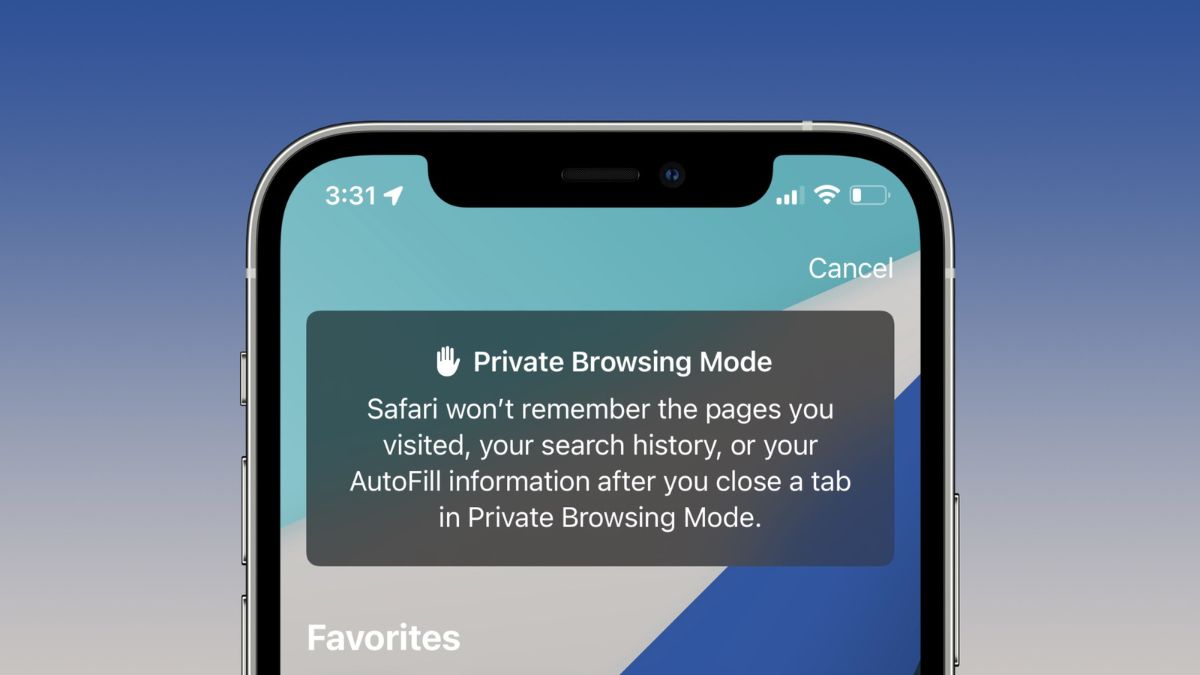
(Image Credit Google)
(Image credit- 9to5 Mac)
If you're worried about leaving behind personal information when surfing there are methods to prevent this.
When you use private browsing, you can access websites without being concerned that your history, password, or cookies will be stored somewhere. Several tools that can assist protect privacy when browsing the internet are available if you use the iPhone's Safari app as your browser.
However, it's necessary to keep in mind that these
Safari private browsing options might only stop data from being saved on your iPhone. On the other hand, data sent outside of your iPhone can still be available.
Here are several methods for making sure that your iPhone's Safari surfing is private.
[caption id="" align="aligncenter" width="640"]
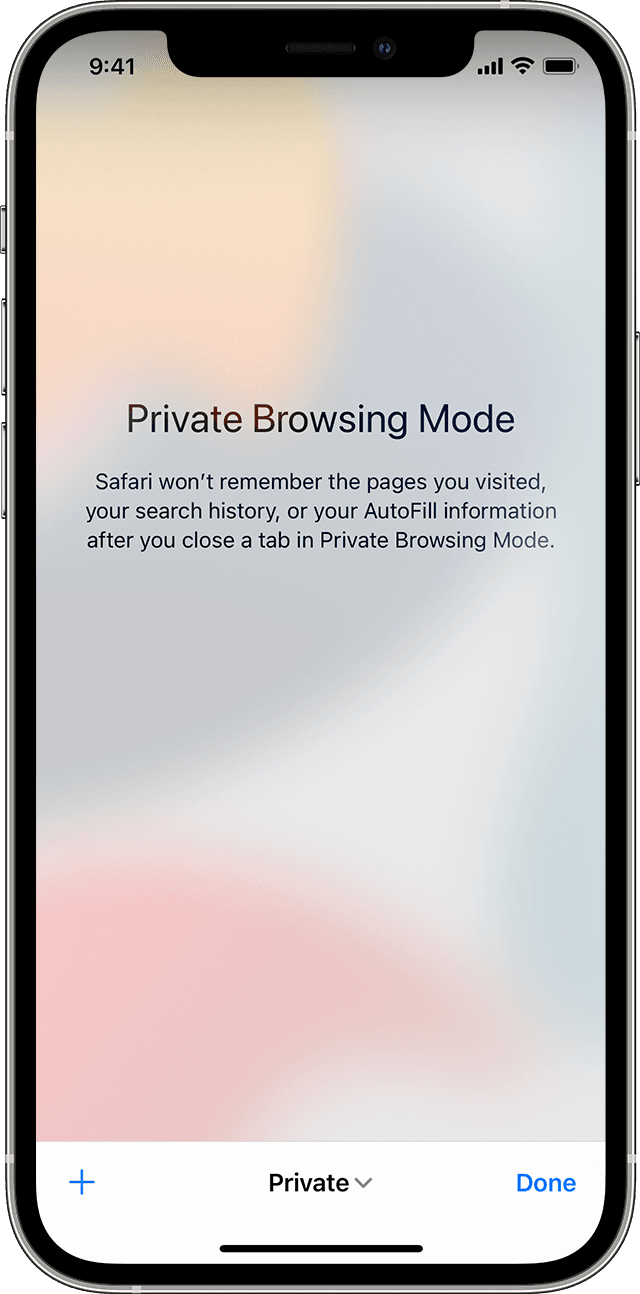
Image credit- Apple[/caption]
How to Turn On the Private Browsing Mode in Safari for iPhone
Safari's Private Browsing mode prevents the browser from saving the websites you visit or your personal information. Here's how to activate Private Browsing on an iPhone using Safari:
Step 1: From your iPhone's home screen, tap the Safari app.
Step 2: On the Safari page, tap the Tabs button in the bottom-right corner.
Step 3: Click the Start Page or [number] Tab's downward arrow in the middle of the page.
Step 4: Select the Private option from the Tab Groups list.
5. Tap "Done."
[caption id="" align="aligncenter" width="1622"]
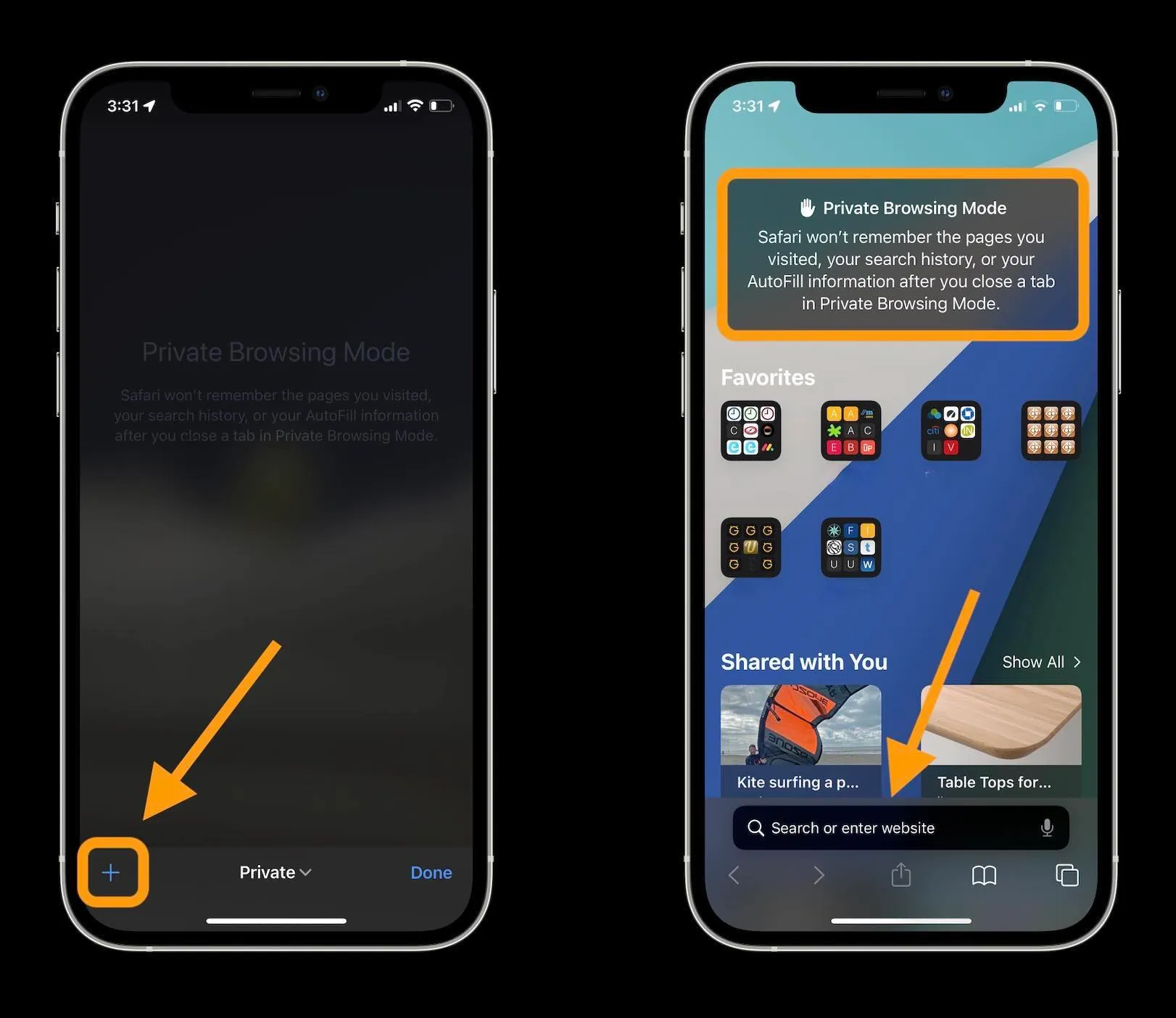
Image credit- 9to5Mac[/caption]
How to Use Safari's Privacy Report to Monitor and Prevent Trackers
A privacy report generated by Safari lists all trackers that were detected and blocked while you were surfing. This report can be used by iPhone users to evaluate and modify their Safari settings in order to browse privately.
However, Safari will not save these statistics while in Private Browsing mode. You must use the standard browsing mode in order to have the privacy report.
Here's how to view your privacy report:
Step 1: From your iPhone's home screen, tap the Safari app.
Step 2: A section for the Privacy Report ought to be included on the Safari Start Page.
Step 3:To access the complete details, tap the report summary.
Also read: Safari’s 20th Anniversary: How Apple’s ‘Fastest Web Browser’ Made it
You might need to adjust your start page if you can't see the Privacy Report there. Here's how to go about it:
Step 1: Tap the Edit button on the Safari Start Page.
Step 2: Turn on the toggle next to Privacy Report by tapping it, making sure the fill is green.
Step 3: To close the page, tap the x button in the top right corner. On the start page, the Privacy Report will be highlighted.
You can decide how you want your Safari Privacy and Security Settings configured using the information in your privacy report.

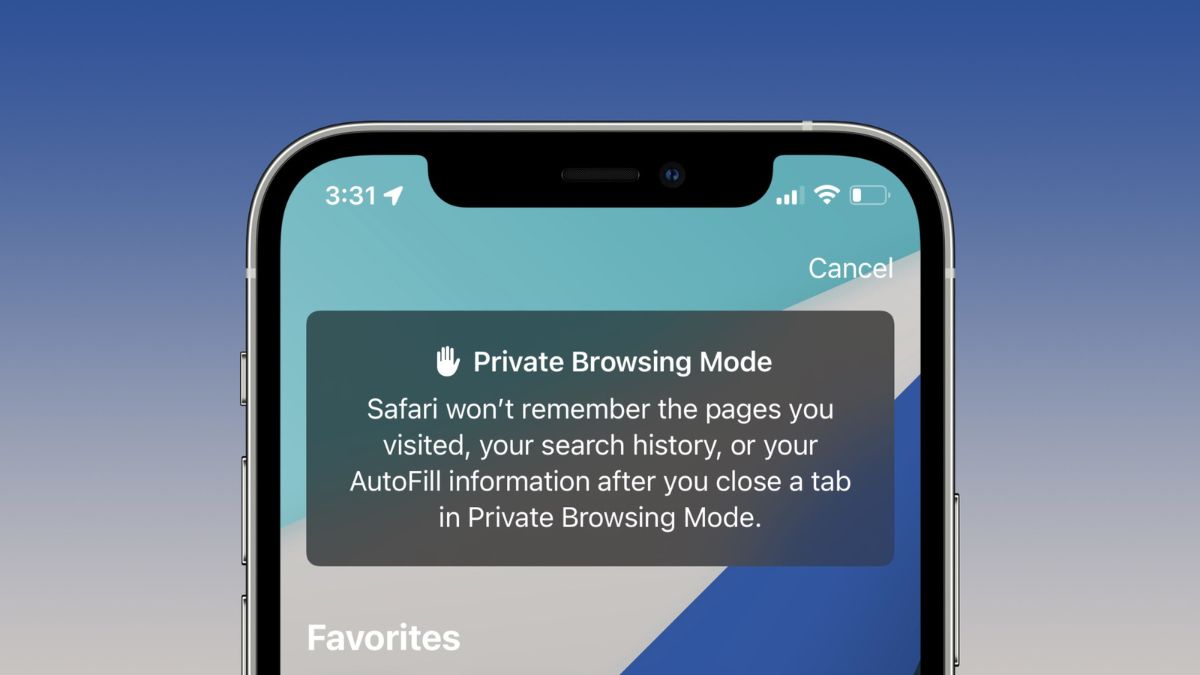
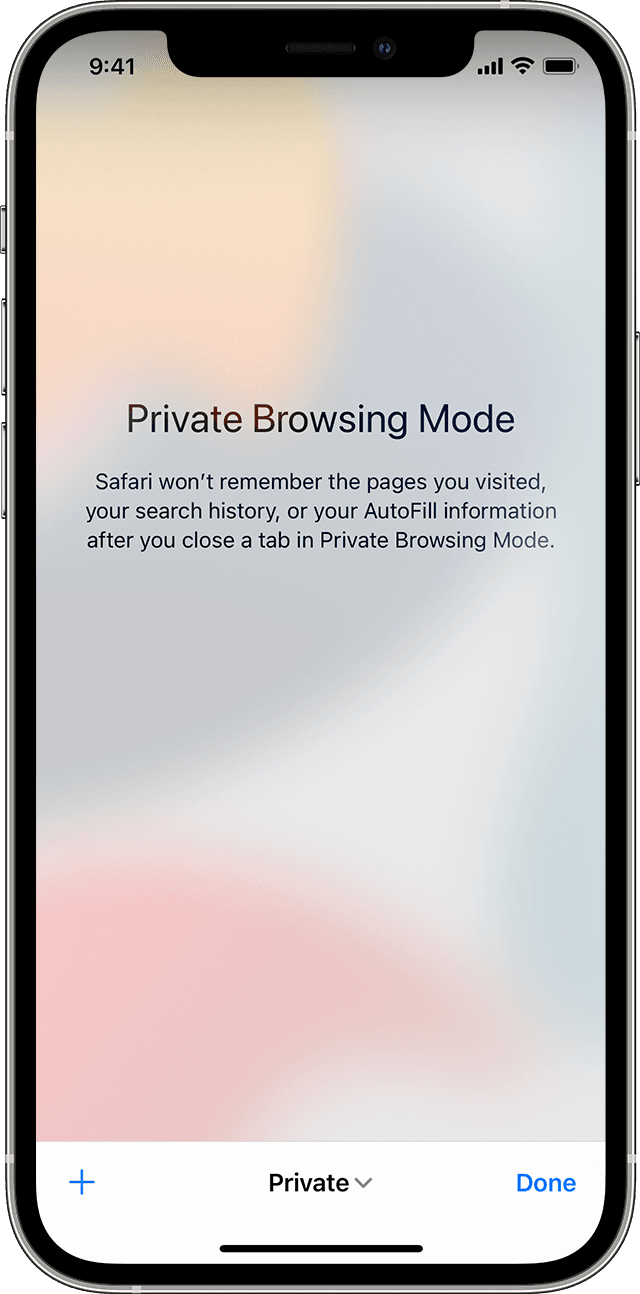 Image credit- Apple[/caption]
Image credit- Apple[/caption]
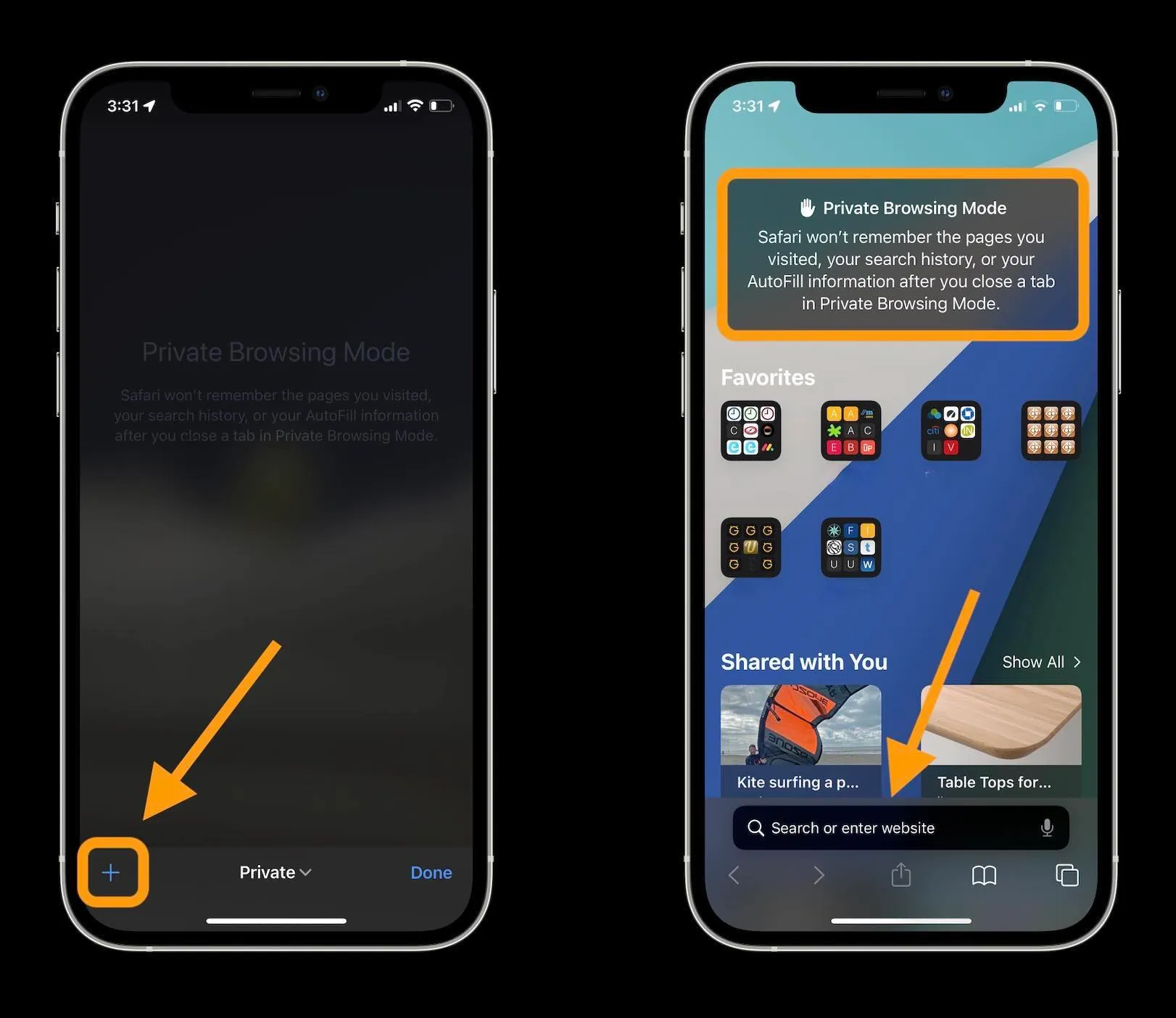 Image credit- 9to5Mac[/caption]
Image credit- 9to5Mac[/caption]






