How to Read Articles Clearly using Google Reading Mode on Android?
December 12, 2022 By Monica Green

(Image Credit Google)
Users of Android devices may now focus while reading texts on their phones thanks to Google's Reading Mode app.
The new mode also offers accessibility choices in addition to distraction-free reading times. It reads articles aloud and even has features for people who have vision impairments.
For certain users, the new Android function might be a game changer. Here is how to utilise the new Reading Mode app in light of that.
According to a recent
Forbes article, Google declared at the beginning of this month that it would be introducing a new accessibility feature fittingly dubbed Reading Mode.
If you were unaware of the announcement, the new feature release, and the other features that the "Special Delivery" Android Update delivered, you should know about them now.
In a blog post on the
Google website, Angana Ghosh, the head of Android Product Management, claims that the new features are in honour of the festive season.
According to Forbes, Apple zealots are familiar with the new Android capability. Similar functionality has been provided by Safari, which also uses a name that is quite similar: Reader Mode.
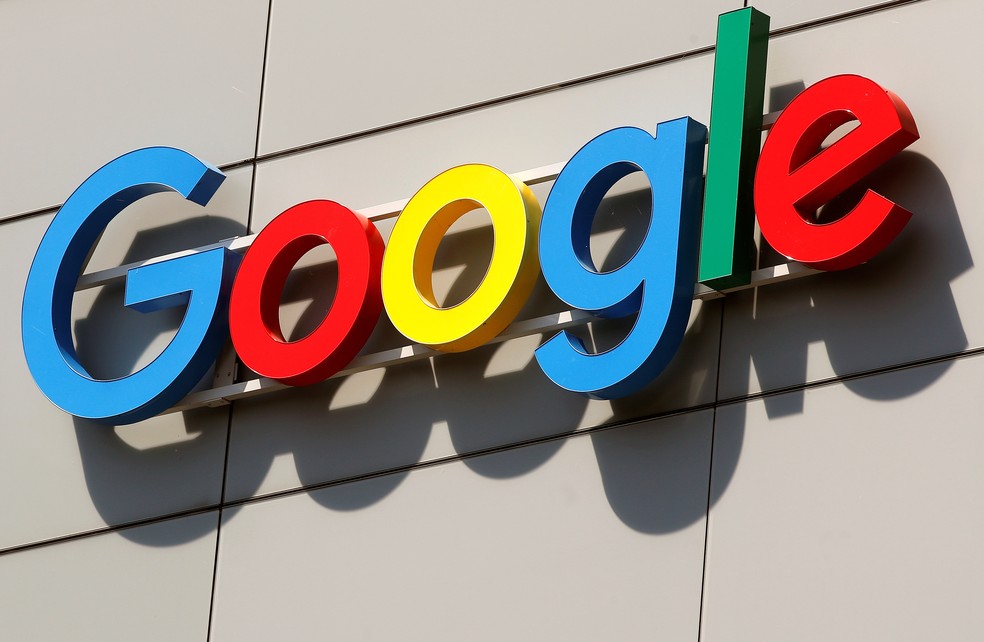
The new option, however, "brings a reading experience that is accessible and can be helpful for persons who are blind, low vision, or dyslexic." Users can change the typeface, contrast, and text size.
Also Read: Google Message To Allow Its Users React To SMS Texts
However, for certain people, it might assist reduce distraction while reading, similar to how its Apple counterpart functions.
Also read: As part of a cost-cutting effort, Google is attempting to merge teams from Maps and Waze.
How to Use Android's Reading Mode?
Having said that, Google's new
Reading Mode certainly seems to be a useful tool. So how can we quickly explore these features?
The official app store for Android users, the Google Play Store, offers Reading Mode, according to Wired.
Download the Reading Mode app first. Once it has been installed, you shouldn't worry if you have trouble finding it in your app library. It doesn't begin running like most programmes do.
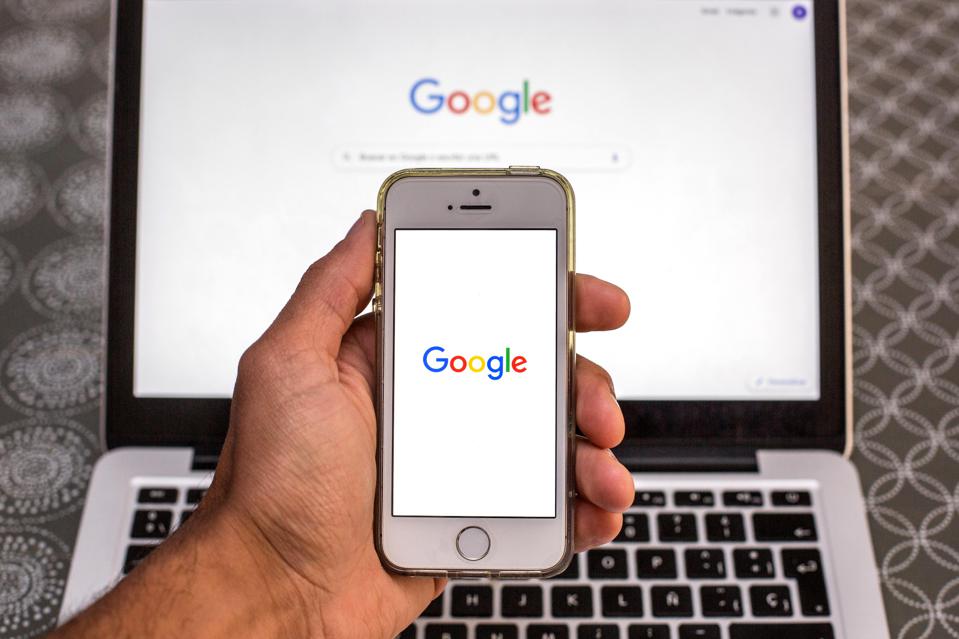
Instead, you must immediately access the Settings app on your Android device. Go to the Accessibility area from there, and then look for Reading mode.
Also Read: How to Save Articles in Your Kindle to Read Later?
The "Reading mode shortcut" can now be made. Therefore, it is conveniently located in the Quick Settings panel.
Here's how to begin using the shortcut now that it has been explained. The Quick Settings panel, which also has choices like Brightness, can be used to access the Reading Mode.
You can use it to open a pop-up window that provides a distraction-free view of the article you are reading while you are reading it. I'm done now. The article may now be scrolled through.

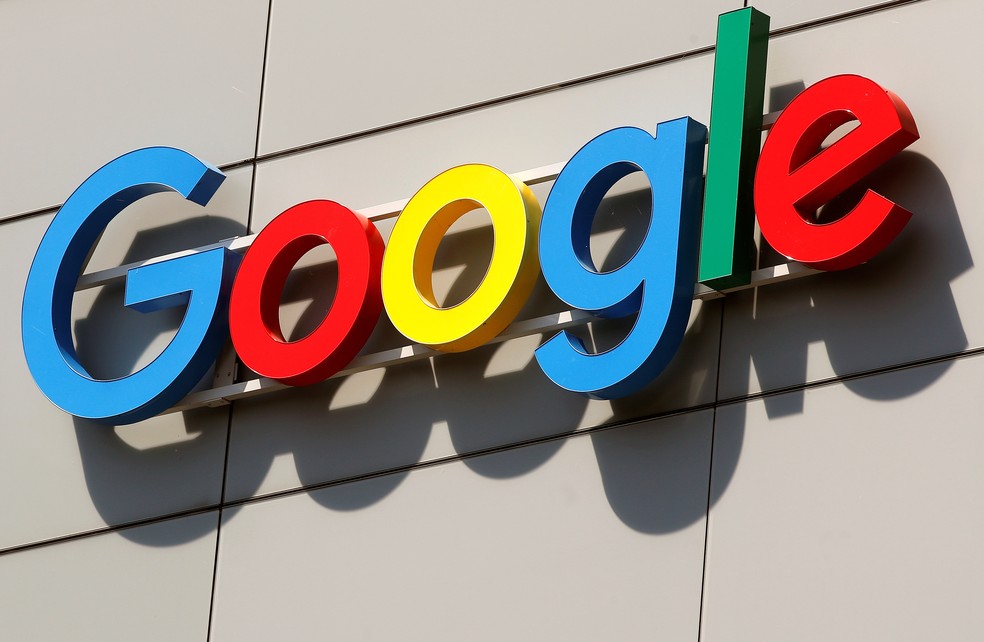 The new option, however, "brings a reading experience that is accessible and can be helpful for persons who are blind, low vision, or dyslexic." Users can change the typeface, contrast, and text size.
Also Read: Google Message To Allow Its Users React To SMS Texts
However, for certain people, it might assist reduce distraction while reading, similar to how its Apple counterpart functions.
Also read: As part of a cost-cutting effort, Google is attempting to merge teams from Maps and Waze.
The new option, however, "brings a reading experience that is accessible and can be helpful for persons who are blind, low vision, or dyslexic." Users can change the typeface, contrast, and text size.
Also Read: Google Message To Allow Its Users React To SMS Texts
However, for certain people, it might assist reduce distraction while reading, similar to how its Apple counterpart functions.
Also read: As part of a cost-cutting effort, Google is attempting to merge teams from Maps and Waze.
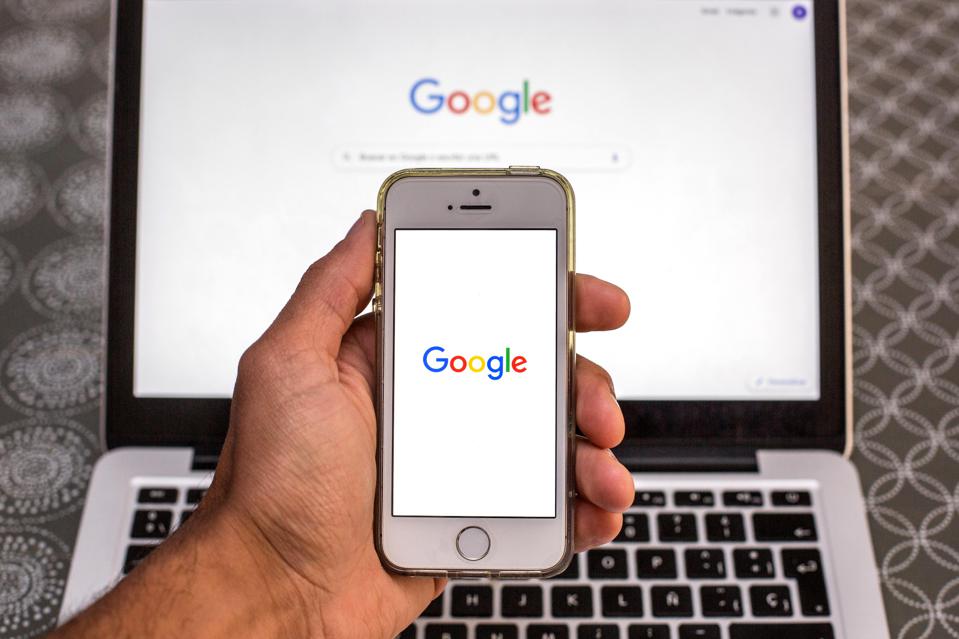 Instead, you must immediately access the Settings app on your Android device. Go to the Accessibility area from there, and then look for Reading mode.
Also Read: How to Save Articles in Your Kindle to Read Later?
The "Reading mode shortcut" can now be made. Therefore, it is conveniently located in the Quick Settings panel.
Here's how to begin using the shortcut now that it has been explained. The Quick Settings panel, which also has choices like Brightness, can be used to access the Reading Mode.
You can use it to open a pop-up window that provides a distraction-free view of the article you are reading while you are reading it. I'm done now. The article may now be scrolled through.
Instead, you must immediately access the Settings app on your Android device. Go to the Accessibility area from there, and then look for Reading mode.
Also Read: How to Save Articles in Your Kindle to Read Later?
The "Reading mode shortcut" can now be made. Therefore, it is conveniently located in the Quick Settings panel.
Here's how to begin using the shortcut now that it has been explained. The Quick Settings panel, which also has choices like Brightness, can be used to access the Reading Mode.
You can use it to open a pop-up window that provides a distraction-free view of the article you are reading while you are reading it. I'm done now. The article may now be scrolled through.






