How to Use Passkeys on iPhone, iPad, or Mac
September 27, 2023 By Awanish Kumar
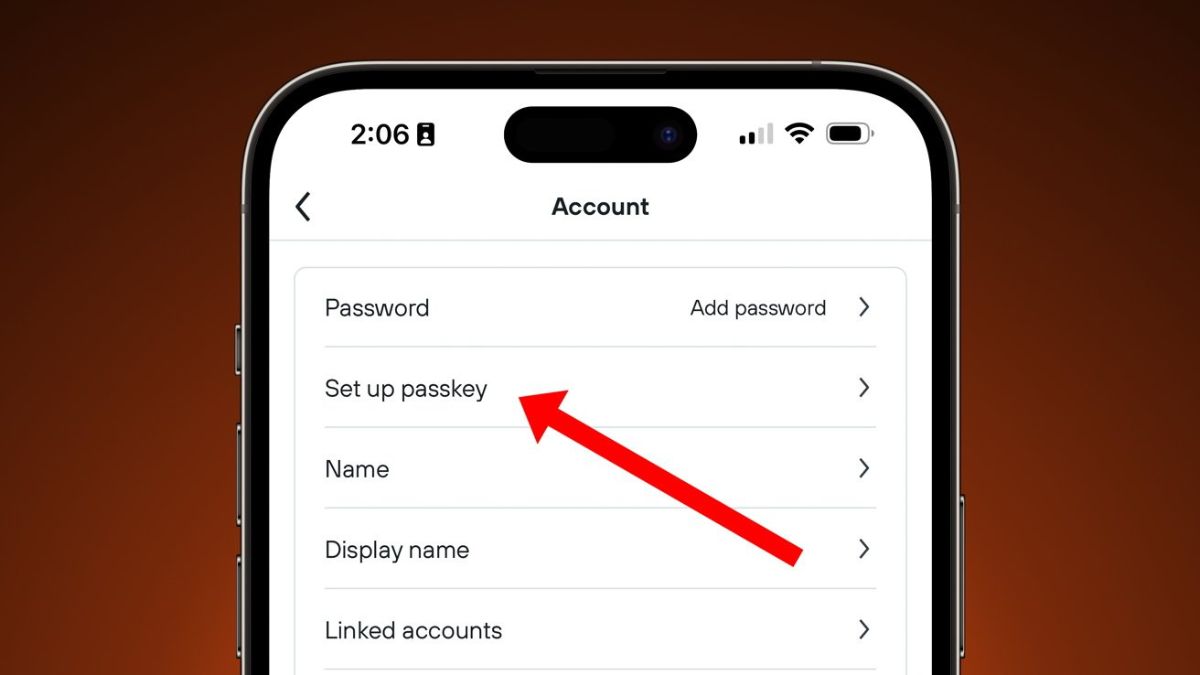
(Image Credit Google)
Image credit : AppleInsider
In an ever-evolving digital landscape, Apple has introduced Passkeys to transform and fortify your online security experience on iPhone, iPad, or Mac. Say farewell to the complexity of traditional passwords and embrace the future of cybersecurity. This guide will navigate you through the process of creating and utilizing Passkeys on your Apple devices.
Prerequisites:
Before delving into the world of Passkeys, ensure you meet the following requirements:
- An Apple device running iOS 16 or higher (for iPhone and iPad) or macOS Ventura and up (for Mac).
- An account with a website or app that supports Passkeys.
Creating a Passkey:
Generating a Passkey is a straightforward process. Here's how you can do it:
- Log into Your Account: Begin by logging into your account on the website or app that offers Passkey support.
- Access Security Settings: Navigate to the account settings section, and seek out the security options. The menu name may vary depending on the website, appearing as Passkey, FIDO2, FIDO credential, CTAP, face or fingerprint sign-in, or WebAuthn. These names all point to the same technology used by Apple for Passkeys.
- Follow Onscreen Instructions: Once within the security settings, heed the onscreen prompts to establish your Passkey. This Passkey will be securely stored in your iCloud Keychain, just like a traditional password, ready for future logins on the same website.
- Site-Specific: Bear in mind that each Passkey you create is unique to the website or app where it was generated. To employ Passkeys across different sites or accounts, you'll need to craft separate Passkeys, provided the sites support this feature.
Using a Passkey:
[caption id="attachment_194392" align="aligncenter" width="1200"]

Image credit : PCMag[/caption]
Once you've set up a Passkey for a compatible website or app, employing it is a breeze:
- Access the Website or App: Visit the website or launch the app for which you've created a Passkey.
- Select the Passkey Option: On the sign-in screen, locate and select the Passkey option. Keep in mind that it might be named differently, such as iOS Sign-In with WebAuthn, depending on the site's terminology.
- Enter Your Email: Input the email address linked to your account.
- Continue with Passkey: When prompted, tap "Continue" to sign in using your Passkey.
- Biometric Authentication: Authenticate yourself using Face ID or Touch ID, and you'll seamlessly gain access to your account.
Unlike other scenarios where Face ID or Touch ID might necessitate entering a device passcode, Passkeys rely solely on these biometric security features, ensuring a high level of protection.
The Benefits of Apple Passkeys:
You might question why you should adopt Passkeys when they seem reminiscent of traditional passwords. Here's why Passkeys are worth your consideration:
- No Password to Steal: Passkeys render phishing and password theft virtually impossible since both keys (public and private) must be used together and authenticated through biometrics.
- Private Key Stays on Your Device: Unlike passwords, which reside on company servers and can be vulnerable to theft, Passkeys' highly secure private keys remain exclusively on your device, reducing security risks.
- Highly Secure Biometrics: Apple's Face ID and Touch ID systems are notoriously challenging to deceive, providing an added layer of robust security.
- Sync Across Devices: Once you create a Passkey, it seamlessly syncs across all your Apple devices using iCloud Keychain, ensuring easy access.
- Compatibility Beyond Apple: While Passkeys are stored on your Apple devices, you can use them on non-Apple devices through a shared QR code. Additionally, Passkeys support security fobs commonly used in corporate environments.
Also read :
How To Fix iPhone Voicemail Not Working
In an era where online security is paramount, Passkeys represent a significant leap forward in safeguarding your digital identity. Bid farewell to password-related headaches and embrace the convenience and security of Passkeys on your iPhone, iPad, or Mac today. Your online presence has never been safer.
By Awanish Kumar
I keep abreast of the latest technological developments to bring you unfiltered information about gadgets.

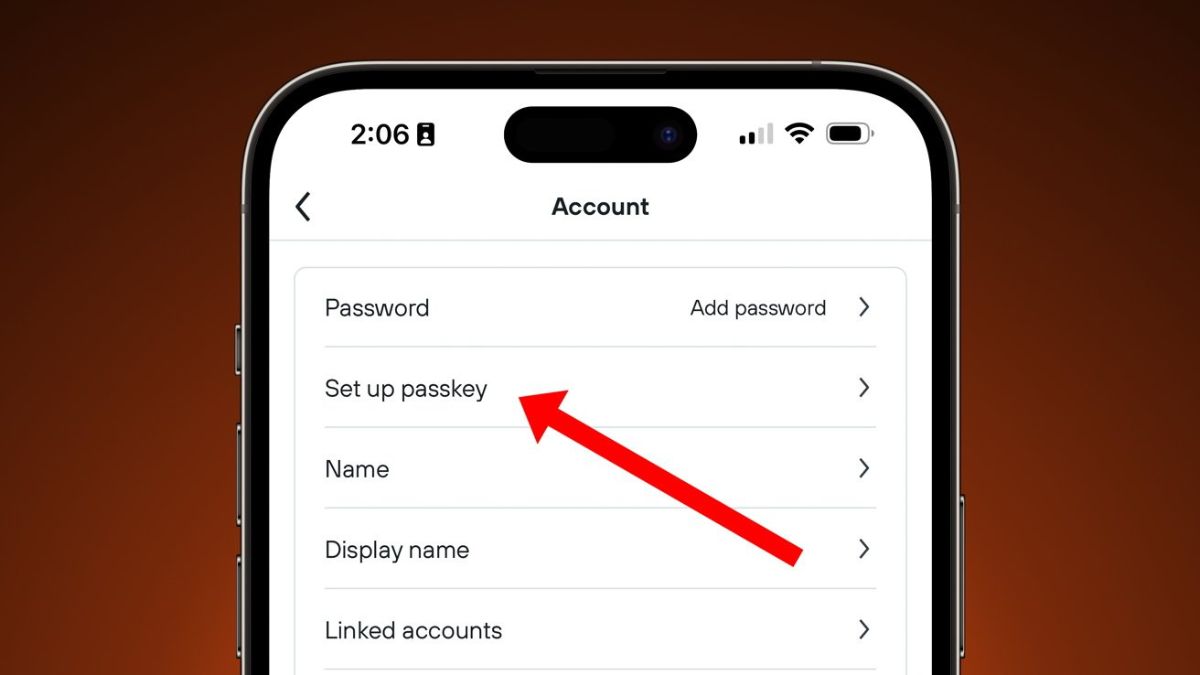
 Image credit : PCMag[/caption]
Once you've set up a Passkey for a compatible website or app, employing it is a breeze:
Image credit : PCMag[/caption]
Once you've set up a Passkey for a compatible website or app, employing it is a breeze:






