How to Utilize the Check In Feature in iMessage on iOS 17 to Inform Friends of Your Safe Arrival Home
September 29, 2023 By Awanish Kumar
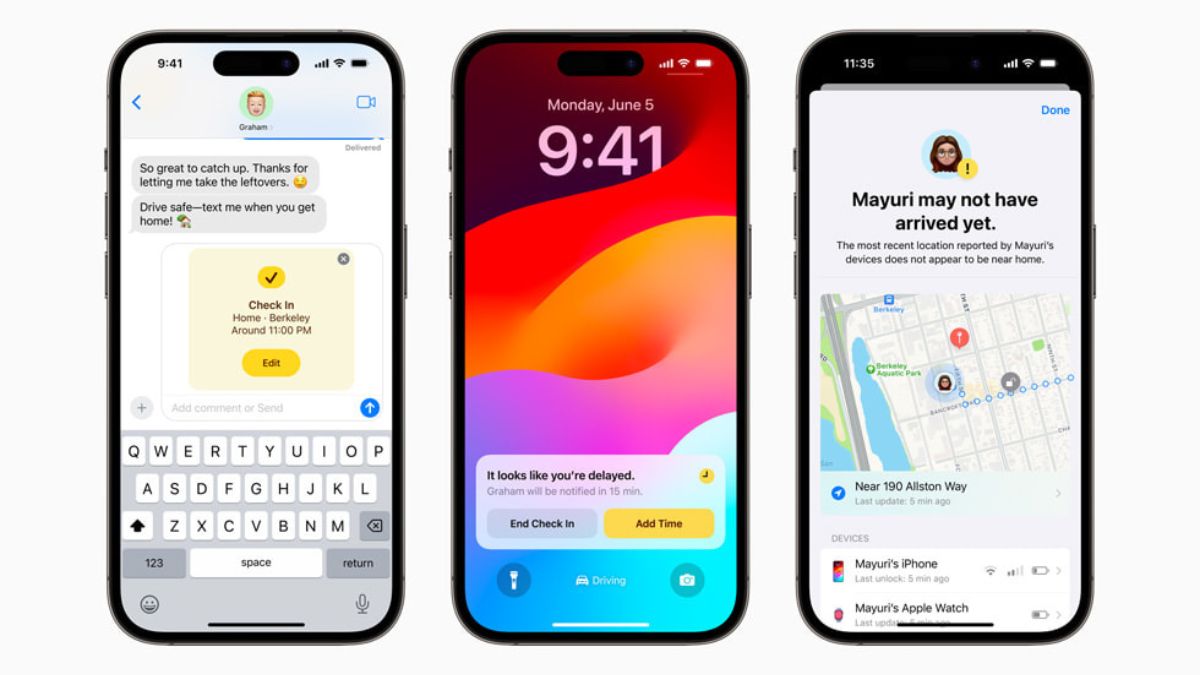
(Image Credit Google)
Image credit : Apple
Apple has introduced multiple useful features in iOS 17. One of such important features is Check In. This functionality will automatically send messages to your close friends and family members when you reach any place safely or you are delayed. In addition, this feature will let you know if you are heading in any wrong direction.
If you're delayed, you can add extra time to complete your check in. If you don't do so before the timer runs out, your device will send your friend or family information such as your location, battery percentage and cellular signal (you can decide which details to share.
How Check In works
If you experience a delay, you have the option to extend the time for completing your check-in. Failure to do so before the timer expires will prompt your device to send selected information, like your location, battery percentage, and cellular signal, to your friend or family member. Also, you can choose what details they can see if you don’t successfully complete your Check In. Similarly, if a friend sends you a Check In but their iPhone hasn’t arrived as expected, you can view their location, battery percentage, cellular signal, and more.
How to turn on Check In
[caption id="attachment_194488" align="aligncenter" width="645"]

Image credit : Lifehacker[/caption]
To establish a Check In, locate a current conversation in the Messages app or initiate a new one with the individual or group you wish to notify about your safe arrival. Press the Plus button, then proceed to More > Check In > Edit.
Here, you have two options: When I Arrive and After A Timer.
When I Arrive: Provide details about your destination, select your mode of travel (driving, transit, or walking), and include additional time if necessary. The Check In feature keeps track of your journey and alerts your friend if your iPhone shows limited progress over an extended period or if it doesn't reach the destination as anticipated. Upon successfully arriving at your destination, the Check In process concludes automatically, informing your friend that your iPhone has reached its destination.
After a timer: It is a time-based check in option. Set a time duration, such as when meeting someone new, for the Check In. If you fail to conclude the Check In within the specified time, it will alert your friend.
Tap the blue up arrow to confirm the Check In and start the timer. If your iPhone fails to reach the destination or you neglect to cancel the Check In, and you don't respond to the prompts, your iPhone's journey details will be forwarded to your friend.
In case you wish to modify the information you share with your friend if the Check In is not completed as anticipated, refer to the section on choosing the details to share.
Please note that if you initiate a Check In and subsequently experience a loss of service or your iPhone shuts down, your Check In recipient might receive a notification with delayed or early information and have the choice to view the shared iPhone details.
[caption id="attachment_194491" align="aligncenter" width="800"]

Image credit : MacRumors[/caption]
Add time to your Check In
If you need extra time, you can add time to your Check In.
- Open the Messages app on your iPhone.
- Open the conversation with the friend you sent a Check In to.
- On the Check In message, tap Details, tap Add Time, then select one of the options.
Cancel a Check In
If you’ve completed your journey, or you want to end your session for any reason, you can cancel your Check In to let your friend know.
- Open the Messages app on your iPhone.
- Open the conversation with the friend you sent a Check In to.
- On the Check In message, tap Details, then tap Cancel Check In and confirm.
Choose what details you share
You can change the details you share with your friend during a Check In.
- Go to Settings > Messages.
- Scroll down and tap Check In Data.
- Choose what details you want to share if you don’t complete your Check In as expected:
Also read :
How to Install Android on Your PC Without an Emulator
When I Arrive: Share your current location, in addition to the network signal and battery details of your iPhone and Apple Watch.
Full: Share the data above (current location, network signal, and battery details), in addition to the route you’ve traveled and the last time you unlocked your iPhone or removed your Apple Watch.
By Awanish Kumar
I keep abreast of the latest technological developments to bring you unfiltered information about gadgets.

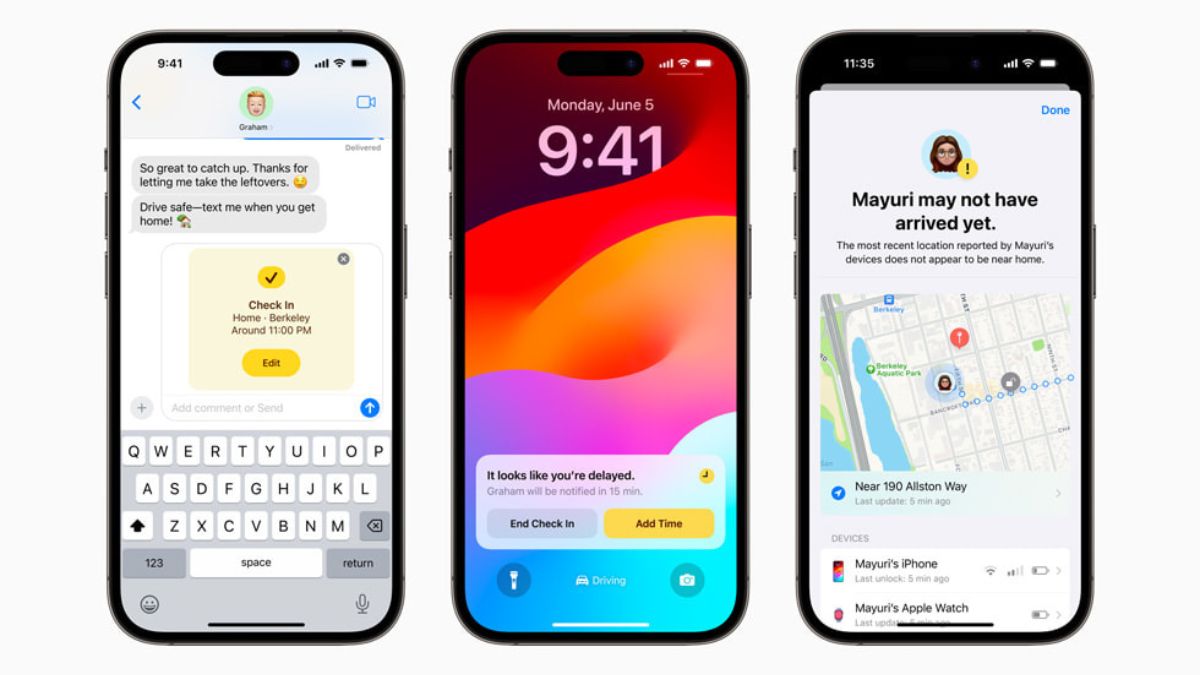
 Image credit : Lifehacker[/caption]
To establish a Check In, locate a current conversation in the Messages app or initiate a new one with the individual or group you wish to notify about your safe arrival. Press the Plus button, then proceed to More > Check In > Edit.
Here, you have two options: When I Arrive and After A Timer.
When I Arrive: Provide details about your destination, select your mode of travel (driving, transit, or walking), and include additional time if necessary. The Check In feature keeps track of your journey and alerts your friend if your iPhone shows limited progress over an extended period or if it doesn't reach the destination as anticipated. Upon successfully arriving at your destination, the Check In process concludes automatically, informing your friend that your iPhone has reached its destination.
After a timer: It is a time-based check in option. Set a time duration, such as when meeting someone new, for the Check In. If you fail to conclude the Check In within the specified time, it will alert your friend.
Tap the blue up arrow to confirm the Check In and start the timer. If your iPhone fails to reach the destination or you neglect to cancel the Check In, and you don't respond to the prompts, your iPhone's journey details will be forwarded to your friend.
In case you wish to modify the information you share with your friend if the Check In is not completed as anticipated, refer to the section on choosing the details to share.
Please note that if you initiate a Check In and subsequently experience a loss of service or your iPhone shuts down, your Check In recipient might receive a notification with delayed or early information and have the choice to view the shared iPhone details.
[caption id="attachment_194491" align="aligncenter" width="800"]
Image credit : Lifehacker[/caption]
To establish a Check In, locate a current conversation in the Messages app or initiate a new one with the individual or group you wish to notify about your safe arrival. Press the Plus button, then proceed to More > Check In > Edit.
Here, you have two options: When I Arrive and After A Timer.
When I Arrive: Provide details about your destination, select your mode of travel (driving, transit, or walking), and include additional time if necessary. The Check In feature keeps track of your journey and alerts your friend if your iPhone shows limited progress over an extended period or if it doesn't reach the destination as anticipated. Upon successfully arriving at your destination, the Check In process concludes automatically, informing your friend that your iPhone has reached its destination.
After a timer: It is a time-based check in option. Set a time duration, such as when meeting someone new, for the Check In. If you fail to conclude the Check In within the specified time, it will alert your friend.
Tap the blue up arrow to confirm the Check In and start the timer. If your iPhone fails to reach the destination or you neglect to cancel the Check In, and you don't respond to the prompts, your iPhone's journey details will be forwarded to your friend.
In case you wish to modify the information you share with your friend if the Check In is not completed as anticipated, refer to the section on choosing the details to share.
Please note that if you initiate a Check In and subsequently experience a loss of service or your iPhone shuts down, your Check In recipient might receive a notification with delayed or early information and have the choice to view the shared iPhone details.
[caption id="attachment_194491" align="aligncenter" width="800"] Image credit : MacRumors[/caption]
Add time to your Check In
If you need extra time, you can add time to your Check In.
Image credit : MacRumors[/caption]
Add time to your Check In
If you need extra time, you can add time to your Check In.






