Making the Best Use of Google and Apple Photos Memories
October 07, 2022 By Omal J
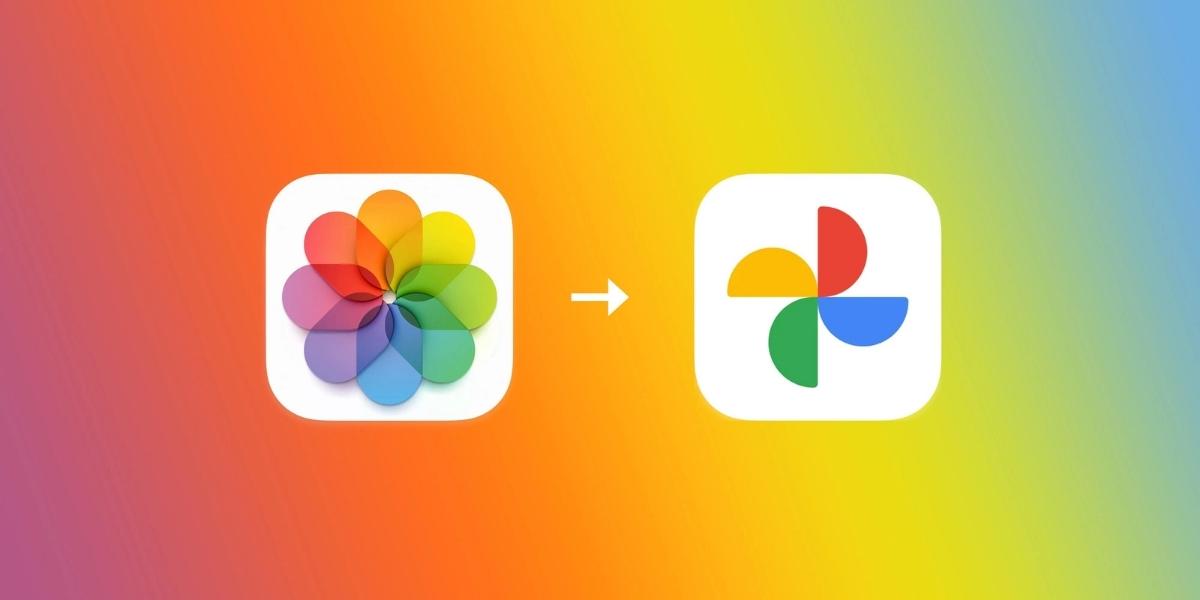
(Image Credit Google)
Given how many images and videos the majority of us are adding to our smartphones every day, it shouldn't come as a surprise that we rarely have the time to go back and select the best ones. Hence, for this reason, photo library apps have begun to conduct the curation on our behalf. Additionally, both Google Photos and Apple Photos offer constantly-evolving means of uncovering memories from the past. And despite the fact that many of these elements operate automatically, there are ways to modify their operation and exert more control over our digital memories.
Google Photos Memories
Your Memories will be at the top of the Photos tab when you open Google Photos for Android or iOS. According to Google, the app creates these "based on your best photos, trips you’ve taken, and moments you’ve celebrated." Naturally, they are unique to you and may include compiled videos as well as photos.
Furthermore, you'll notice a little zoom effect on certain static photographs and possibly one or two instrumental music clips in an effort to make these collections more immersive. In addition, the algorithm uses graphic art that is meant to resemble a scrapbook and cinematic images, which make a subject appear to be in three dimensions.

Moreover, you may be able to save a creation to your library on various Memories, such as cinematic photographs. And there may also be a Print option that directs you to physical products. Additionally, you can always choose to share Memories with others by clicking the share button. And if you wish to save something to be able to find it later, there is also a Favorites star.
Of course, there will be certain names and locations that you'd want to forget. For that, tap your
profile image (top right) in the
Google Photos app, followed by
Photos settings and
Memories. You'll see two options here -
Hide people and pets and
Hide dates. These will allow you to limit the Memories that you view (and Google's algorithms are fairly good at identifying who is who in your photo bank).
More details
Additionally, to exert some control over the types of Memories you see, select
Advanced or
Featured memories. For instance, you might like to see collages rather than cinematic shots, or you might want to keep with recent highlights rather than bringing up old pictures and videos.

Lastly, the web version of Google Photos offers the same choices. You can click on any of Your Memories, which are shown at the top of the Photos tab, to access the sharing and favorite options. After that, click the cog icon (top right) and then select Memories to alter the Memories you view and omit specific persons, pets, and dates.
Apple Photos Memories
Similar to Google Photos' Memories feature, Apple's Photos software for iOS, iPadOS, and macOS offers a Memories feature as well. To see what the app has selected for you on iOS and iPadOS, tap the For You tab. Or, swipe through the options or tap
See All to bring everything up on one screen.
According to Apple, these "curated collections" consist of "important people, places, and events" found in your photo library. In fact, if you want to, you can apply a different "mix" to a Memory. To do that, tap the screen and choose the Memory mixes option (the musical note) after opening it with a tap. In addition, swiping can adjust the music mix, and tapping the filters button (three circles) can alter how a Memory appears.

Furthermore, when viewing a memory, you'll find a menu button and the share button in the top right corner. Additionally, by pressing the menu button, you can edit the title of a Memory, save it as a favorite so you can discover it later, and add or remove pictures or videos from it as necessary.
Moreover, you can limit what you view in Memories much as in Google Photos, but you have to do it from within Memories. To do so, tap
Feature Less, and then pick from
Feature a Person Less,
Feature This Place Less,
Feature This Holiday Less,
Feature This Day Less, or
Feature These Days Less by tapping the menu icon in the upper right corner of memory (you might not see all of these options in every Memory).
More details
In addition, by going to
Settings in iOS or iPadOS, selecting
Photos, and toggling off the
Show Featured Content option, you can completely
disable Memories. Also, the
Reset Suggested Memories and
Reset People Suggestions options on the same screen allow you to instruct the program to erase any limits you've previously established regarding what you wish to see.

Lastly, you have a similar set of options on macOS. For instance, you may access the curated collections that Apple's algorithms have put together by using the Memories entry in the navigation pane on the left of the Photos app. In addition, you can share and bookmarkMemories from the desktop, but there are fewer possibilities for remixing and modifying them than there are on a phone.
By Omal J
I worked for both print and electronic media as a feature journalist. Writing, traveling, and DIY sum up her life.

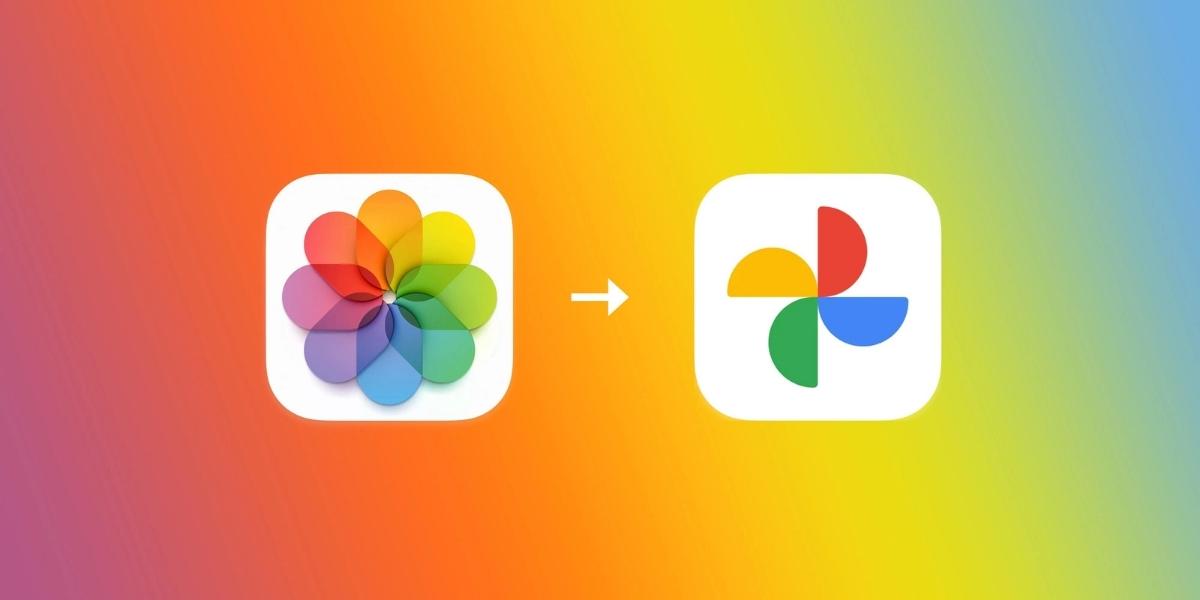
 Moreover, you may be able to save a creation to your library on various Memories, such as cinematic photographs. And there may also be a Print option that directs you to physical products. Additionally, you can always choose to share Memories with others by clicking the share button. And if you wish to save something to be able to find it later, there is also a Favorites star.
Of course, there will be certain names and locations that you'd want to forget. For that, tap your profile image (top right) in the Google Photos app, followed by Photos settings and Memories. You'll see two options here -Hide people and pets and Hide dates. These will allow you to limit the Memories that you view (and Google's algorithms are fairly good at identifying who is who in your photo bank).
Moreover, you may be able to save a creation to your library on various Memories, such as cinematic photographs. And there may also be a Print option that directs you to physical products. Additionally, you can always choose to share Memories with others by clicking the share button. And if you wish to save something to be able to find it later, there is also a Favorites star.
Of course, there will be certain names and locations that you'd want to forget. For that, tap your profile image (top right) in the Google Photos app, followed by Photos settings and Memories. You'll see two options here -Hide people and pets and Hide dates. These will allow you to limit the Memories that you view (and Google's algorithms are fairly good at identifying who is who in your photo bank).
 Lastly, the web version of Google Photos offers the same choices. You can click on any of Your Memories, which are shown at the top of the Photos tab, to access the sharing and favorite options. After that, click the cog icon (top right) and then select Memories to alter the Memories you view and omit specific persons, pets, and dates.
Lastly, the web version of Google Photos offers the same choices. You can click on any of Your Memories, which are shown at the top of the Photos tab, to access the sharing and favorite options. After that, click the cog icon (top right) and then select Memories to alter the Memories you view and omit specific persons, pets, and dates.
 Furthermore, when viewing a memory, you'll find a menu button and the share button in the top right corner. Additionally, by pressing the menu button, you can edit the title of a Memory, save it as a favorite so you can discover it later, and add or remove pictures or videos from it as necessary.
Moreover, you can limit what you view in Memories much as in Google Photos, but you have to do it from within Memories. To do so, tap Feature Less, and then pick from Feature a Person Less, Feature This Place Less, Feature This Holiday Less, Feature This Day Less, or Feature These Days Less by tapping the menu icon in the upper right corner of memory (you might not see all of these options in every Memory).
Furthermore, when viewing a memory, you'll find a menu button and the share button in the top right corner. Additionally, by pressing the menu button, you can edit the title of a Memory, save it as a favorite so you can discover it later, and add or remove pictures or videos from it as necessary.
Moreover, you can limit what you view in Memories much as in Google Photos, but you have to do it from within Memories. To do so, tap Feature Less, and then pick from Feature a Person Less, Feature This Place Less, Feature This Holiday Less, Feature This Day Less, or Feature These Days Less by tapping the menu icon in the upper right corner of memory (you might not see all of these options in every Memory).
 Lastly, you have a similar set of options on macOS. For instance, you may access the curated collections that Apple's algorithms have put together by using the Memories entry in the navigation pane on the left of the Photos app. In addition, you can share and bookmarkMemories from the desktop, but there are fewer possibilities for remixing and modifying them than there are on a phone.
Lastly, you have a similar set of options on macOS. For instance, you may access the curated collections that Apple's algorithms have put together by using the Memories entry in the navigation pane on the left of the Photos app. In addition, you can share and bookmarkMemories from the desktop, but there are fewer possibilities for remixing and modifying them than there are on a phone.







