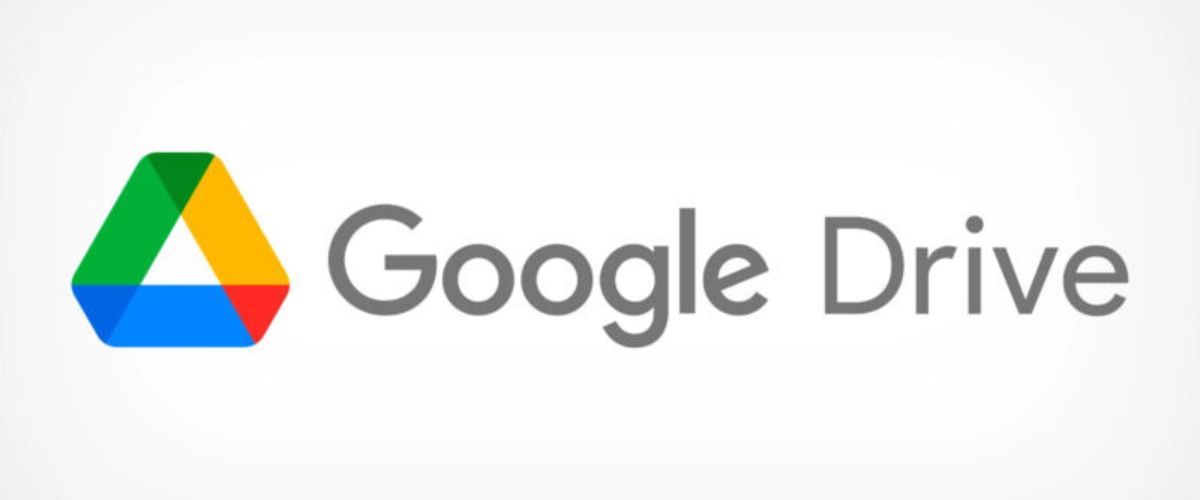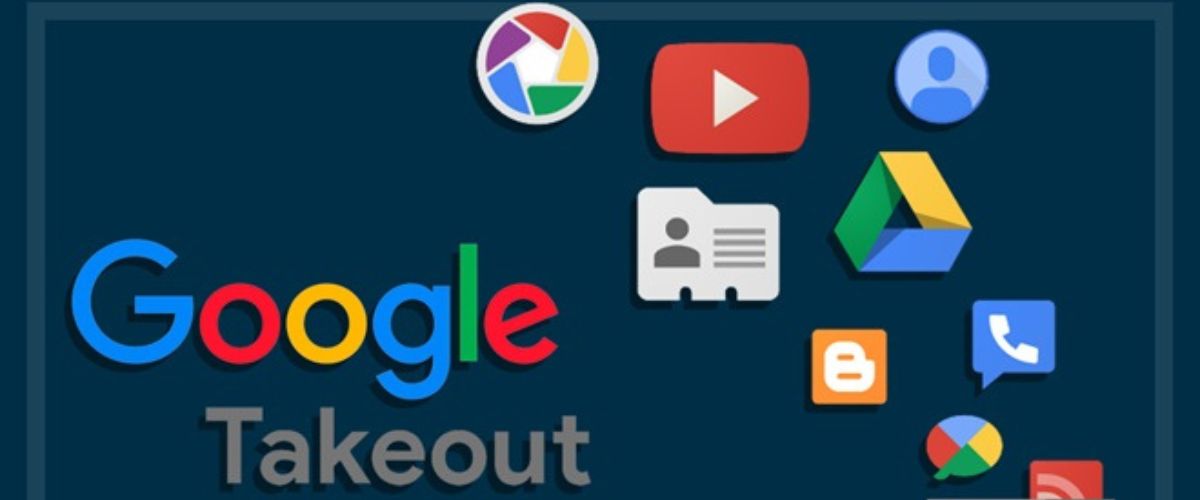The Takeout feature can backup all the Google info
August 24, 2022 By Prelo Con
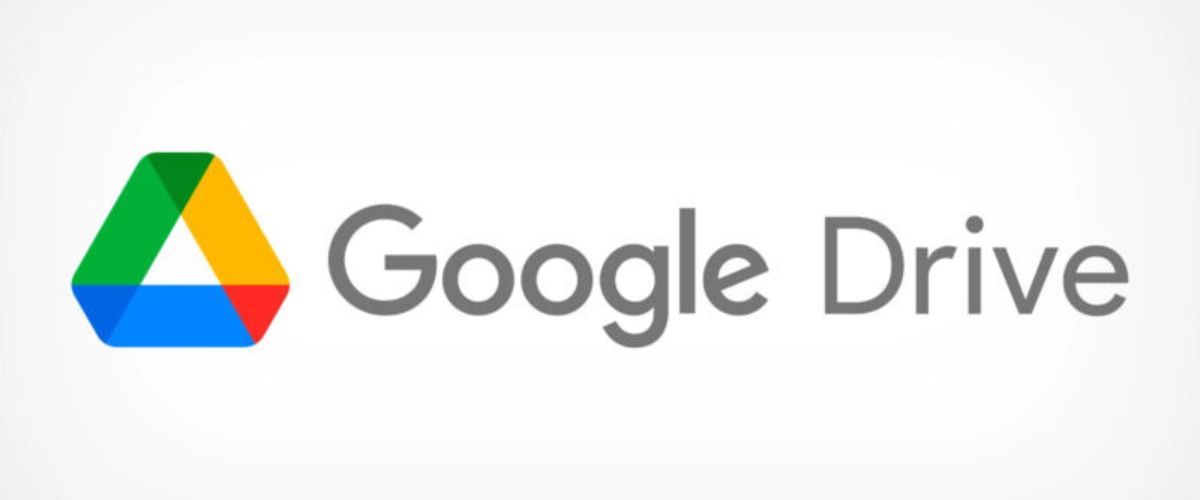
(Image Credit Google)
Users must have a local backup of all their Google info - Gmail, Google Photos, and other Google apps. The reason is that they never know when all that years and years of data will get wiped out. Hence, users need to backup and export their Gmail, and other Google accounts to access that kind of information. And they can do so with Google's Takeout feature.
Additionally, they can even set their accounts to back up regularly. However, it is essential to note that many companies disable the Takeout feature from employees' professional Google accounts. But, users can still use it to back up their other Google accounts.
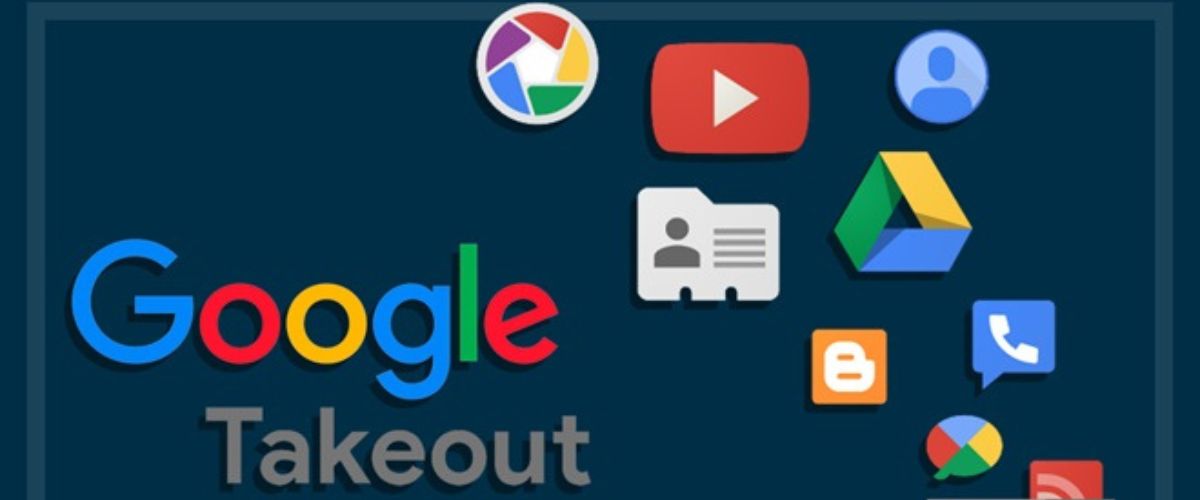
Backing up a Gmail or other Google accounts with the Takeout feature
- Open myaccount.google.com
- Go to Privacy & personalization and tap on Manage your data & Privacy.
- Then, users need to scroll down to Download or delete your data and click on Download your data.
- They will then see the Google Takeout page. (Note: If users want to download the data of specific accounts, they need to tap on Deselect all and go through the list. That tab is at the top of the page. And, if they want to download everything, they must continue ahead. Also, users need to leave the Access log activity box unchecked as it can considerably slow down the download.)
- After that, users need to scroll down to see all the different sources of data they'll be downloading. The reason is that the more they download, the longer it will take and the larger the files. Also, they will get format choices for many categories. So, it's best to check those out too.
- Some categories will have an All XX data included button (XX being the name of that particular app). Users must tap on that button to see if there are any categories they don't want to download.
- Then, scroll down and click Next step.
- After that, users can choose how they wish to receive their data. They need to click the small arrow beneath the Delivery method to see all their options. It includes emailing a download link or adding the data to Google Drive, Dropbox, OneDrive, or Box. (Note: However, if users fear losing access to Google data, it is best not to save them on Google Drive.)
- Users can also select whether to export their data at once or every two months (for up to a year). In addition, they can choose the type of compression to use (.zip or .tgz) and the maximum file size. (Note: If the file is larger than the set maximum limit, it will separate into multiple files. And any files larger than 2GB will use the zip64 compression format.)
- After that, click on Create export.
- Once the export starts, users can see its progress at the bottom of the Takeout page. (Note: It might take days to finish. And users can tap Cancel export or Create another export if they wish during that time.)
By Prelo Con
Following my passion by reviewing latest tech. Just love it.