How to Install a Wi-Fi Range Extender (Step-by-Step)?
November 24, 2022 By Raulf Hernes
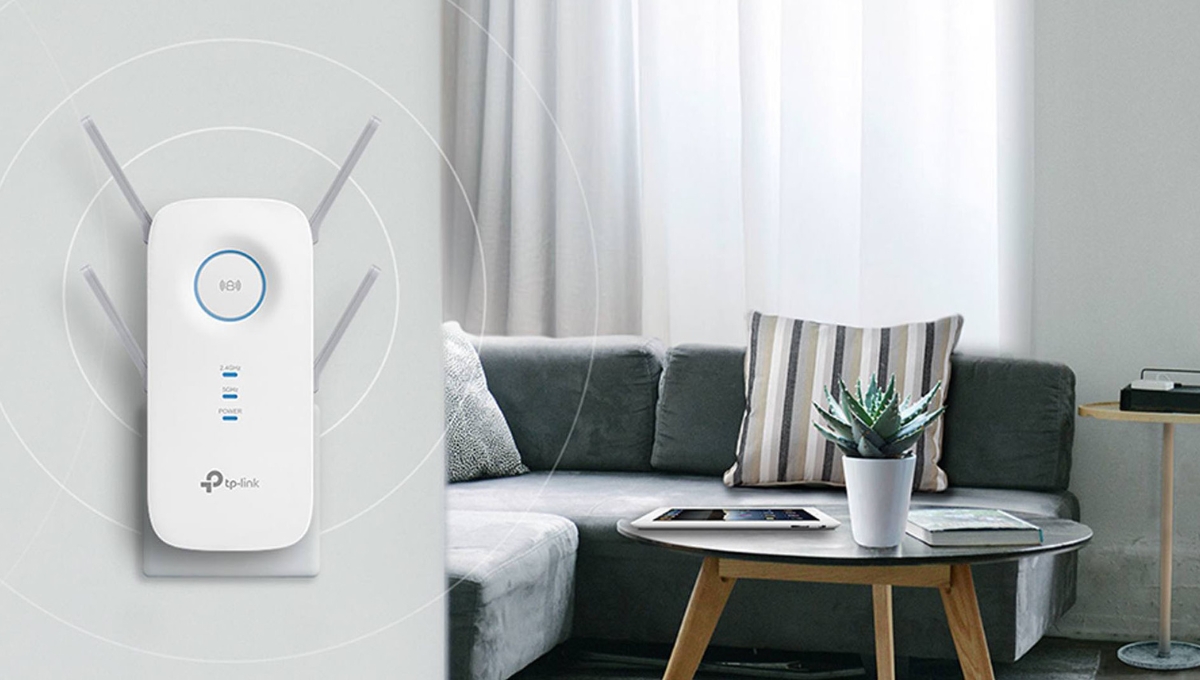
(Image Credit Google)
It enables you to reach areas that were previously inaccessible due to the router's limited reach. You may also use it to repair dead or weak points in your coverage area and to improve your data connection.
Many people are purchasing new routers and even costly mesh networking services to improve their home Wi-Fi. But, one of the best Wi-Fi extenders can frequently provide a less expensive and simpler solution.
While it may be a rare thing to you, a Wi-Fi range extender may be the solution to your network woes. And, with our guide below, we can assist you in installing and configuring it without difficulty.
Wi-Fi Range Extender Installation Guide
[caption id="attachment_65179" align="aligncenter" width="1200"]

Image - TP-Link[/caption]
Selecting the right model
Picking the right model is highly reliant on whether you want a small plug-in or one that has to be placed on a desk or shelf. We'll go with the TP-Link RE650 extender, which costs about $120/£80/AU$180 for an external desktop model.
[caption id="attachment_65181" align="aligncenter" width="1200"]

Image - TP-Link[/caption]
Starting Over
Regardless of which room you intend to use it in, you'll begin the setup process with the range extender plugged in and as close to your main router as possible.
Also Read: What’s the Name of Your Wi-Fi Router? Is It the Default One?
Modern routers and range extenders include a WPS ('Wi-Fi Protected Set-up') button that creates a two-minute window during which the two devices can connect without requiring your Wi-Fi password.
[caption id="attachment_65185" align="aligncenter" width="1200"]
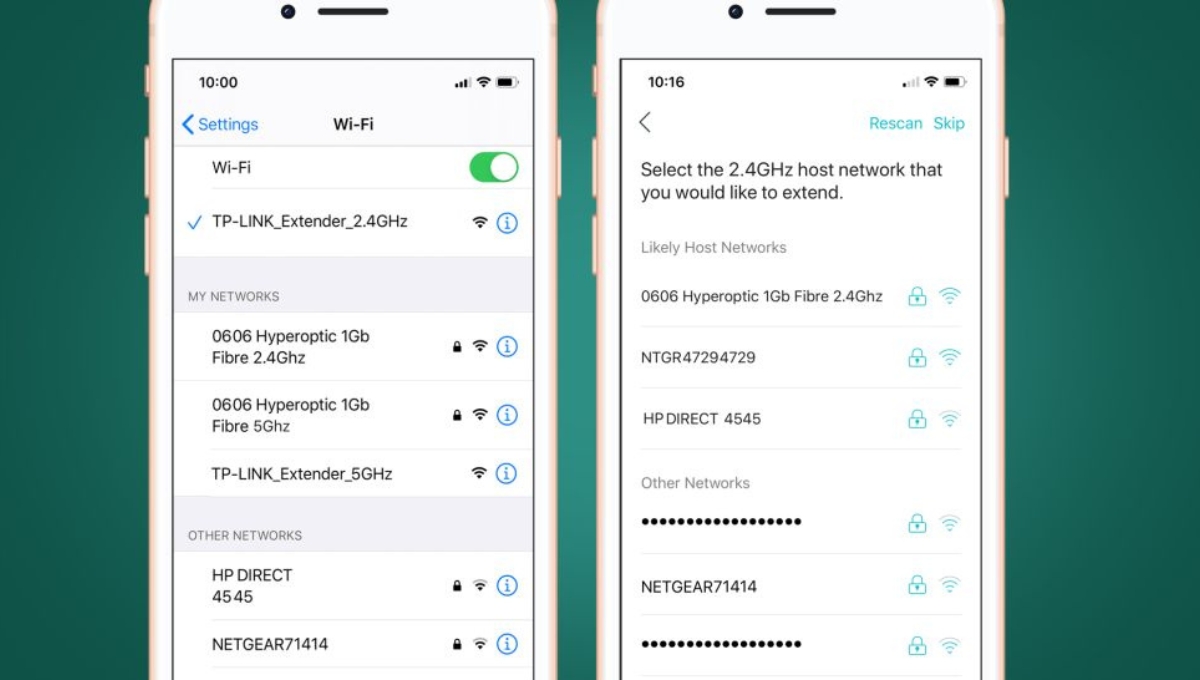
Image - TP-Link[/caption]
That's the quickest way to get started, but you'll still need to use the manufacturer's app to complete the initial setup, so we'll go over the entire process with the app here.
Setting up the Wi-Fi range extender
Simply go into the Wi-Fi Settings panel on your tablet or phone before launching the extender's app.
Our standard router is known as the 0606 Hyperoptic, and as you can see, it supports Wi-Fi on both the 2.4GHz and 5.0GHz bands. You can also see that the range extender is sending its own wi-fi signals, TP-Link Extender 2.4GHz and TP-Link Extender 5GHz, on the 2.4GHz and 5.0GHz bands.
If you started with WPS, you may be connected to the range extender. Alternatively, you can connect your phone to the range extender by simply tapping on TP-Link Extender 2.4GHz.
Wi-Fi with dual bands
We can now launch the TP-Link app after connecting our smartphone to the range extender. To create a private account, most manufacturers will require you to enter your email address and password.
The app would then scan the area and display all of the other Wi-Fi networks it has discovered. The app will most likely begin with the 2.4GHz band, and our 0606 Hyperoptic 2.4GHz router network is near the top of the list. We must now select the router's 2.4GHz network so that the app can connect the router and the range extender.
Also Read: How to Use Home Technology to Facilitate your Life
Merging with Wifi
After installing the app, you must re-enter your router's 2.4GHz and 5GHz Wi-Fi network passwords. This enables the range extender to communicate with the main router via its own two-way signal. You must also repeat the process for the 5GHz band. The app then acts as a relay, allowing your devices to connect to your router through the extender.
Network Brands
This is where things can become a little perplexing. On both the 2.4GHz and 5.0GHz bands, the range extender's Wi-Fi network was named TP-Link Extender at the start of the setup process.
[caption id="attachment_65189" align="aligncenter" width="1200"]
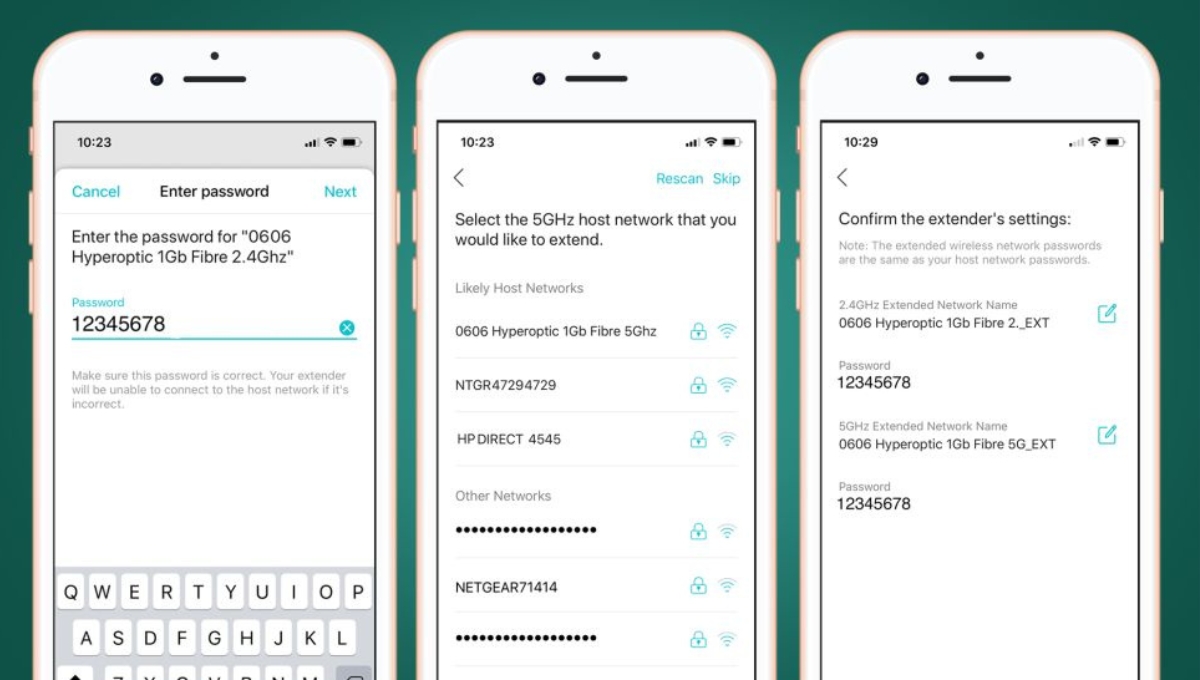
Image - TP-Link[/caption]
However, now that the range extender is connected to our router, the app changes the name of the range extender Wi-Fi to the same name as our router's Wi-Fi network - 0606 Hyperoptic.
However, it adds 'EXT' at the end - 0606 Hyperoptic 1GB Fibre 5G EXT - so that the range extender's new network can be distinguished from the router's normal network.
Wrapping up
Switching between networks isn't too difficult for a single device, including a laptop that spends the majority of its time in a bedroom or office. However, with smartphones or tablets that move around a lot more, it can be a bit of a chore.
Some more expensive range extenders, such as Netgear's new EAX80 model, can solve this problem by combining their own Wi-Fi network with the network from your main router.
This is known as 'roaming,' and it allows you to automatically change between the router and the range extender based on which is closest and has the strongest Wi-Fi signal.

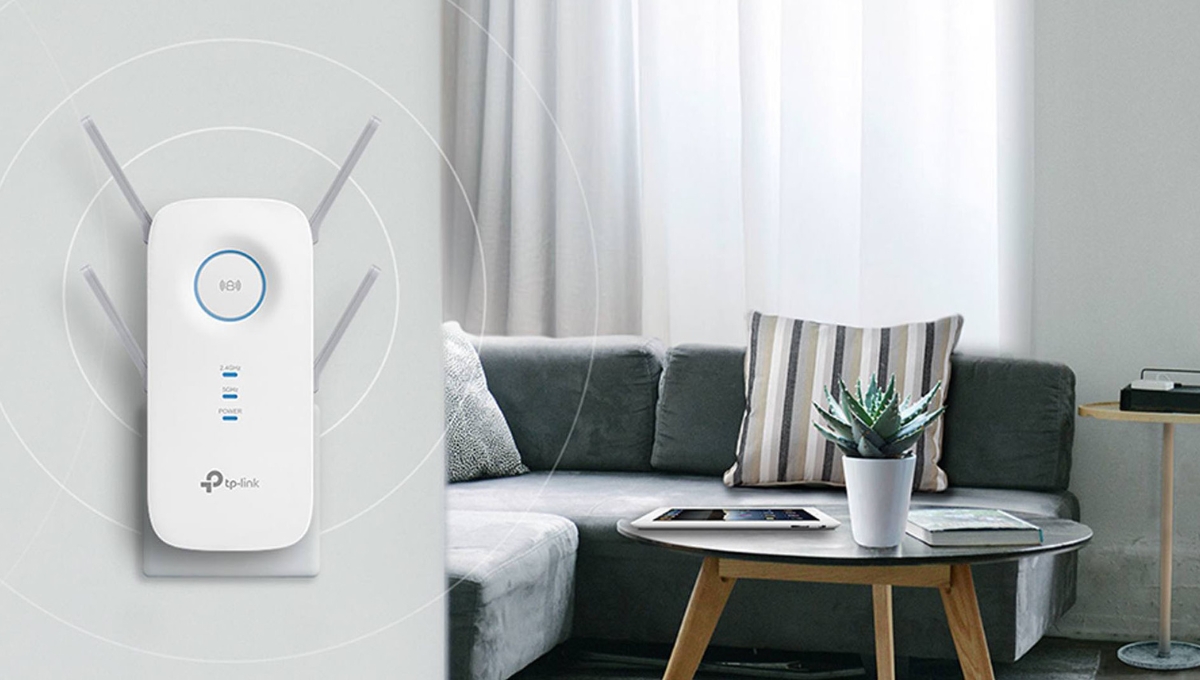
 Image - TP-Link[/caption]
Image - TP-Link[/caption]
 Image - TP-Link[/caption]
Image - TP-Link[/caption]
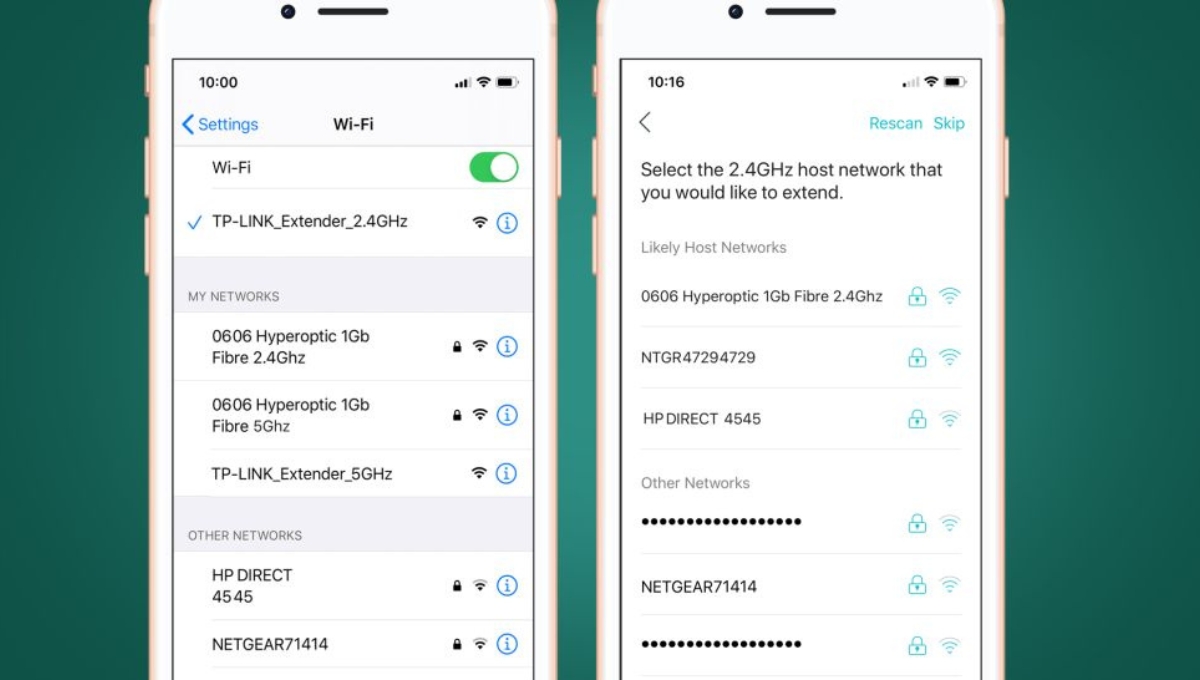 Image - TP-Link[/caption]
That's the quickest way to get started, but you'll still need to use the manufacturer's app to complete the initial setup, so we'll go over the entire process with the app here.
Image - TP-Link[/caption]
That's the quickest way to get started, but you'll still need to use the manufacturer's app to complete the initial setup, so we'll go over the entire process with the app here.
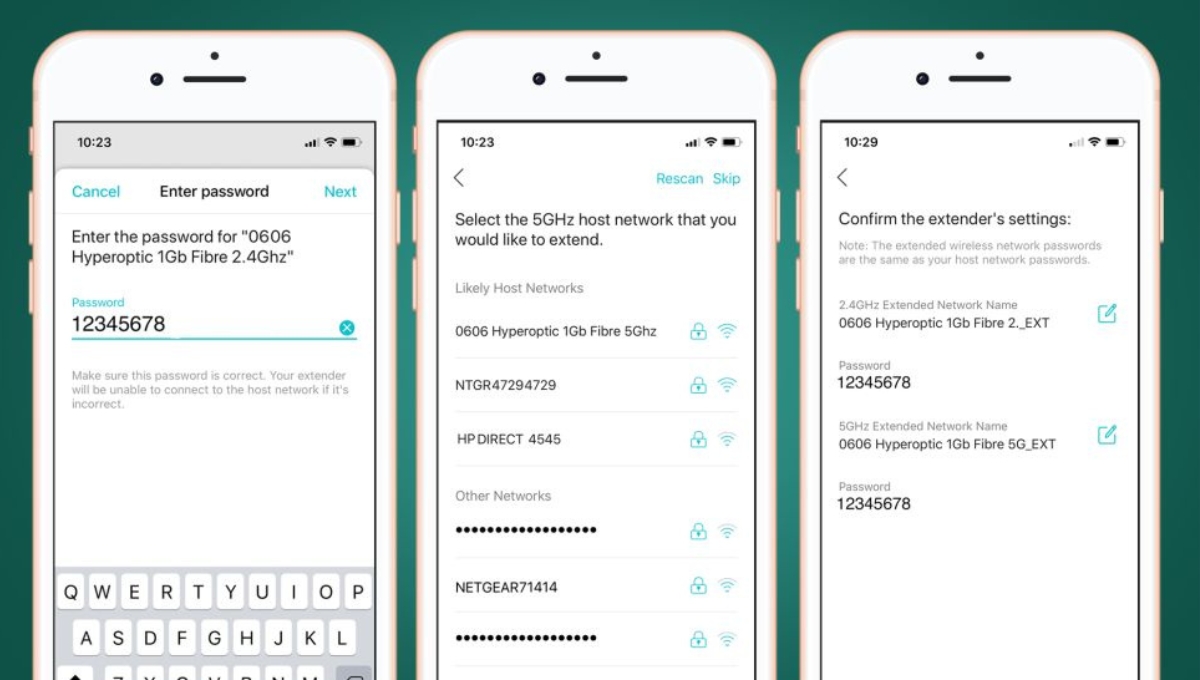 Image - TP-Link[/caption]
However, now that the range extender is connected to our router, the app changes the name of the range extender Wi-Fi to the same name as our router's Wi-Fi network - 0606 Hyperoptic.
However, it adds 'EXT' at the end - 0606 Hyperoptic 1GB Fibre 5G EXT - so that the range extender's new network can be distinguished from the router's normal network.
Image - TP-Link[/caption]
However, now that the range extender is connected to our router, the app changes the name of the range extender Wi-Fi to the same name as our router's Wi-Fi network - 0606 Hyperoptic.
However, it adds 'EXT' at the end - 0606 Hyperoptic 1GB Fibre 5G EXT - so that the range extender's new network can be distinguished from the router's normal network.






