12 Ways to Fix It When FaceTime Is Not Working
September 29, 2023 By Monica Green
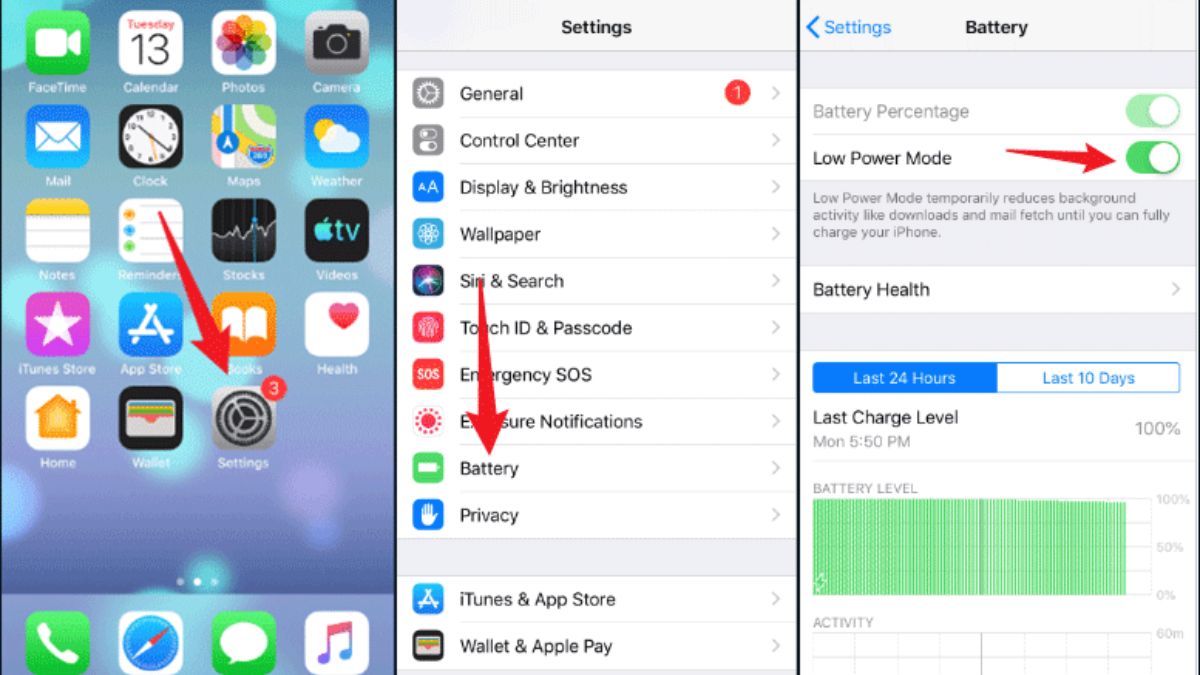
(Image Credit Google)
Image credit : iSunshare
FaceTime, Apple's popular video and audio calling service, is a convenient way to stay connected with friends and family. However, like any technology, it can occasionally run into issues. If you're facing difficulties with FaceTime, this article provides 12 troubleshooting steps to help you resolve common problems and get back to enjoying seamless video calls.
Common Reasons Why FaceTime Might Not Be Working
Before delving into the troubleshooting steps, it's essential to understand why FaceTime might not be functioning as expected. Here are some common reasons:
- FaceTime is Disabled: Ensure that FaceTime is enabled on your device.
- Recipient Doesn't Have FaceTime: The person you're calling must also have FaceTime set up on their device to engage in video chats.
- Incomplete Contact Information: Make sure you have added a phone number or email address for FaceTime to function correctly.
- Network Issues: A stable network connection, either Wi-Fi or cellular, is crucial for FaceTime to work.
- Carrier Support: Ensure that your mobile carrier supports FaceTime if you intend to make calls over cellular networks.
Now, let's explore the troubleshooting steps to address these issues.
Fixing Common FaceTime Problems
[caption id="attachment_194522" align="aligncenter" width="782"]

Image credit : iMobile[/caption]
- Enable FaceTime: Open the Settings app on your device, scroll down to FaceTime, and slide the FaceTime toggle to the "on" or green position.
- Check Recipient's Device: Ensure that the person you're calling has FaceTime available on their device and that it meets the compatibility requirements, including having a user-facing camera.
- Non-Apple Devices: Android and Windows users can join FaceTime calls initiated by Apple users via a shared FaceTime link. Make sure you know how to share the link or join a FaceTime call from these devices.
- Verify Contact Information: Navigate to Settings > FaceTime and confirm that you have a phone number, email address, or both listed under the "You Can Be Reached By FaceTime At" section. Add them if they're missing.
- Network Connection: Ensure that your device is not in Airplane Mode and is connected to Wi-Fi or a cellular network.
- Check Blocked Contacts: If you cannot FaceTime someone or receive their calls, check if they are on your blocked contacts list. You can unblock them in Settings > FaceTime > Blocked Contacts.
- Carrier Support: If you plan to use FaceTime over cellular, confirm that your carrier supports this feature. Most iPhone carriers do, but it's worth double-checking on Apple's website.
- Missing FaceTime App: If the FaceTime app is missing from your device, it may have been restricted using Content Restrictions. Check your settings by going to Settings > General > Screen Time > Content & Privacy Restrictions. Look for FaceTime or Camera options and make sure they are not restricted.
If the app was deleted, you can re-download it for free from the App Store.
Troubleshooting FaceTime Issues with Android Users
For Android users joining FaceTime calls, here are some additional troubleshooting steps:
- Restart Your Android Device: A simple restart can resolve temporary glitches.
- Update Android: Ensure your Android device is up to date with the latest software updates.
- Allow Chrome Permissions: When using FaceTime on Android via the Chrome browser, verify that Chrome has the necessary permissions to access your device's camera and microphone.
- Close Other Apps: Close any other running apps that might interfere with Chrome.
- Check Network Connection: Make sure your Android device is connected to Wi-Fi or a cellular network and that it's not in Airplane Mode.
Also read :
How to Cancel Kindle Unlimited
If your FaceTime issues persist despite trying these solutions and your device meets all the requirements, it's advisable to contact Apple's customer support for expert assistance. They can provide personalized guidance to resolve any remaining problems and ensure you can enjoy uninterrupted FaceTime calls.

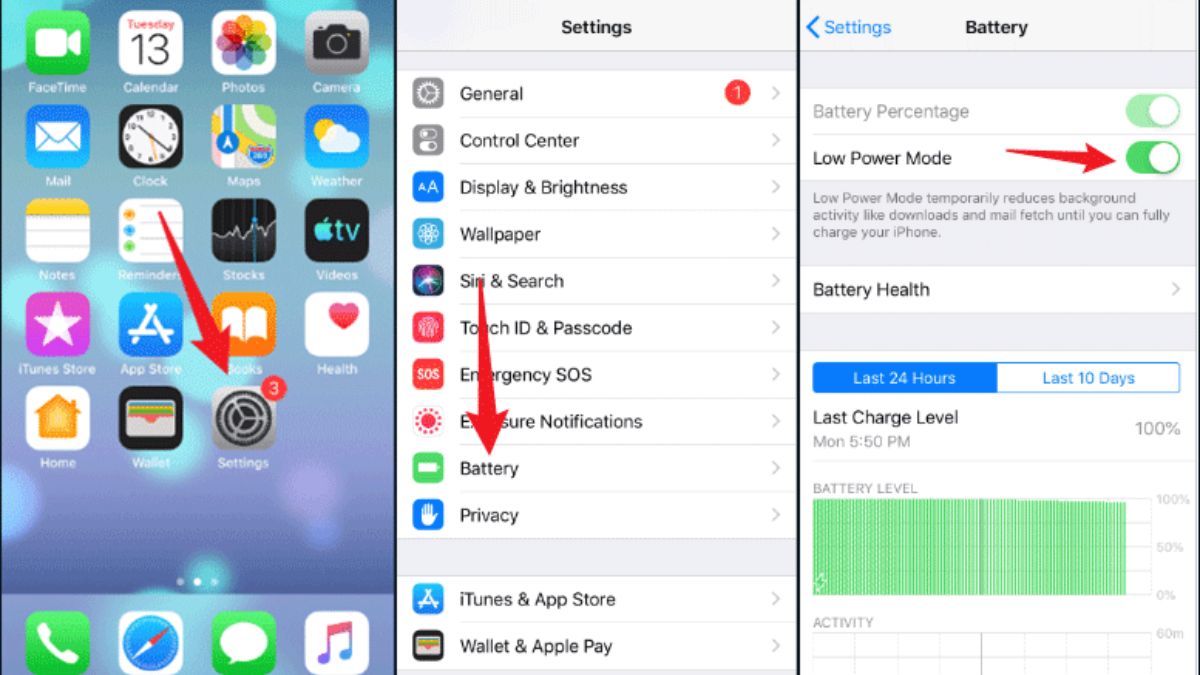
 Image credit : iMobile[/caption]
Image credit : iMobile[/caption]






