5 Ways to Connect Your Android Smartphone to Wi-Fi
June 12, 2023 By Raulf Hernes

(Image Credit Google)
Troubleshooting tips that help you connect your Android phone to Wi-Fi. Are you having a hell of a hard time connecting your Android smartphone to a Wi-Fi network? It could be anything between unreliable network settings or the router’s connectivity problem. Instead of rushing to your nearby service center, or calling your service provider, simply follow these methods to fix any of these issues and connect your Android to Wi-Fi.
1. Check Your Router’s connections
Your Android mobile shows Wi-Fi connection issues when your router fails to allow network access to nearby devices. Therefore check its connectivity on other Wi-Fi-enabled devices. If another Android phone connects without any disturbance, then your phone is at fault. However, if other devices fail to connect, then you need to troubleshoot your router.
2. Restart your Android device
A simple method is to restart your Android device, which usually solves the problem, fixing the faulty connection. This easy step is one of the most useful necessary to troubleshoot disconnected Wi-Fi networks.
3. Switch from Wi-Fi to Mobile Data
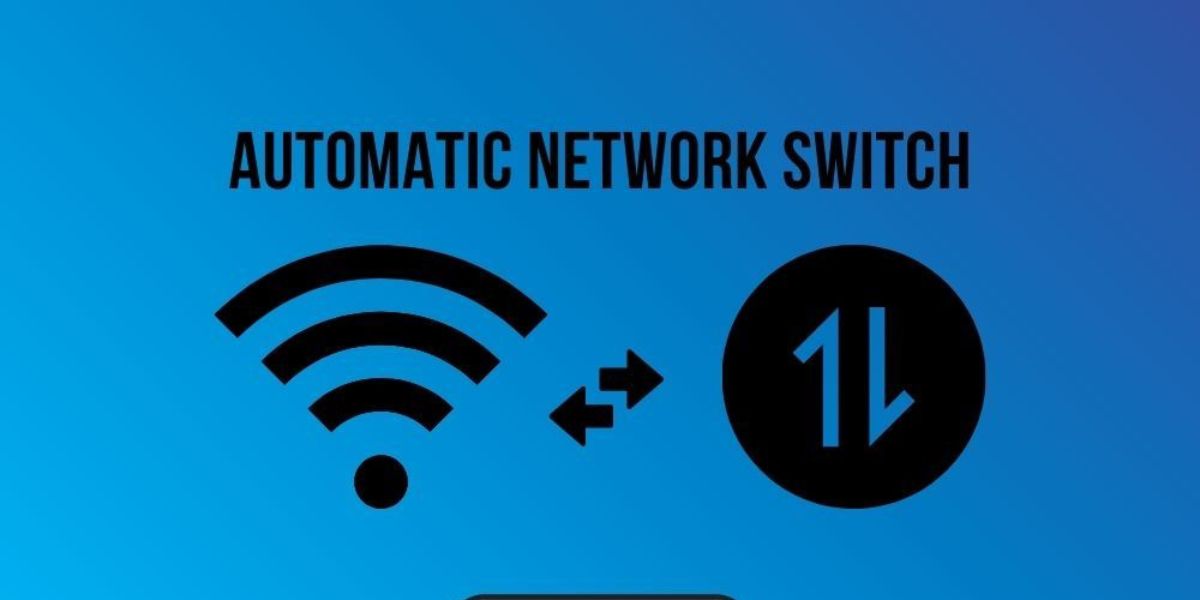 Switch your phone’s internet connection from Wi-Fi to mobile data to check if your mobile connects to another network. Then, connect the phone back to Wi-Fi when it connects to the internet.
You can change this on the phone’s Settings menu. First, select Network and Internet or Connections in the Settings menu and disconnect the Wi-Fi. Next, turn on your device’s mobile data and check your internet connection. If your mobile connect to the internet via mobile data, switch back to Wi-Fi connectivity and recheck the connection.
Switch your phone’s internet connection from Wi-Fi to mobile data to check if your mobile connects to another network. Then, connect the phone back to Wi-Fi when it connects to the internet.
You can change this on the phone’s Settings menu. First, select Network and Internet or Connections in the Settings menu and disconnect the Wi-Fi. Next, turn on your device’s mobile data and check your internet connection. If your mobile connect to the internet via mobile data, switch back to Wi-Fi connectivity and recheck the connection.
4. Enable and Disable the Airplane mode
When on, your mobile Airplane mode disconnects your mobile from wireless networks.
Disabling the mode gives a new start to your smartphone to reconnect with the network connections. Wait for 10 seconds before disabling the Airplane mode and check the connectivity. If your Android phone’s Wi-Fi connectivity resumes, you solve the issue.
5. Restart your Wi-Fi router
 Just like an Android phone, a wireless router also faces connectivity interruptions. Simply reboot your Wi-Fi router to fix the issue. First, press your router’s power switch, generally set behind the device. If your router does not have the switch button, use your power switch to turn it off and later switch it on.
Before restarting your wireless router, ensure that you read the instruction manual to know how to reset the device. Follow the steps written in the router’s manual and wait for 30 seconds after unplugging it. Then plug it back into the power mains.
Alas! You have tried all the steps mentioned above to find out that the Wi-Fi still does not connect. Then it's high time to contact your service provider to fix the issue.
Just like an Android phone, a wireless router also faces connectivity interruptions. Simply reboot your Wi-Fi router to fix the issue. First, press your router’s power switch, generally set behind the device. If your router does not have the switch button, use your power switch to turn it off and later switch it on.
Before restarting your wireless router, ensure that you read the instruction manual to know how to reset the device. Follow the steps written in the router’s manual and wait for 30 seconds after unplugging it. Then plug it back into the power mains.
Alas! You have tried all the steps mentioned above to find out that the Wi-Fi still does not connect. Then it's high time to contact your service provider to fix the issue.


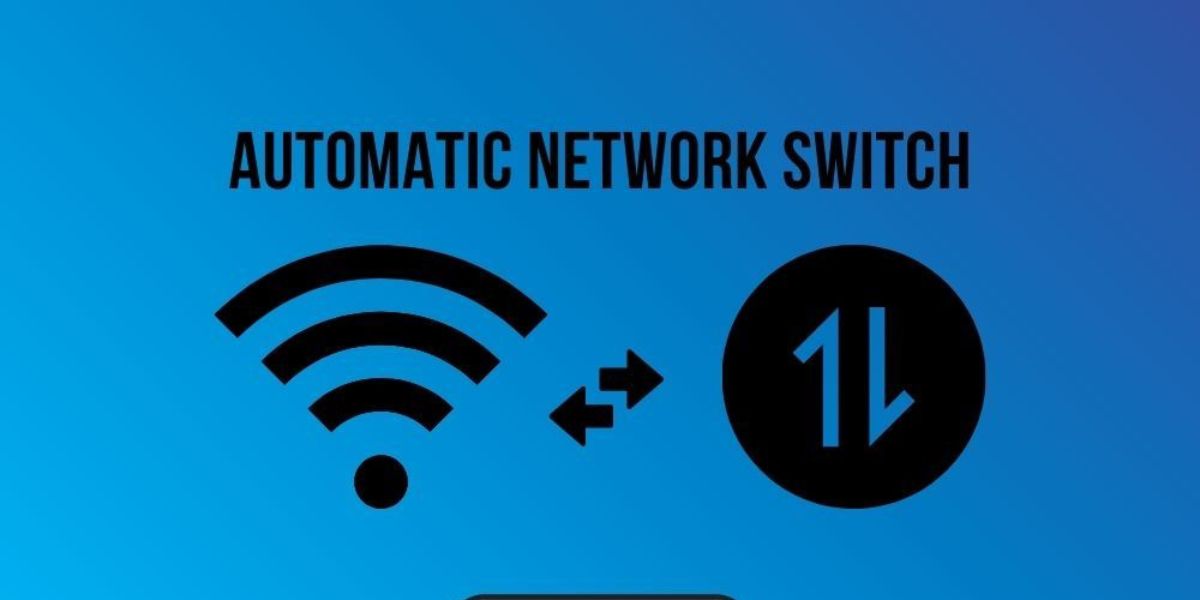 Switch your phone’s internet connection from Wi-Fi to mobile data to check if your mobile connects to another network. Then, connect the phone back to Wi-Fi when it connects to the internet.
You can change this on the phone’s Settings menu. First, select Network and Internet or Connections in the Settings menu and disconnect the Wi-Fi. Next, turn on your device’s mobile data and check your internet connection. If your mobile connect to the internet via mobile data, switch back to Wi-Fi connectivity and recheck the connection.
Switch your phone’s internet connection from Wi-Fi to mobile data to check if your mobile connects to another network. Then, connect the phone back to Wi-Fi when it connects to the internet.
You can change this on the phone’s Settings menu. First, select Network and Internet or Connections in the Settings menu and disconnect the Wi-Fi. Next, turn on your device’s mobile data and check your internet connection. If your mobile connect to the internet via mobile data, switch back to Wi-Fi connectivity and recheck the connection.
 Just like an Android phone, a wireless router also faces connectivity interruptions. Simply reboot your Wi-Fi router to fix the issue. First, press your router’s power switch, generally set behind the device. If your router does not have the switch button, use your power switch to turn it off and later switch it on.
Before restarting your wireless router, ensure that you read the instruction manual to know how to reset the device. Follow the steps written in the router’s manual and wait for 30 seconds after unplugging it. Then plug it back into the power mains.
Alas! You have tried all the steps mentioned above to find out that the Wi-Fi still does not connect. Then it's high time to contact your service provider to fix the issue.
Just like an Android phone, a wireless router also faces connectivity interruptions. Simply reboot your Wi-Fi router to fix the issue. First, press your router’s power switch, generally set behind the device. If your router does not have the switch button, use your power switch to turn it off and later switch it on.
Before restarting your wireless router, ensure that you read the instruction manual to know how to reset the device. Follow the steps written in the router’s manual and wait for 30 seconds after unplugging it. Then plug it back into the power mains.
Alas! You have tried all the steps mentioned above to find out that the Wi-Fi still does not connect. Then it's high time to contact your service provider to fix the issue.






