Easy Tips to Charge Your iPhone Faster Than Usual
September 22, 2022 By Jozeph P
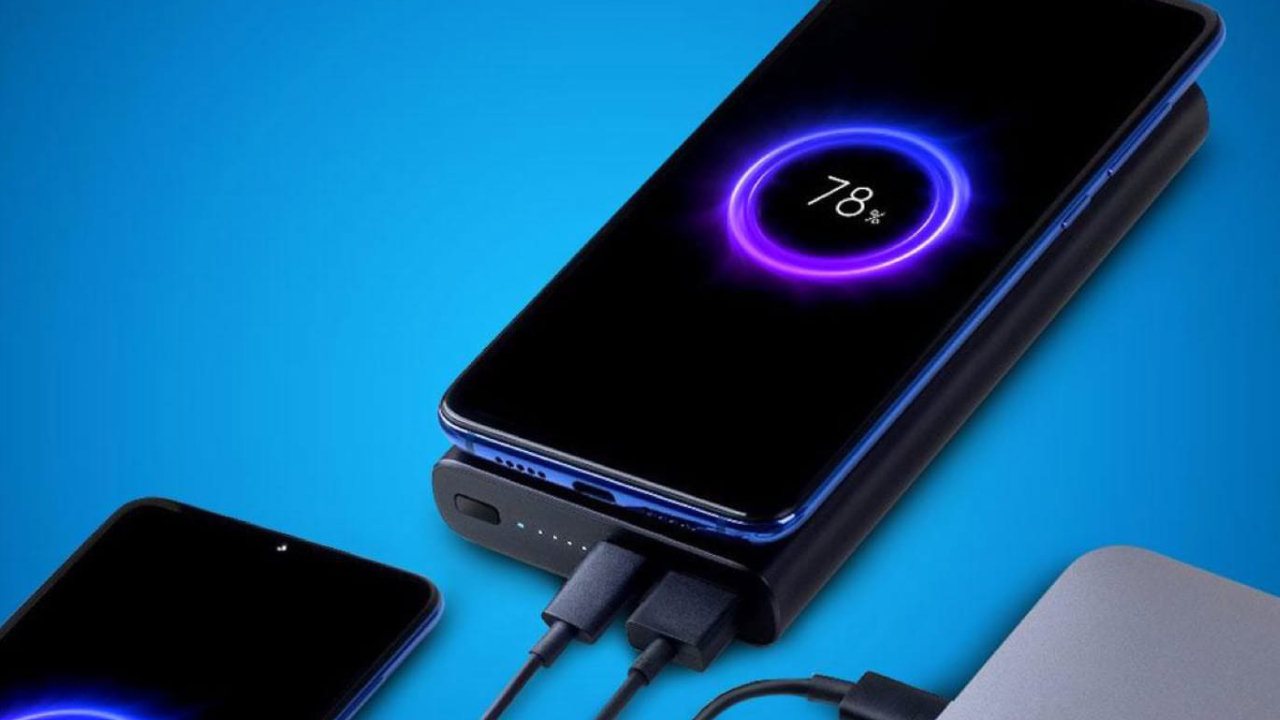
(Image Credit Google)
In this fast-paced world, we often forget to charge our iPhones. Amid hectic schedules, we fall short of time to charge our beloved iPhone, which is always ready to fade away our boredom. In this brief article, I will discuss some easy tips and tricks to charge your iPhone when you are in a rush.
Tips To Charge iPhone Fast
If You Own a Fast Charger, Use It
The fastest way to charge your iPhone is with a fast charger: connect a 20W power adapter with a USB-C to a Lightning cable. If you own an iPhone 8 or later, you can fast-charge your phone from dead to about 50% battery in just 30 minutes. If you have an hour to spare, you can fully charge it. Even only 10 minutes of fast charging can boost your battery by double digits, so if you're short on time, always resort to the quick charging option.
 Unfortunately, Apple doesn’t provide power adapters any longer while purchasing a new phone, only the cable. However, you can buy Apple's 20W power adapter from Apple and Amazon. As per Apple, you can also use other compatible fast-charging power bricks, but you'll need at least a 20W brick to fast-charge an iPhone 12 and later.
Unfortunately, Apple doesn’t provide power adapters any longer while purchasing a new phone, only the cable. However, you can buy Apple's 20W power adapter from Apple and Amazon. As per Apple, you can also use other compatible fast-charging power bricks, but you'll need at least a 20W brick to fast-charge an iPhone 12 and later.
A Wireless Magsafe Charger Is a Good Option if You Don’t Own a Fast Charger
Another fastest way to charge your iPhone is with Apple's MagSafe charger and a 20W power adapter. The MagSafe Charger makes wireless charging a snap. The perfectly aligned magnets attach to your iPhone 13, iPhone 13 Pro, iPhone 12, and iPhone 12 Pro and provide faster wireless charging up to 15W.
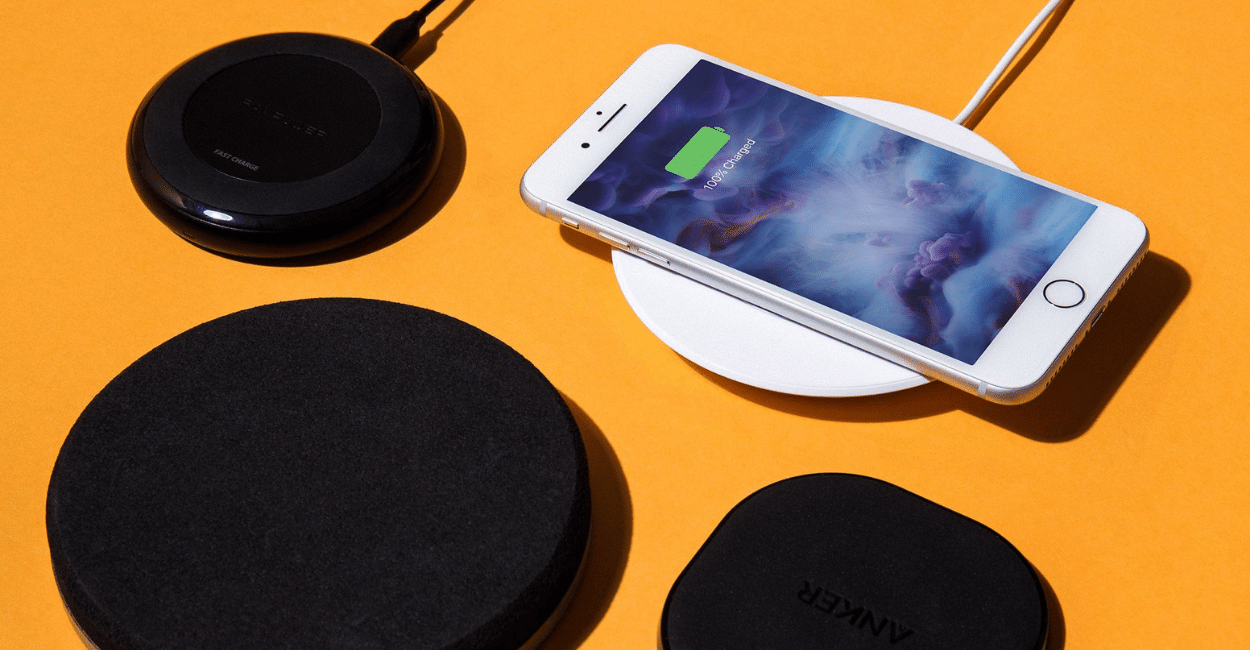 The MagSafe Charger maintains compatibility with Qi charging, so it can be used to wirelessly charge your iPhone 8 or later, as well as AirPods models with a wireless charging case, as you would with any Qi-certified charger.
The magnetic alignment experience only applies to iPhone 13, iPhone 13 Pro, iPhone 12 and iPhone 12 Pro models.
Recommended: 20W USB-C Power Adapter (sold separately)
The MagSafe Charger maintains compatibility with Qi charging, so it can be used to wirelessly charge your iPhone 8 or later, as well as AirPods models with a wireless charging case, as you would with any Qi-certified charger.
The magnetic alignment experience only applies to iPhone 13, iPhone 13 Pro, iPhone 12 and iPhone 12 Pro models.
Recommended: 20W USB-C Power Adapter (sold separately)
Don’t Use a Laptop or Desktop Computer
You can find your laptop the easiest way to charge your iPhone, especially if you spend most of your day sitting in front of a computer and want to keep a close tab on any incoming text messages and notifications. But unfortunately, your computer will give a slower performance than any wall outlet.
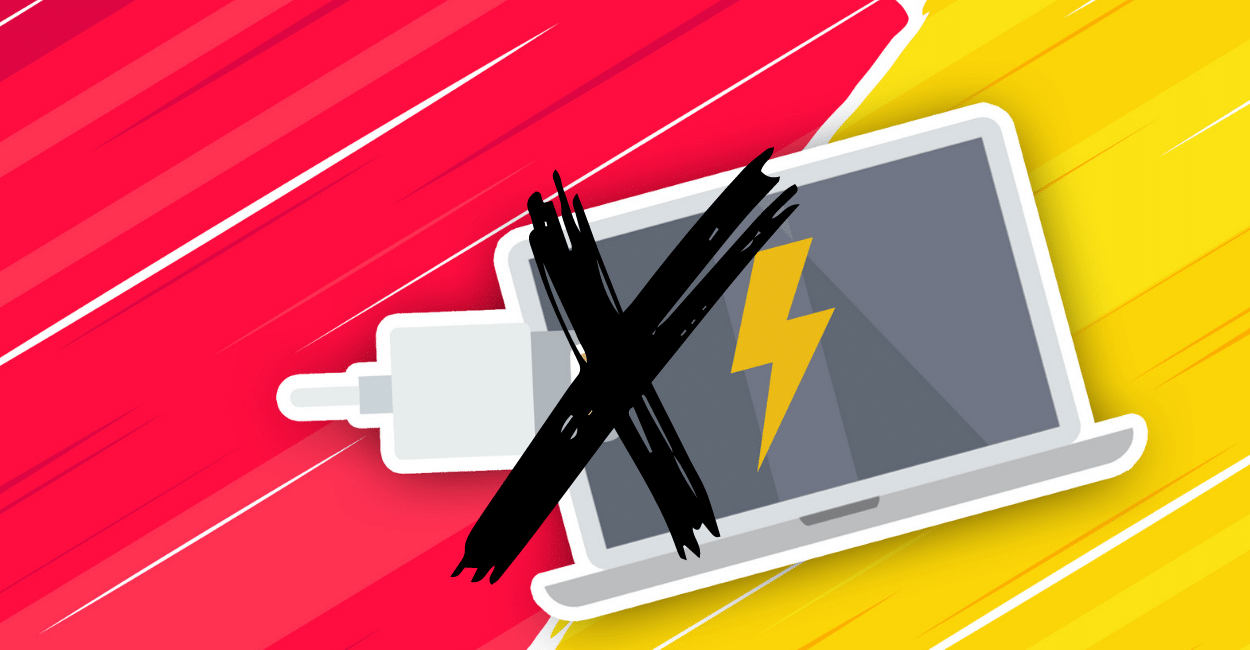 Your computer's USB port, whether it's a bigger and older USB-A or the newer, smaller USB-C, cannot supply the same amount of power as any wall outlet can -- even a 5W power adapter. And that's especially true if you have an older computer with a lousy USB port or an incompatible charging cable, both of which can slow down the charging process even more.
Your computer's USB port, whether it's a bigger and older USB-A or the newer, smaller USB-C, cannot supply the same amount of power as any wall outlet can -- even a 5W power adapter. And that's especially true if you have an older computer with a lousy USB port or an incompatible charging cable, both of which can slow down the charging process even more.
Avoid Using Your iPhone While It’s Charging
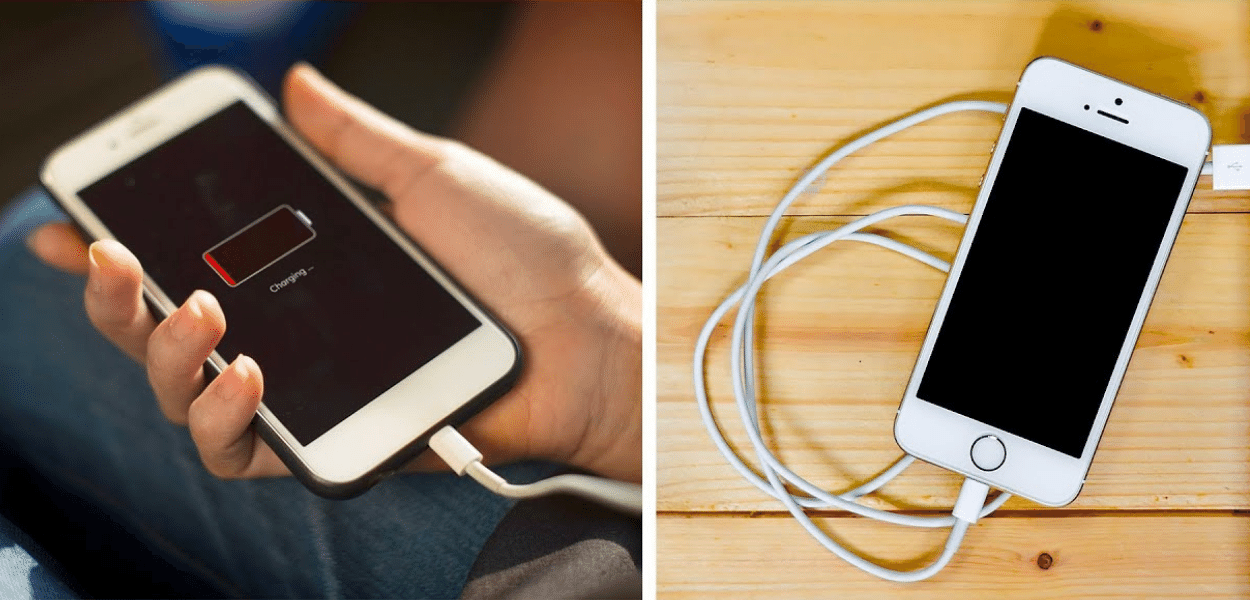 Needless to say, but if you want your iPhone to charge as soon as possible, try to keep it off of it as much as possible. If you're streaming videos or playing mobile games while charging your device, charging will get much slower, so just leave it unperturbed if you can.
Needless to say, but if you want your iPhone to charge as soon as possible, try to keep it off of it as much as possible. If you're streaming videos or playing mobile games while charging your device, charging will get much slower, so just leave it unperturbed if you can.
Turn Your Phone off While You’re Charging It
Even if your screen is locked, some of your apps and software are still working in the background, constantly refreshing applications, sending out notifications and turning your screen on -- all of which drains battery. If you want your iPhone to charge faster, it would be best to turn it off for better results.
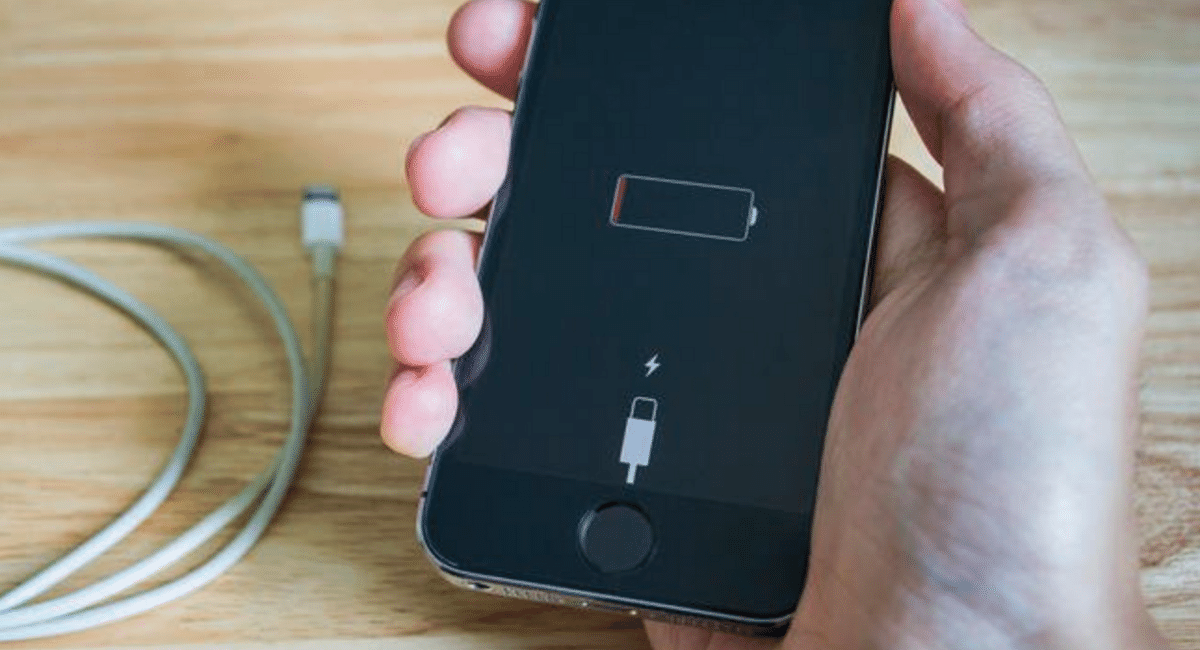 Apart from the above mentioned methods, you can put your iPhone on airplane mode to disable all wireless transmission functions like cellular, Wi-Fi and Bluetooth -- all of which absorb moderate amounts of power. In addition, you can keep your iPhone on low power mode, or you can enable dark mode or turn down your brightness. Moreover, you can disable the Optimized Battery Charging feature. Go to Settings > Battery > Battery Health and toggle off Optimized Battery Charging to turn off this feature.
Apart from the above mentioned methods, you can put your iPhone on airplane mode to disable all wireless transmission functions like cellular, Wi-Fi and Bluetooth -- all of which absorb moderate amounts of power. In addition, you can keep your iPhone on low power mode, or you can enable dark mode or turn down your brightness. Moreover, you can disable the Optimized Battery Charging feature. Go to Settings > Battery > Battery Health and toggle off Optimized Battery Charging to turn off this feature.
By Jozeph P
Journalism explorer, tech Enthusiast. Love to read and write.

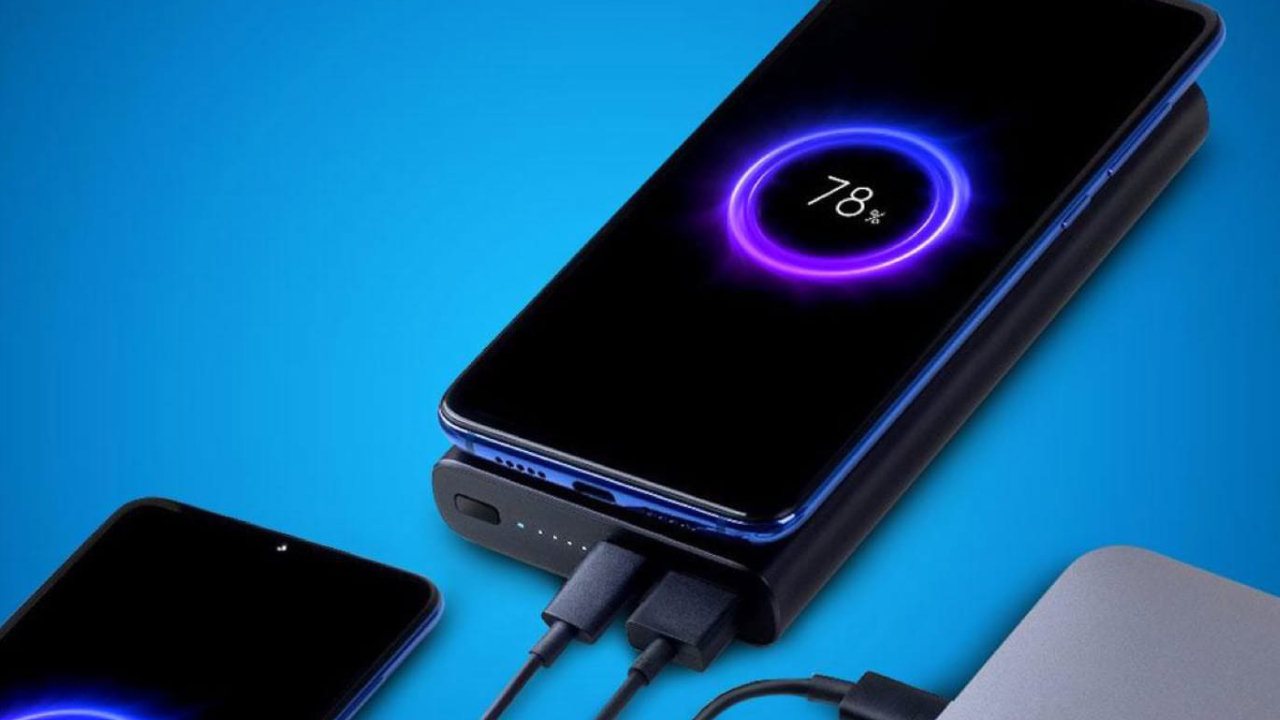
 Unfortunately, Apple doesn’t provide power adapters any longer while purchasing a new phone, only the cable. However, you can buy Apple's 20W power adapter from Apple and Amazon. As per Apple, you can also use other compatible fast-charging power bricks, but you'll need at least a 20W brick to fast-charge an iPhone 12 and later.
Unfortunately, Apple doesn’t provide power adapters any longer while purchasing a new phone, only the cable. However, you can buy Apple's 20W power adapter from Apple and Amazon. As per Apple, you can also use other compatible fast-charging power bricks, but you'll need at least a 20W brick to fast-charge an iPhone 12 and later.
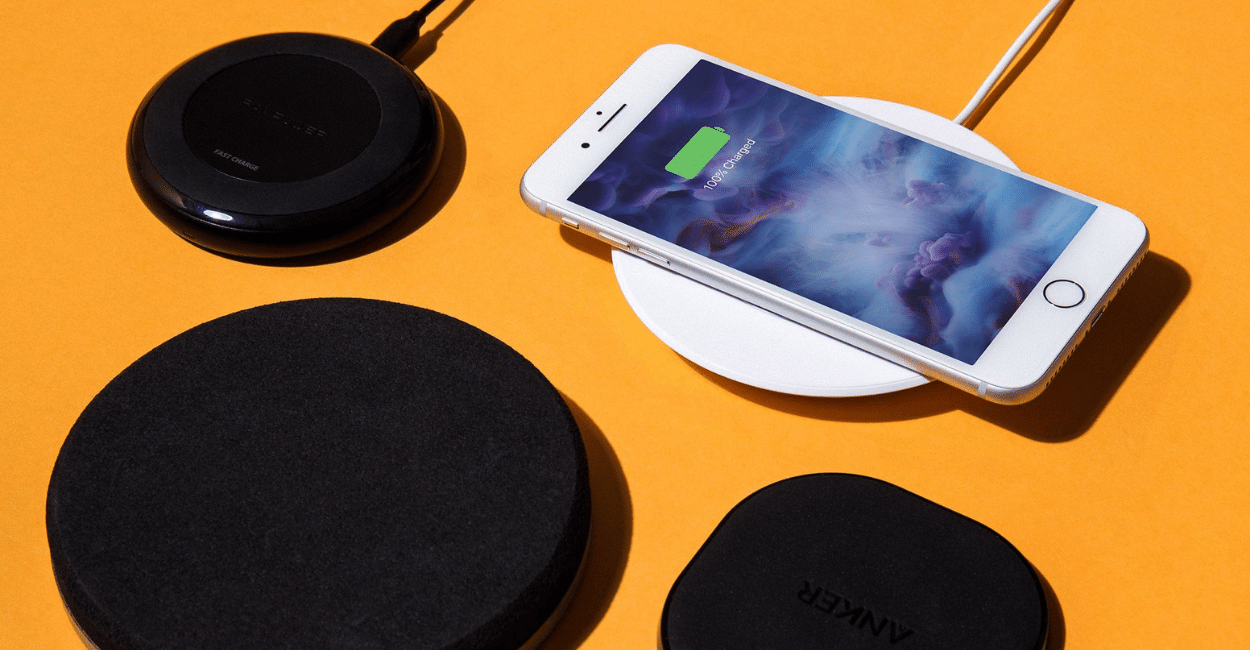 The MagSafe Charger maintains compatibility with Qi charging, so it can be used to wirelessly charge your iPhone 8 or later, as well as AirPods models with a wireless charging case, as you would with any Qi-certified charger.
The magnetic alignment experience only applies to iPhone 13, iPhone 13 Pro, iPhone 12 and iPhone 12 Pro models.
Recommended: 20W USB-C Power Adapter (sold separately)
The MagSafe Charger maintains compatibility with Qi charging, so it can be used to wirelessly charge your iPhone 8 or later, as well as AirPods models with a wireless charging case, as you would with any Qi-certified charger.
The magnetic alignment experience only applies to iPhone 13, iPhone 13 Pro, iPhone 12 and iPhone 12 Pro models.
Recommended: 20W USB-C Power Adapter (sold separately)
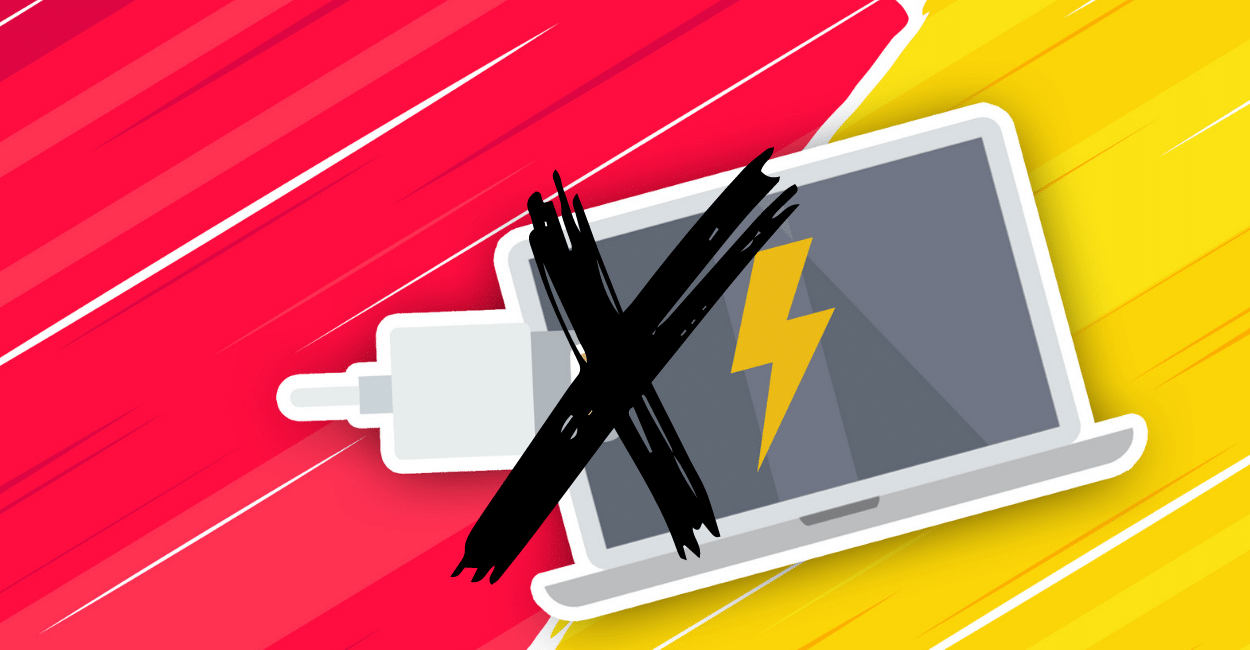 Your computer's USB port, whether it's a bigger and older USB-A or the newer, smaller USB-C, cannot supply the same amount of power as any wall outlet can -- even a 5W power adapter. And that's especially true if you have an older computer with a lousy USB port or an incompatible charging cable, both of which can slow down the charging process even more.
Your computer's USB port, whether it's a bigger and older USB-A or the newer, smaller USB-C, cannot supply the same amount of power as any wall outlet can -- even a 5W power adapter. And that's especially true if you have an older computer with a lousy USB port or an incompatible charging cable, both of which can slow down the charging process even more.
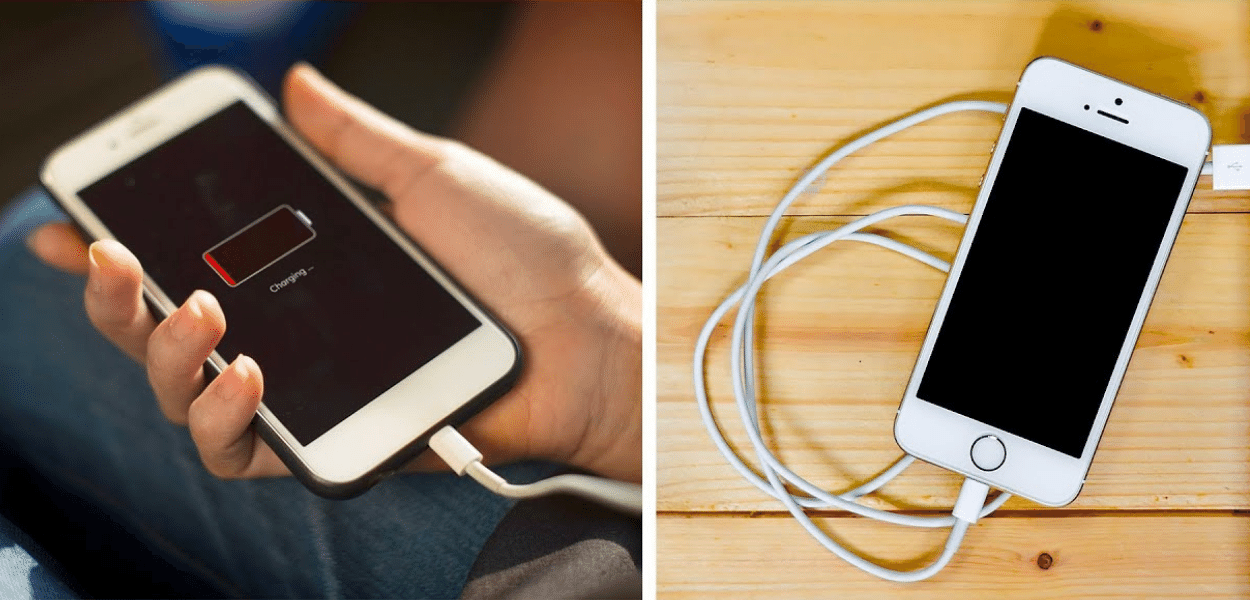 Needless to say, but if you want your iPhone to charge as soon as possible, try to keep it off of it as much as possible. If you're streaming videos or playing mobile games while charging your device, charging will get much slower, so just leave it unperturbed if you can.
Needless to say, but if you want your iPhone to charge as soon as possible, try to keep it off of it as much as possible. If you're streaming videos or playing mobile games while charging your device, charging will get much slower, so just leave it unperturbed if you can.
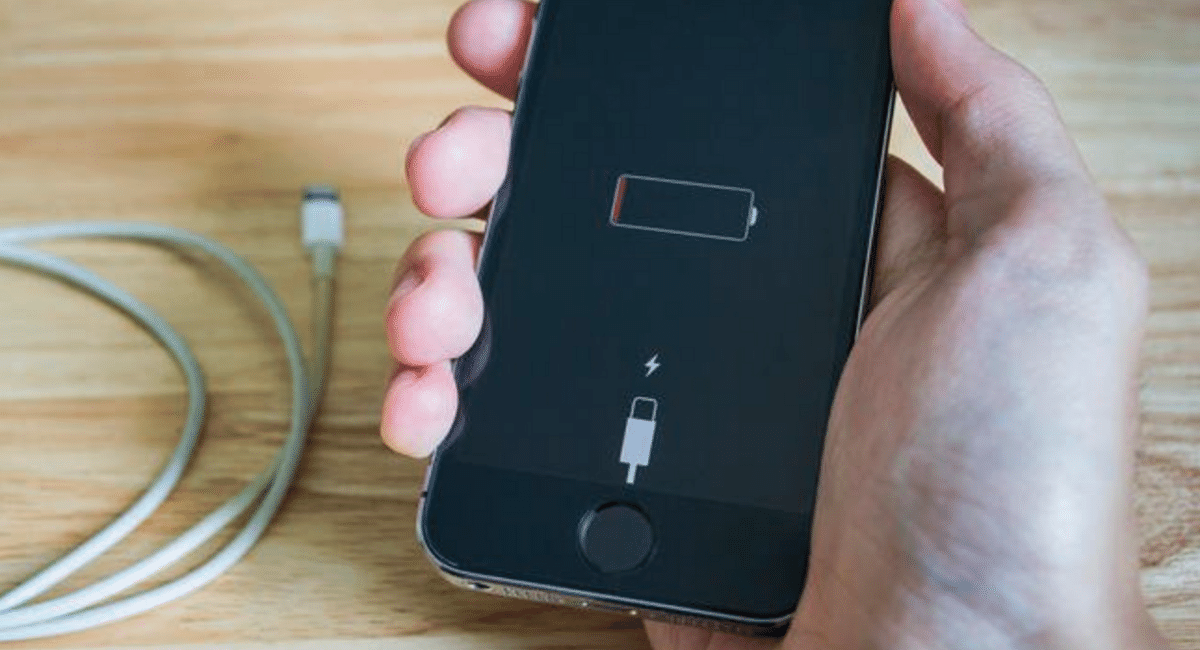 Apart from the above mentioned methods, you can put your iPhone on airplane mode to disable all wireless transmission functions like cellular, Wi-Fi and Bluetooth -- all of which absorb moderate amounts of power. In addition, you can keep your iPhone on low power mode, or you can enable dark mode or turn down your brightness. Moreover, you can disable the Optimized Battery Charging feature. Go to Settings > Battery > Battery Health and toggle off Optimized Battery Charging to turn off this feature.
Apart from the above mentioned methods, you can put your iPhone on airplane mode to disable all wireless transmission functions like cellular, Wi-Fi and Bluetooth -- all of which absorb moderate amounts of power. In addition, you can keep your iPhone on low power mode, or you can enable dark mode or turn down your brightness. Moreover, you can disable the Optimized Battery Charging feature. Go to Settings > Battery > Battery Health and toggle off Optimized Battery Charging to turn off this feature.






