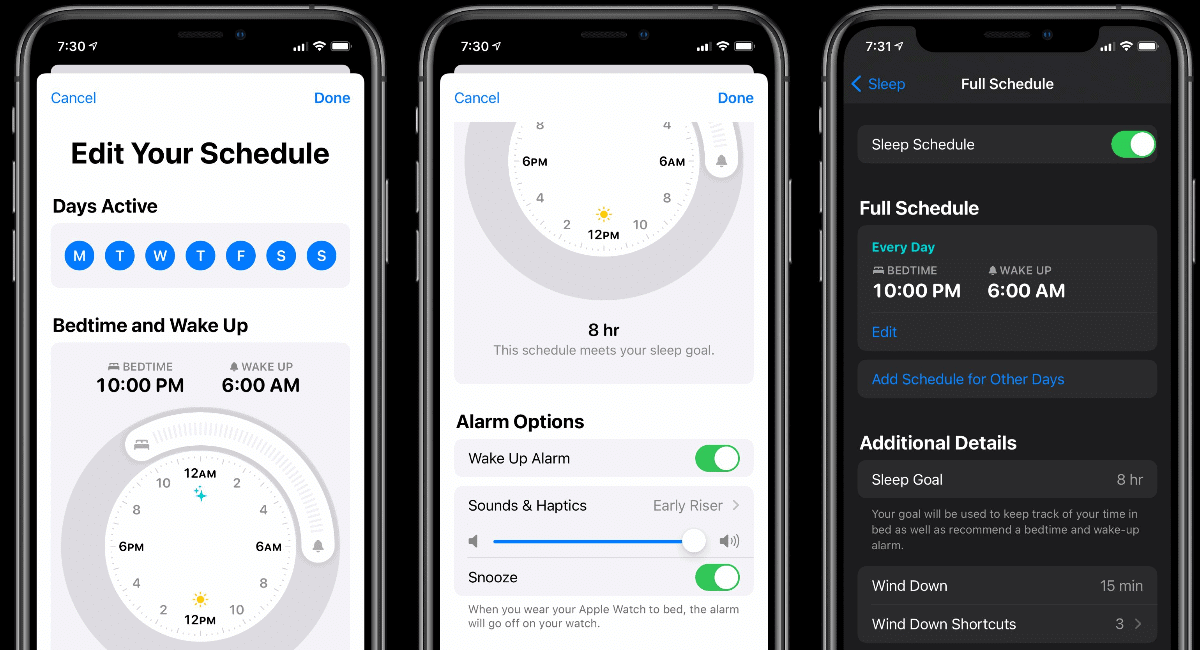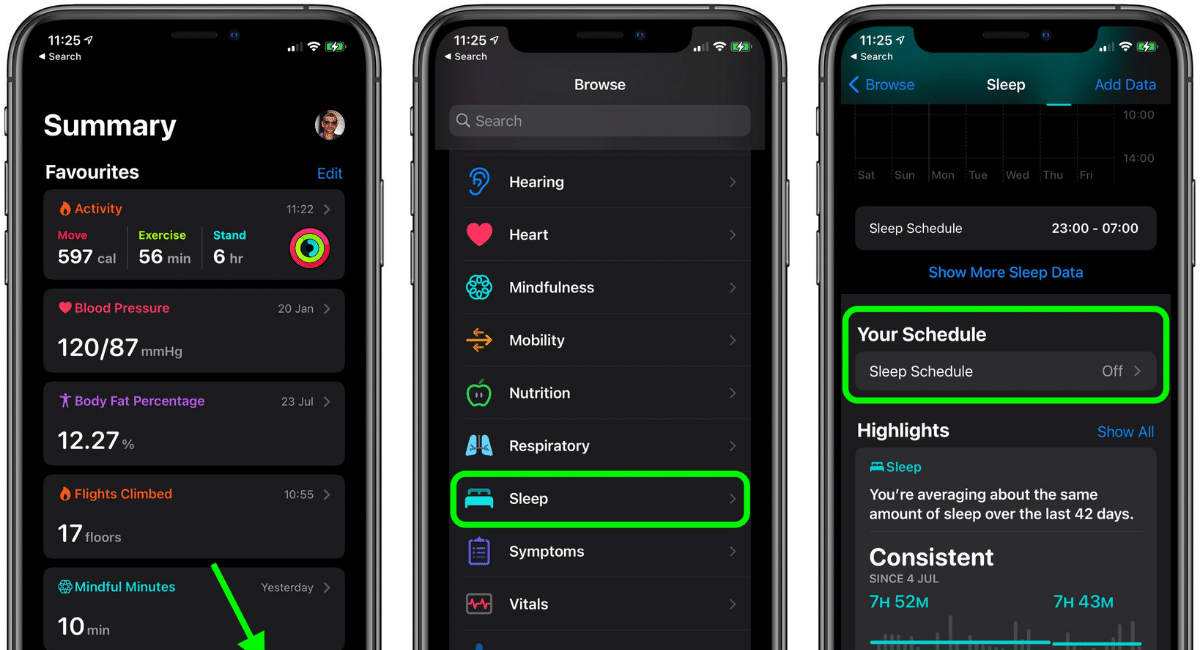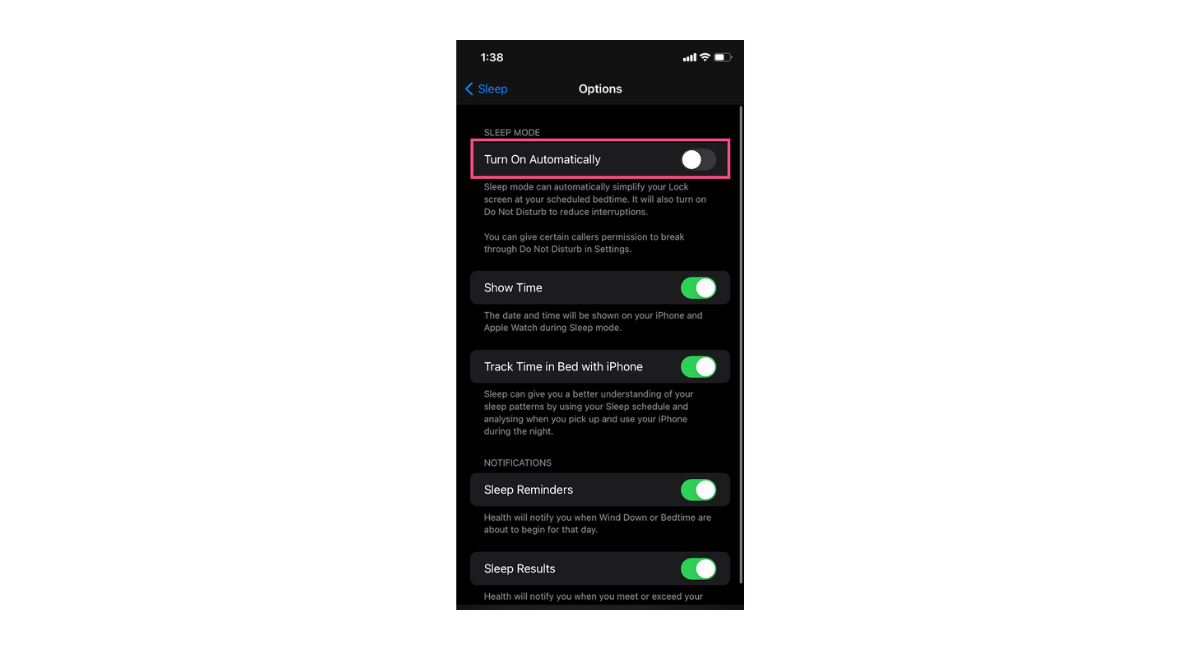Have Trouble Sleeping? Here’s How iOS Can Help Set Up Sleep Schedules
August 10, 2022 By Jozeph P
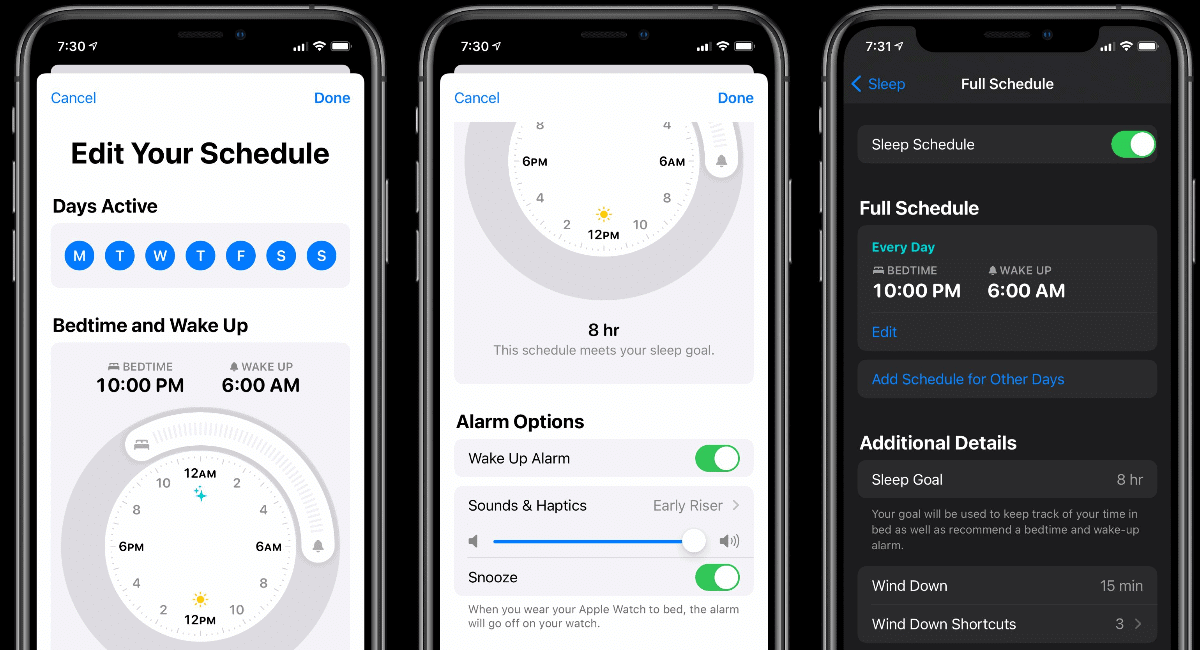
(Image Credit Google)
Apple introduced a feature that enables users to set up sleep schedules in the Health app with iOS 14. Thus, users can set a scheduled bedtime and wake time accordingly with the help of this feature. Besides, sleep schedules are better than alarms because they allow users to set specific goals and easily adapt to sleep routines. Users can also set up multiple sleep schedules depending on their needs, whether for gym, job, meeting, or class. In addition, if they use an Apple Watch or another sleep tracker/app, they can receive notifications whenever they meet or exceed their Sleep Goal.
Setting up the First Sleep Schedule
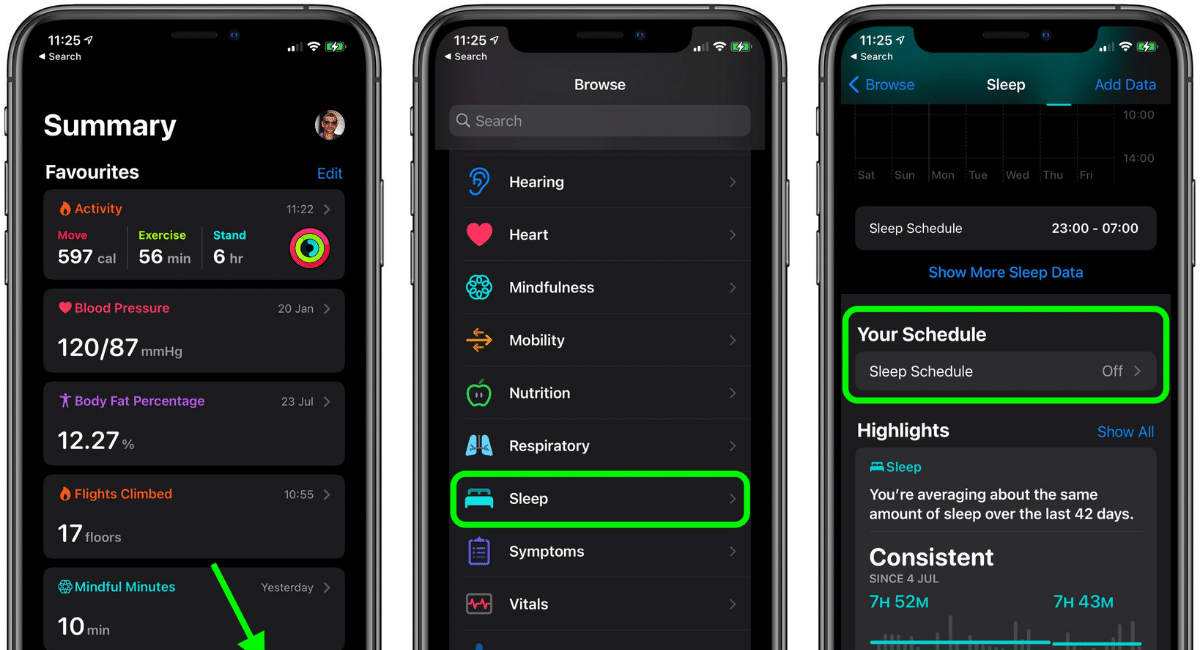
- Go to the Health app.
- Click the Browse tab on the bottom right.
- Scroll down and select Sleep. Then, users will see a Set Up Sleep window. Tap Get Started. (Note: If this option is unavailable, users can skip to the next section.)
- After that, users must set a Sleep Goal for how long they want to sleep each night and tap Next.
- Then, they need to select the days they want that sleep schedule to be active. Additionally, users need to move the slider for Bedtime and Wake up to when they want to go to bed and wake up. They can do so by dragging the Bed and Clock icons.
- After that, users can turn on the Wake-Up alarm. And choose an alarm sound under Sounds & Haptics. They can also set the volume and turn on/off the Snooze. (Note: Users cannot select a song for a sleep schedule alarm.)
- Finally, tap on Next. Then, users will see a pop-up prompting them to set up a Sleep Focus mode. But, they can skip it and set it later if they wish in Settings > Focus.
Setting up Multiple Sleep Schedules
Once the first sleep schedule is set, users can set up multiple sleep schedules per their wish. Here’s how -
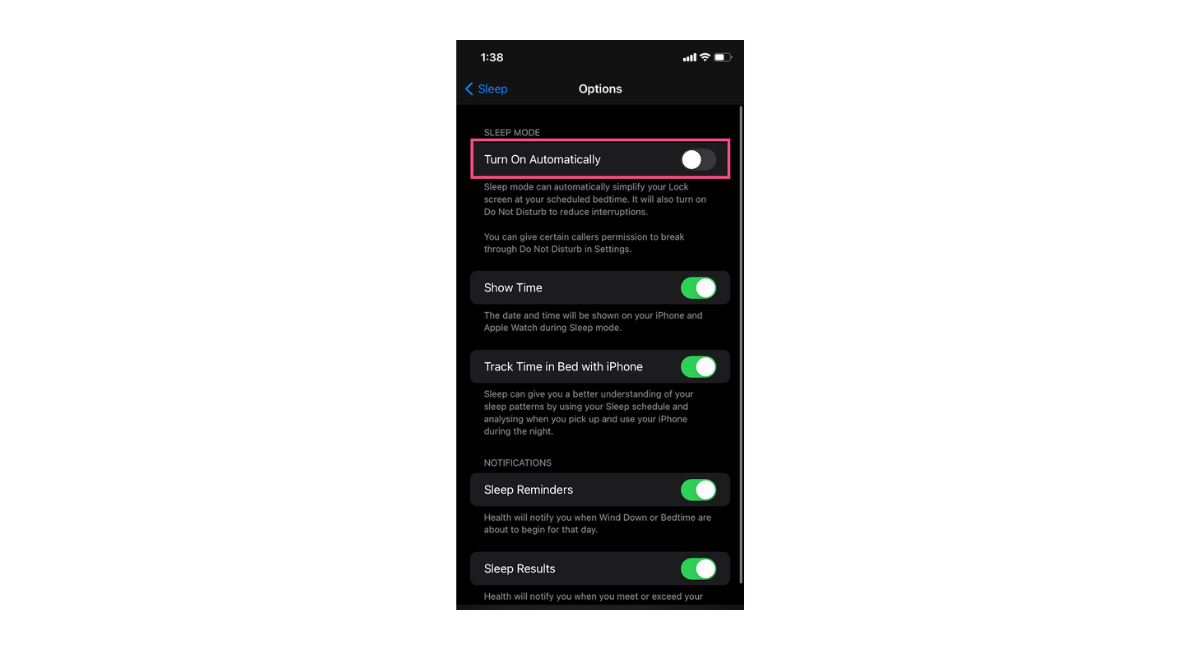
- Repeat the first three steps mentioned above.
- Scroll down to Your Schedule section and click on Full Schedule & Options.
- Then, tap Add Schedule under Full Schedule.
- After that, users must choose the days they want the schedule to be active.
- Move the slider for Bedtime and Wake up at the appropriate hours. Users can do this by dragging the Bed ad Clock icons.
- Then, users can set the alarm by switching the Alarm toggle if they want. And choose the alarm sound under Sounds & Haptics. They can also adjust the volume and turn on/off Snooze.
- Finally, click Add in the top-right corner.
What’s More
Users can also customize and edit their sleep schedules in the Health app. Additionally, the app offers several customization options. For instance, users can set a 'Wind Down' window before their scheduled bedtime in Health > Sleep > Full Schedule & Options > Additional Details > Wind Down. After that, it automatically triggers the phone’s Sleep Focus mode (a preset Focus mode Apple introduced in iOS 15).
Furthermore, users can adjust their Sleep Goals, tweak other settings, and edit their sleep schedules in the Full Schedule & Options section. Users can also enable Track Time in Bed with iPhone, Sleep Reminders, or Sleep Results in the Additional Details section.
By Jozeph P
Journalism explorer, tech Enthusiast. Love to read and write.