How to Access Desktop Versions of Websites on Mobile Devices
September 26, 2023 By Awanish Kumar
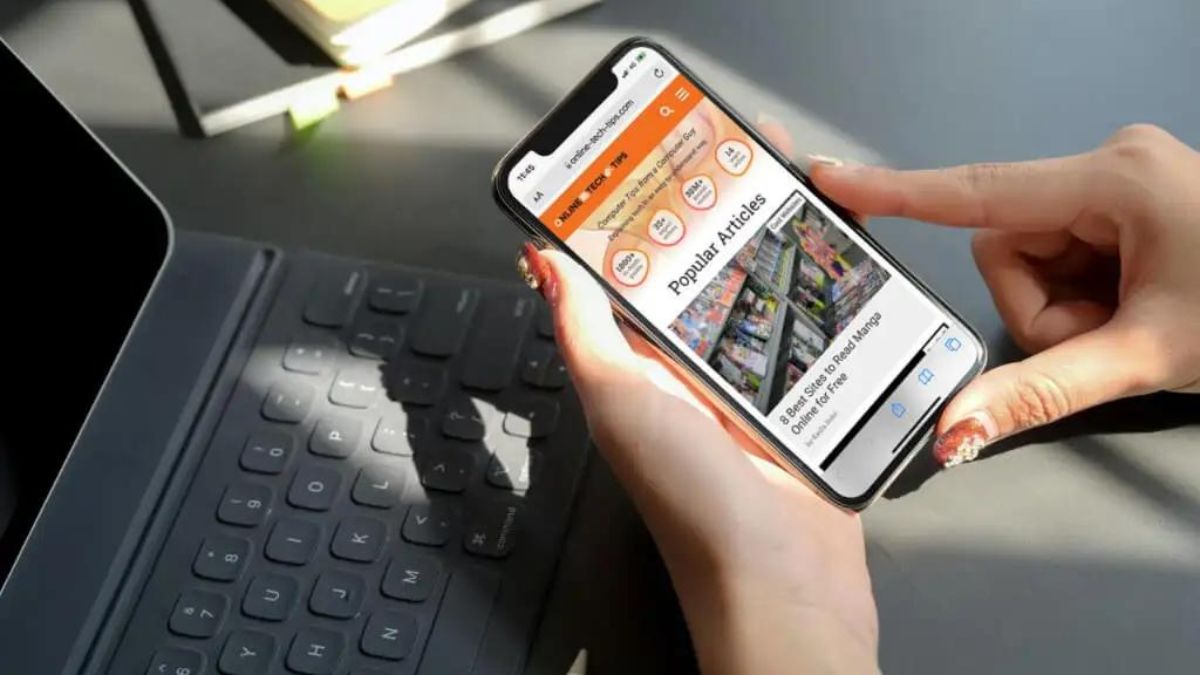
(Image Credit Google)
Image credit : Help Desk Geek
In the digital age, most websites are optimized for mobile devices, ensuring a seamless browsing experience on smartphones and tablets. However, there may be instances where you find the need to access the desktop version of a website on your mobile device. Fortunately, modern mobile browsers offer user-friendly options to switch between mobile and desktop views. In this article, we will guide you through the process of accessing desktop versions of websites on your mobile device.
Google Chrome
Google Chrome, one of the most popular mobile browsers, provides easy access to desktop view settings.
Enabling Desktop View for All Sites on Chrome Mobile:
- Open Chrome on your mobile device.
- Tap the three dots button in the top-right corner.
- Scroll down and select "Settings."
- Navigate to "Site settings."
- Scroll to the bottom and tap "Desktop site."
- Toggle on the "Desktop site" switch.
On iOS devices, follow these steps: Chrome > three dots button > Settings > Content Settings > Default site view > Desktop.
Enabling Desktop View for Specific Sites on Chrome Mobile:
- Launch Chrome.
- Visit the website you want to view in desktop mode.
- Tap the three dots menu button in the top-right corner.
- Scroll down and tap "Desktop site."
To return to mobile view, repeat the process and uncheck the "Desktop site" option.
Microsoft Edge
Microsoft Edge offers a straightforward way to switch between desktop and mobile views on both iOS and Android.
Enabling Desktop View on Edge's Mobile Browser:
- Launch the Edge browser on your mobile device.
- Tap the hamburger menu button at the bottom of the screen.
- Select "Settings."
- Choose "General."
- Tap "Site display settings."
- Select "Show desktop site as default."
To revert to mobile view, follow the same steps and choose "Show mobile site as default."
Mozilla Firefox
Firefox on mobile devices allows you to enable desktop view for specific websites.
Enabling Desktop View on Firefox's Mobile Browser:
- Open Firefox on your mobile device.
- Visit the website you want to view in desktop mode.
- Tap the three dots button in the top-right corner.
- Scroll down and toggle on the "Desktop site" switch.
To switch back to mobile view, repeat the process and turn off the "Desktop site" switch.
[caption id="attachment_194293" align="aligncenter" width="2000"]

Image credit : Tech Advisor[/caption]
Brave Browser
Brave browser users can easily switch between mobile and desktop views on Android.
Enabling Desktop View for All Sites on Brave Mobile:
- Launch the Brave mobile browser.
- Tap the three dots menu button in the bottom-right corner.
- Select "Settings."
- Scroll down and tap "Site settings."
- Tap "Desktop site."
- Toggle on the "Desktop site" switch.
Enabling Desktop View for Specific Websites on Brave Mobile:
- Open the Brave browser on your device.
- Visit the website you want to view in desktop mode.
- Tap the three dots button in the bottom-right corner.
- Scroll down and tap the "Desktop site" checkbox.
To return to mobile view, reverse the steps above.
Vivaldi
Vivaldi offers two methods to enable desktop view, allowing you to customize your browsing experience.
Enabling Desktop View for All Sites on Vivaldi Mobile:
- Open your Vivaldi mobile browser.
- Tap the V menu button in the top-right corner.
- Select "Settings."
- Scroll down to "Web Pages" and enable "Always Show Desktop Site."
Enabling Desktop View for Specific Websites on Vivaldi Mobile:
- Open Vivaldi on your mobile device.
- Visit the website you want to view in desktop mode.
- Tap the V menu button in the top-right corner.
- Check the "Desktop site" checkbox.
To switch back to mobile view, uncheck the "Desktop site" option.
Opera
While Opera no longer offers desktop view for all sites, you can still enable it for specific websites.
Enabling Desktop View for Specific Sites on Opera Mobile:
- Launch Opera.
- Visit the website of your choice.
- Tap the three dots menu button in the top-right corner.
- Scroll down and tap the "Desktop site" switch.
To return to the mobile view, repeat the process and turn off the "Desktop site" switch.
Also read :
How to Lock Your Desktop Icons on Windows
Now armed with the knowledge of these options, you can effortlessly switch between mobile and desktop views while browsing your favorite websites on your Android or iOS device. Enjoy the flexibility and versatility that these features provide for an enhanced browsing experience.
By Awanish Kumar
I keep abreast of the latest technological developments to bring you unfiltered information about gadgets.

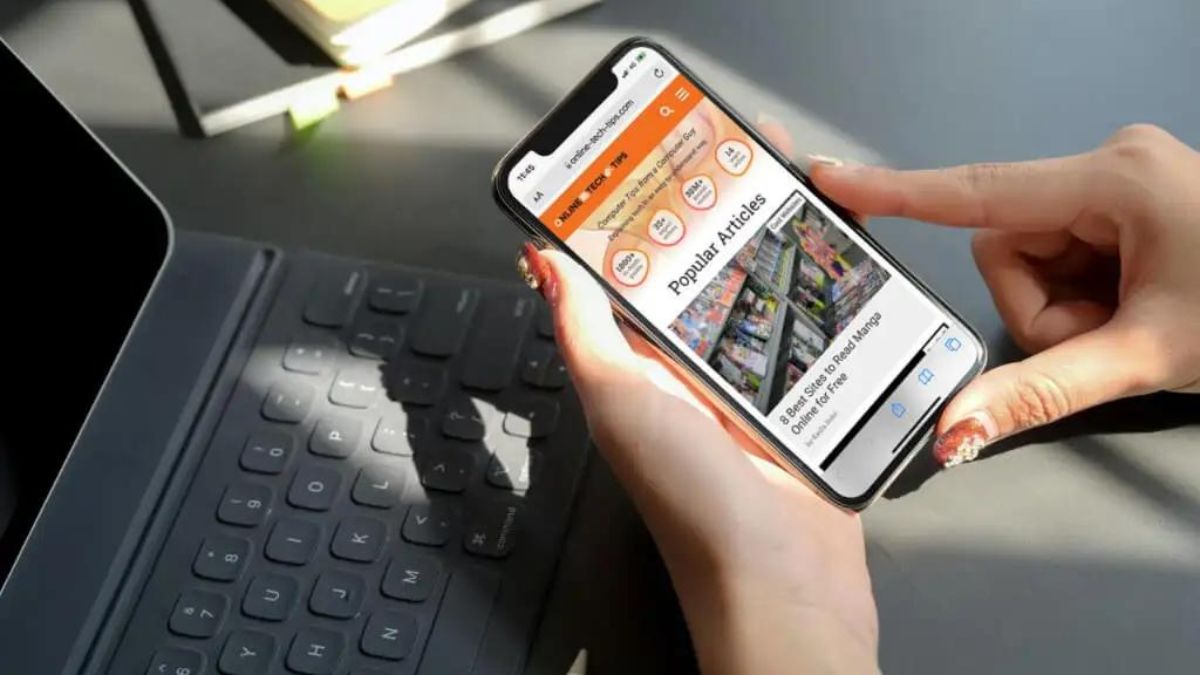
 Image credit : Tech Advisor[/caption]
Image credit : Tech Advisor[/caption]






