How to Uninstall Microsoft Edge from Windows 10 step-by-step guide.
February 04, 2023 By Prelo Con

(Image Credit Google)
Microsoft Edge is already available on Windows 10 since it was released a few years ago, but since Edge is installed automatically, there's no way to uninstall it or return to the legacy version. While it's a decent browser, it's not for everyone. If you're one of the many people wanting to remove it, we've got everything you need to know in this guide.
Start the Command Prompt as Administrator.
Command Prompt must be opened as an administrator first, if it isn't already listed in the Start menu's right-click menu, it can be found in the Windows System app directory. To open as administrator, right-click on it and then select "Run as administrator."
[caption id="attachment_88540" align="aligncenter" width="1200"]

Image Credit: Microsoft[/caption]
Now you can remove MS Edge.
In Command Prompt, you have to navigate to the correct folder with this command: cd %PROGRAMFILES(X86)%\Microsoft\Edge\Application\xx\Installer where ‘xx’ is the current version number of Microsoft Edge on your PC.
Now type the following command: setup —force uninstall -uninstall — system level
You do need not to restart your computer in this case.
[caption id="attachment_88553" align="aligncenter" width="1200"]

Image Credit: Microsoft[/caption]
Extra tips:
On the desktop, click the "Search" button and type in "Registry Editor". Now you should select the registry editor dialogue bar and simply type “HKEY_LOCAL_MACHINE\SOFTWARE\Microsoft”
Select 'New', then 'Key' from the right-click menu of the 'Microsoft' folder. Right-click on the 'EdgeUpdate' key and name it. Choose 'New', then 'DWORD (32-bit) Value', and name it 'DoNotUpdateToEdgeWithChromium'.
Once the key has been created, double-click it to open it and set its value to '1'. When you click 'OK,' you may safely close the Registry Editor. Microsoft Edge should no longer automatically restart on your computer.
By Prelo Con
Following my passion by reviewing latest tech. Just love it.
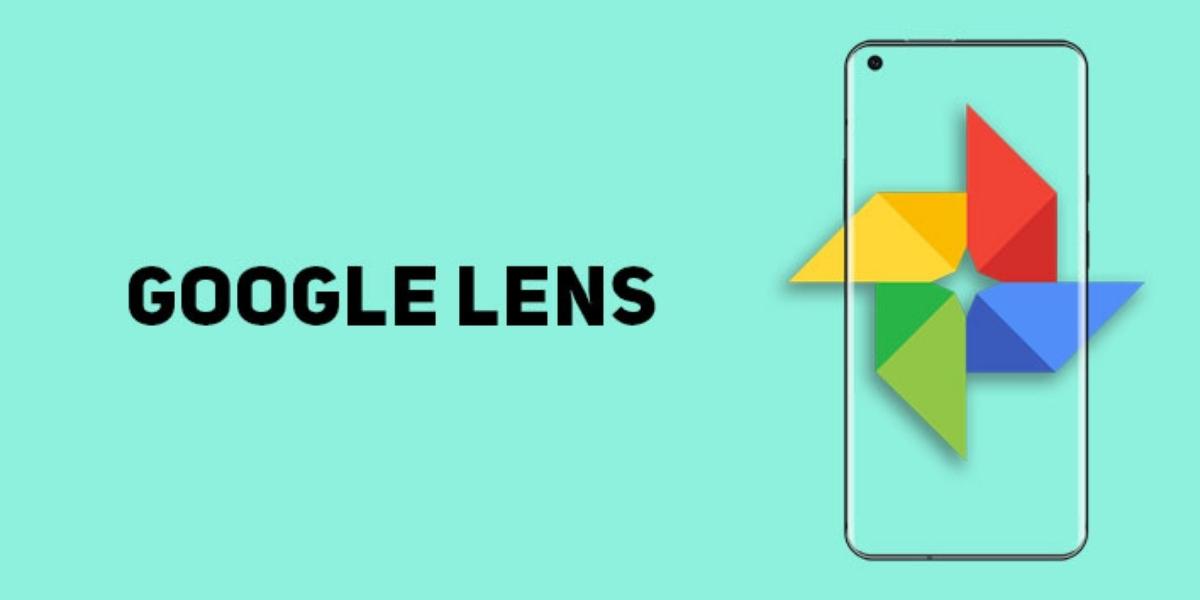

 Image Credit: Microsoft[/caption]
Image Credit: Microsoft[/caption]
 Image Credit: Microsoft[/caption]
Image Credit: Microsoft[/caption]






